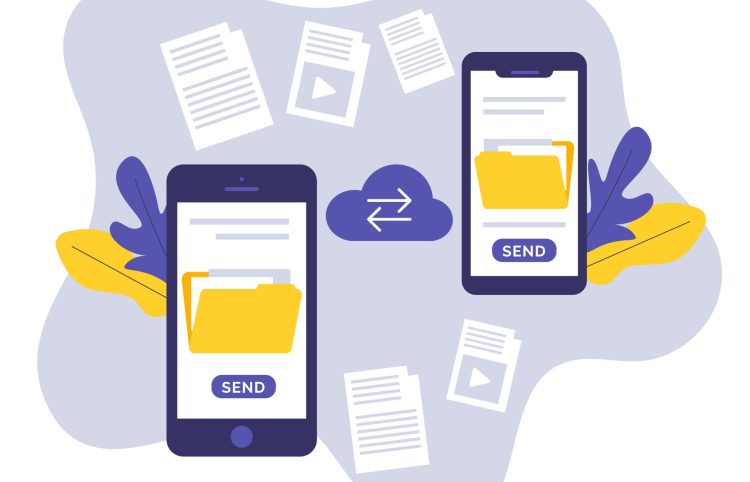When you shift from Android to iPhone, the very next thing you would like to do is look for how to transfer data from Android to iPhone. Apple has introduced the “Move to iOS” app to facilitate data transfer from Android to iPhone. However, this method only works when you are setting up the iPhone. Once you have set up your iPhone, you have to factory reset it to transfer data from Android to iPhone with the “Move to iOS” app.
If you are also stuck in this issue, then you don’t have to reset your iPhone to transfer data from Android. This guide will present four methods you can use to address how to transfer data from Android to iPhone without resetting, including the click-based solution offered by Tenorshare iCareFone iTransGo. So, let’s get started!
Can I still transfer data from Android to iPhone after setup?
Yes! You can still transfer data from Android to iPhone after setup without the need to reset your iPhone. Although you won’t be able to use Apple’s Move to iOS app, there are still other effective ways to transfer data after setup without resetting. The next section talks in detail about the methods you can use to address how to transfer data from Android to iPhone after setup.
How to transfer data from Android to iPhone without resetting?
Below are the four best ways you can use to transfer your images, videos, contacts, and other data from Android to iPhone without resetting:
Method 1: Transfer Data from Android to iPhone without Reset – iTransGo (Easy Way)
The first and the click-based way to transfer data from Android to iPhone without reset is iCareFone iTransGo.
With over 10+ million users worldwide, iCareFone iTransGo is a well-reputed desktop-based phone-to-phone transfer tool. It can transfer data from Android to iPhone even after setup without resetting. It offers a click-based and interactive interface, which allows users to easily transfer selective data instead of restoring full data.
The below key features of iCareFone iTransGo reflect why it is the best app to transfer data from Android to iPhone:
- It can transfer data from Android to iPhone without reset.
- It can extract and transfer photos, videos, music, contacts, calendars, text messages, and other data.
- It allows you to choose what data types to transfer.
- It can transfer data from 8000+ Android devices to iPhones.
- It is compatible with the latest Android 14 and iOS 17.
- It does not erase any existing data in the iPhone.
- It offers a high-speed transfer rate and completes the transfer within minutes.
- It offers a 99% success rate with almost no data loss or errors.
- It does not require the internet to operate.
- It ensures 100% privacy protection.
Overall, iCareFone iTransGo is designed to be the most advanced and complete phone data transfer tool that users need to seamlessly transfer data from Android to iPhone without reset.
Follow the below steps to learn how to transfer data from Android to iPhone via iTransGo:
- Step 1: Download, install, and launch iCareFone iTransGo on your PC and click “Start” from the main dashboard.
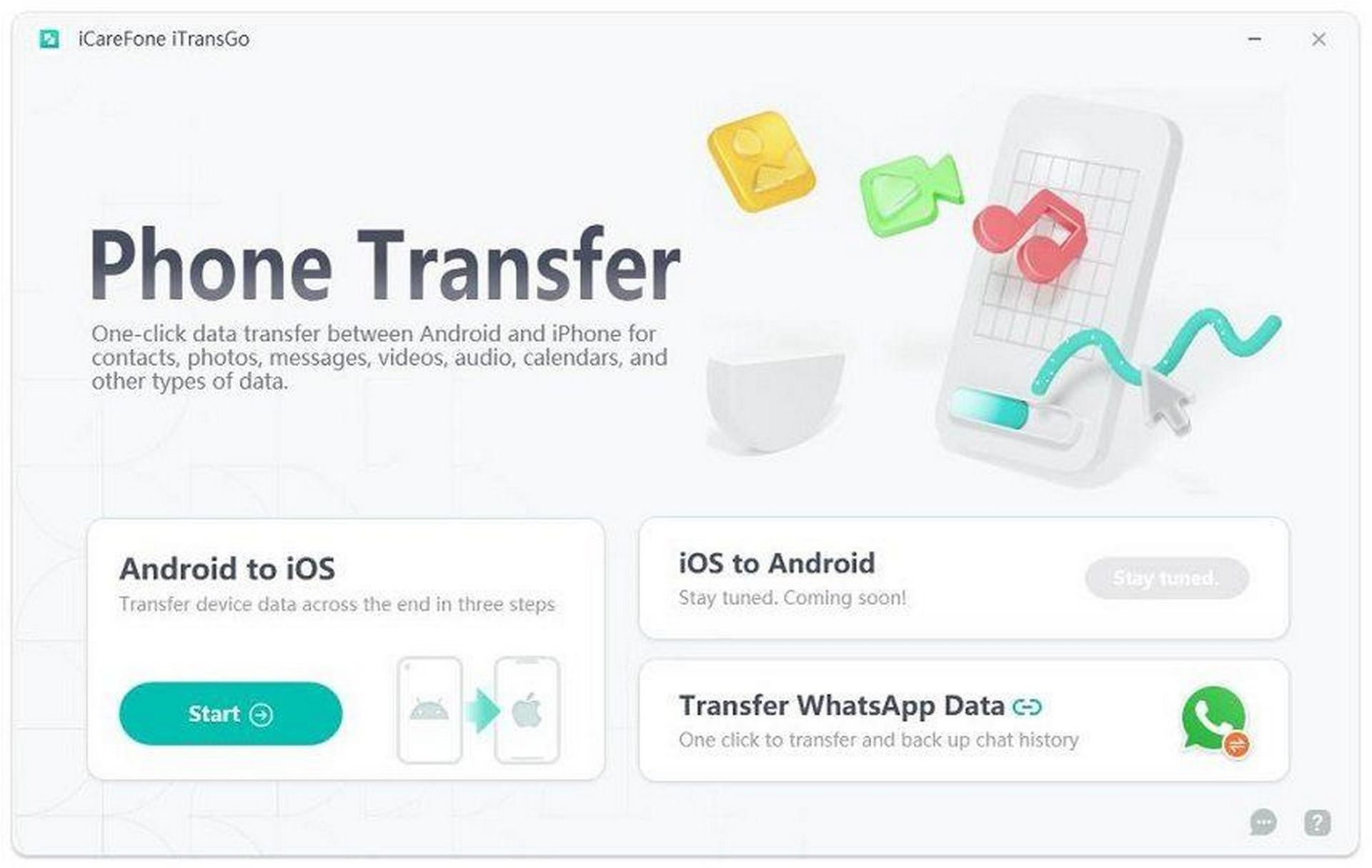
- Step 2: Connect your Android and iPhone devices with your computer via USB cables. Also, trust the computer on your iPhone and enable USB debugging on your Android by following the on-screen instructions. Once done, click “Start”.
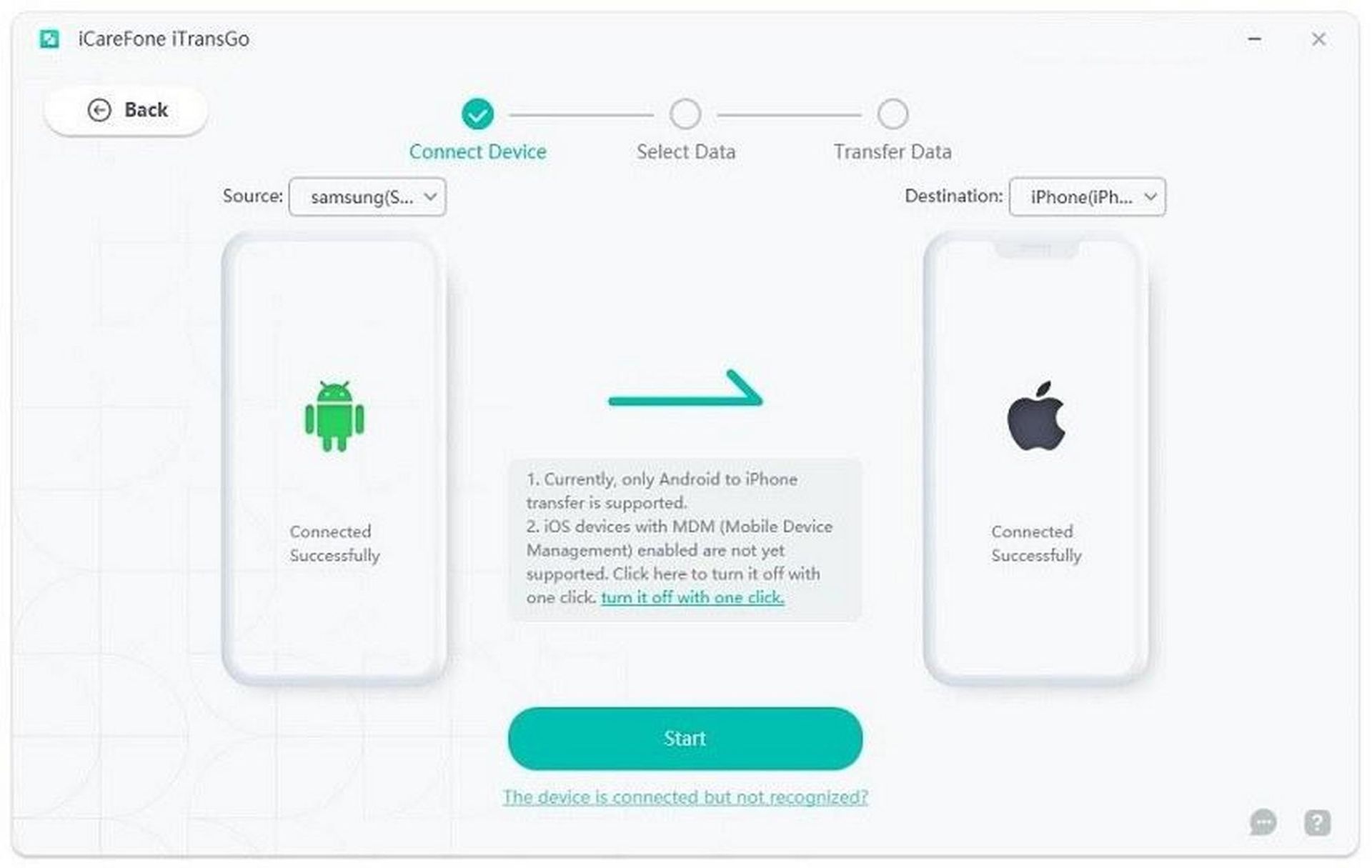
- Step 3: Pick the data types you want to transfer, such as photos, videos, music, messages, etc.
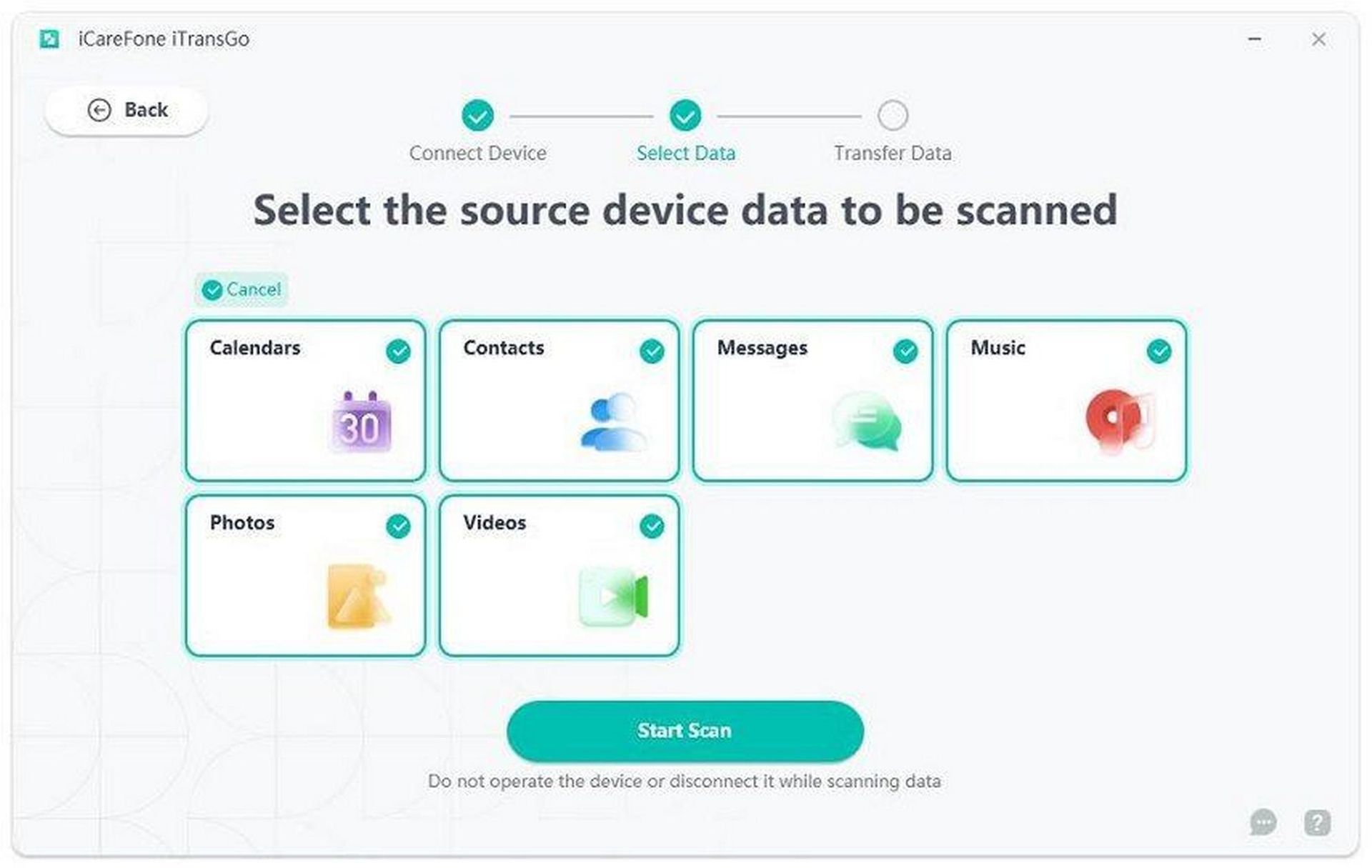
- Step 4: Once iTransGo has completed the scan, click the “Transfer Data” button.
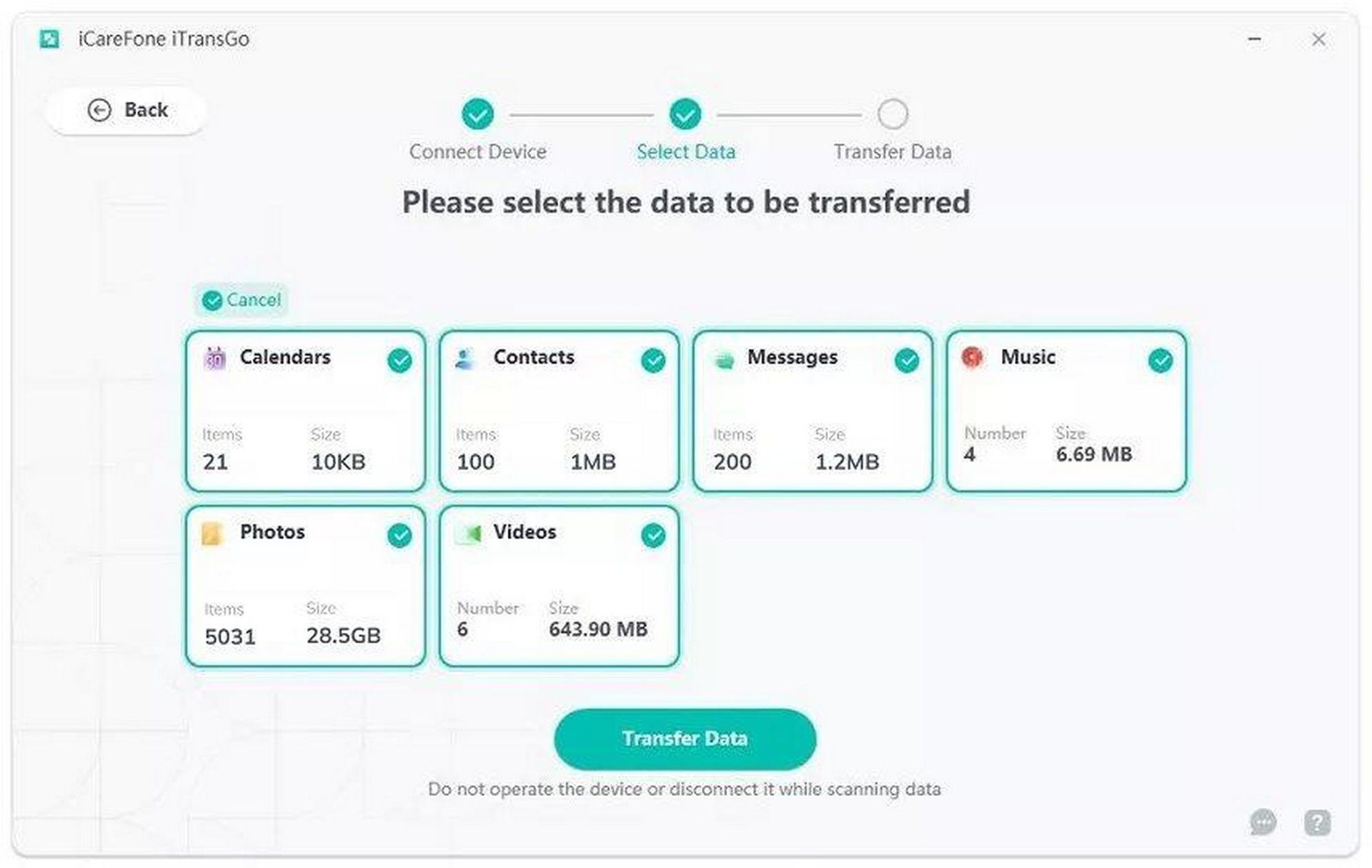
Afterward, wait till the transfer is completed. Once done, all the selected data is transferred to your iPhone.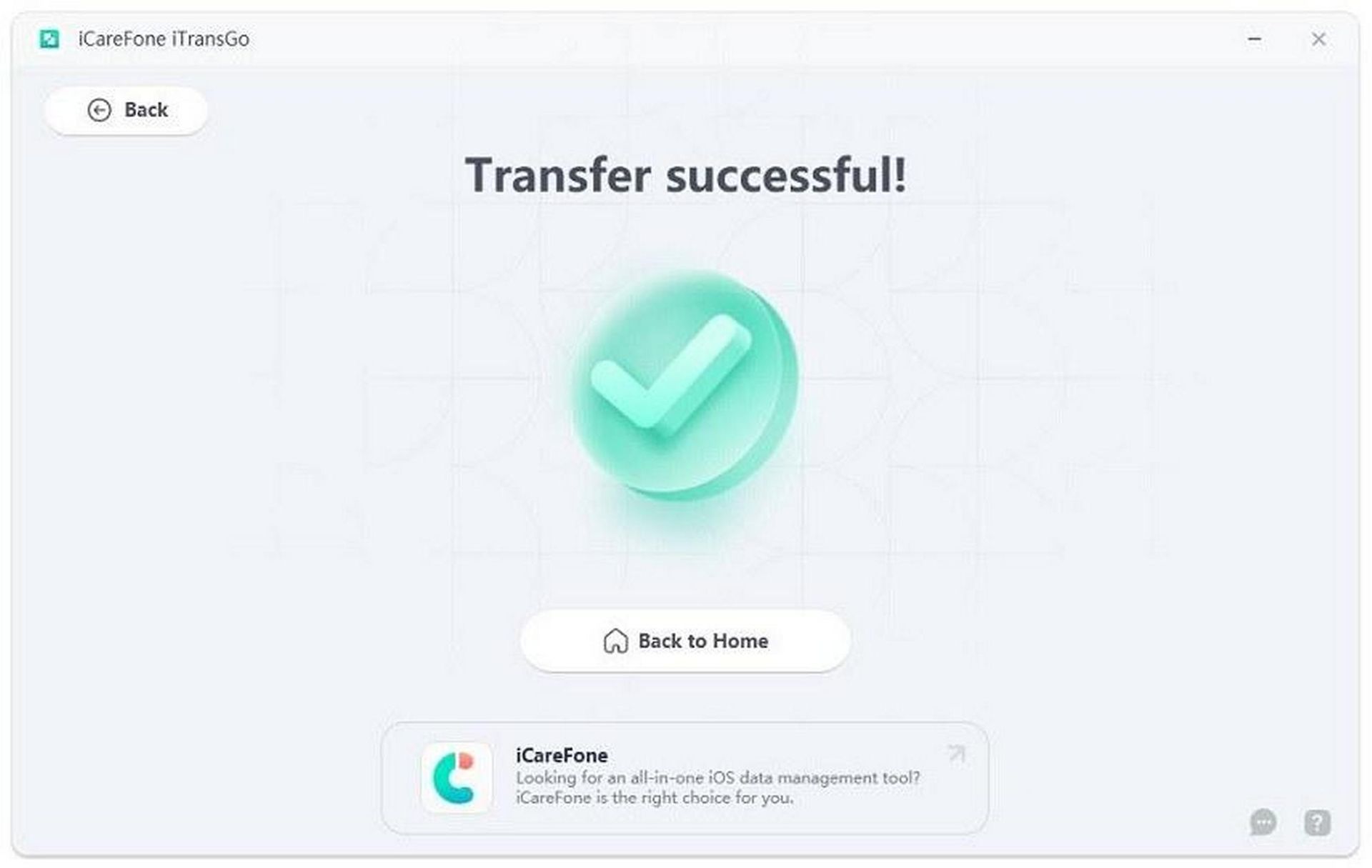
This way, a few simple clicks with iCareFone iTransGo lets you easily transfer selective data from Android to iPhone without resetting.
Method 2: Transfer data from Android to iPhone without reset – SHAREit
SHAREit is a data transfer app that offers a wireless way to transfer data from Android to iPhone without reset. It requires you to install its app on both devices and then initiate the transfer.
Follow the below steps to learn how to transfer data from Android to iPhone without resetting free with SHAREit:
- Install the SHAREit app on both Android (from the Play Store) and iPhone (from the App Store).
- Launch the app on both devices and give it the required permissions.
- Click the “Send” button from Android and “Receive” button from iPhone.
- Pair the two devices and then select and transfer data from Android to iPhone.
This way, SHAREit helps you transfer data without resetting. However, users have complained about slow transfer speed, errors in the transfer process, and other complications with this method.
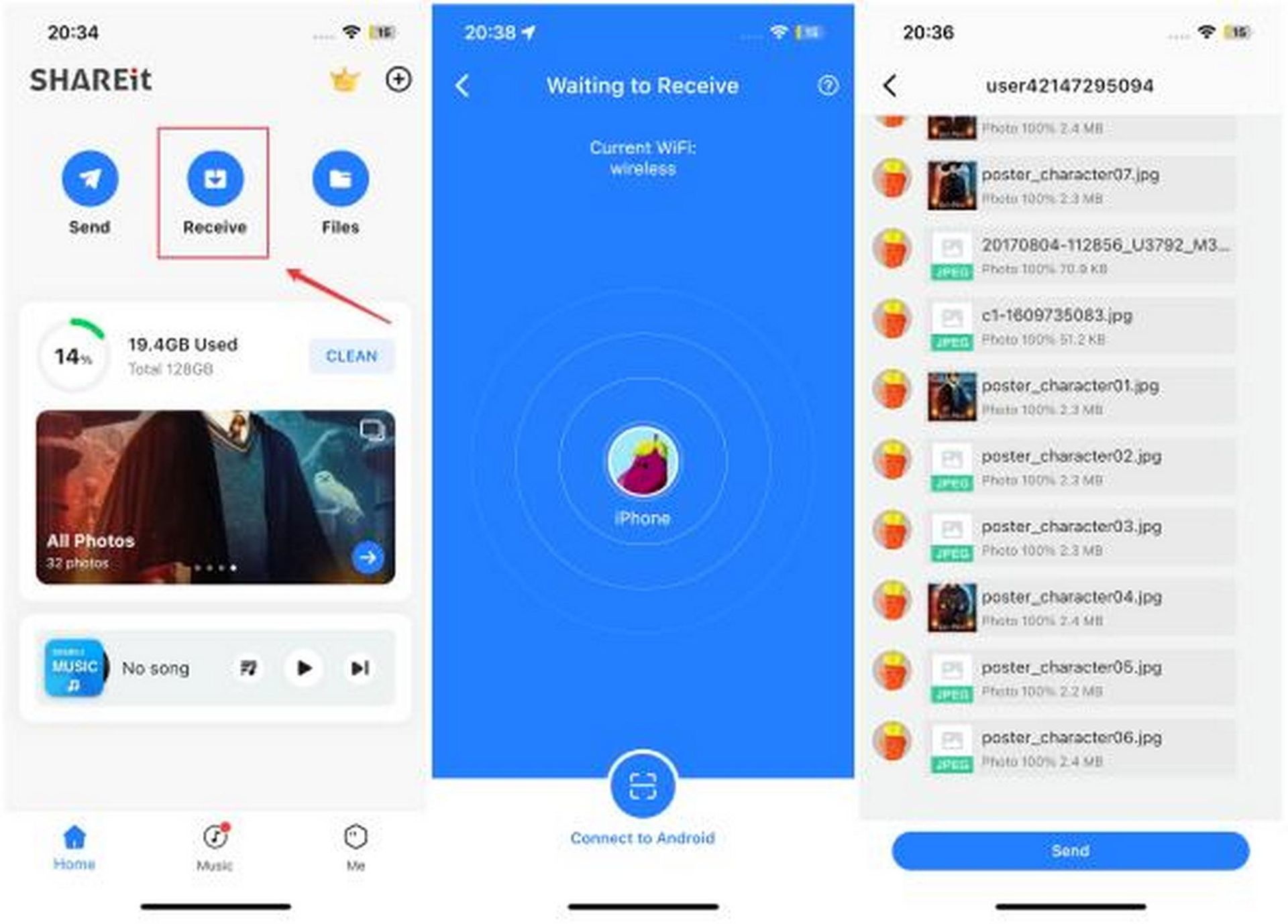
Method 3: Transfer data from Android to iPhone without reset – iTunes
If you intend to transfer only photos, music, and movies from Android to iPhone, then iTunes is another way to do so. Follow the below steps to learn how to transfer music from Android to iPhone via iTunes:
- Connect your Android device to the computer via a USB cable and transfer the photos, music, and videos to your computer.
- Connect your iPhone to the computer via a USB cable and launch iTunes.
- Click File > Add to Library to transfer the recently copied files from your computer to iTunes.
- Select your iPhone from the sidebar and tick the files you want to sync with your iPhone.
This way, you can use iTunes as an intermediary to transfer data from Android to iPhone without resetting. However, this method has data type limits and involves more manual steps.
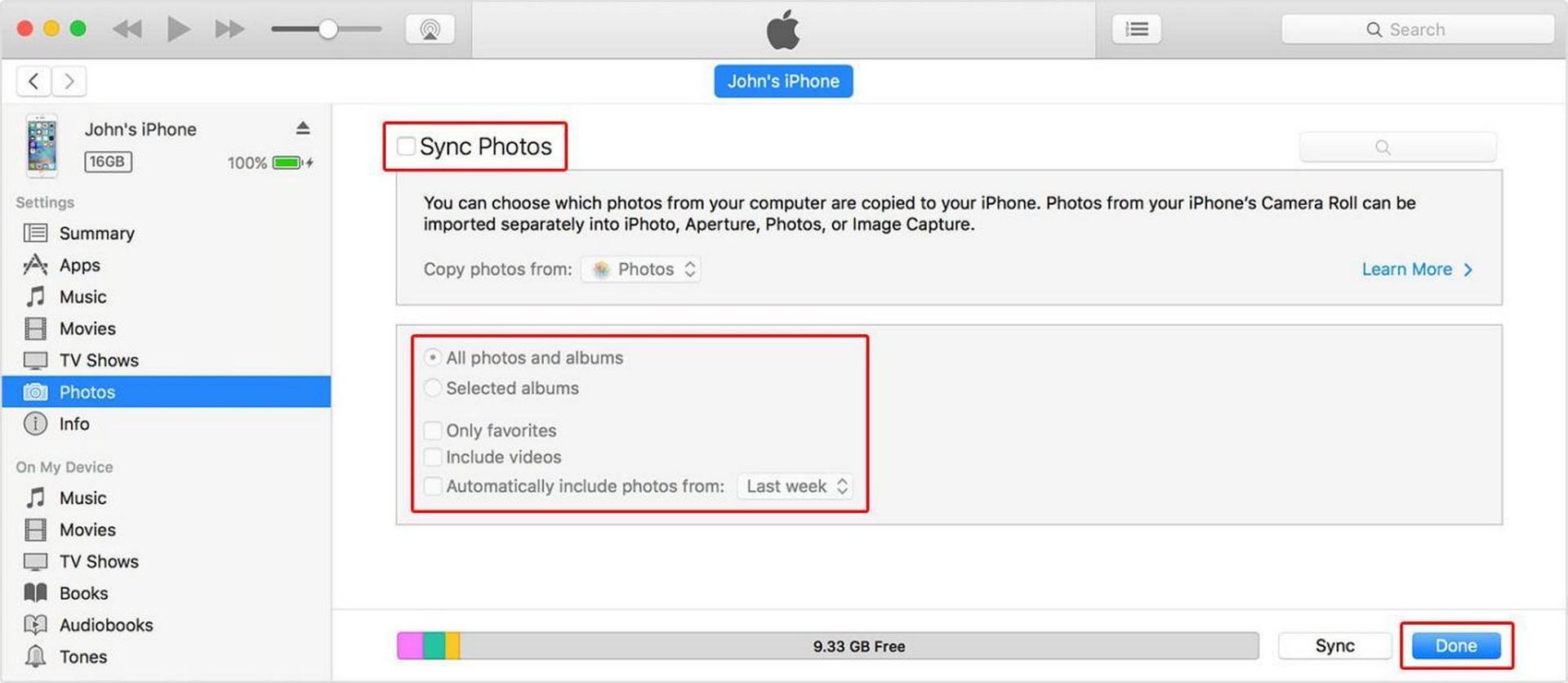 Method 4: Transfer data from Android to iPhone without reset – Google Drive
Method 4: Transfer data from Android to iPhone without reset – Google Drive
Google Drive is a cloud storage offered by Google that can also help in transferring data from Android to iPhone. You can first upload data from Android to Google Drive and then download the data from Google Drive to your iPhone.
Follow the below steps to learn how to transfer data from Android to iPhone for free with Google Drive:
- Launch the Google Drive app on your Android phone and upload the data you want to transfer.
- Download and launch the Google Drive app on your iPhone.
- Select and download the data to your iPhone.
This way, you can easily use Google Drive to transfer data from Android to iPhone. However, this approach requires more manual steps, and there are chances that you will miss out on some data in the transfer process. In addition, you only get 15 GB of cloud storage in Google Drive for free.
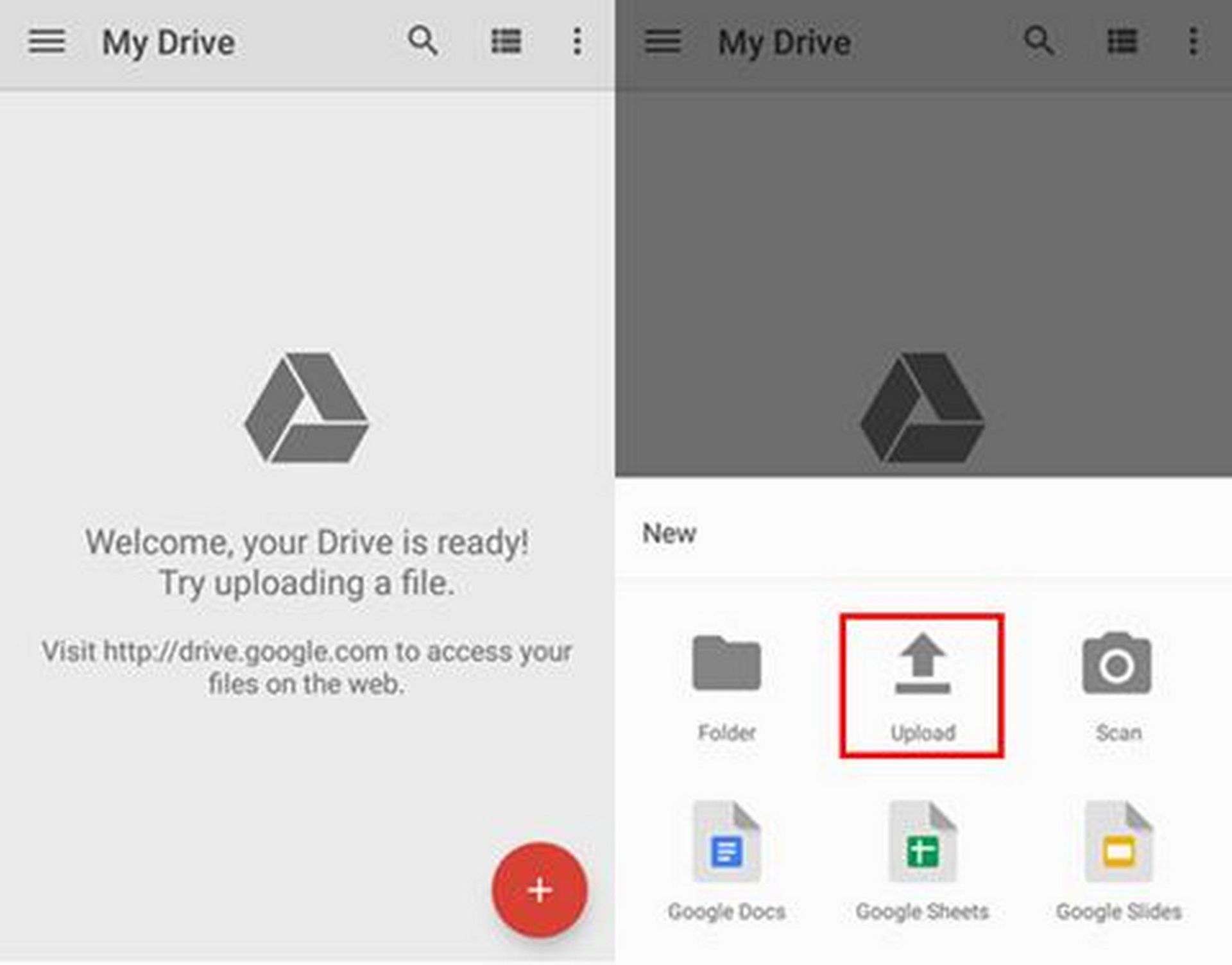
Final words
Whenever someone shifts from Android to iPhone, transferring essential data is a must. However, the situation can become challenging after you have set up your iPhone and don’t want to reset it to transfer data. Therefore, this guide covered some of the effective ways to address how to transfer data from Android to iPhone without Move to iOS or resetting.
Out of all the methods discussed above, iCareFone iTransGo is the most efficient, advanced, and instant way to transfer data. Its click-based interface, automated transfer, and instant selective data transfer make it an ideal tool to transfer data from Android to iPhone after setup.