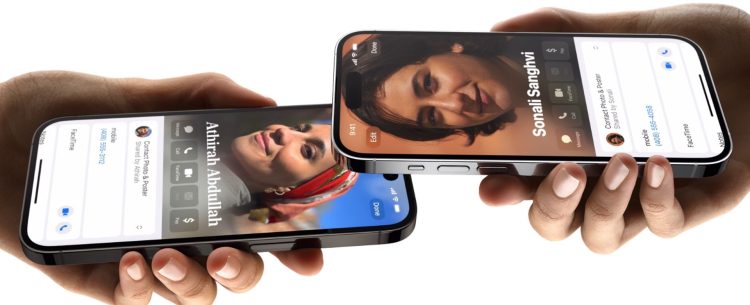Attention iPhone users! The police departments warn you about iPhone NameDrop warning. Police departments across the country are urging iPhone users to be cautious of a new feature called “NameDrop” that allows users to easily share contact information with another iPhone or Apple Watch by simply holding the devices close together.
iPhone NameDrop warning: Police departments urging users
The concern stems from the fact that the feature is turned on by default with the new iOS 17 update, and many users may not be aware of its existence or how it works. This raises the potential for children or unsuspecting individuals to share their contact information with strangers inadvertently.
To address these concerns, law enforcement agencies are advising parents and iPhone users to review their privacy settings and disable the NameDrop feature if they have concerns about sharing their contact information.

Middletown Police and Oakland County Sheriff’s Office issue warnings
Parents are being urged to review their children’s phone settings following the release of a new feature that shares location data by default.
In a Facebook post, the Middletown Division of Police advised parents to “change these settings on your child’s phone to help keep them safe.” The Oakland County Sheriff’s Office in Michigan echoed this warning, emphasizing that many people are unaware of the new feature and its potential privacy implications.
While users have the option to disable the location-sharing feature, authorities are concerned that many people may not take the time to adjust their settings.
Parents are encouraged to familiarize themselves with the new feature and make informed decisions about whether or not to enable it on their children’s phones. It is also important to have open and honest conversations with children about online safety and the importance of protecting their privacy.
How does NameDrop work?
At its core, iPhone NameDrop simplifies the process of sharing contact information between two iPhones or Apple Watches. Users can seamlessly exchange their names, phone numbers, and even photos by simply holding the devices close together. While this feature undoubtedly offers a convenient solution for casual encounters and quick introductions, it also raises concerns about privacy and potential misuse.
Where is NameDrop in settings?
The NameDrop feature in iOS 17 can be found in the Settings app under the AirDrop menu. Here’s how to access it:
- Open the Settings app on your iPhone.
- Tap on “General.”
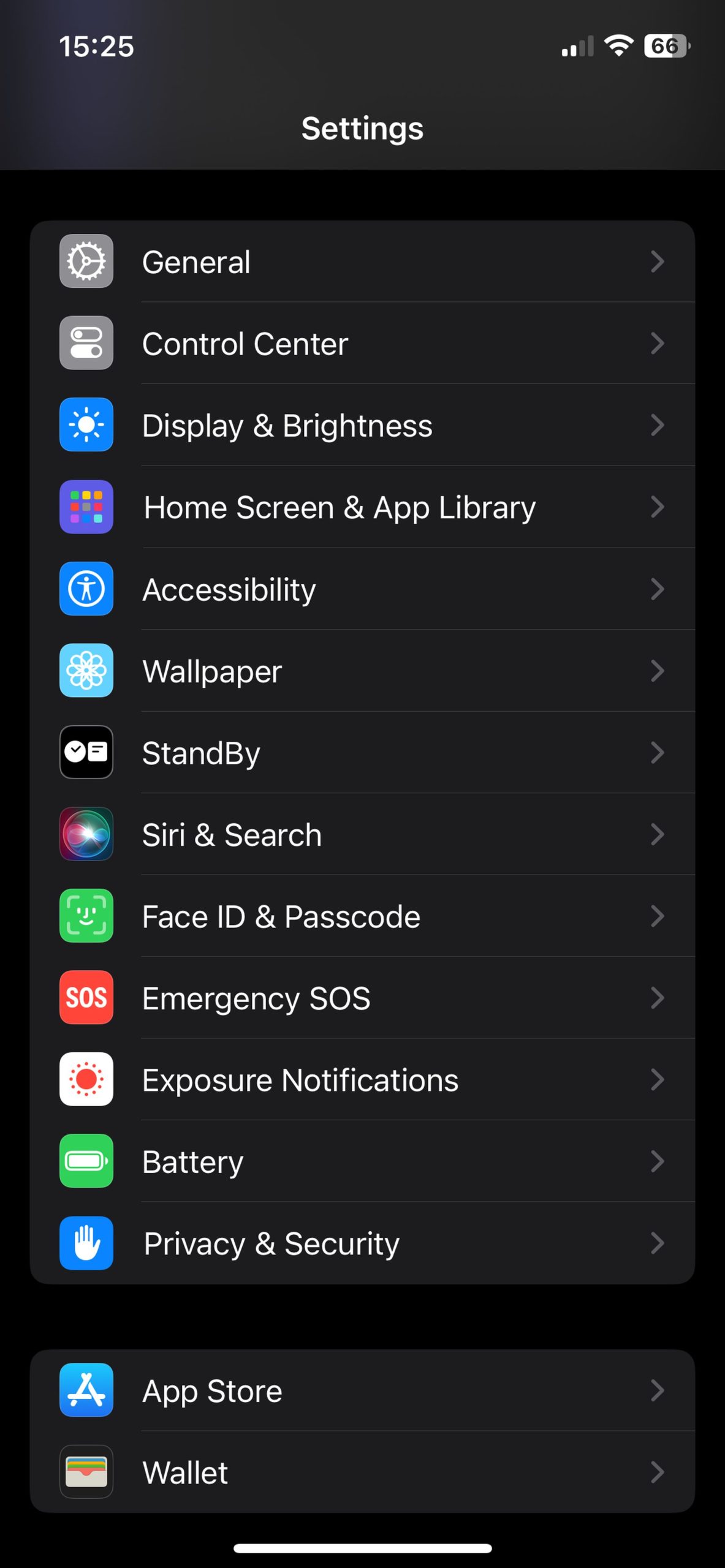
- Scroll down and tap on “AirDrop.”
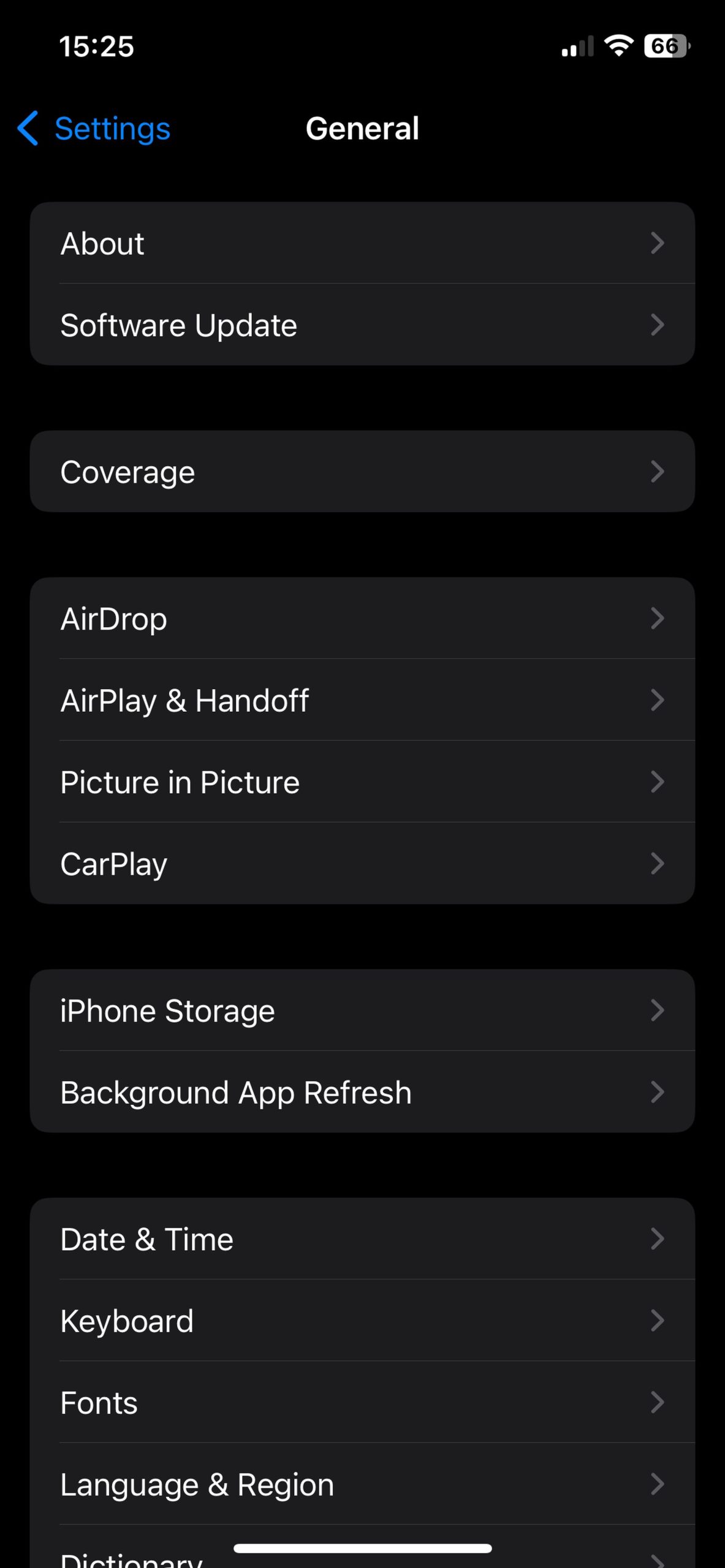
- You will see a toggle switch next to “Bringing Devices Together.” This is the setting for the NameDrop feature.
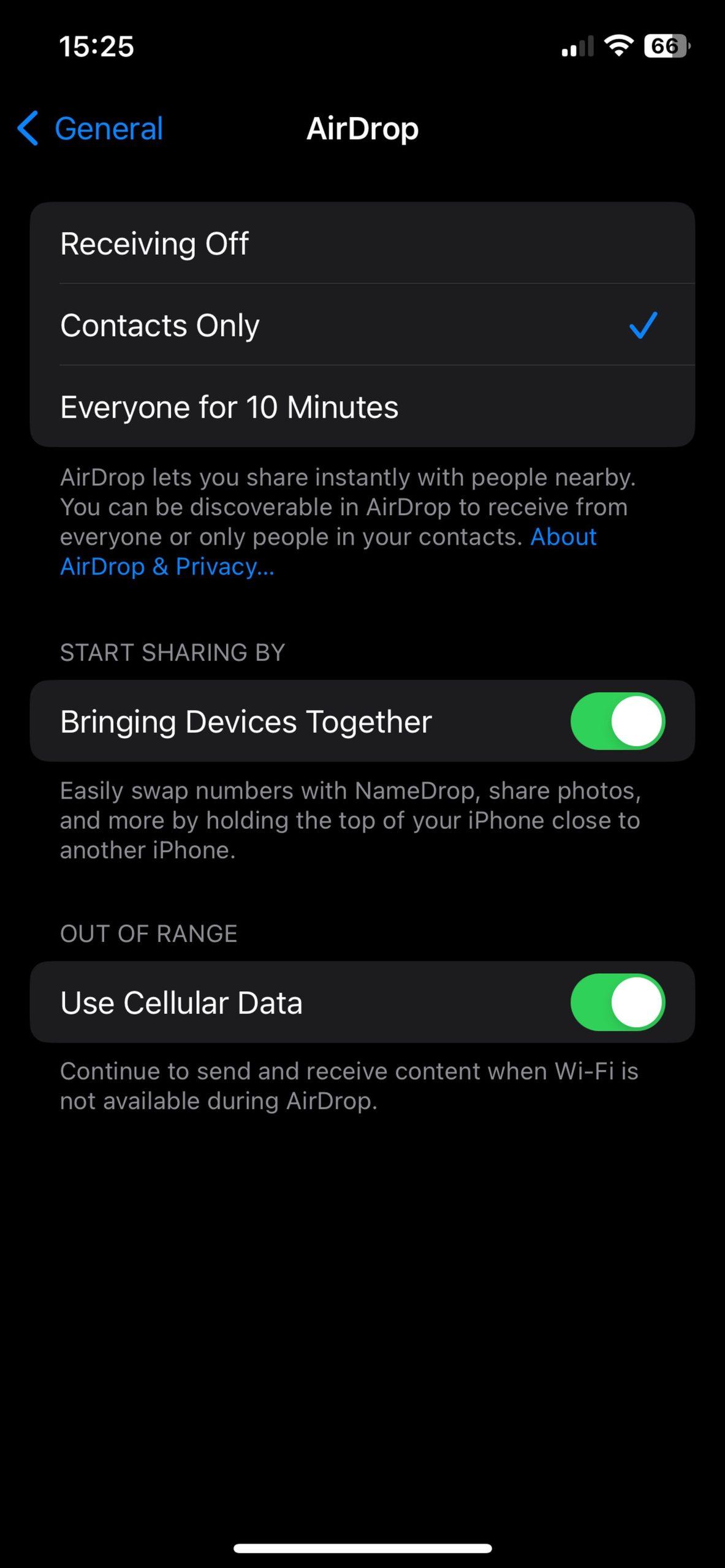
If the toggle switch is green, then NameDrop is enabled. If the toggle switch is gray, then NameDrop is disabled.
Disable Name Drop iOS 17
- Open the Settings app on your iPhone.
- Tap General.
- Scroll down and tap AirDrop.
- Toggle the “Bringing Devices Together” option to off.
By taking this simple step, iPhone users can help protect their privacy and ensure that their contact information is not accidentally shared with others.
Users must carefully navigate the delicate balance between convenience and privacy. While features like iPhone NameDrop offer streamlined solutions for everyday interactions, exercising caution and prioritizing data protection is paramount. By staying informed about potential risks, taking proactive measures to safeguard personal information, and exercising informed decision-making, users can maintain control over their digital footprint and ensure their safety in the interconnected world.
Also, if you want more information about using iOS 17 NameDrop, you can visit our other article.
Featured image credit: Apple