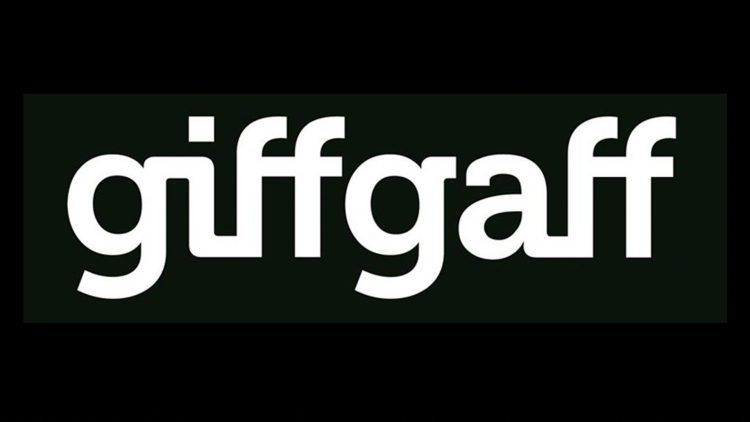Until the emergence of Giffgaff error 38, the disruptor in the mobile network space, has won hearts with its contract-free approach, enticing rewards, and budget-friendly prices.
However, the road occasionally gets bumpy, as evidenced by the notorious Giffgaff error 38, leaving users puzzled and texts stranded. Fret not, as we delve into a detailed exploration of this issue, accompanied by an arsenal of solutions.

What causes the Giffgaff error 38?
The mysterious Giffgaff Error 38, a general failure error, emerges when your well-crafted text fails to embark on its journey to the recipient. The intricacies involve the message’s pilgrimage from your nearest cell tower to the Short Message Service Center (SMSC) and finally reaching your intended contact. While the precise mechanics of Giffgaff Error 38 remain elusive, it’s commonly associated with transmission glitches.
For those grappling with messaging maladies on alternative platforms like Telegram or WhatsApp, remember, those issues warrant a distinct set of troubleshooting steps tailored to each platform.
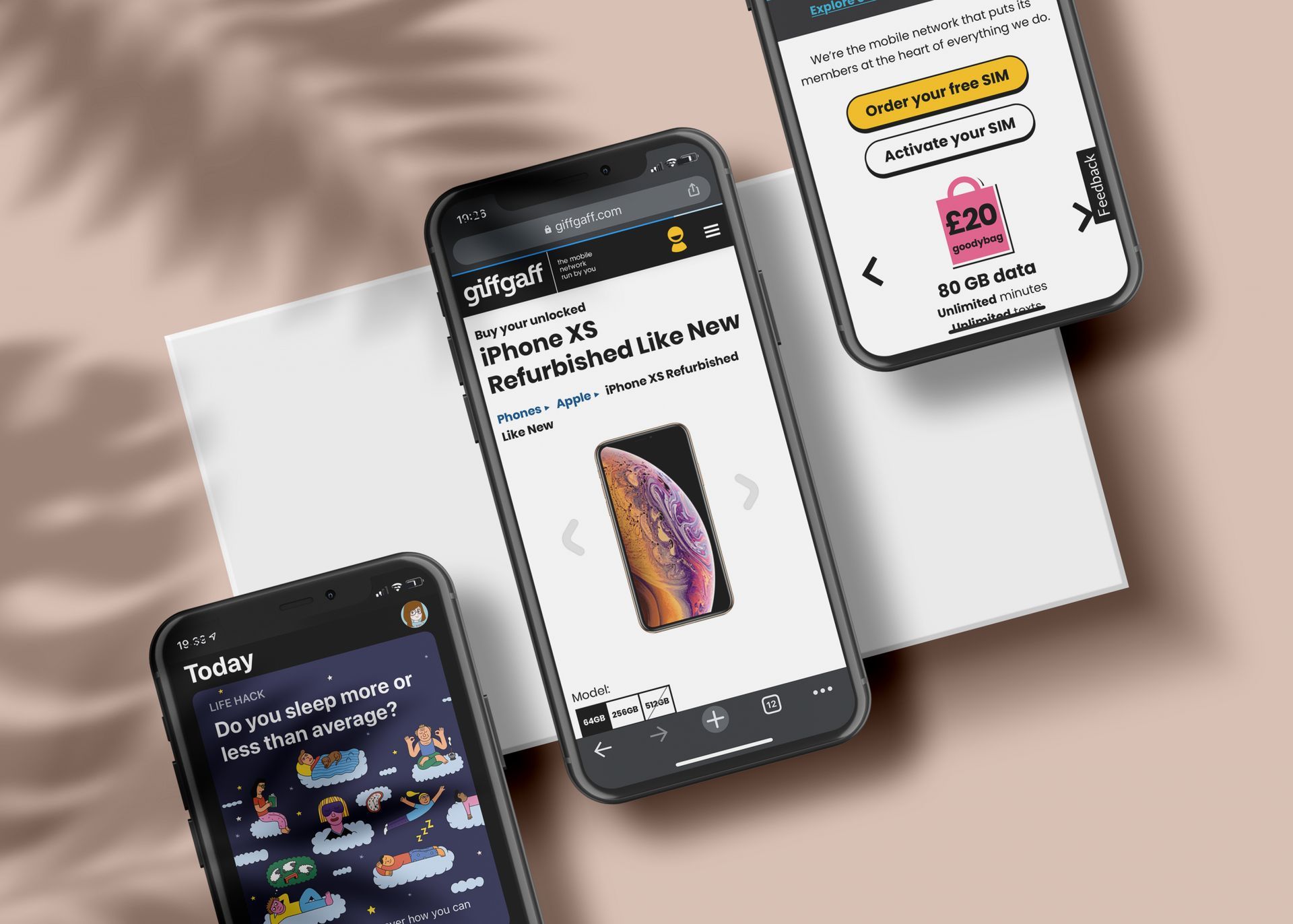
How can you fix the Giffgaff error 38?
Below, you can see several effective troubleshooting ways to fix the Giffgaff error 38. Try out each one of them to see if you can beat the technical team of Giffgaf to the fix.
Manual roaming
Temporarily jump onto another network and then revert to Giffgaff. This manual roaming maneuver can serve as a reset button for your connection, potentially alleviating Giffgaff error 38. Here are more detailed instructions for each device type:
For all phones:
- Open Settings.
- Navigate to Mobile Networks.
- Choose a network other than O2-UK, giffgaff, Tesco Mobile, or other O2 MVNOs (e.g., Vodafone, EE, or 3).
- Exit the menu to lose the network.
- Repeat the process, selecting O2-UK unless abroad, then choose “select automatically.”
- Verify your message settings, ensuring the SMS Service Centre number is +44 78020 02606.
For iPhones:
- Go to Settings, then Carrier (or Mobile Data -> Network Selection for newer iPhones).
- Toggle OFF automatic mode and select a carrier other than O2-UK.
- Wait for a failed connection, then repeat the process, choosing O2-UK or toggle ON automatic.
For Androids:
- Navigate to Settings, then Wireless Networks.
- Go to Mobile Networks and select Network Operators.
- Search for networks and choose one other than O2-UK.
- Wait for a failed connection, then repeat, choosing O2-UK or “select automatically.”
For Windows phones:
- Swipe left on the Start screen, tap Settings.
- Tap Network & Wireless, then Mobile & SIM.
- Tap SIM settings, then Search for Networks.
- Choose a network other than giffgaff or O2-UK, tap OK.
- Wait for a failed connection, then repeat, choosing either giffgaff or O2-UK or “select automatically.”
If a manual roam doesn’t work, you can check out the fixes right below.
Reboot your device
Engage in the timeless tradition of turning your device off and on again. This simple yet effective action might just reset any stubborn gateways or connection errors causing the Giffgaff error 38.
Allow full SIM activation
If you’re a recent adopter of the Giffgaff SIM, exercise patience. Allow up to 24 hours for complete activation. Rushing the process might inadvertently trigger the Giffgaff error 38.
Verify recipient’s number
Before diving into complex solutions, perform a simple check. Confirm you’ve correctly input the recipient’s number, including a valid area code. A minor slip here could be the root cause of your texting tribulations.
Erase contact and text history
For a fresh start, consider wiping the problematic contact from both your text and call history. Start anew by manually typing in the contact’s number when composing a message.
Ensure text & phone credit
Dive into the specifics of your Giffgaff credit balance. Dial the relevant code to assess your text and phone credit. Insufficient credit might be the hidden culprit behind Giffgaff error 38.
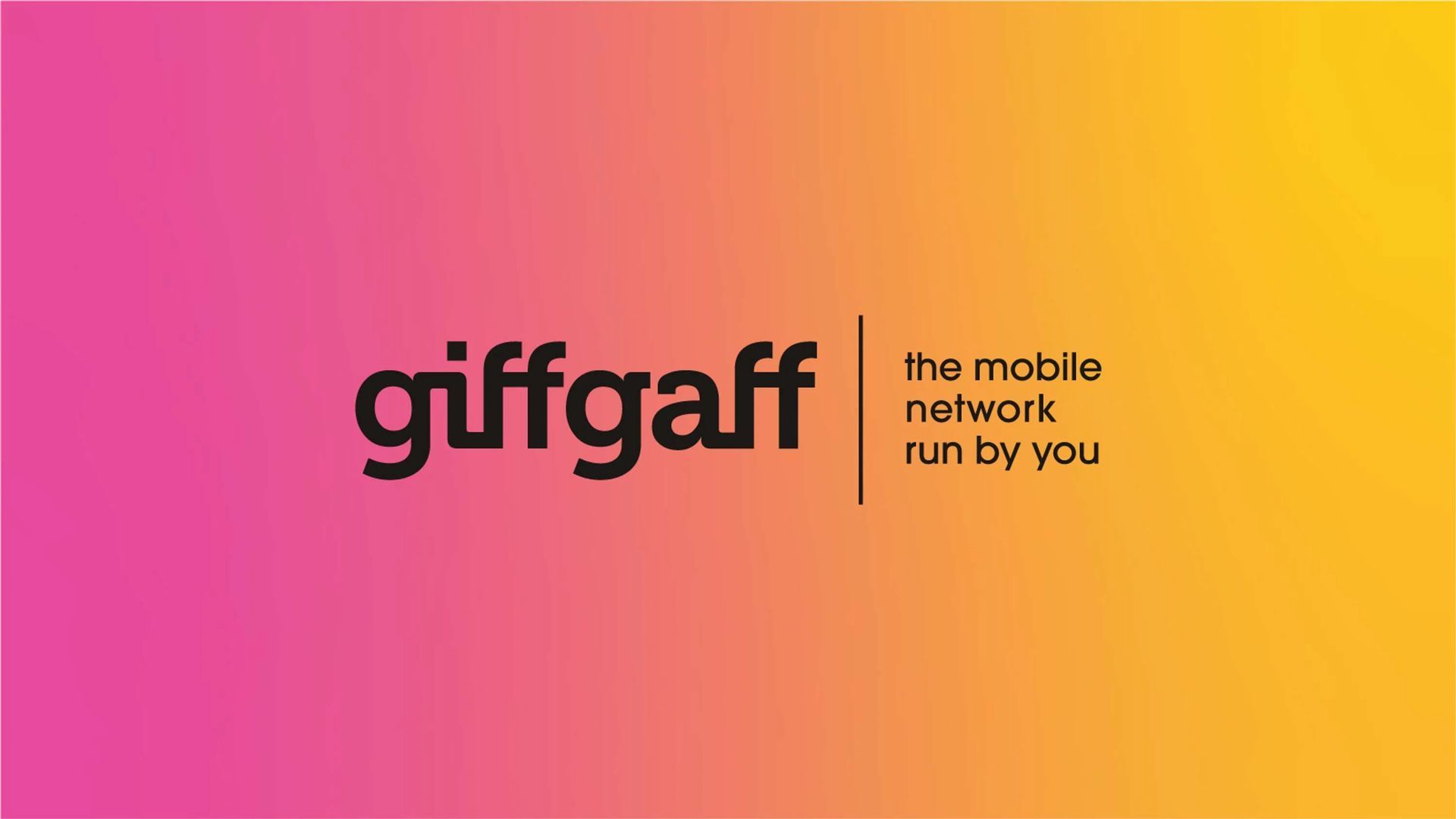
Encountering the vexing Giffgaff error 38 can be unnerving, especially when urgent messages are at stake. Armed with these comprehensive solutions, you’re not only equipped to confront the issue but also to emerge victorious. Here’s to smoother texting and bidding farewell to the perplexing Giffgaff error 38. Onward to seamless communication!
Meanwhile, if you ever get frustrated with any other service or application, you can also check out our articles on them, such as the one on how to fix the 4chan connection error.
Featured image credit: Giffgaff