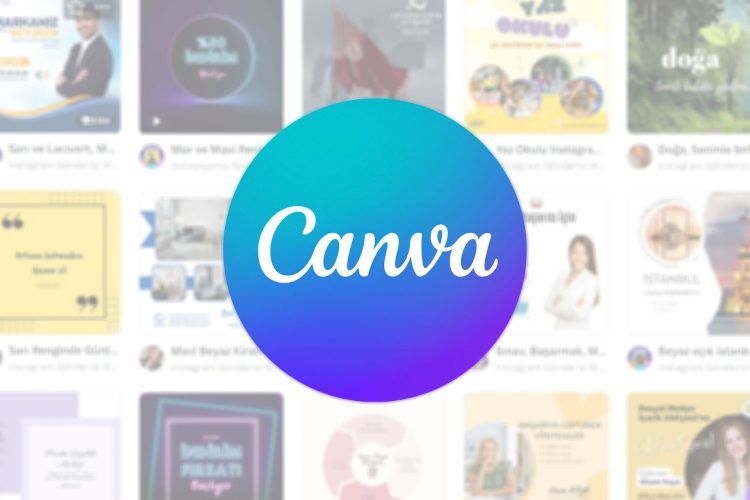Embarking on the journey of figuring out how to use Canva app, a graphic design tool, and mastering it can be a game-changer, much like stumbling upon a captivating show or finishing an enthralling book.
In this detailed guide, we’ll take you through the intricacies of Canva. Join us on this comprehensive walkthrough of seven essential steps to harness the full potential of Canva, and let’s delve into the world of creative design.
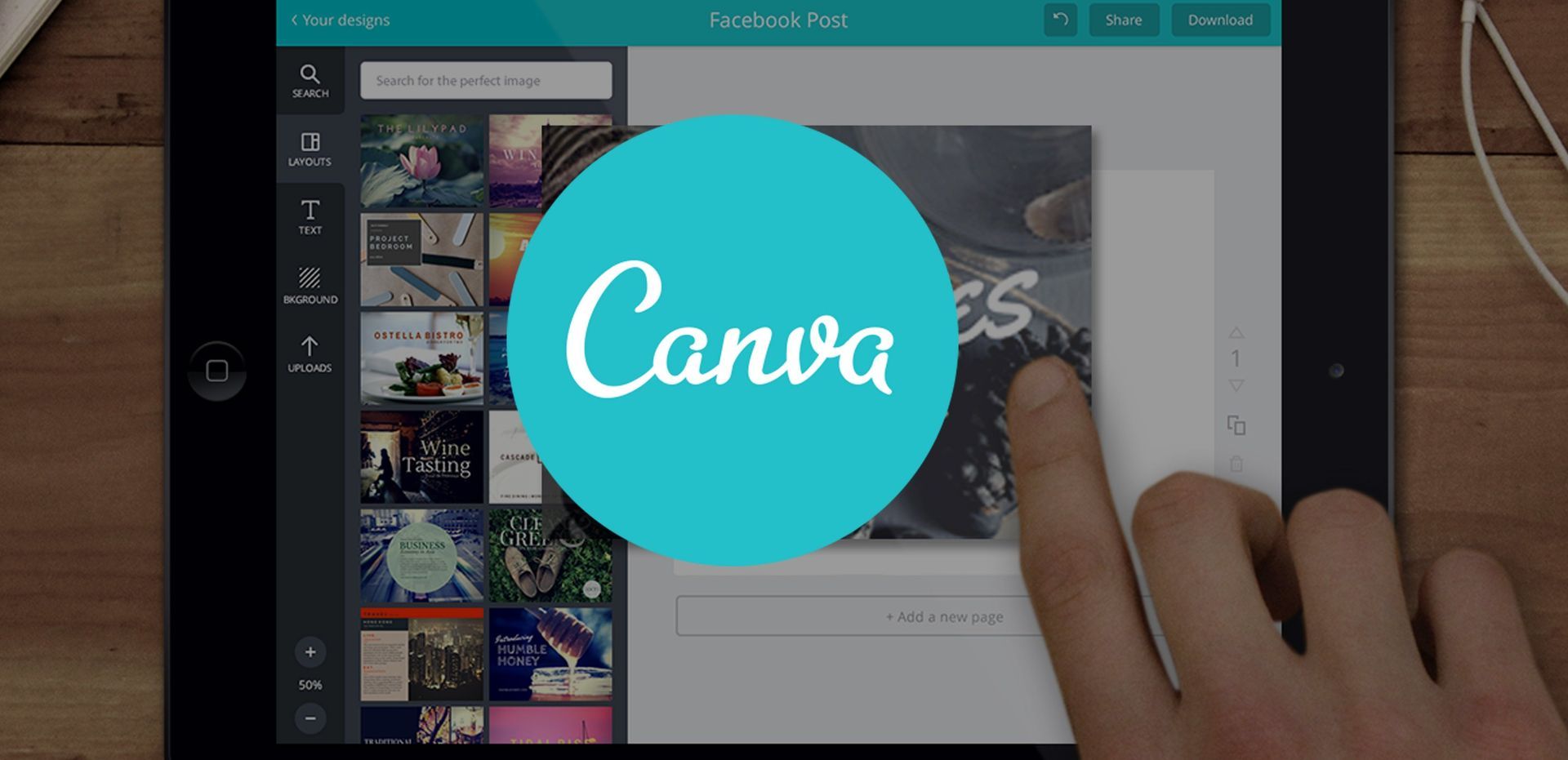
How to use Canva app to create amazing visuals?
Canva isn’t just a design tool; it’s an online graphic design powerhouse tailored for both beginners and seasoned designers. Launched in 2013, Canva’s mission to “empower everyone in the world to design anything and publish anywhere” resonates in its user-friendly interface and powerful features. Mastering how to use Canva app and mastering this tool enables you to create visually stunning images effortlessly, whether you’re working on social media posts, presentations, posters, calendars, business cards, or any other design project.
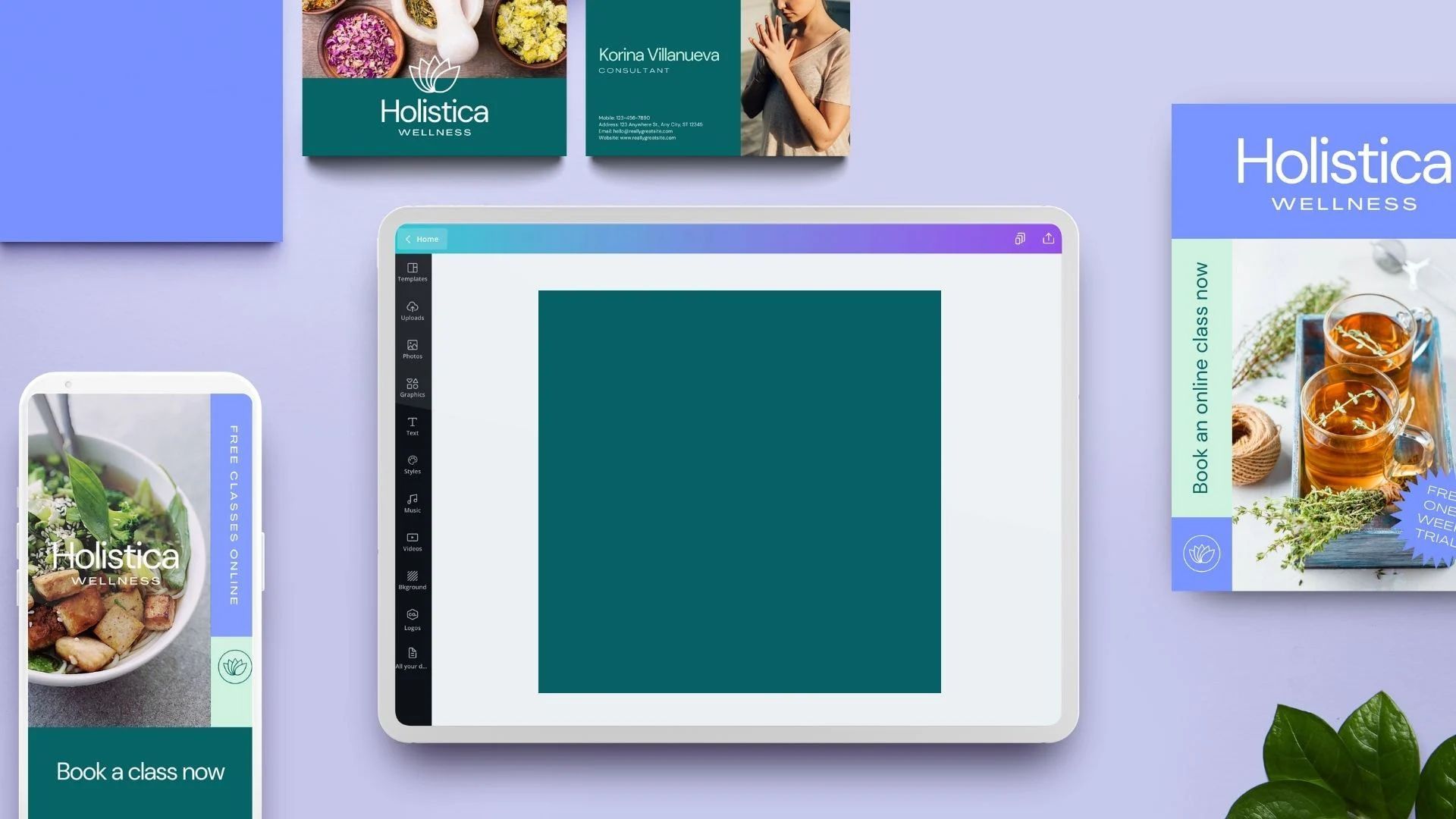
Why use Canva for your business?
The decision to learning how to use Canva app and to integrate Canva into your business toolkit is backed by compelling reasons:
- It’s free: While Canva offers a premium subscription, the majority of its functionality is accessible for free. This includes utilizing pre-made templates, creating images with custom sizes, and employing various design and graphic elements.
- It’s (pretty) easy to use: Canva was meticulously crafted for the average user. Its user-friendly interface ensures that even those with limited design skills can create professional-looking visuals after a short learning curve.
- You can create images fast: In the fast-paced world of business, there are instances when time is of the essence. Canva’s pre-made templates allow you to create striking visuals quickly, whether it’s an event poster or a social media post.
- It’s versatile: Canva’s versatility shines through its capability to cater to a diverse range of design needs. No need to switch between different programs – Canva is your all-in-one solution for design projects, whether on desktop or the app.
- It’s collaborative: Beyond individual use, Canva is designed for seamless teamwork. The ability to share designs for real-time collaboration is invaluable for teams, especially those working remotely.
- It’s great for social media: Tailored templates for various social media platforms make Canva an indispensable tool for crafting visually appealing and correctly sized images for your social media campaigns.
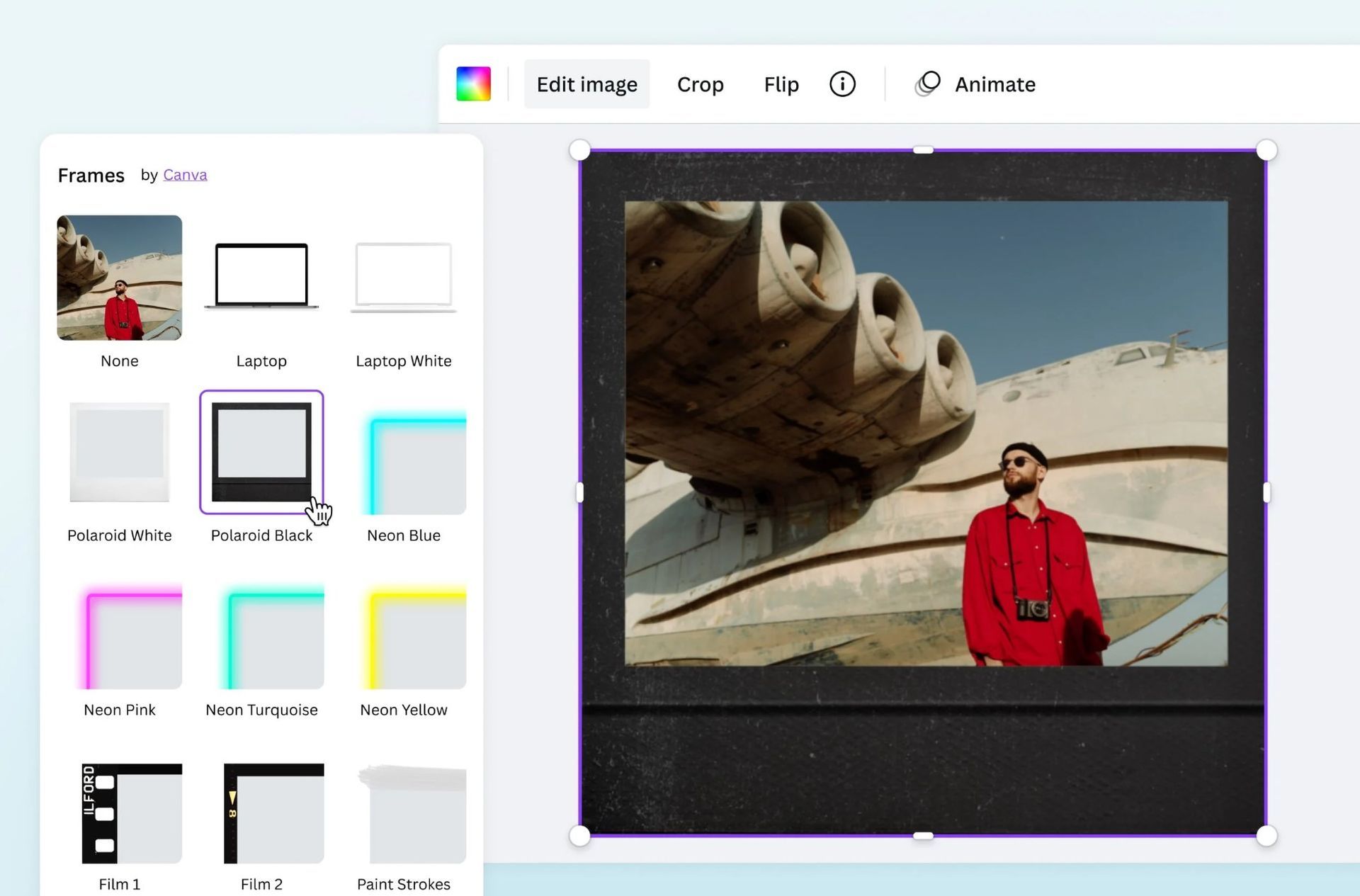
How to get started with Canva?
Now, let’s delve into a more detailed exploration of the step-by-step process of figuring out how to use Canva app:
- Create a Canva account: The first step involves creating a Canva account, providing a centralized hub to save and edit your designs across different browsers or the app. While using Canva without an account is possible, creating one ensures a seamless experience with design continuity.
- Choose your design type: Clicking “Create a Design” initiates the creative process. Three options await you: selecting from suggested templates, creating custom dimensions, or uploading a file for editing. The versatility of these choices sets the stage for a personalized design experience.
- Look through pre-made templates: Canva’s extensive library of pre-made templates is a treasure trove. Categorized for ease of navigation, these templates cover a myriad of themes, from quotes and promotions to events and contests. Choosing the right template kickstarts your design journey.
- Choose a template or design from scratch: Once templates are explored, the next decision is whether to choose a template or embark on a design journey from scratch. The flexibility Canva offers ensures that both beginners and seasoned designers find the right starting point for their creative vision.
- Add or edit design elements: This step involves navigating the editing pane to fine-tune your design. Understanding the various controls for adjusting color, images, and other design elements is crucial. Canva offers a range of options to enhance your design, providing a playground for creativity.
- Add or edit text: Customizing text elements is an integral part of any design. Canva takes text customization to the next level, offering a plethora of options for adjusting font, size, style, alignment, and more. This step allows you to infuse your design with a personalized touch.
- Download your Canva creation: Once the design elements and text are finely tuned, it’s time to save your masterpiece. Downloading your design is a straightforward process, offering various file format options for your convenience. Alternatively, explore the “Share” option for collaborative efforts.
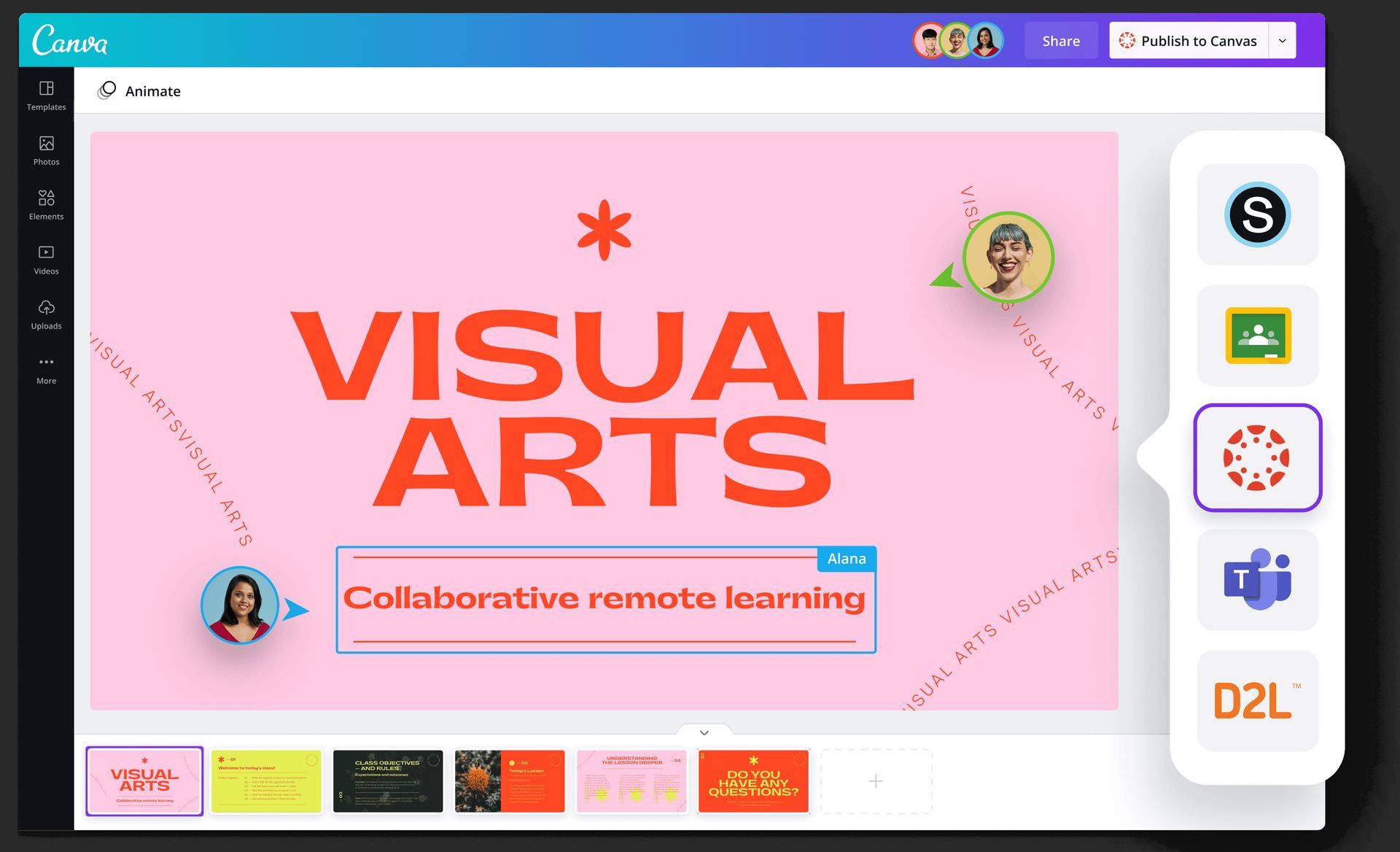
Canva features for businesses to explore
Beyond the basics, learning how to use Canva app offers a plethora of features tailored for businesses:
- Pre-made social media templates: Dive into Canva’s extensive collection of pre-made social media templates, a boon for busy business owners seeking perfectly sized and visually appealing images for their campaigns.
- Canva presentations: Elevate your presentations with Canva’s presentation templates. Whether you’re presenting through Canva or exporting as a PDF, these templates provide a creative edge to your business pitches.
- Canva logo maker: Jumpstart your branding journey with Canva’s logo maker. Pre-made logo templates await your customization, offering a convenient solution for businesses starting their brand identity.
- Sticker creator: Explore the sticker creator feature, allowing you to design custom stickers for branding or adding flair to your products. Canva’s sticker templates offer a cost-effective way to enhance brand visibility.
- Background remover (premium feature): Delve into the premium features with Canva’s background remover. This tool streamlines the process of removing backgrounds from images, offering a quick and effective solution for polished visuals.
- Brand kit (premium feature): Unleash the power of the brand kit feature by uploading logos, colors, and fonts. This ensures design cohesion across all your creations, reducing the effort of adding brand elements to each new design.
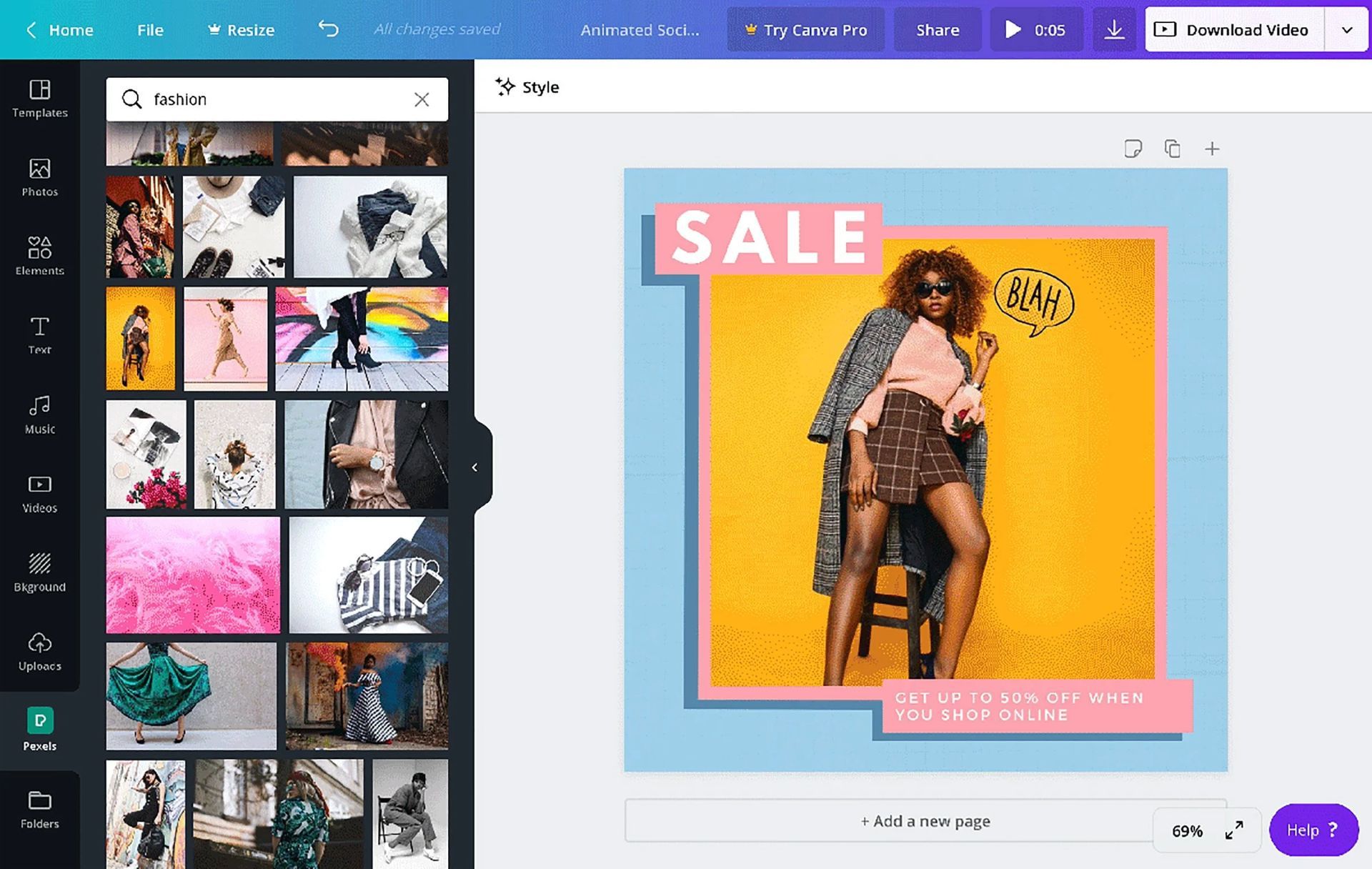
Armed with this comprehensive guide to master how to use Canva app, you are now equipped to unleash your creativity using Canva. Whether you’re crafting compelling social media posts, dynamic presentations, or eye-catching logos, Canva empowers you to design with ease. Integrate Canva into your toolkit, explore its myriad features, and witness the transformative impact it can have on your business visuals. Happy designing!
However, if you feel like going on another route, make sure to check out our article on the best Canva alternatives and how to use them.
Featured image credit: Canva