In the recent days of MW3, many players are trying to find ways to figure out how to fix MW3 Packet Burst issue, which has become a respectable enemy of its own for avid players, causing disruptions in the form of lag and stuttering during gameplay. In this article, we’re dedicated to unraveling the intricacies of packet burst problems and offering an exhaustive guide on how to not just tackle but triumph over these issues in MW3.
Before delving into the solutions, it’s essential to understand what packet burst entails. If you happen to notice three squares neatly stacked on the left side of your screen or the unmistakable words ‘packet burst,’ congratulations, you’ve encountered the challenge. Now, let’s equip ourselves with the tools to overcome it.

How to fix MW3 Packet Burst issue and have smooth gameplay?
Below, you can check out our explanations for the methods and step-by-step instructions on how to apply the fixes that are provided. Hopefully, you’ll figure out how to fix MW3 Packet Burst issue in no time and continue playing as smoothly as possible.
Restart your platform
The age-old remedy of restarting your computer, Xbox, or PlayStation remains an effective first step. This simple action grants MW3 the opportunity to reset, potentially eliminating the packet burst error. Don’t underestimate the power of a clean slate.
Instructions:
- Close MW3 entirely.
- Restart your computer or gaming console.
- Relaunch MW3 and observe changes.
Refresh Wi-Fi
A deeper dive into connection optimization involves refreshing your Wi-Fi router. Navigate away from MW3 to the main menu and locate the reset button on your router. A quick refresh may just be the breath of fresh air your connection needs.
Instructions:
- Exit MW3 and go to the main menu.
- Find the reset button on your Wi-Fi router.
- Press the button to refresh the connection.
- Return to MW3 and assess improvements.
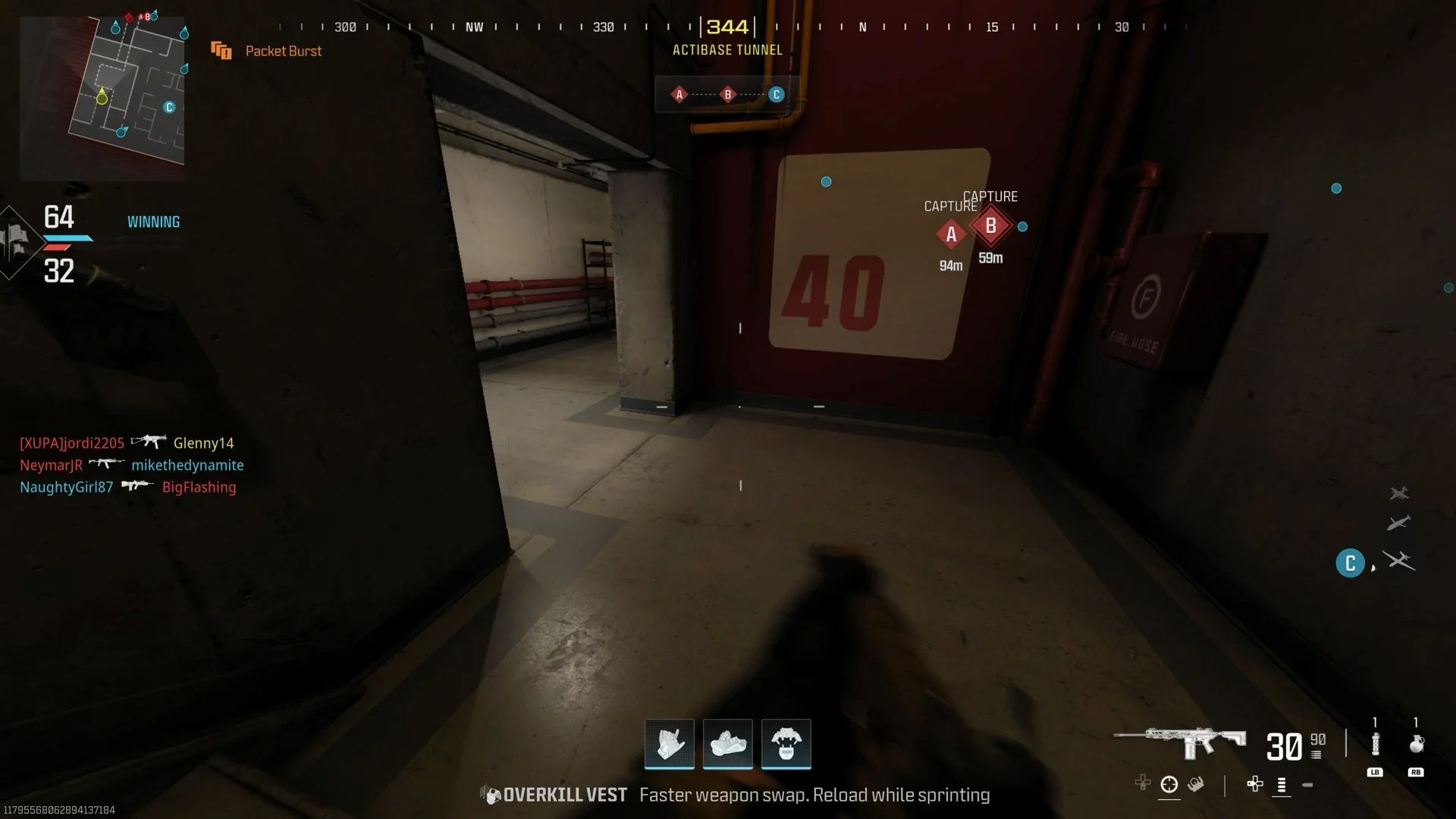
Disable crossplay
Crossplay, while a fantastic feature, might be contributing to your packet burst woes. On PlayStation, delve into MW Settings, select ‘Account & Network,’ and disable crossplay in the ‘Online’ tab. Xbox users can achieve this through a series of steps in the settings menu.
Instructions (PlayStation):
- Navigate to MW Settings.
- Select ‘Account & Network.’
- Disable crossplay in the ‘Online’ tab.
Instructions (Xbox):
- Go to ‘Settings.’
- Access ‘Account,’ then ‘Privacy & online safety.’
- Navigate to ‘Xbox privacy.’
- Select ‘View details and customize.’
- Turn off ‘You can join cross-network play.’
Note: PC users, unfortunately, do not have the luxury of disabling crossplay.
Deactivate On-Demand Texture Streaming
Console users can further fine-tune their settings by disabling ‘On Demand Texture Streaming.’ This adjustment may provide relief from packet burst issues.
Instructions:
- Access the settings menu in MW3.
- Scroll to the ‘Graphics’ section.
- Disable ‘On Demand Texture Streaming.’
- Monitor changes in-game.
Switch to ethernet
Elevate your connection stability by embracing the reliability of an Ethernet cable. While your Wi-Fi router is active, establish a direct connection between your gaming platform and the router.
Instructions:
- Ensure your Wi-Fi router is on.
- Connect an Ethernet cable between the router and your gaming platform.
- Experience the benefits of a more stable connection.

Seek support
If all else fails, don’t hesitate to seek support from the experts. Activision Support is just a click away on their website, ready to provide further assistance and insights into persistent packet burst issues.
For MW3 players of all kind, packet burst problems can be daunting, but armed with these detailed solutions, you can navigate through the challenges and figure out how to fix MW3 Packet Burst issue seamlessly. Implement these steps, observe the changes, and reclaim your gaming experience with a smoother and more stable connection in Modern Warfare 3.
Meanwhile, once you wrap your mind around how to fix MW3 Packet Burst, make sure to check out our article on the newly introduced MW3 Tactical Stance and how to do it.
Featured image credit: Call of Duty





