Minecraft 1.20.41, Bedrock Edition‘s latest update, rolled out on November 2, 2023, with the aim of addressing various bugs and issues in the Realms service and in-game marketplace. This update is now available on all compatible Bedrock platforms, including consoles, Windows 10 and 11 PCs, and Android/iOS devices.
While most platforms will automatically update the game, there are times when players might need to take matters into their own hands. In this article, we’ll provide a simple and straightforward guide for those who may be unfamiliar with the process of updating or downloading the Minecraft 1.20.41 update.

How to download the Minecraft 1.20.41 update on each platform?
Below, you can check out our step-by-step guides on how to download the new Minecraft 1.20.41 update on each platform and apply the one that fits your device.
Updating on Xbox

Updating Minecraft on Xbox is a breeze. Simply follow these steps:
- From your dashboard, press the guide button and select “my games & apps.”
- Locate Minecraft from the list of games and press the menu button, then choose “manage game.”
- Finally, select the game once more within the “ready to update” section and press the install button.
PlayStation update

PlayStation users can easily update the game with just a few presses:
- Highlight the game on your dashboard or in your library, and press the options button.
- In the subsequent menu, choose to check for updates.
- Any available update will be automatically added to your download queue as long as you’re online.
Nintendo Switch update

Updating Minecraft on Nintendo Switch is a straightforward process:
- From your dashboard, select the game and press the + or – button.
- Choose to update software, then select to do so via the internet. If an update is available, it will be added to your download queue.
Updating on Windows 10/11 PCs
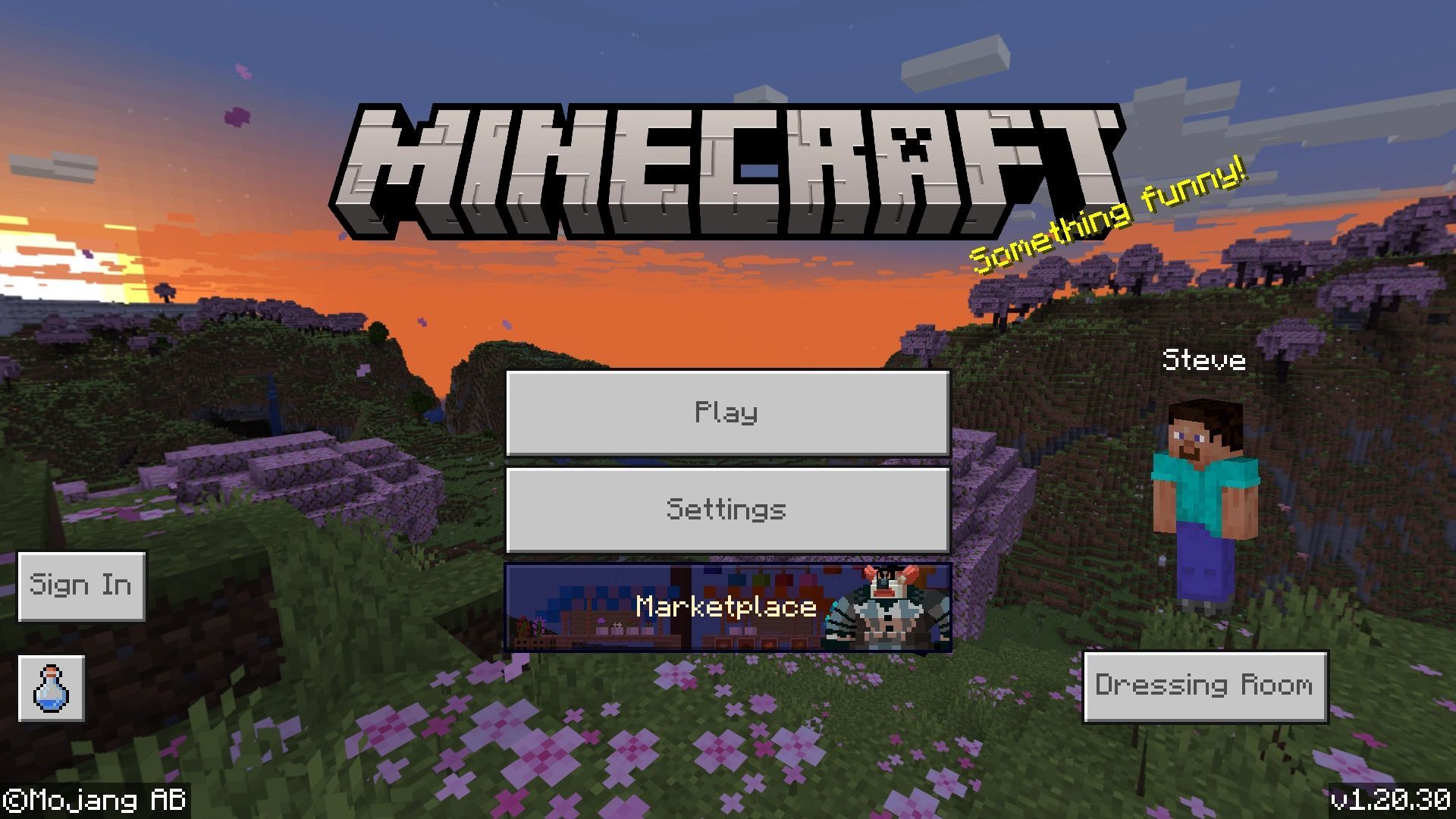
Windows PC users can update the game by following these steps:
- Open the Microsoft Store app and navigate to the library using the tab on the left of the window.
- Click the games button on the next screen, then select the game from the list of applications requiring updates and press the update button. If it doesn’t appear, press the “get updates” button to update all the apps/games that need it.
- Return to the Minecraft Launcher and run the game. It should open the latest version, which would be 1.20.41 in this case.
Android/iOS update
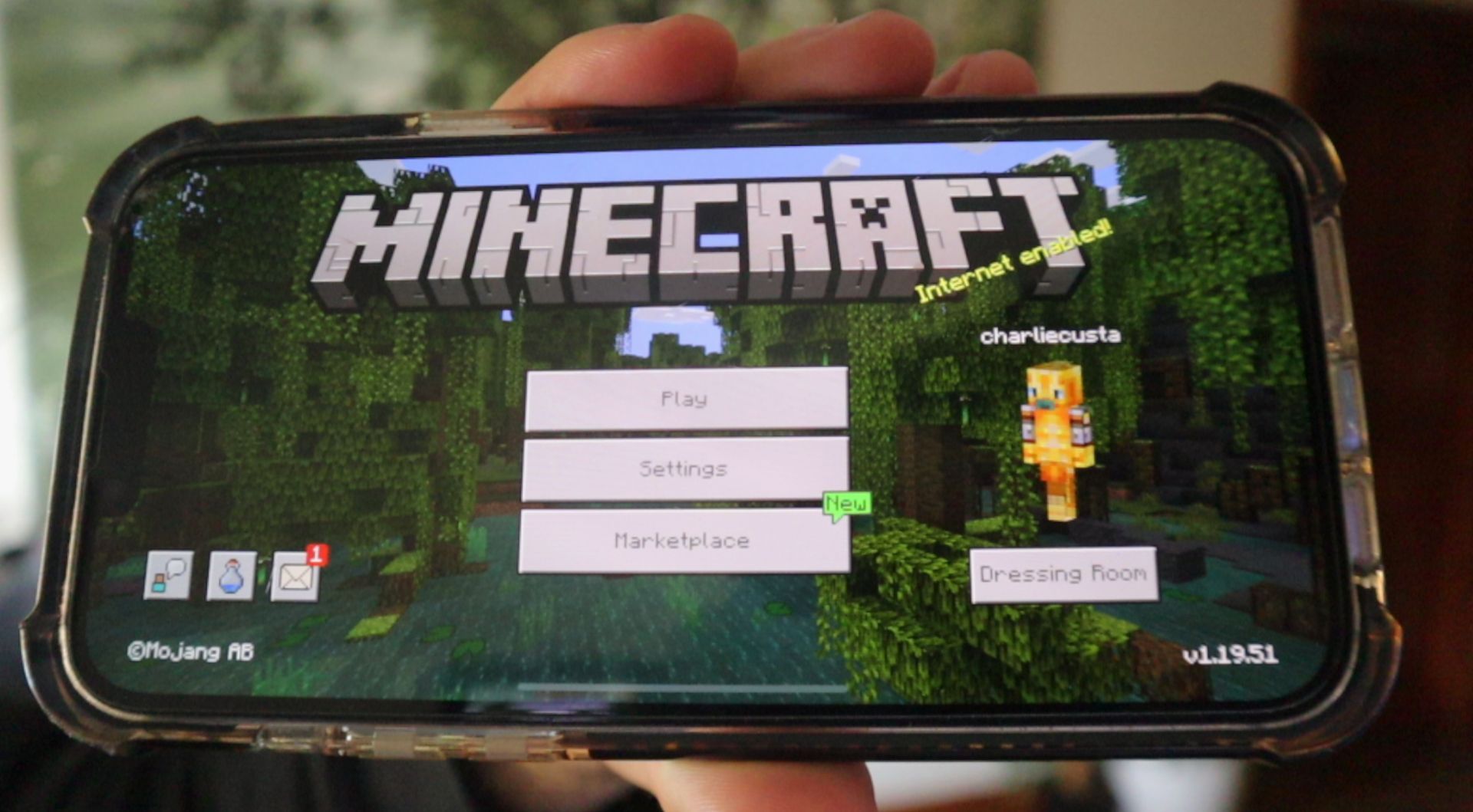
Updating on Android and iOS devices is typically automatic, but if needed, follow these steps:
- Try opening the game app. You may receive a notification to update, which will take you to the game’s store page.
- Alternatively, open your app store, navigate to your library, find the game, and tap the update button.
Although automatic updating is recommended on most non-PC platforms, there are instances where manual updates are necessary. Thankfully, Mojang has streamlined the process, ensuring you can get back to playing as soon as possible. Enjoy your updated Minecraft Bedrock experience!
Meanwhile, if you’re a dedicated player of the game, make sure to check out our article on how to get Twitch Minecraft rewards in order not to miss out on any free rewards that you can get your hands on.
Featured image credit: Xbox





