In this guide, we will show you two different ways about the Cities Skylines 2 change road direction questions you might have in your head, just like many others. The second game recently made its debut, and people have many question marks regarding certain stuff. We are here to answer all your questions!
In the world of Cities: Skylines 2, getting traffic to flow smoothly is crucial for your city’s growth. One-way roads are the key to managing traffic effectively. However, there are two different tactics that you can use. Below, you will find all the information you need regarding the Cities Skylines2 change road direction hassle!
Check out our other Cities Skylikes 2 guides on “not enough customers,” “Cities Skylines 2 not working,” how to show the FPS value, and more!
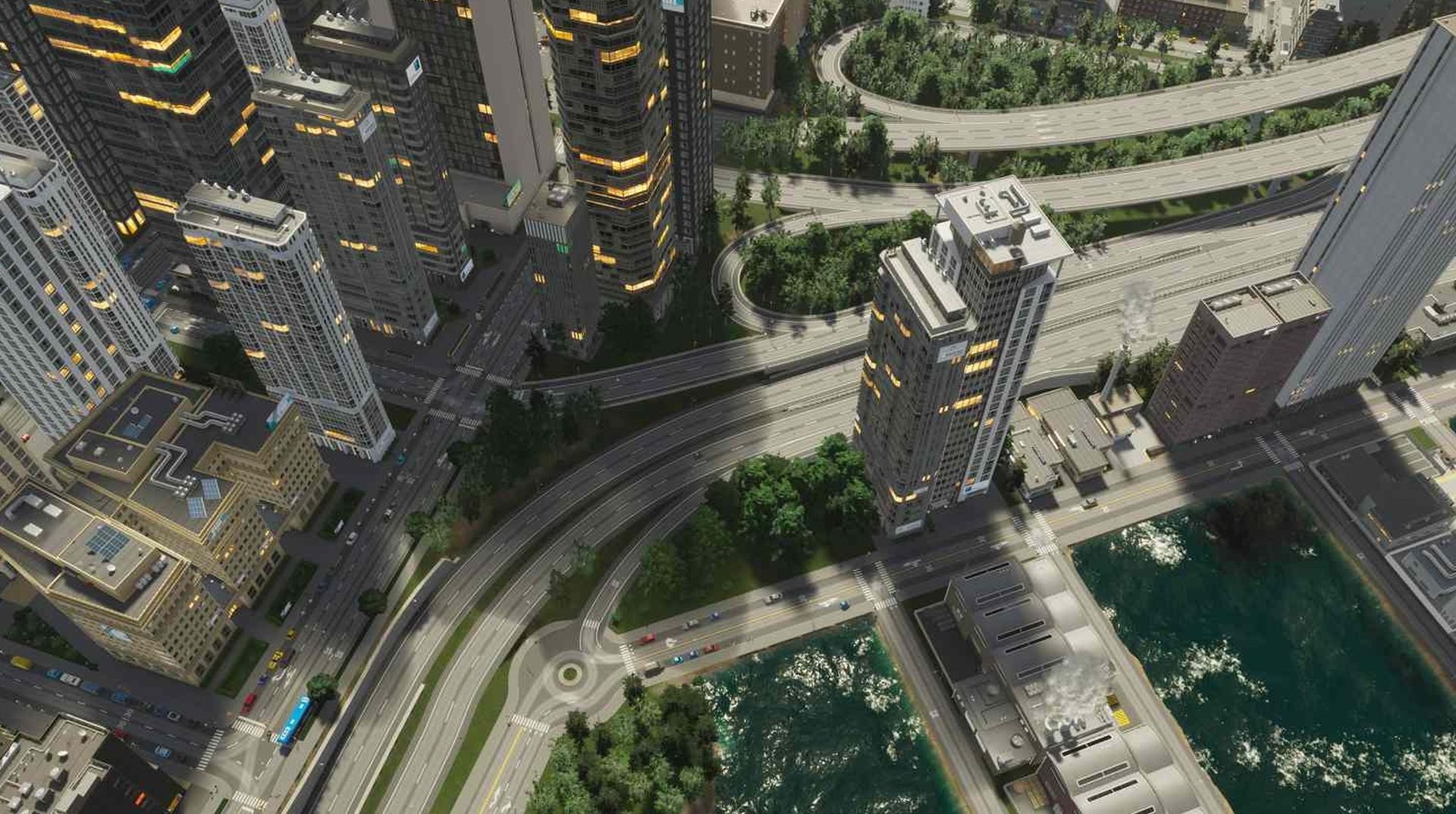
Cities Skylines 2 change road direction: The Basics
When you first lay down roads in Cities: Skylines 2, they have a preset direction, which is represented by the white arrows on the lanes. It is simple to change the direction of the route. To do so, choose the same sort of road you wish to modify and begin creating from the opposite end. This approach will not cost you any extra in-game money and will provide you with a road with arrows pointing in the direction of the new traffic flow.
For those who seek precise control, the game includes a handy tool: road signs. These signs enable you to change road directions and offer more complex traffic control choices.
Using road signs for precision control
Go to the Road Services option in the Roads menu to deal with road signs; by the way, thanks to the folks at Game Rant for this exceptional tip. You may need to pay a Development Point to activate this part if you’re new to the game. The Progression menu may be accessed by clicking the number next to your milestone in the lower-left corner. Once you’ve unlocked Road Services, you can properly control traffic.
Select the proper road sign from the menu, then click the left mouse button on the road segment you wish to alter. The white directional arrows on the road will magically flip to instruct vehicles in the new direction. To undo the impact of a road sign, pick it again, hover over the previously changed piece, and right-click. This tool is especially useful for modifying the direction of specific lanes, allowing you fine control over the traffic flow in your city.

Cities Skylines 2 change road direction: “Slightly” advanced ways
In the original Cities: Skylines, players could toggle the direction of a one-way road by double-clicking the replacement tool. However, the sequel has a different but straightforward method. Activate the replacement tool, choose your one-way road type, and click and hold on a road segment. As you do this, move the cursor in the direction you want traffic to flow. You’ll see the arrows above the road change to face the right way. Repeat this process for each road segment, and if you miss one, a helpful warning will pop up to guide you.
One essential tip: the road construction tool remembers the tool mode for each road size separately. Be cautious of this feature to avoid accidentally replacing an important feeder road with a tiny one-way residential street while expanding your city’s neighborhoods. Staying aware and making informed choices will ensure your city thrives with smooth traffic flow.
In summary, managing the Cities Skylines 2 change road direction hassle is straightforward, giving you control over your city’s traffic flow like a pro urban planner. Get ready to build your dream city with traffic that moves seamlessly!
Featured image credit: Paradox Interactive





