The much-anticipated launch of the Apple iPhone 15 and its series brought a wave of excitement among tech enthusiasts, but the iPhone 15 overheating issue has been reported by a considerable number of users which is causing a growing concern among users amidst the buzz.
In this article, we’ll delve into what users are saying about these issues, possible solutions, and what Apple might do to address them.

User feedback on the iPhone 15 Overheating
In recent days, several iPhone 15 owners have voiced their concerns about overheating. Some have taken to Apple discussion groups, while others have shared their experiences on platforms like Reddit. It’s worth noting that it’s not uncommon for new smartphones to heat up during initial setup and in the first 24 hours of use.
For example, one common ground among these posts is that they all reported that their iPhone 15 Pro exhibited elevated temperatures during setup and when restoring from a backup. Despite the initial warming, subsequent normal use did not pose any issues.
How to fix the iPhone 15 overheating issue?
If you’re facing overheating problems with your new iPhone 15, there are steps you can take to mitigate the issue. Enabling auto-brightness is one effective approach, as it prevents the display from being set to maximum brightness, which can contribute to overheating and rapid battery drain.
Turning off Bluetooth when not in use, closing apps utilizing location services, and even toggling off Wi-Fi and AirDrop can also help alleviate iPhone 15 overheating. Removing any protective cases may aid in heat dissipation, and setting your phone to Airplane mode is another potential solution. Below is a more detailed look at these fixes.
Enable auto-brightness
Auto-brightness is a feature that allows your iPhone’s display to adjust its brightness based on the ambient light in your environment. When enabled, it prevents the screen from being set to maximum brightness, which can contribute to iPhone 15 overheating and rapid battery drain.
How to implement:
- Go to “Settings” on your iPhone.
- Scroll down and tap on “Display & Brightness.”
- Toggle on the switch next to “Auto-Brightness.”
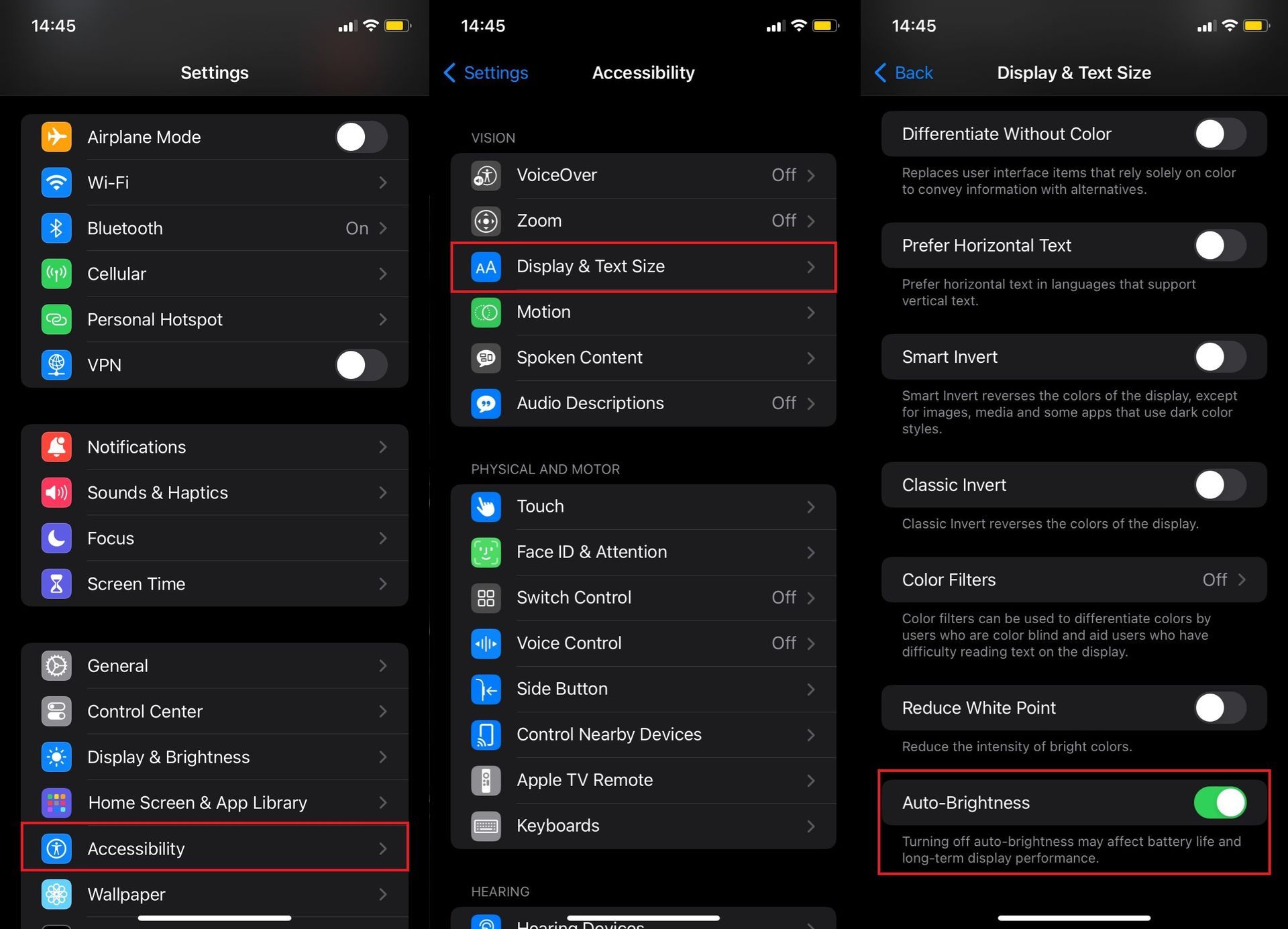
Turn off Bluetooth
Bluetooth is a wireless technology that allows devices to communicate with each other. Turning it off when not in use can help reduce unnecessary energy consumption, which in turn may contribute to reducing iPhone 15 overheating.
How to implement:
- Go to “Settings” on your iPhone.
- Tap on “Bluetooth.”
- Toggle off the switch next to “Bluetooth.”
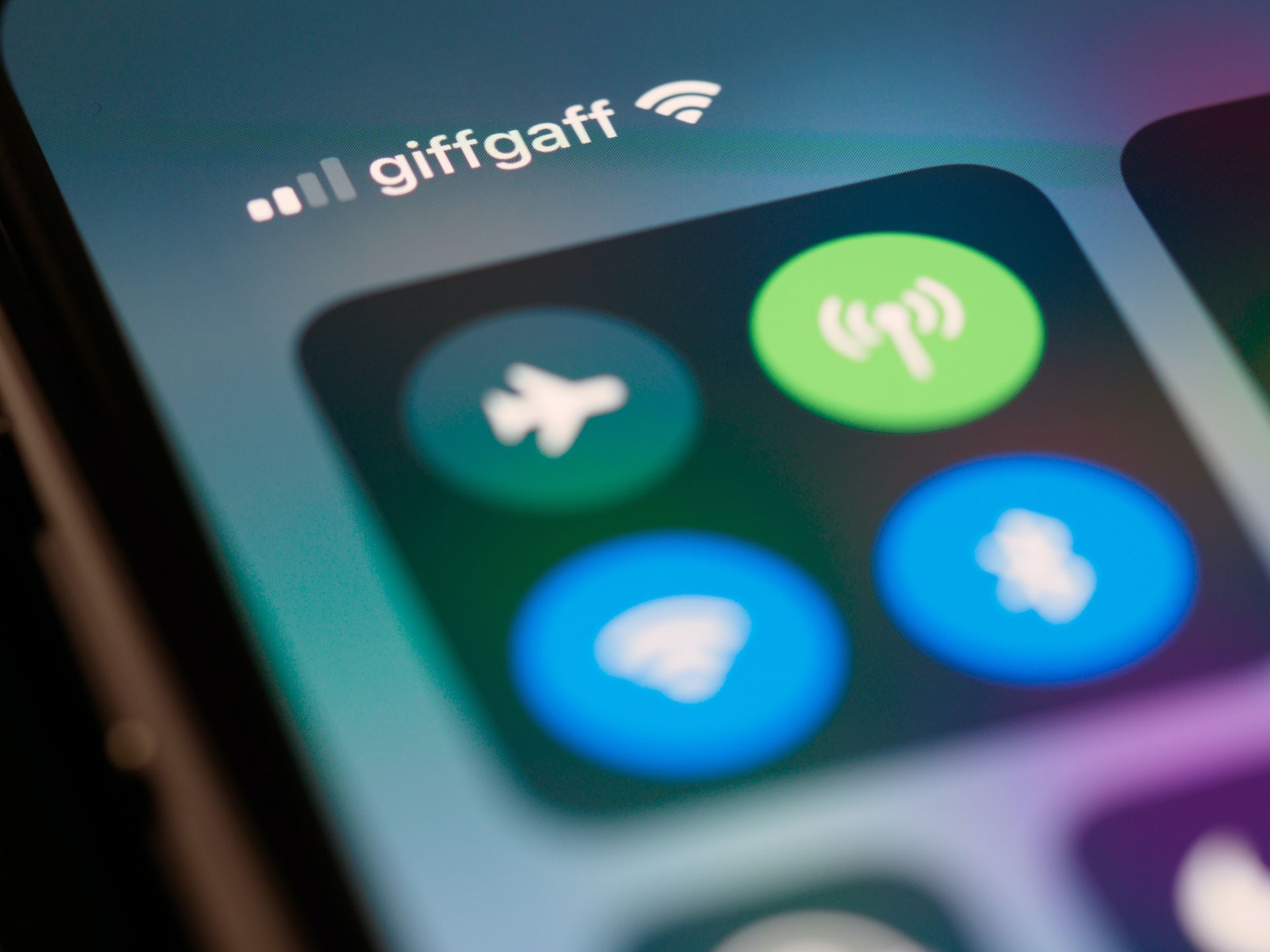
Close apps using location services
Some apps, like navigation or maps applications, frequently use location services to provide accurate information. These services can contribute to increased processing and potential iPhone 15 overheating. Closing these apps when not needed can alleviate the strain on the device.
How to implement:
- Double-click the Home button or swipe up from the bottom of the screen (depending on your iPhone model) to access the App Switcher.
- Swipe left or right to find the app you want to close.
- Swipe it up or off the screen to close it.
Turn off Wi-Fi
Wi-Fi is a wireless networking technology that allows your device to connect to the internet. Disabling Wi-Fi when not in use can help reduce background data usage, which can contribute to lower levels of device heating.
How to implement:
- Go to “Settings” on your iPhone.
- Tap on “Wi-Fi.”
- Toggle off the switch next to “Wi-Fi.”
Turn off AirDrop
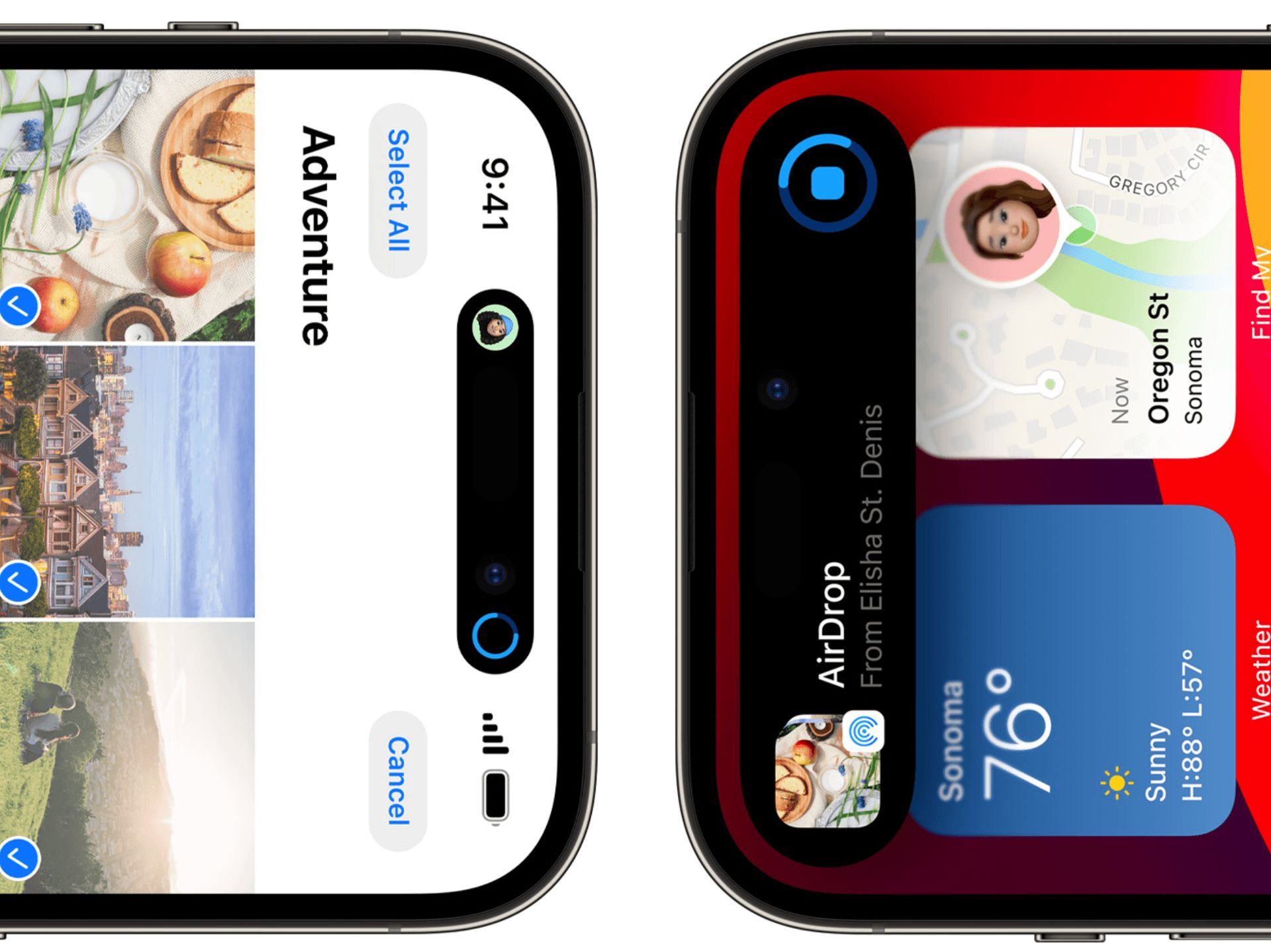
AirDrop is a feature that allows you to wirelessly share files with nearby Apple devices. While useful, it can also consume additional power, potentially contributing to iPhone 15 overheating. Disabling it when not in use may help alleviate this issue.
How to implement:
- Swipe down from the upper-right corner (on iPhone models with Face ID) or swipe up from the bottom of the screen (on iPhone models with a Home button) to access the Control Center.
- Press and hold the network settings box in the top-left corner (it should display options like Airplane Mode, Cellular Data, Wi-Fi, and Bluetooth).
- Tap on “AirDrop” and select “Receiving Off.”
Patience and software updates
It’s worth noting that over the years, early-generation iPhones have often experienced overheating, typically resolving on their own over time. Waiting it out might be the simplest and most effective solution. Additionally, keep an eye out for any minor software updates from Apple in the coming days. These updates, like the recent iOS 17.0.2 release, are often aimed at bug fixes and addressing new device issues.
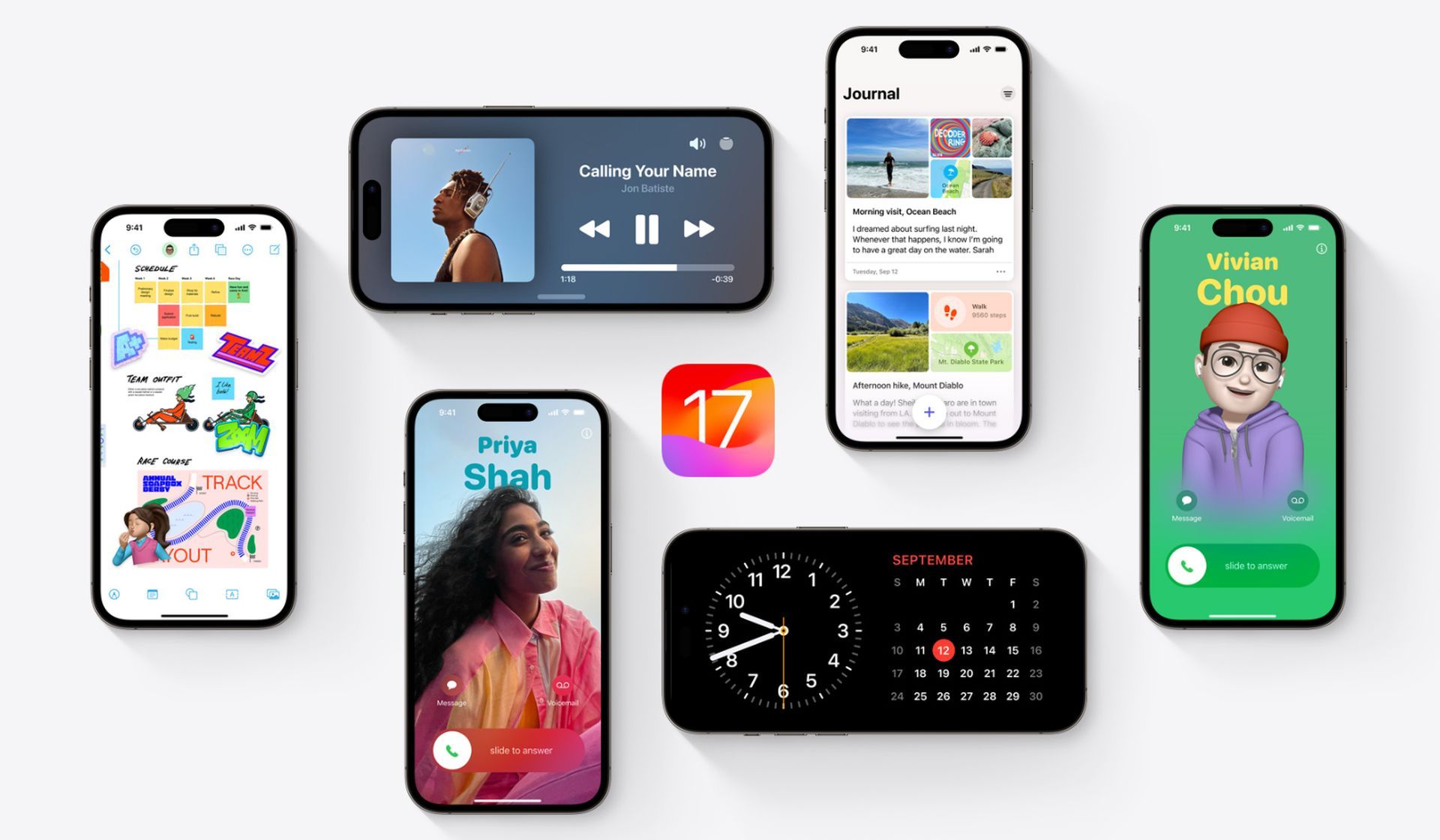
Apple has yet to respond
Should reports of widespread iPhone 15 overheating persist, it’s likely that Apple will address the issue through a software update. This update could involve recalibrating internal components, a task easily achieved through software tweaks. If, however, you’re unable to wait for an update or have tried the suggested remedies without success, returning the device to the retailer is a viable option, typically within a short window after purchase.
While reports of iPhone 15 overheating are causing some concern, it’s important to remember that these issues are likely temporary and can be resolved. Following the recommended steps and staying updated with Apple’s software releases should go a long way in ensuring a smooth experience with your new device.
Meanwhile, if you are trying to have a smooth experience with your new iPhone 15, make sure to check out our articles in case you come across any other strains, such as the one on iPhone 15 Qi2 wireless charging.
Featured image credit: Apple





