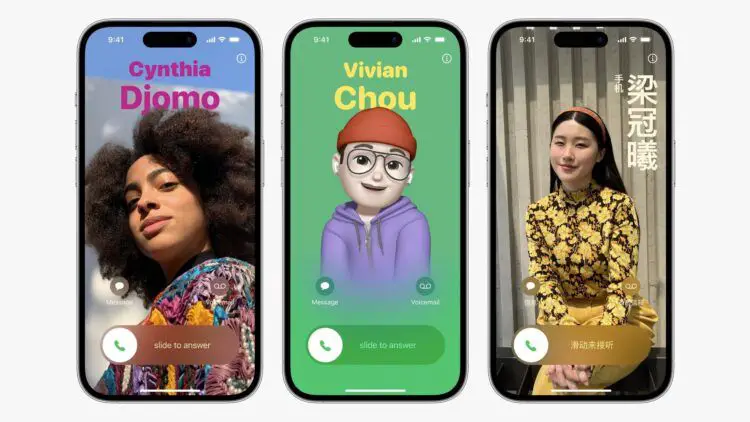With the release of iOS 17, Apple has clearly set its aim to revolutionize the way iPhone users interact. The introduction of iOS 17 Contact Posters is among the most exciting features that are released, providing a unique opportunity for self-expression.
In this article, we’ll walk you through what iOS 17 Contact Posters are and how you can create your very own.
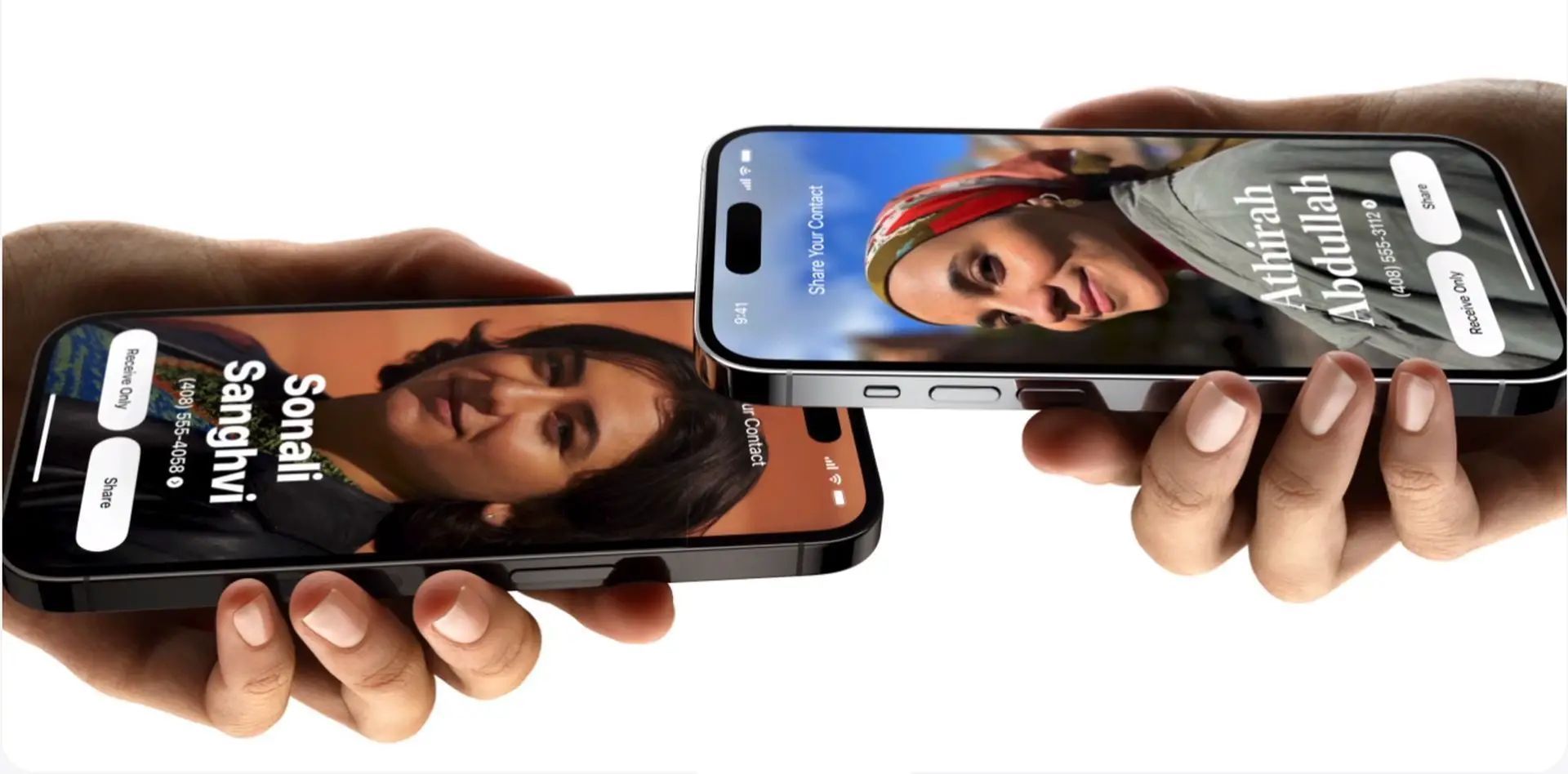
Express yourself with iOS 17 Contact Posters
Contact Posters offer a fresh perspective on personalizing your calling experience. Now, when you make a call, you have the power to leave a lasting impression. You can use photos and emojis to craft your unique Contact Poster, visible to the recipient on their iPhone. Additionally, you can pair striking visuals with captivating typography, just like on your iPhone Lock Screen.
Seamless integration
Your Contact Poster isn’t confined to just calls. It seamlessly integrates into your contact card within the Contacts app, ensuring consistency across your communication channels. Apple is also extending this feature to third-party VoIP apps through accessible APIs, broadening the reach of Contact Posters.
How can you customize your iOS 17 Contact Poster?
As previously noted, tailoring your Contact Poster is akin to customizing your Lock Screen. You have the option to select an image, font, and color. The steps below outline how to do it on devices operating on iOS 17.
- Open the Contacts app and locate your name.
- Tap on Contact Photo & Poster.
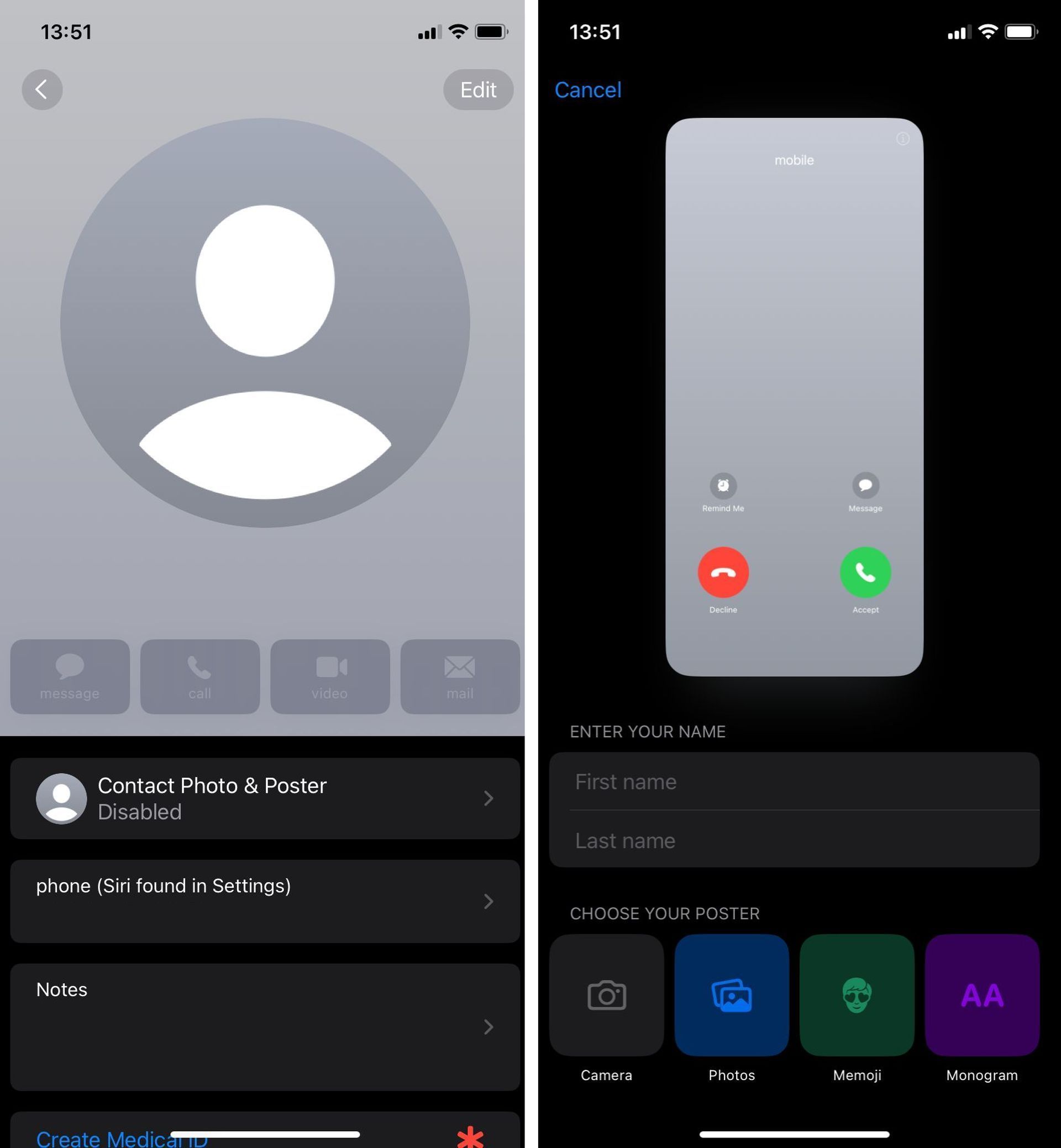
- Select Edit, then Customize.
- Choose Poster.
- Utilize the options at the bottom to capture a photo, select one from your library, pick a Memoji, or add a simple Monogram.
- Complement your chosen image with font adjustments in size, style, and color. (Please note that name changes require altering contact info separately.)
- Swipe across the poster to preview various filters, including black and white, duotone, and customizable color washes.
- When satisfied, tap Done to view the caller’s perspective. If you’re pleased with the result, tap Continue.
- Optionally, refine the crop of your Contact Photo, opt for a different image, or skip this step altogether.
Sharing your creation
You’ve now finished setting up your Contact Poster and Contact Photo. You can either automatically share Contact Posters with your contacts, or you can choose to be prompted when someone calls, ensuring your custom visuals remain private unless you give the green light.
Enhanced contacts interface
Keep in mind that in light of Contact Posters, the Contacts app’s layout has been adjusted. When you tap on a contact, you’ll notice that their contact image, Memoji, or initials now occupy a significantly larger space on the screen. This applies to contacts with assigned images as well.
Stay updated
To keep your contacts’ information current, you have the option to automatically update to the latest details. Alternatively, you can choose manual updates to ensure you’re always in the loop.
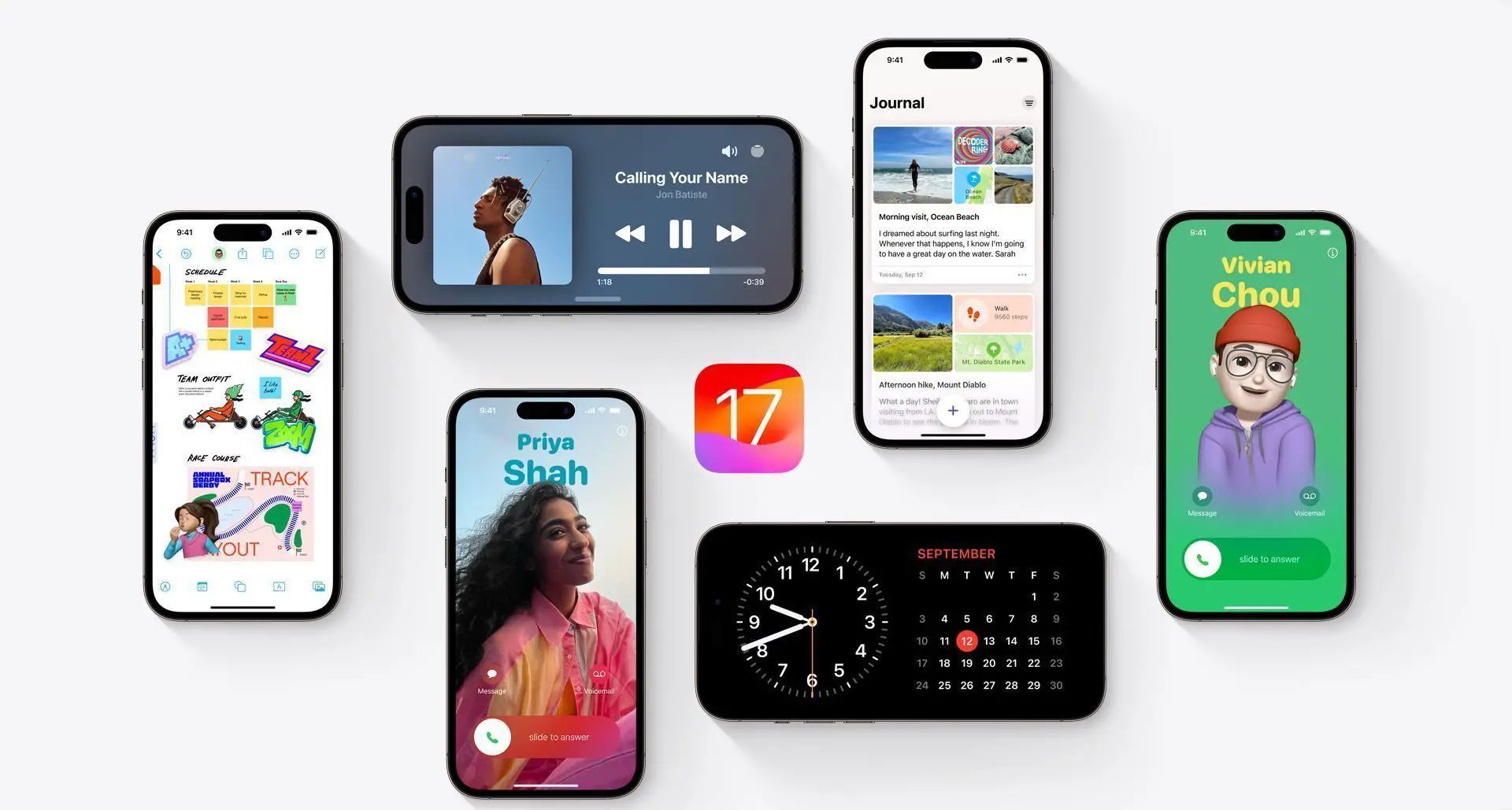
iOS 17’s Contact Posters usher in a new era of personalization in communication. By following these steps, you can create a Contact Poster that truly reflects your unique identity. Embrace this exciting feature and make your calls more personal than ever before.
Meanwhile, if you come across any issues while figuring out how to use the iOS 17 Contact Poster, make sure to check out our article on why is iOS 17 Contact Poster not working and how to fix it.
Featured image credit: Apple