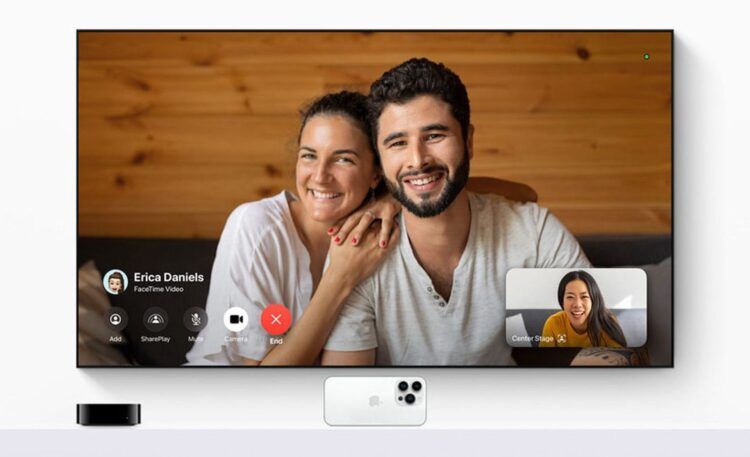The latest tvOS 17 update from Apple brings a game-changer for Apple TV users: the ability to use Facetime on Apple TV. Now, you can seamlessly initiate FaceTime calls directly from your Apple TV, all thanks to the Continuity Camera feature on your iOS 17-equipped iPhone.
It’s a pretty neat addition, and if you’re keen on making video calls from your TV, let’s dive into how to use FaceTime on Apple TV with tvOS 17.

How can you use Facetime on Apple TV?
It’s no secret that FaceTime typically requires a built-in camera on your device, which is notably absent in Apple TV. To tackle this limitation, Apple ingeniously ported over the Continuity Camera feature from macOS to tvOS 17. So now, when you open the FaceTime on Apple TV, your iPhone will receive a notification prompting you to connect it to the Apple TV. Here are the steps you should take to complete the process:
- Launch the FaceTime app on your Apple TV.
- Select the Apple ID you’d like to use for FaceTime calls.
- Upon selecting the Apple ID, you’ll receive a notification on your iPhone, indicating that your Apple TV is requesting to use the iPhone as a Continuity Camera.
- Tap the received notification and then hit ‘Accept’ in the ensuing pop-up menu.
- Once your iPhone is linked with your Apple TV, you’ll be prompted to position your iPhone in landscape mode, akin to Standby mode, with the rear camera facing towards you.
- With your iPhone securely positioned, select the contact you wish to FaceTime.
- Once the contact accepts your FaceTime call, you can then opt for three video modes: Center Stage, Portrait, and Reactions.
In Portrait Mode, you can personalize or add effects to your background. Opting for Reactions allows you to convey gestures as reactions. Meanwhile, with Center Stage Mode, the camera will maintain focus on you, even if you’re in motion.
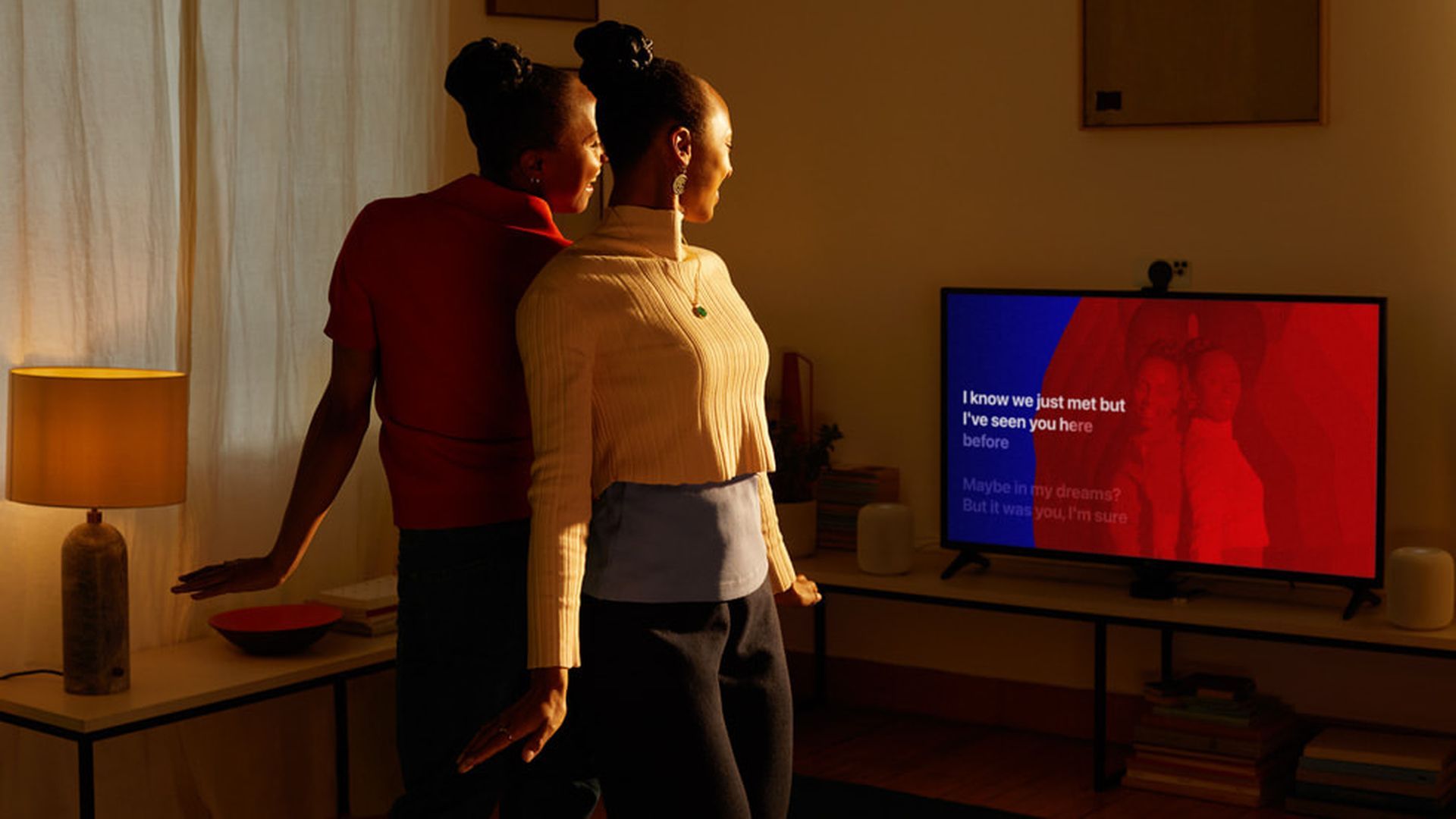
Advantages of using FaceTime on Apple TV
One of the most significant perks of using FaceTime on Apple TV is the immersive, large-screen video calling experience. This is especially advantageous for business meetings, eliminating the need to squint at the smaller screens of iPhones or iPads. Plus, you’re free from the constant need to hold your iPhone throughout the call.
Additionally, as Apple TV mandates placing your iPhone in rear camera mode for FaceTime, the resulting video quality is outstanding, given that the rear cameras on iPhones capture significantly better video than the front-facing ones.
Meanwhile, if you have any issues during the process of setting up your Facetime on Apple TV, make sure to check out right below.
What to do if the Facetime app is not showing on Apple TV?
If you’re having trouble finding the FaceTime app or need to reinstall it on your iPhone, iPad, or iPod touch, here’s what you can do:
- Check device compatibility: Ensure that your device supports FaceTime. It’s worth noting that FaceTime may not be available on certain iPhones and iPads purchased or used in Saudi Arabia, Pakistan, and the United Arab Emirates, including Dubai. However, starting with iOS 11.3, FaceTime became accessible on iPhone, iPad, and iPod touch in Saudi Arabia. For Pakistan, FaceTime became available with iOS 12.4 or later.
- Adjust content & privacy restrictions: Navigate to Settings > Screen Time > Content & Privacy Restrictions > Allowed Apps. Confirm that both FaceTime and Camera are enabled. If Screen Time restrictions are applied to your Camera, it could interfere with FaceTime usage.
- Search for FaceTime: Use Spotlight or Siri to search for the FaceTime app. If either you or someone else accidentally removed the app, you may need to reinstall it.
- Update to the latest iOS or iPadOS version: Make sure your device is running the most up-to-date version of iOS or iPadOS.
- Backup and restore: If FaceTime still eludes you, consider backing up your device using either your computer or iCloud. Afterward, perform a device restoration. Once the restoration is complete, go through the setup process, specifying your region and language. Finally, restore your data using your computer.

By following these steps, you should be able to locate or restore the FaceTime app on your iOS device.
Featured image credit: Apple