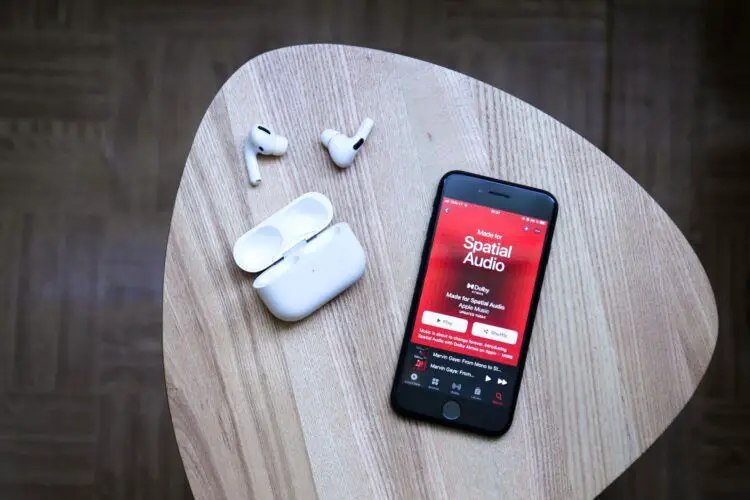Today we will show you how to use crossfade on Apple Music. Just like all the other big music streaming apps, Apple offers the same feature, too. Let’s take a closer look at how to use it!
Apple Music stands out as a giant player, delivering a symphony of melodies to millions of users worldwide. But what if we told you there’s an exciting feature hidden in plain sight that can enhance your listening experience? Enter the magical world of crossfade, a feature that lets your songs flow seamlessly into each other, like a DJ at a dance party.
In this guide, we’ll demystify the art of crossfade in Apple Music, showing you how to turn it on and fine-tune it for your iPhone, iPad, and Mac.
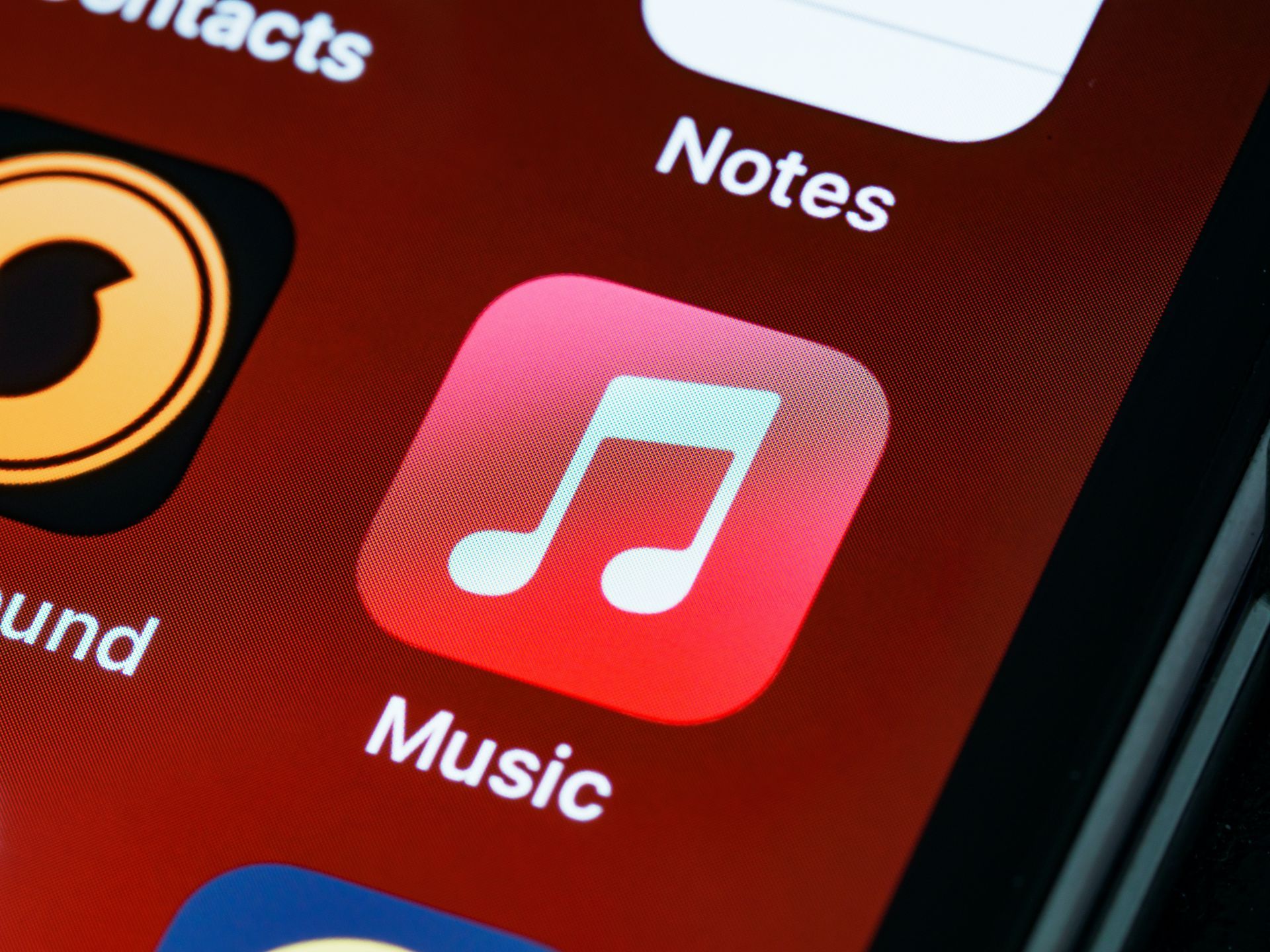
What is crossfade?
Before we dive into how to use crossfade on Apple Music, let’s unravel the mystery of crossfade. Crossfade is like the conductor of your music orchestra. It’s the transition between tracks, that smooth blend of the ending of one song into the beginning of the next.
Think of it as a gentle crossroads where your tunes meet and greet, avoiding abrupt interruptions and creating an uninterrupted listening experience. In simple terms, crossfade makes your playlist feel like a seamless, never-ending musical journey.
Now that we’re clear on what crossfade is all about, let’s roll up our sleeves and learn how to use crossfade on your Apple devices. Whether you’re jamming out to your favorite tunes on your iPhone, iPad, or Mac, we’ve got you covered.
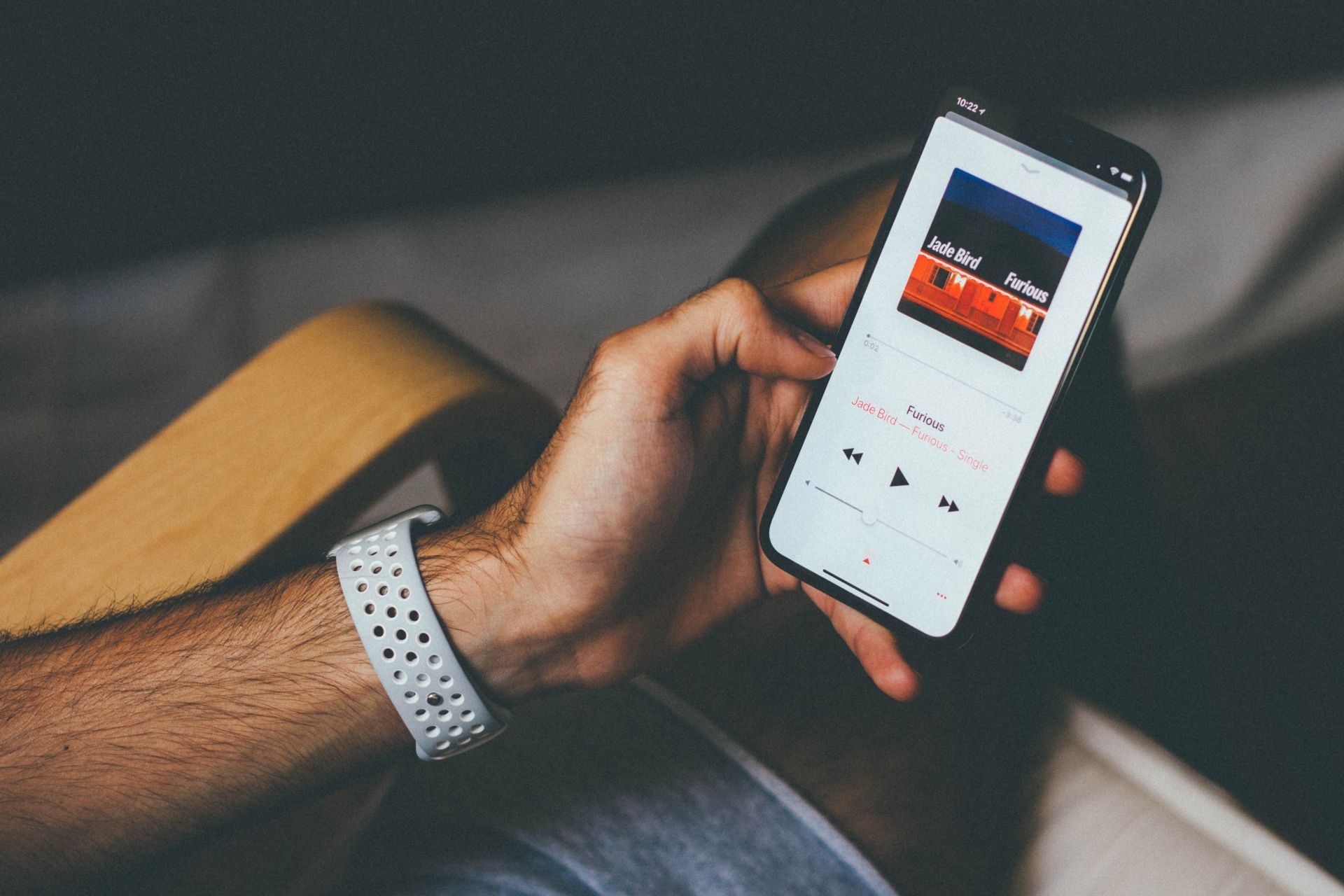
How to use crossfade on your iPhone or iPad
Turning on crossfade on your Apple mobile devices is as easy as pie. Just follow these simple steps:
- Open Settings: Locate and tap the “Settings” icon on your iPhone or iPad’s home screen. It’s usually a gray gear-shaped icon.
- Tap Apple Music: Scroll down and find “Apple Music” in the list of apps within your Settings menu. Give it a friendly tap.
- Turn on Crossfade: Within the Apple Music settings, you’ll find the option labeled “Crossfade.” Flip the switch to turn it on. If you don’t see Crossfade, don’t fret; it might be time for a software update. Ensure your iPhone or iPad is running the latest version of iOS or iPadOS.
- Adjust the Crossfade Duration: After turning it on, you can further customize your crossfade experience by dragging the slider. This slider lets you set the amount of time it takes for the current song to fade out and the new song to fade in. Slide to your heart’s content until you find your ideal crossfade duration.
And there you have it! You’ve successfully activated crossfade on your iPhone or iPad, and your music will now flow seamlessly from one track to the next. No more abrupt silences or jarring transitions; it’s all about that smooth musical journey.
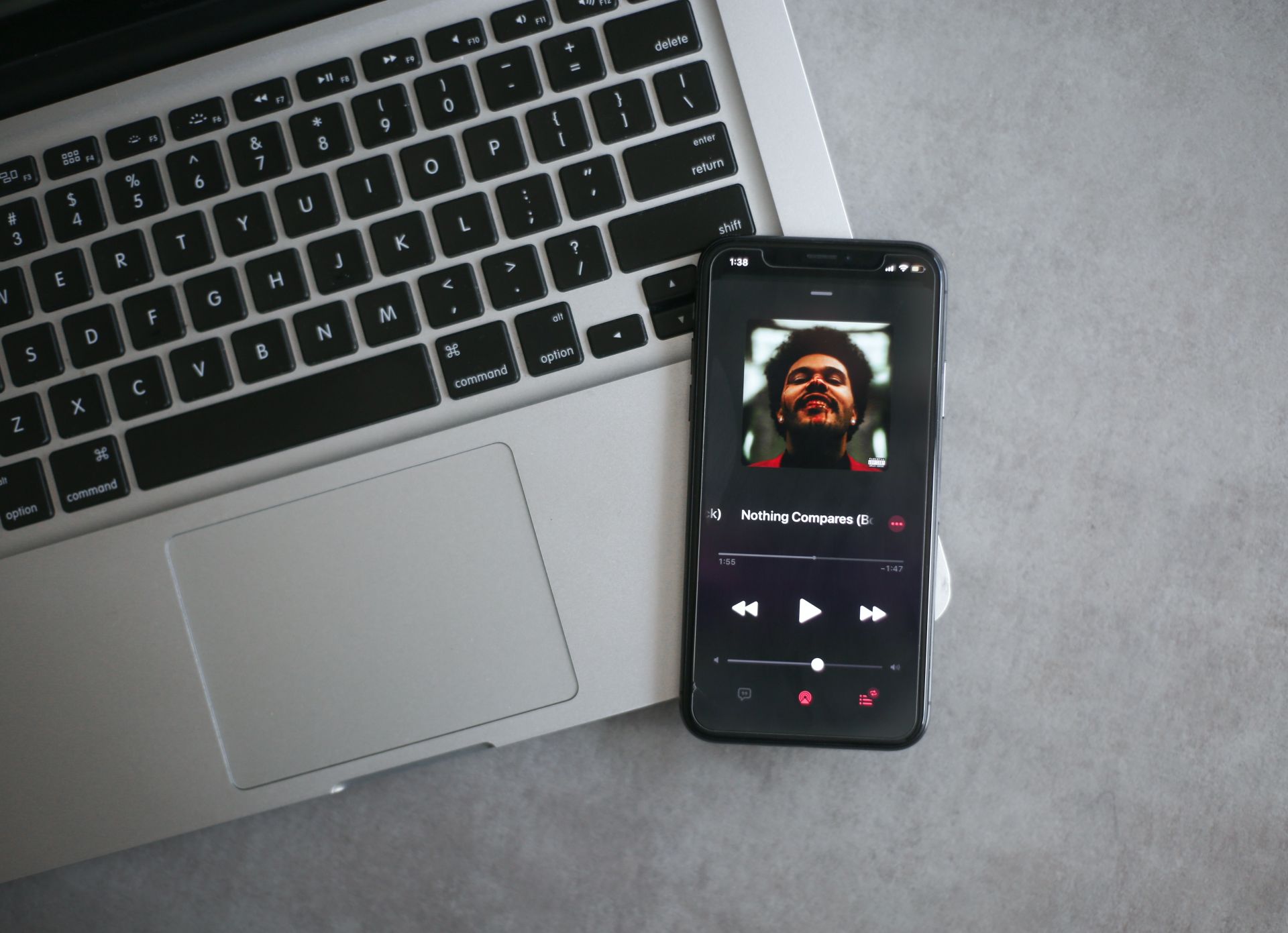
How to use Crossfade on your Mac
Now, if you’re more of a desktop listener, Apple Music on your Mac can also provide you with this delightful feature. Follow these straightforward steps to enable crossfade on your Mac:
- Open the Apple Music app: Locate the Apple Music app on your Mac, usually found in your Applications folder or on the dock, and give it a click to open.
- Access Settings: In the menu bar at the top of your screen, you’ll find “Music.” Click on it to reveal a dropdown menu.
- Select Crossfade Songs: Within this dropdown menu, navigate to “Settings” and click on it. You’ll be presented with various options.
- Adjust Crossfade Duration: Under the “Playback” tab, you’ll see “Crossfade Songs.” Select this option to activate it. As with your iPhone and iPad, you can now customize the crossfade duration by dragging the slider to your preference.
And voilà! Your Mac is now equipped with the power of crossfade, ensuring a melodious journey through your music library. With this feature at your fingertips, you can create a seamless soundtrack for your day, whether you’re working, relaxing, or hosting your own personal dance party.
In this guide, we’ve unraveled the magic of crossfade in Apple Music, providing you with simple steps to enable and customize this feature on your iPhone, iPad, and Mac. Say goodbye to abrupt song transitions and hello to a smoother, more enjoyable listening experience. Now, let the music flow seamlessly, and let your soul dance to the rhythm of your favorite tunes!
Featured image credit: Auguras Pipiras/Unsplash