In the vast expanse of the new Bethesda title, managing your Starfield ship storage and inventory is a crucial skill. Whether you’re a collector of trinkets, a hoarder of snacks, or simply a seasoned explorer, knowing how to access and expand your ship’s storage space can make your journey smoother.
In this guide, we’ll walk you through the essentials of ship storage in Starfield.

Accessing your Starfield ship storage
Accessing your ship’s storage in Starfield is straightforward. Here are the methods you can use:
- Using your inventory: The easiest way is to open your inventory while on your ship and toggle over to your ship cargo. On PC, press “Q,” and on consoles, use the LB button.
- Ship panel: Depending on your ship’s design, you might access your ship’s inventory through a panel. Look for a panel similar to the one on the left of the Frontier (the default ship). It provides quick access to your ship’s inventory.
- Ship menu: You can check your cargo hold inventory by selecting the “cargo hold” option from your ship menu. However, you may not be able to withdraw or deposit items unless you’re nearby.
- Trading: When trading with a seller near your ship, you can sell directly from your cargo hold by pressing “Q” or LB. These buttons allow you to buy, sell, and interact with your ship inventory, making it convenient for trading.
The Frontier, your starting ship, can store up to 450 kg of items. This space can be used for storing extra armor, weapons, or any valuable loot you’ve acquired. Don’t worry; you can upgrade your ship later to increase its storage capacity significantly.
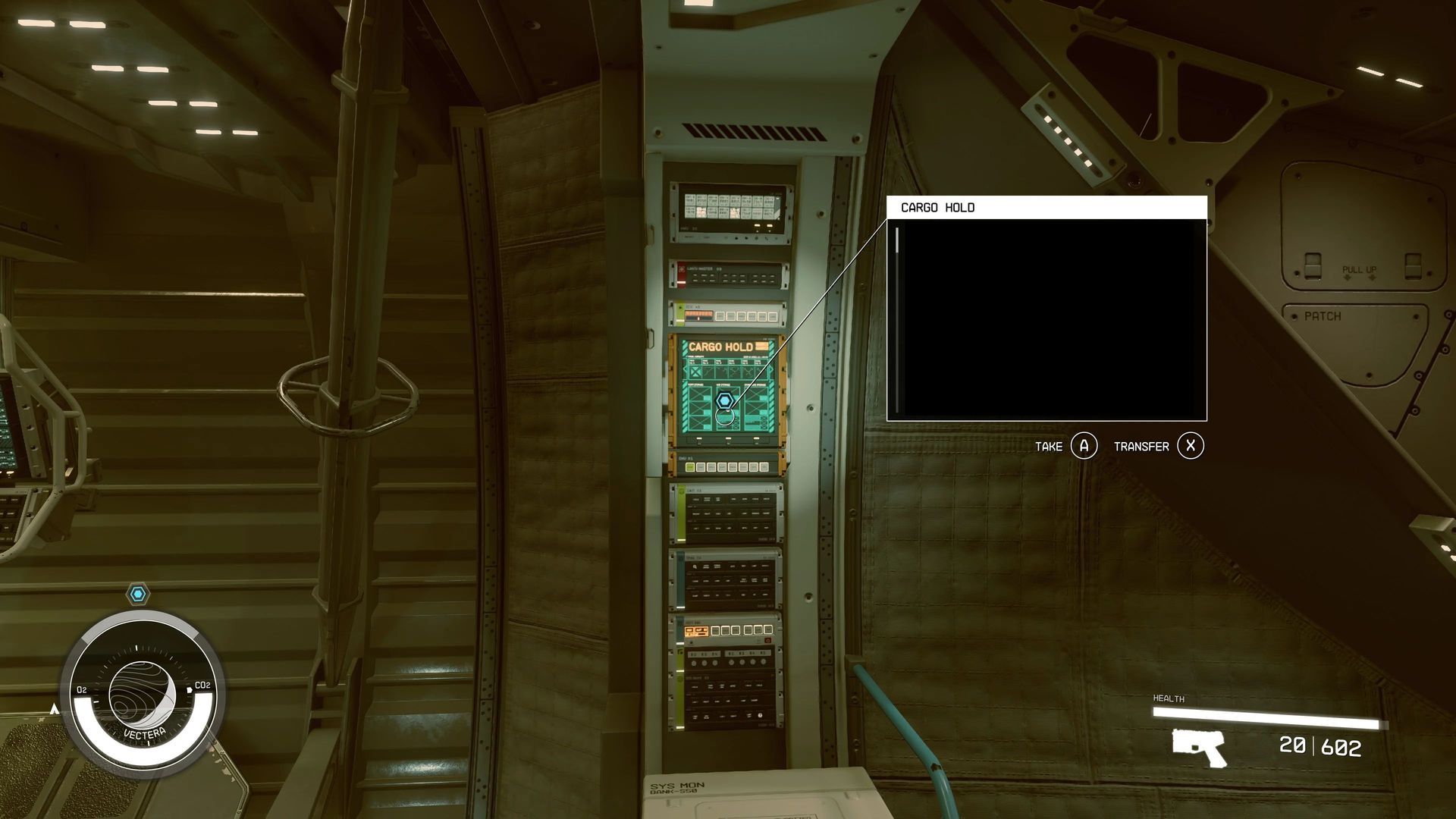
Increasing your Starfield ship storage space
As your adventures in Starfield progress, you’ll accumulate more loot and resources, necessitating additional storage space. Here’s how to increase your ship’s storage capacity:
- Visit a ship technician: Head to a major settlement’s landing pad and seek out a Ship Technician. Ask to view and modify your ship, then access the Ship Builder section (B on PC or X on Xbox).
- Modify ship modules: You can increase cargo space by modifying ship modules. The Cockpit at the front and the Ballast Cargo Hold at the bottom rear of your ship together provide 450 cargo capacity. Consider replacing existing modules or adding more sections for cargo.
- Cargo modules: Cargo Modules attached to the side of habitat sections can hold from 210 to 320 Cargo each. Unlike cockpits, you can add multiple cargo slots, but keep in mind that too many can slow down your ship unless you upgrade your engines.
- Starship design skill: Invest in the Starship Design Skill, which unlocks access to special ship parts. With a higher rank in this skill, you can significantly increase your cargo capacity, sometimes exceeding +700 Cargo with the right manufacturer.
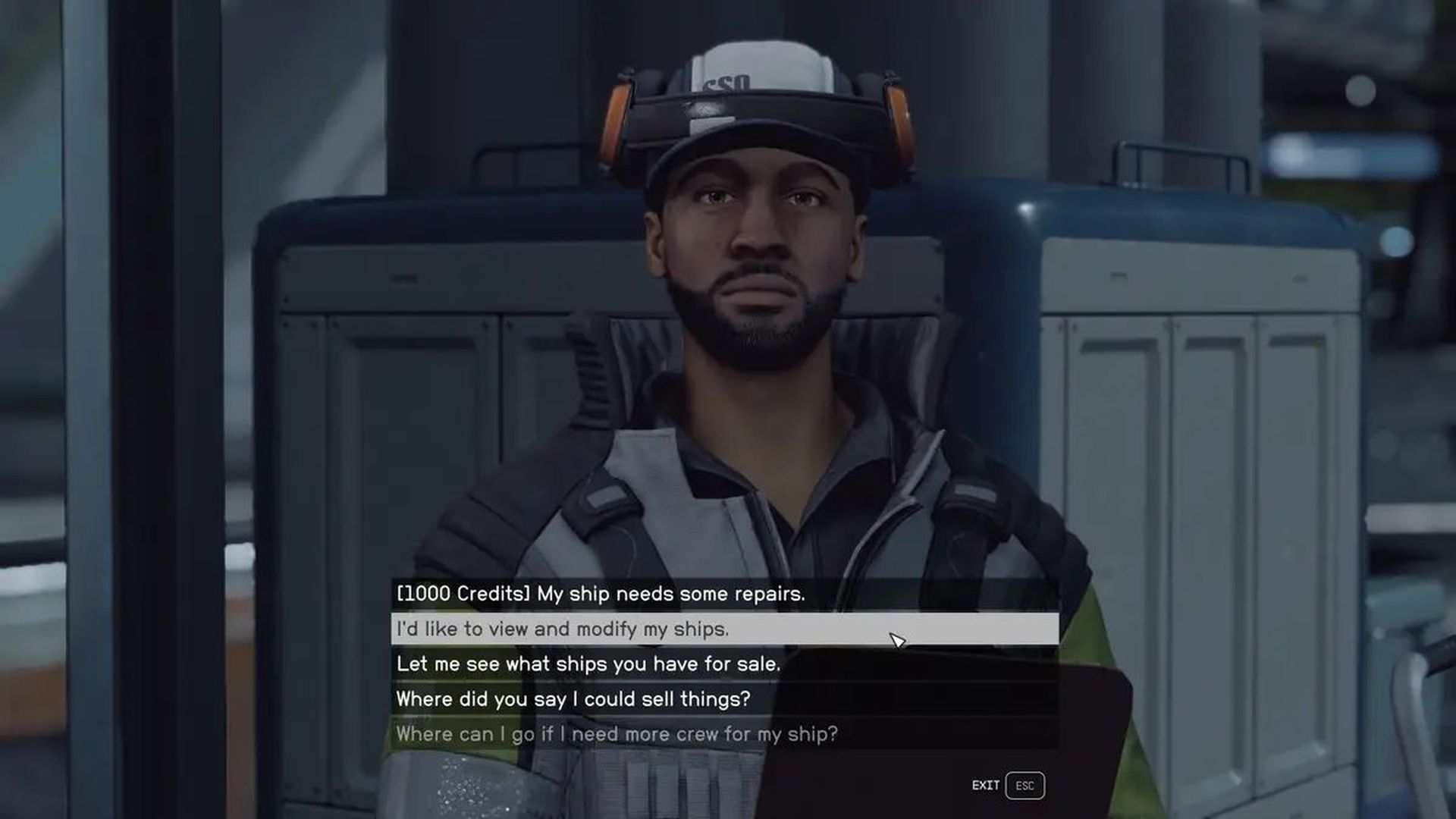
Stealing ships with better storage
If acquiring ship parts legally isn’t your style or you lack the necessary skills, consider alternative methods:
- Ship hijacking: Disable another ship’s engines in space, then dock with it. If it has the desired storage space, eliminate the crew and claim it as your own. Your stolen ship will become your new Home Ship.
- Planet exploration: Occasionally, ships may land nearby while you’re exploring a planet. Some can be stolen, especially if they belong to Spacers or the Crimson Fleet. Take out the crew and seize the spoils!
Adding Shielded Cargo
Dealing in contraband? Shielded Cargo can help you avoid detection when passing through systems with strict scans. However, finding Shielded Cargo can be tricky. You might need to infiltrate the Crimson Fleet or steal a ship from someone who already installed it.

Mastering your Starfield ship storage and expanding your inventory are essential for thriving in the cosmos. Whether you’re a lawful trader or a cunning pirate, these tips will help you make the most of your adventures among the stars. Safe travels, captain!
Meanwhile, make sure to check out our article on everything you need to know about ship building in Starfield to ensure that you are informed about each aspect of designing your vessel.
Featured image credit: Reddit





