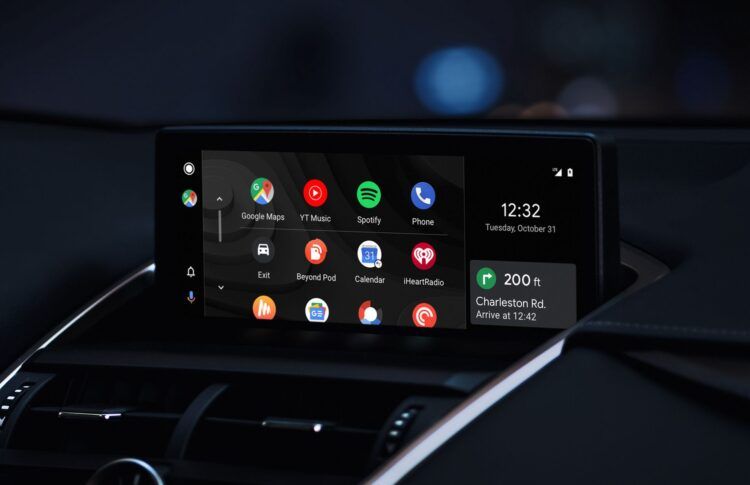Are you one of those who can’t seem to find Android Auto? Well, you are not alone. Today, we will go through all of the possible fixes for you and help you out if Android Auto disappeared on your device!
Several Android device users are facing a problem with their Android Auto after installing the recent update. Alongside this issue, some individuals have noticed that the app’s icon is no longer on their home screen, leading to difficulties accessing the application.
Android Auto is a crucial feature that enhances the driving experience by seamlessly integrating Android devices with car infotainment systems. Nonetheless, recent updates have introduced a frustrating glitch: several users have reported the disappearance of Android Auto from their devices or its failure to operate as expected.
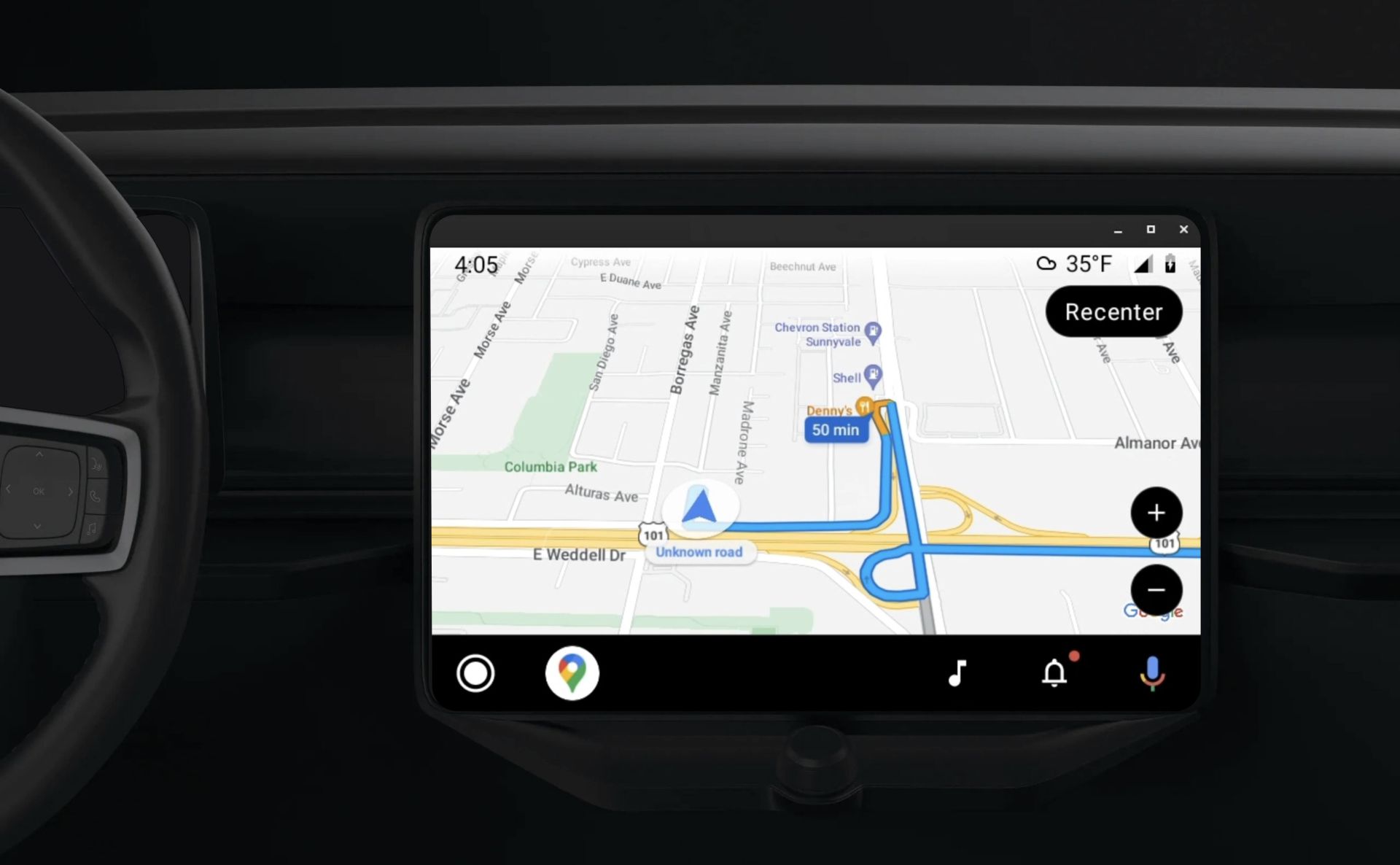
Android Auto disappeared: What to do now?
Unfortunately, recent updates have introduced a frustrating problem: numerous users have reported the sudden disappearance of Android Auto from their devices or its failure to function as anticipated.
This issue appears to be widespread, impacting a variety of devices and car models. Reports suggest that the update released in July 2023 has resulted in Android Auto failing to load in multiple vehicles, implying that this problem is not confined to a particular car manufacturer.
How to fix if Android Auto disappeared
The interaction of software updates, compatibility concerns, and third-party apps can lead to these problems. Nevertheless, users can potentially restore Android Auto’s smooth integration with their vehicles by following the troubleshooting steps provided below and ensuring their app versions are up-to-date.
If you’re experiencing the issue where your Android Auto has disappeared, you can try the following steps:
- Check App Permissions
- Clear app cache
- Update Apps
By following these troubleshooting steps and staying informed about the latest app versions, you can potentially resolve the issue of Android Auto disappearing or not functioning as expected in your vehicle.
Here are a couple of fixes if Android Auto disappeared for you!

App permissions
Make sure that Android Auto has the required permissions to operate smoothly. This encompasses permissions to access your phone, contacts, and other pertinent data. App permissions sometimes can be a problem, and if you haven’t given the right permissions, then it wouldn’t be a surprise to see Android Auto disappear.
Clear app cache
You can potentially resolve minor glitches causing Android Auto to disappear or malfunction by clearing the app’s cache. Here’s how:
- Go to Settings
- Select Apps.
- Find the Android Auto app from the list.
- Tap on the app.
- Tap on Storage.
- Choose Clear Cache.
Clearing the app cache can be beneficial in addressing problems related to app performance and unexpected behavior, potentially resolving the issue of Android Auto disappearing.

Update apps
To address compatibility issues, keeping the Android Auto app and your device’s operating system up-to-date is important. You can download the latest version of the Android Auto app using the link provided below:
Download the latest version of Android Auto
By ensuring that both the app and your device’s software are updated, you can help mitigate compatibility-related problems and enhance the functionality of Android Auto. Despite the fact that the problem has been brought to the attention of the relevant team, there have been no updates regarding the resolution of the issue.
Android Auto 9.3 released with a new startup option
We remain optimistic that Google will address this problem in the near future. With that said, we will continue to monitor the situation involving the disappearance of the Android Auto icon or the malfunctioning of the app following the recent update.
Featured image credit: Google