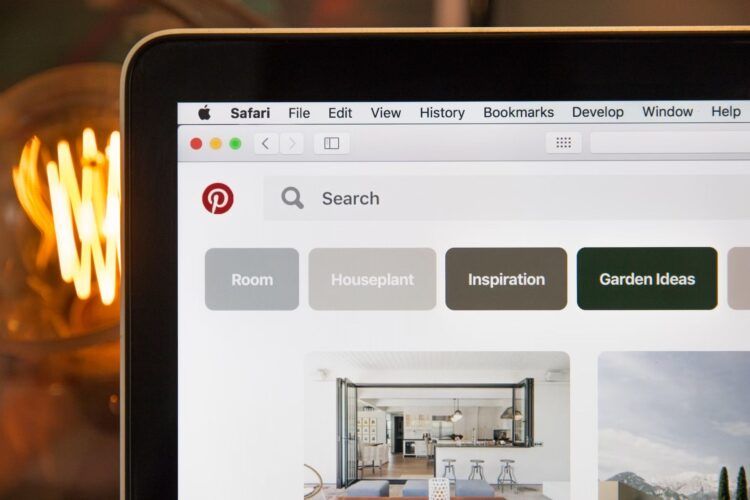Dealing with Pinterest not working can be a frustrating experience, whether you’re trying to browse the platform on your desktop computer or mobile device. But don’t worry, there are solutions available. This issue plagues users across various devices; you could be using the Pinterest extension on Chrome or its dedicated mobile app. Given the diverse ways people access Pinterest, fixing a “Pinterest not working” problem might involve different approaches depending on your setup.
Pinterest not working fixed
When you encounter the vexing Pinterest not working problem, your first step, regardless of the device you’re using, should be to verify the status of your internet connection. If that checks out fine, the issue might lie with Pinterest’s own servers. Chrome users experiencing Pinterest login failures may find that their browser’s performance could be at the root of the problem.
So how does one navigate fixing the Pinterest not working issue for various devices? Here are some device-specific solutions:
How to fix Pinterest not working on Chrome?
If you’re using Chrome and you find that Pinterest isn’t functioning properly, the first step, as previously mentioned, is to check your internet connection. If that’s not the issue, you have a few other options:
Wipe cache and cookies
Clearing your cache and cookies often resolves the Pinterest not working issue.
- Navigate to the three-dot menu at the top-right corner of your Chrome window, select More tools, and then choose Clear browsing data.
- A new window will open. Make sure to set the Time range to All time under the Basic tab.
- Move to the Advanced section. Ensure the boxes for Browsing history, Download history, Cookies and other site data, and Cached images and files are checked.
- Hit the Clear data button to finish the process.
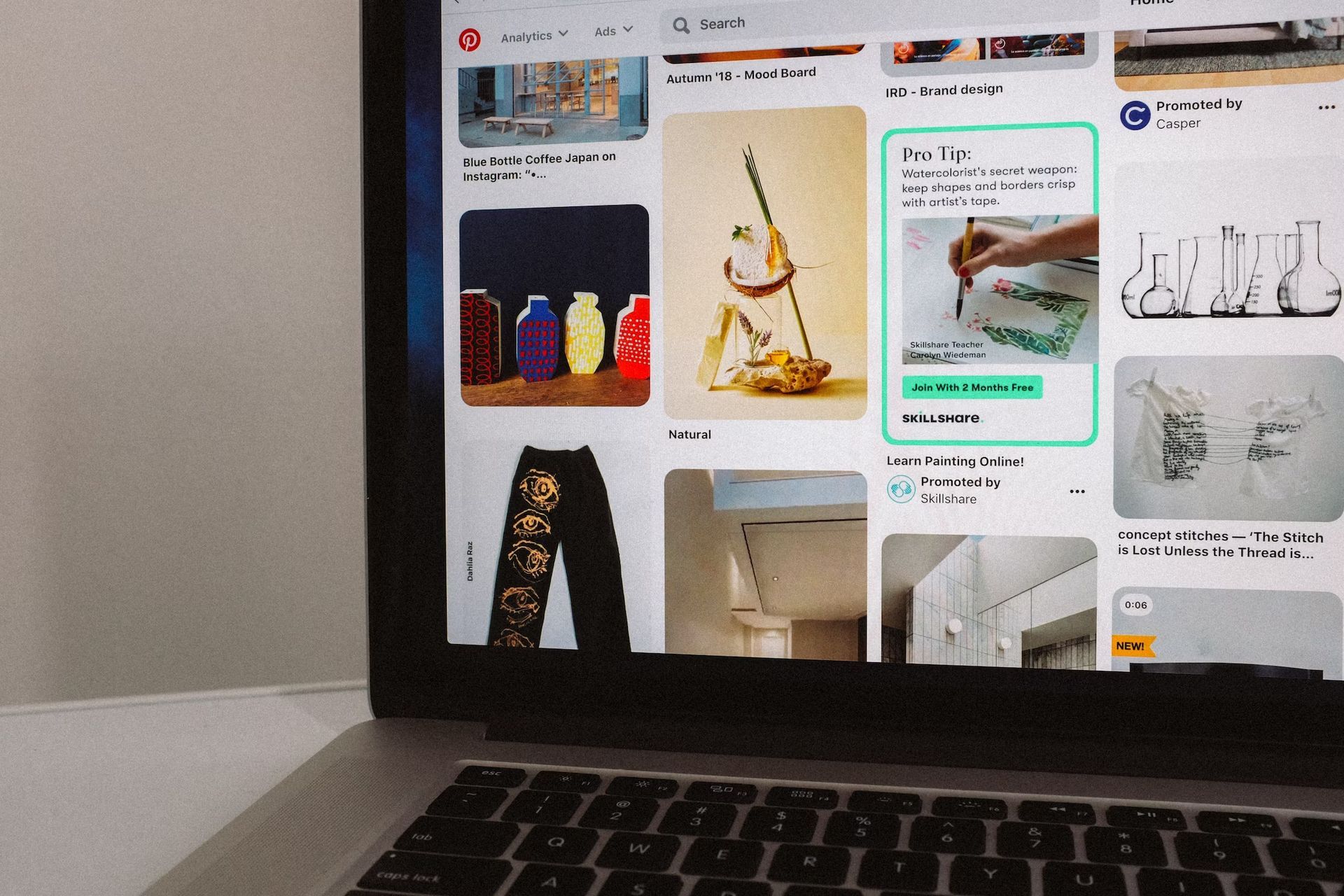
Chrome settings reset
- If clearing the cache doesn’t resolve the problem, consider resetting your Chrome settings.
- Open Chrome, go to the three-dot menu, and select Settings.
- Scroll down and select Reset and clean up from the sidebar, then opt for Restore settings to their original defaults.
- A confirmation pop-up will appear. Click Reset settings to proceed.
- Once done, restart Chrome and check if Pinterest is working as expected.
These methods provide a comprehensive guide to resolving the Pinterest not working issue, specifically for those who use the platform through Chrome.
Check if Chrome is up to date
An outdated Chrome version could also contribute to the Pinterest not working error. Updating it could resolve the issue.
- Navigate to the three-dot menu and select Settings.
- Proceed to About Chrome. If updates are available, make sure to install the latest version.
How to fix Pinterest not working on mobile devices?
If Pinterest fails to function on your phone, first ensure that your Internet connection is stable. If the connectivity is fine, consider the following solutions:
Check if Pinterest is up to date
Different devices require distinct methods for updating apps.
On iOS:
- Open the App Store and tap on your profile icon.
- Scroll to find Pinterest and hit the Update button next to it.
On Android:
- Navigate to Settings, then proceed to the App Management section.
- Within this section, locate Software Update and find Pinterest to initiate the update.
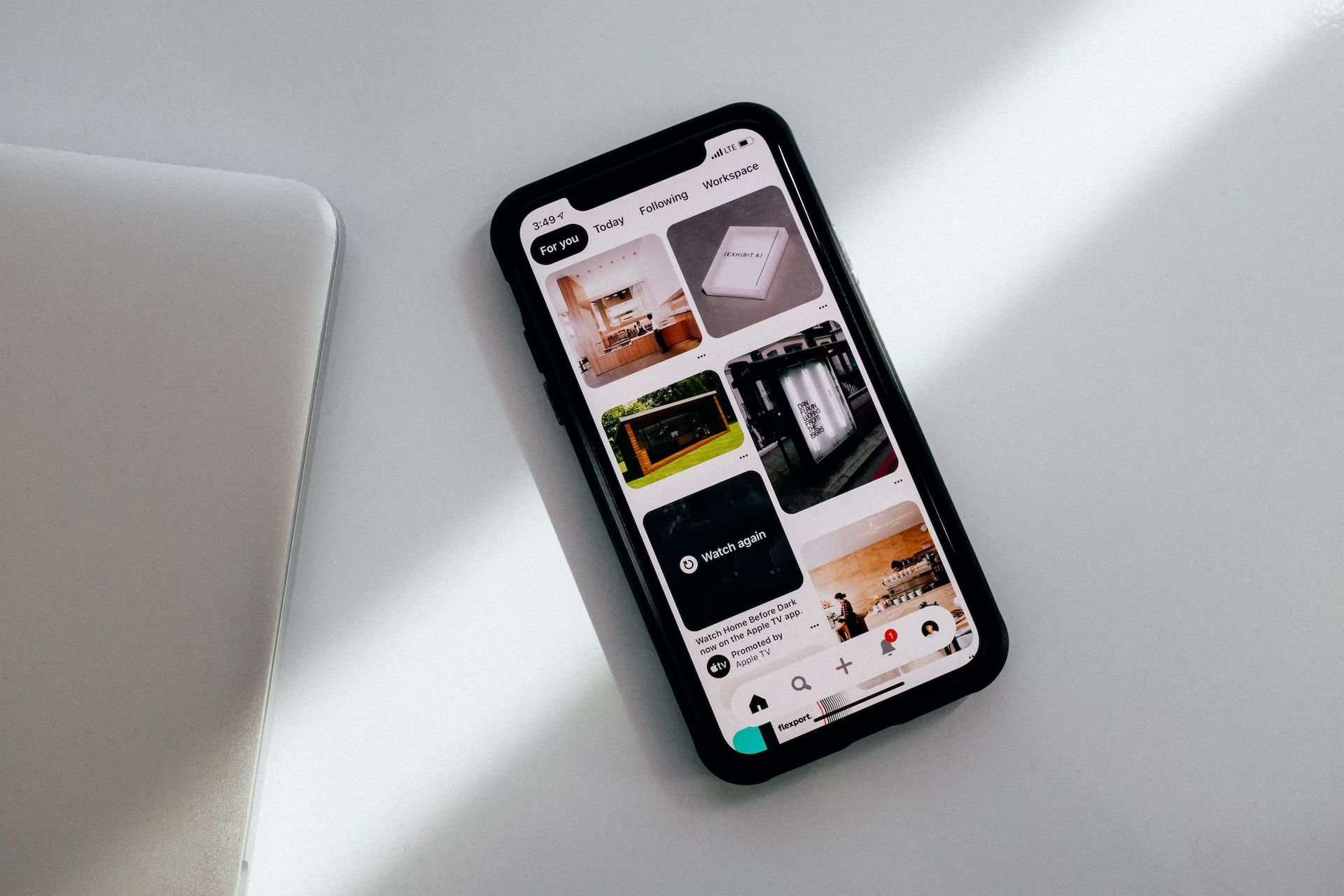
Check app permissions
Sometimes, restricted app permissions can cause the Pinterest not working issue. Making sure the app has all the necessary permissions could resolve the issue.
On iOS:
- Go to Settings and scroll down to find Pinterest.
- Tap on Pinterest and check if all required permissions are enabled, such as access to Photos, Camera, and Background App Refresh.
On Android:
- Navigate to Settings, then go to Apps or App Management.
- Find Pinterest and tap on it, then go to Permissions.
- Make sure all necessary permissions are granted, like Storage, Location, and Camera.
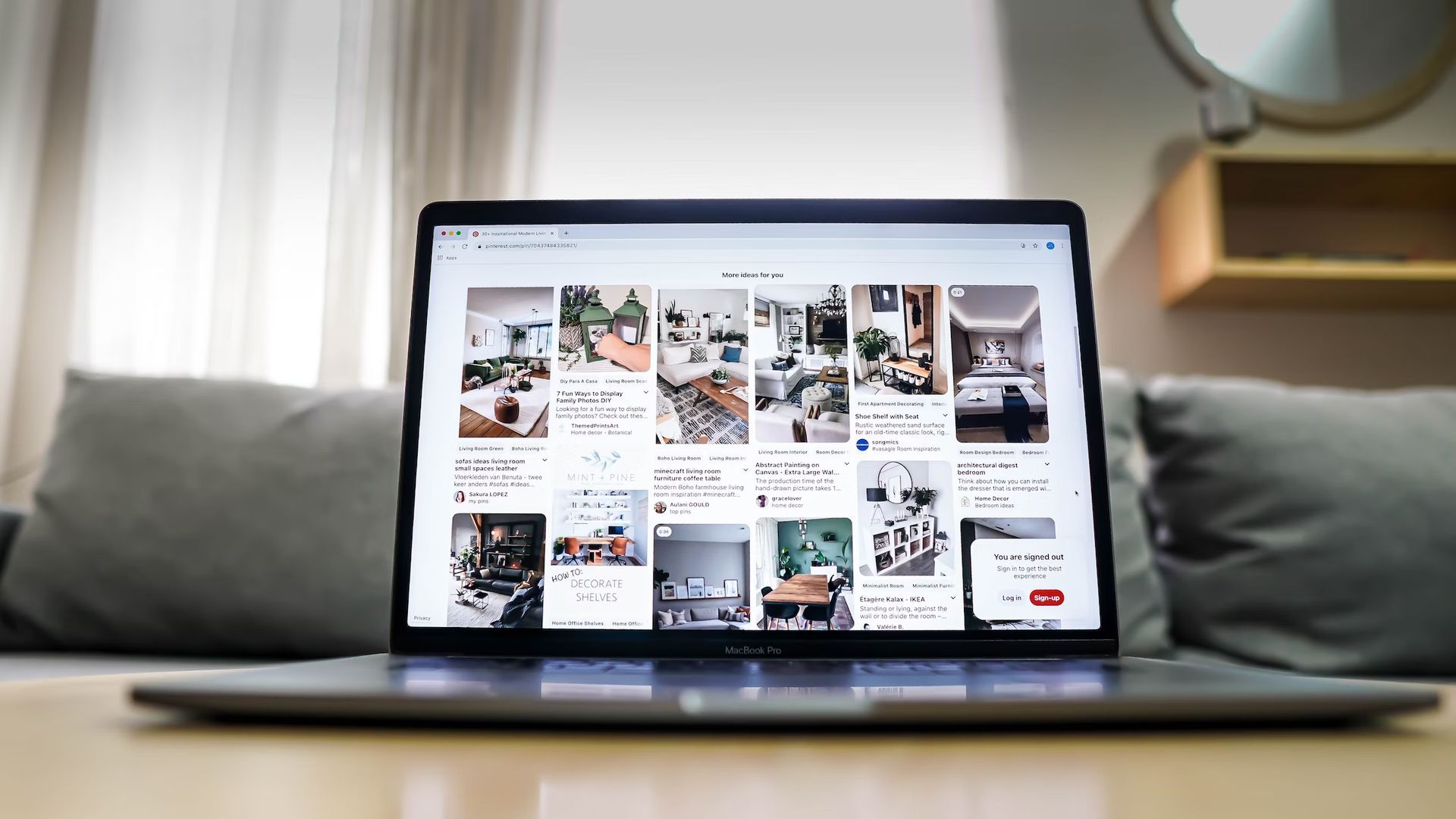
Reinstall the app
If you’re still facing the Pinterest not working issue, you may need to uninstall and then reinstall the app. This method is effective for resolving any latent glitches within the application.
- Remove the Pinterest app from your device.
- Head over to your device’s respective app store—either the Apple App Store or Google Play Store—and reinstall Pinterest.
- Launch the app to see if the problem has been resolved.
By adhering to these steps, you can effectively troubleshoot and hopefully resolve the Pinterest not working issue on both Chrome and mobile devices.
Featured image credit: Stephen Phillips – Hostreviews.co.uk/Unsplash