Are you a gaming enthusiast who’s faced the PSN not working issue lately? Well, you’re not alone and you haven’t been so for the past two years. PlayStation Network has been subject to various outages, which is also currently frustrating the affected players.
Let’s dive into the recent ups and downs of PSN and explore some straightforward solutions to get you back into the action.

Recently emerged PSN not working issue
It’s no secret that the PlayStation Network (PSN) has had its share of ups and downs. From tweets to forum posts, frustrated gamers have been expressing their feelings about PSN service disruptions. The outrage sparks as PSN goes down, affecting game launches, account management, and online experiences. Users worldwide have resorted to platforms like Twitter to vent their concerns.
Why is my PlayStation Network not working?
PlayStation Network users seeking official word on these outages often turn to the PSN status page. Here’s the lowdown from the page:
- Account management and gaming and social issues: Some users might experience difficulties signing in or creating accounts for PSN. Rest assured, the tech team is hard at work to resolve the issue ASAP.
- Game launching and network features: Launching games, apps, or network features might be a hassle. Fear not, the experts are on the case to fix the situation and get things back on track.
A timeline of ups and downs
As mentioned, the PSN not working issue has been around us for the past two years. Here’s a quick rundown of the rollercoaster PSN journey:
- September 2021: Users continue to face issues, while the official status claims everything’s operational. Twitter rants ensue.
- March 2022: Ubisoft acknowledges the outage, but other game makers and PSN support stay mum.
- March 2023: PSN issues surface again, but relief arrives as reports dwindle.
- August 2023: The seesaw continues, with players reporting problems and eventual resolution.
How to fix the PSN not working issue?
Whether you are having the PSN not working issue right now or are afraid that you’ll have it in the future, we’ve got your back with a detailed breakdown of 12 fixes that’ll help you conquer the “PlayStation Network Sign-In Failed” issue and get back to your digital adventures in no time.
Check PSN status
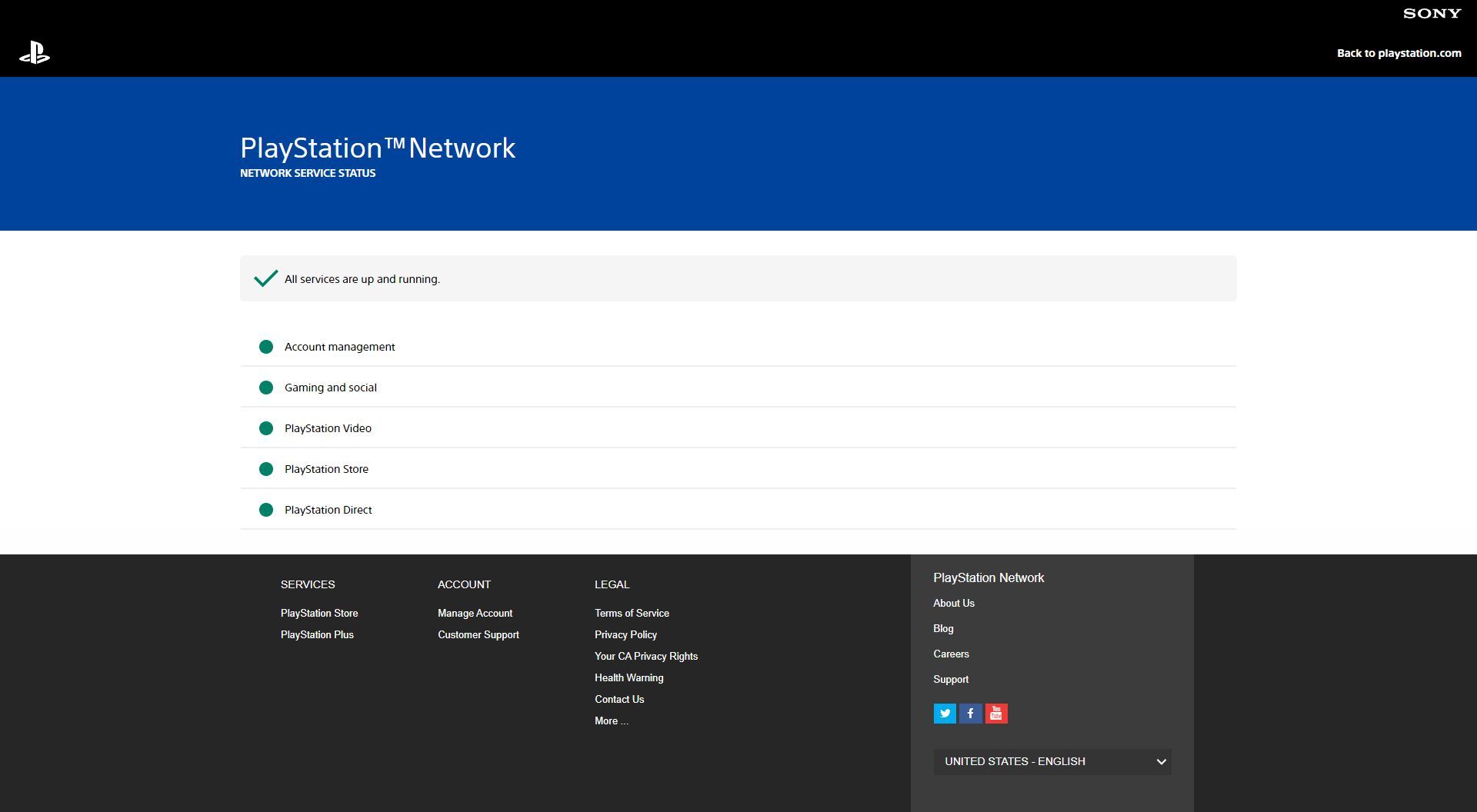
First of all fixes, checking out if the PSN not working issue doesn’t have anything to do with you and stems from an outage in the servers is crucial. Because in that case, you don’t need to try any other fixes, just sit and wait for the servers to be restored. To get started with the process, head over to the official PSN status page.
- Click on “PlayStation Network Service Status.”
- Choose your region to see the status of PS services.
- Green means all is good; anything else might need some patience.
Reboot your gear
Rebooting is a simple, cliche, and an effective fix attempt. Give your PS console, router, and modem a breather.
- Power down your PS4/PS5.
- Unplug your router and modem from the power source.
- Wait a minute, then plug them back in.
- Once your internet is up, turn on your PS console.
Re-log into your account
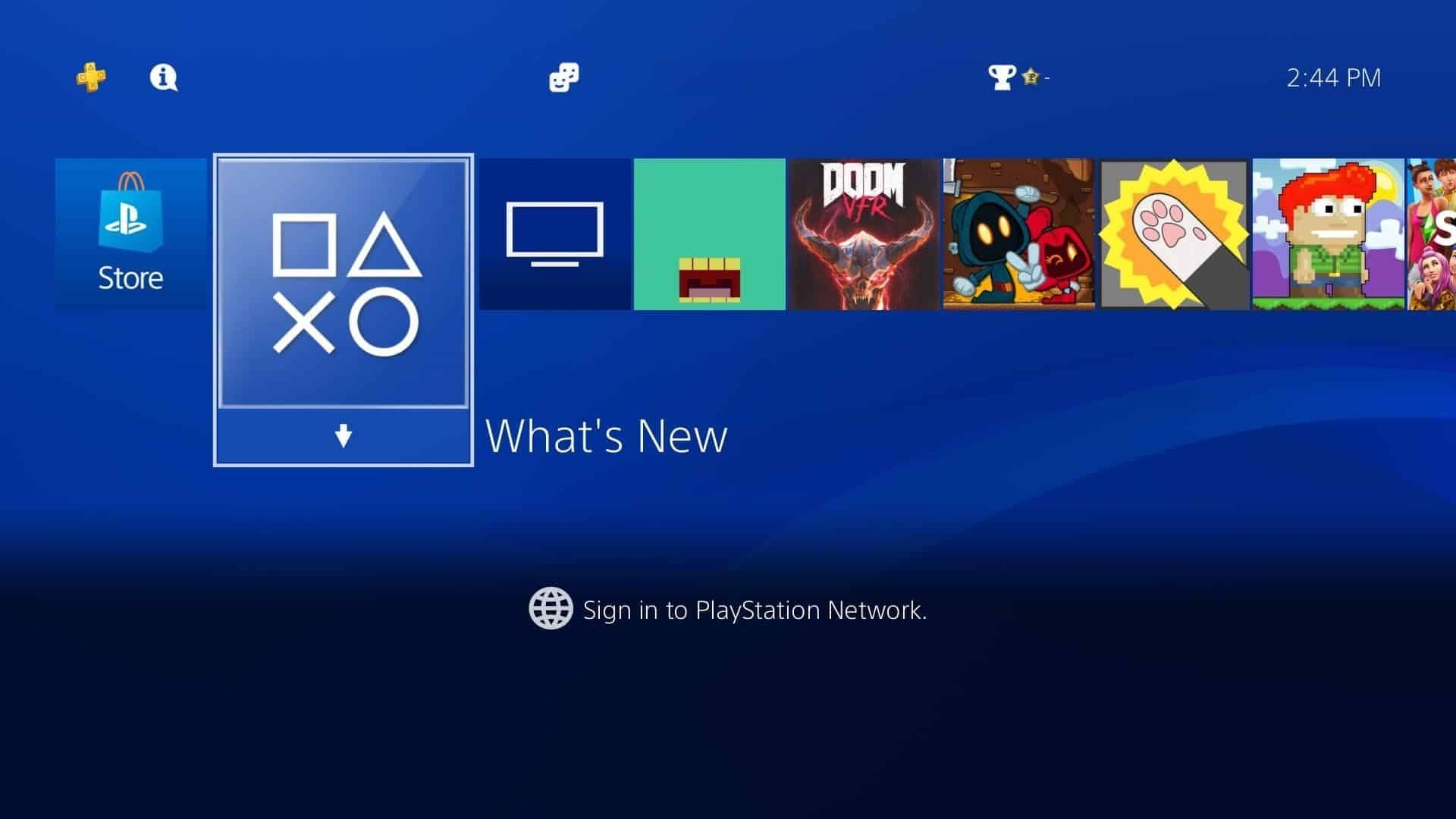
Similar to rebooting, a bit cliche, but effective most of the time. A classic tech solution – log out and back in.
- From the home screen, select your profile image.
- Scroll down, tap “Log Out.”
- Log back in with the same or different account.
Reconnect to network
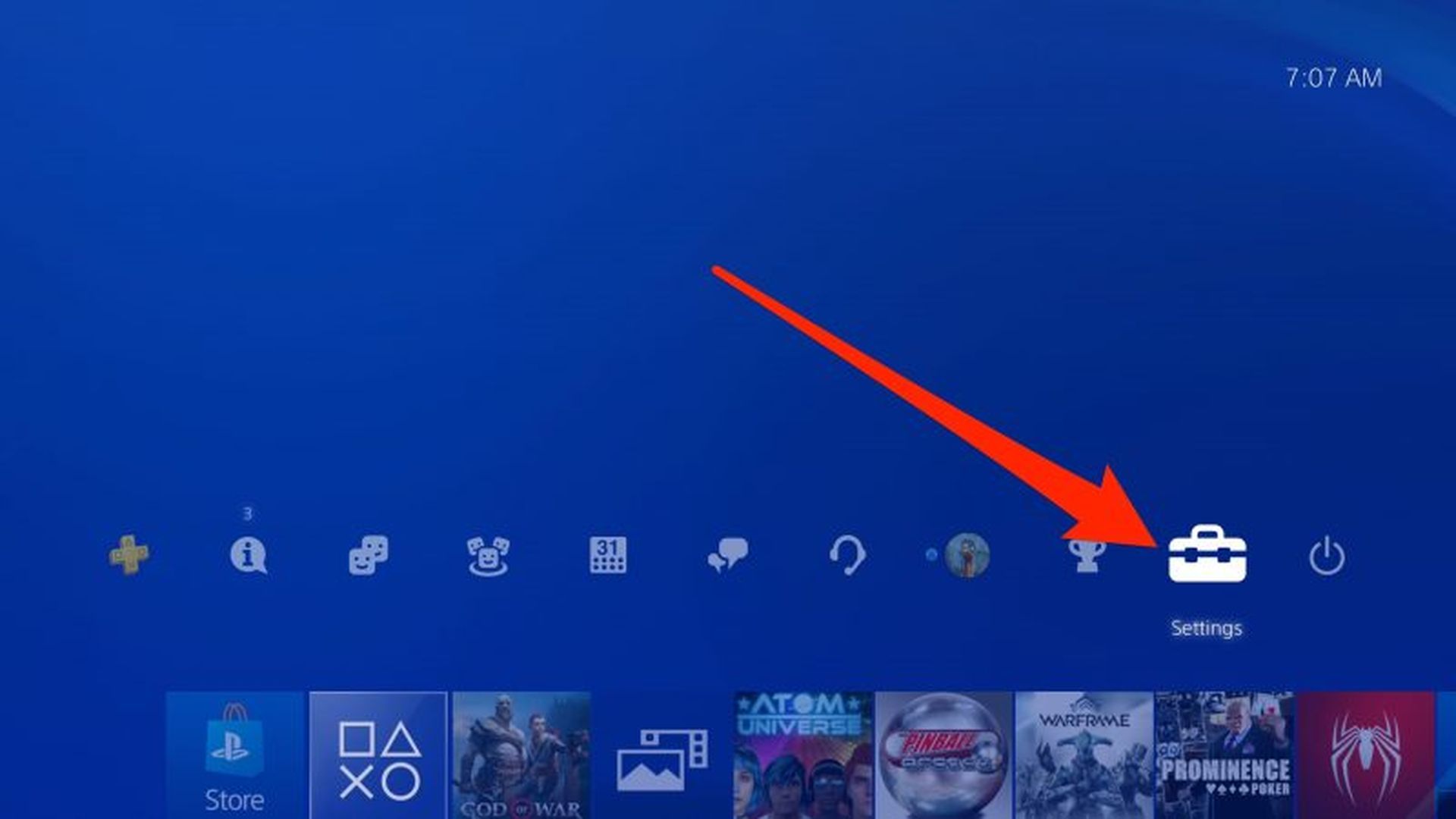
Do the same as prior fixes before moving on to the complex ones. Refresh your connection by re-adding your network.
- In “Settings,” go to “Network.”
- Click “Set Up Internet Connection.”
- Choose your network, then select “Forget.”
- Reconnect to your network.
Switch network type
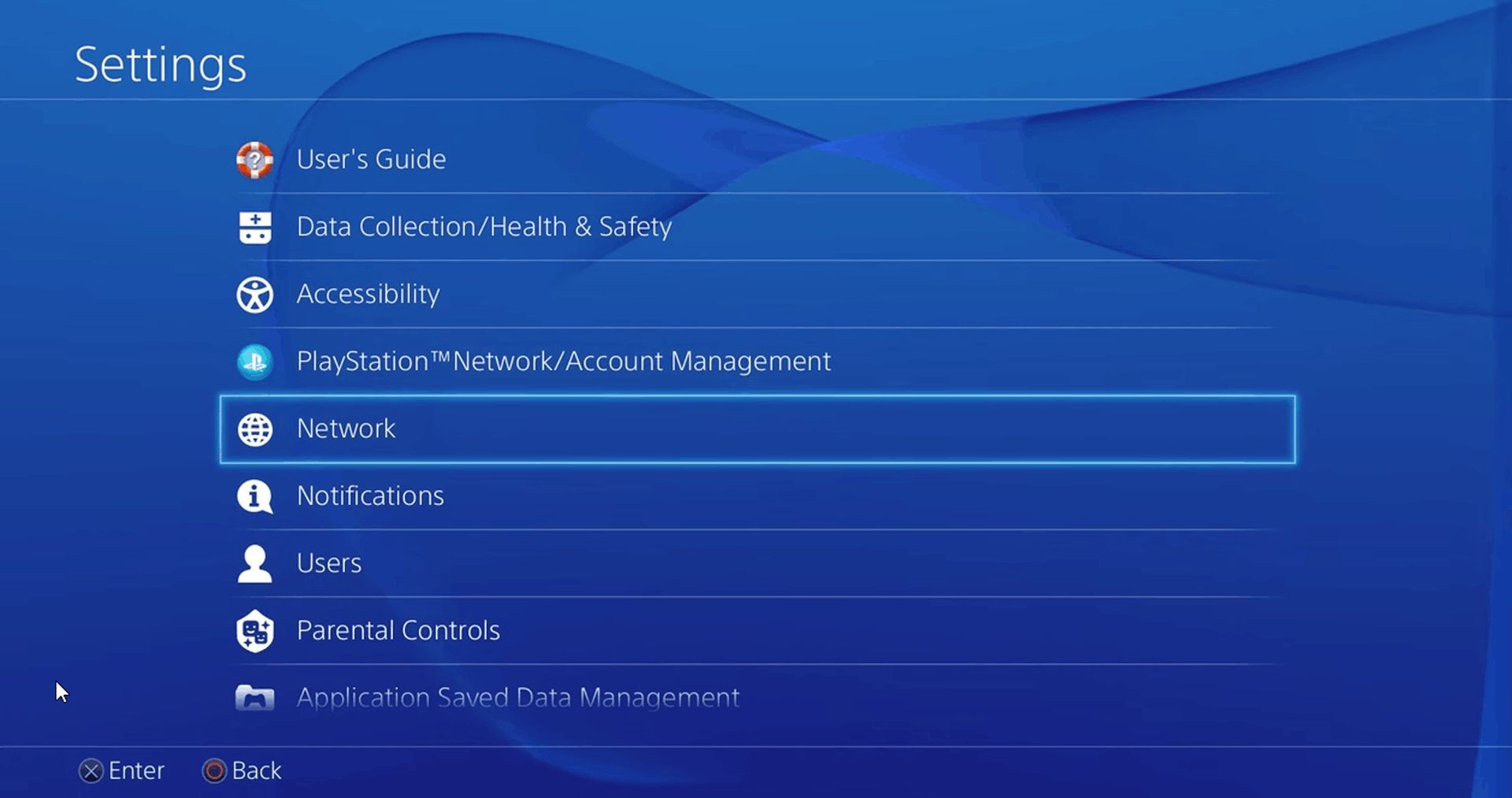
Wireless connections are subject to fluctuations. Switch from wireless to wired for stability.
- Return to “Set Up Internet Connection.”
- Opt for a wired LAN connection or try a different wireless network.
Auto-login
Auto-login is a cool feature of PSN. Set your device to connect to PSN on startup.
- In “Settings,” find “Users and Accounts” on the PS5.
- Select “Login Settings” and toggle on “Log In to PS5 Automatically.”
- Restart your console and try signing in.
Update system software
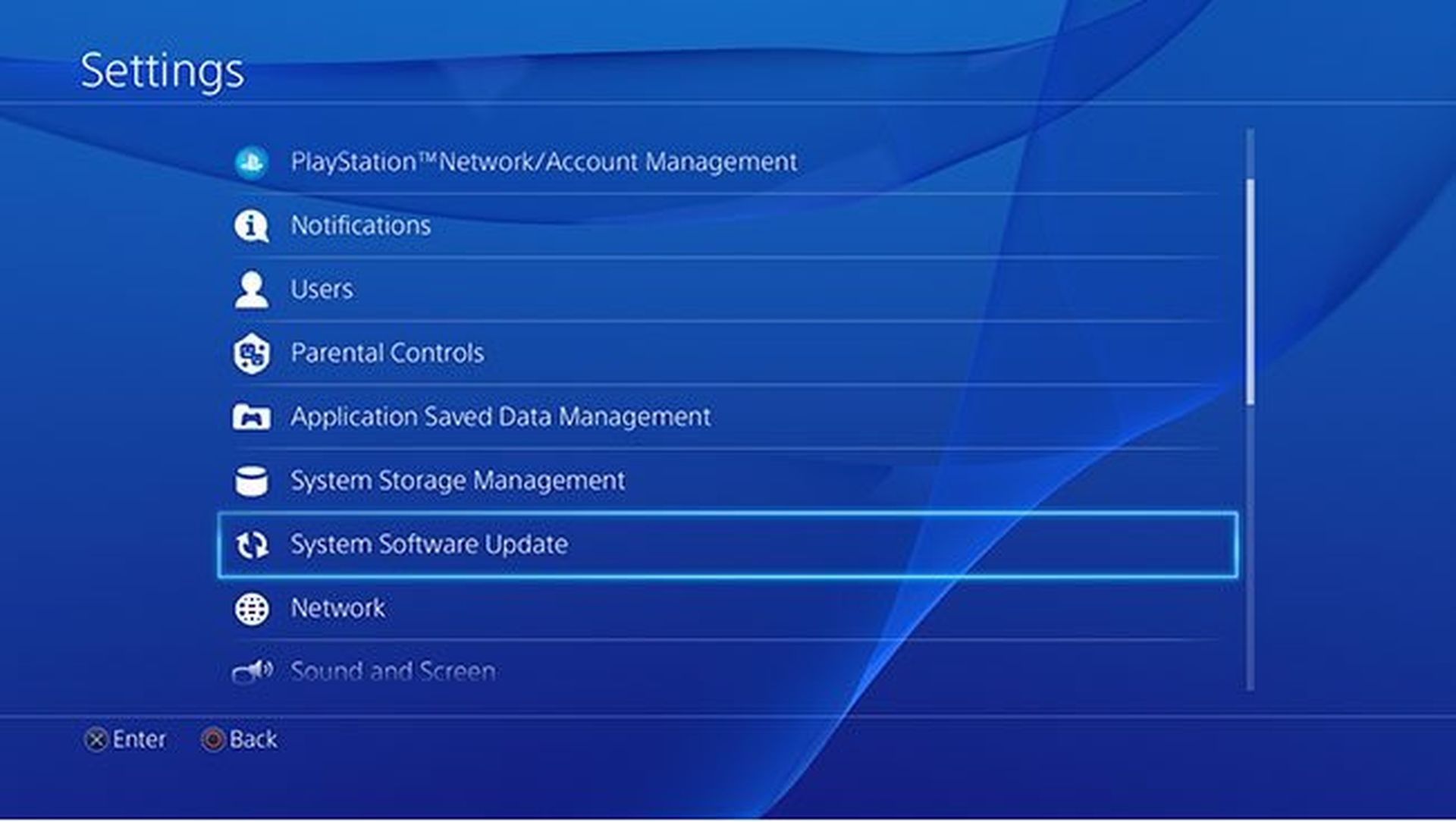
Keep your PS up-to-date for smoother functioning.
- Navigate to “System Software Update and Settings.”
- Choose “Update Using Internet” and let it complete.
- After restart, try connecting to PSN.
Rebuild database
In Safe Mode, rebuild your PS’s database.
- Turn off your PS device.
- Connect your controller via cable.
- Boot into Safe Mode (hold power until the second beep).
- Select “Rebuild Database” and restart after completion.
Change DNS server
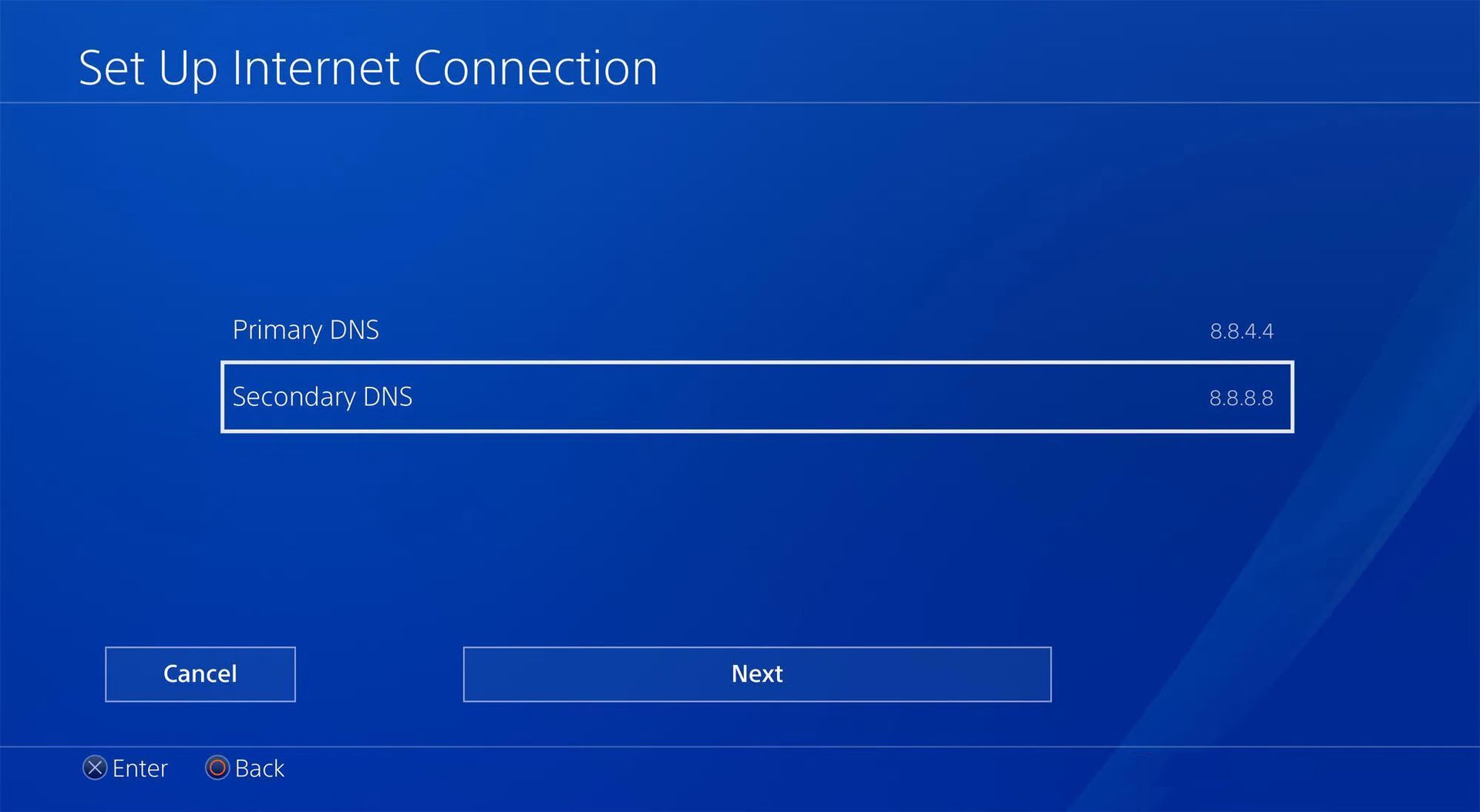
Swap to Google’s DNS for better connectivity.
- In “Network” settings, choose “Advanced Settings.”
- Set “DNS Settings” to “Manual.”
- Enter Google’s DNS addresses: Primary: 8.8.8.8, Secondary: 8.8.4.4.
MTU settings
Adjust your Maximum Transmission Unit for stability.
- In “Advanced Settings,” choose “MTU Settings” and set to “Manual.”
- Try smaller packet sizes for improved stability.
Factory reset
Reset to factory settings as a last resort.
- Turn off your PS console.
- Connect the controller via cable.
- Boot into Safe Mode.
- Choose “Reset PS5” or “Reinstall System Software.”
- Set up your network again.
Reach out for support
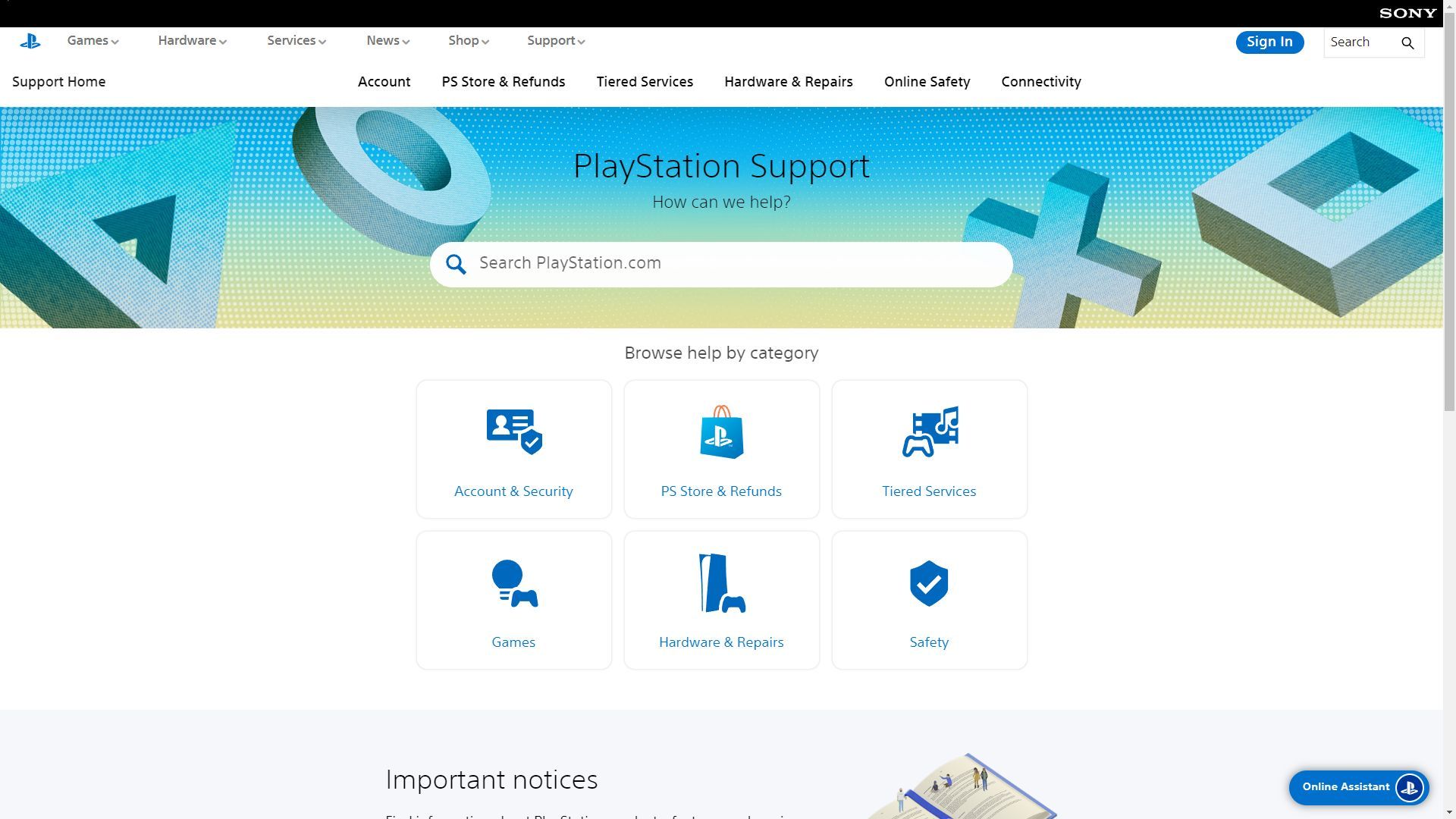
When all else fails, tap into PlayStation’s support channels.
- Use the “Search Support” field on the PS Support Home page.
- Check out online PlayStation manuals.
- Chat with the PS Online Assistant.
- Connect with a PS representative on social media.
Enjoy social gaming
Now that you’ve got a detailed guide to conquering those pesky PSN not working issues, there’s no need to be frustrated. Whether you’re troubleshooting or reaching out for help, these fixes will help you keep your digital adventures alive and kicking. So, go ahead and dive back into your favorite games with confidence!
Meanwhile, if you are a real enthusiast of the console, make sure to check out the leaked PlayStation portable of 2023.
Featured image credit: PlayStation





