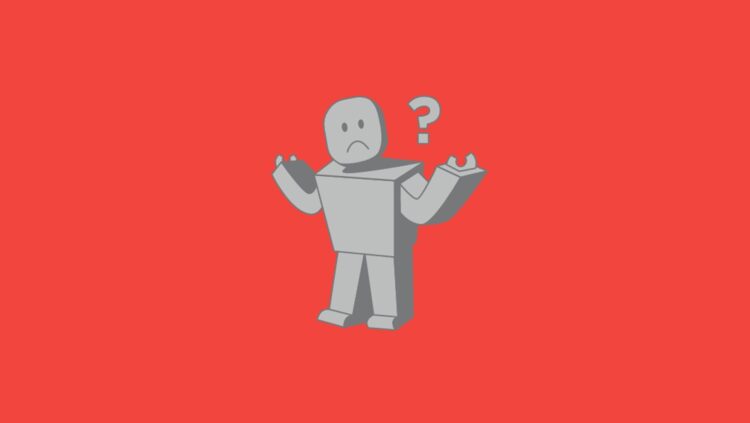Roblox, the widely enjoyed online game, can occasionally hit players with errors and bugs. Roblox Error Code 0 is one of the particularly vexing issues which occur with the “authentication failed” message. This error can occur when users attempt to log in to their Roblox accounts, stemming from various causes such as server maintenance, corrupted cache files, unstable DNS servers, incorrect login details, blocked IP addresses, and more.
In this guide, we’ll delve into methods to resolve the Roblox Error Code 0 “Authentication Failed” hiccup.
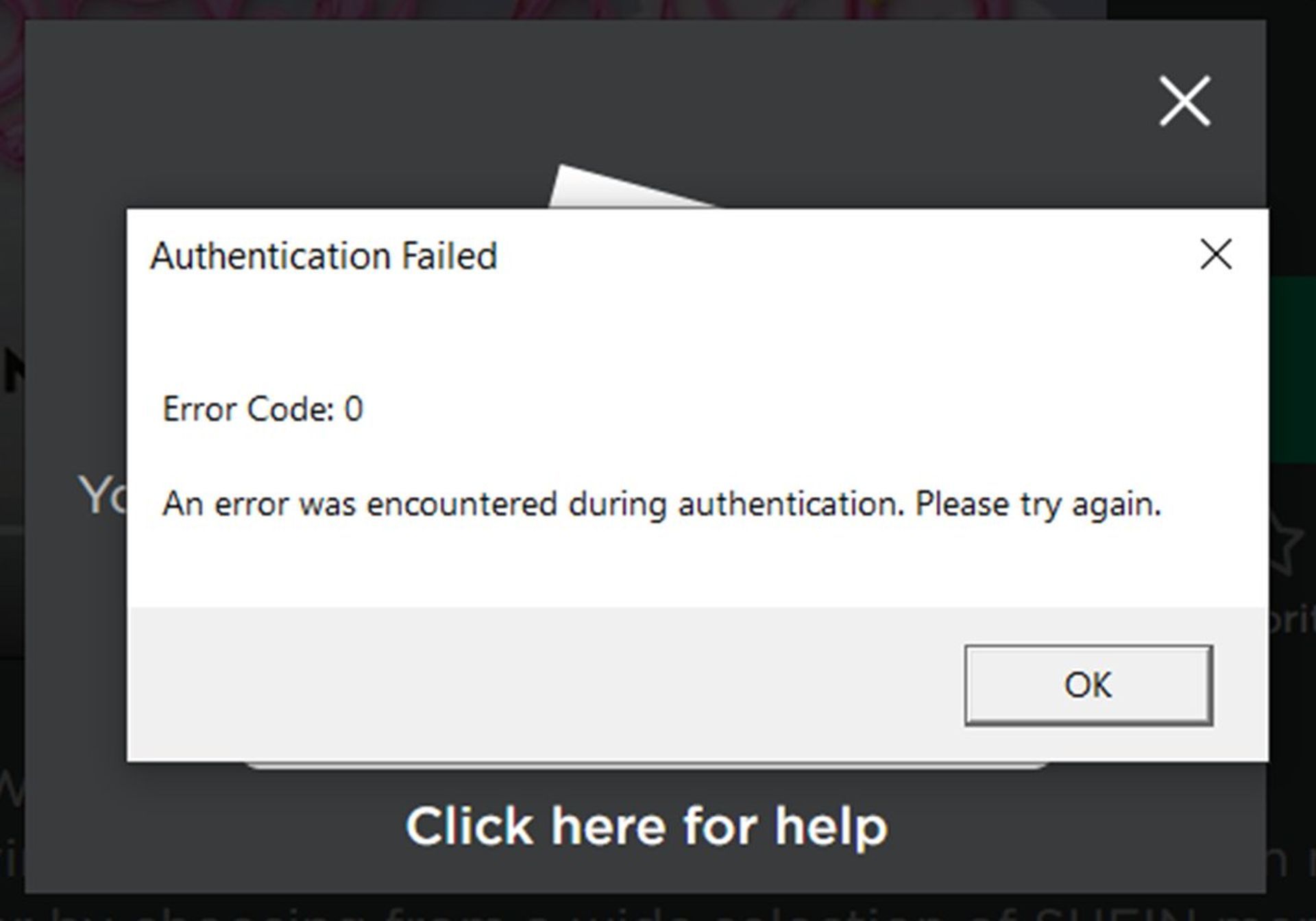
How can you fix Roblox Error Code 0?
There can be various reasons for the occurrence of Roblox Error Code 0, as the number of players that are experiencing the issue indicates. Hence, making sure that the basic stuff is in place before diving into the solutions makes sense, and below are a couple of actions you should take to do so:
- Check your internet connection: Ensure a stable and reliable internet connection. If you’re on Wi-Fi, consider switching to a wired connection for a more consistent experience.
- Verify login credentials: Double-check that you’re using accurate login credentials. If you’ve recently changed your password, make sure to update it across all devices and browsers.

Clear Roblox cache
Refreshing the app’s cache can help iron out error-related wrinkles. Here’s how:
- Press the Win + R keys to open the Run command box.
- Type ‘%localappdata%’ in the search bar and press OK to access the Local folder.
- Locate and open the Roblox folder.
- Select all files using Ctrl + A.
- Delete everything by hitting the Delete key.
Check server status
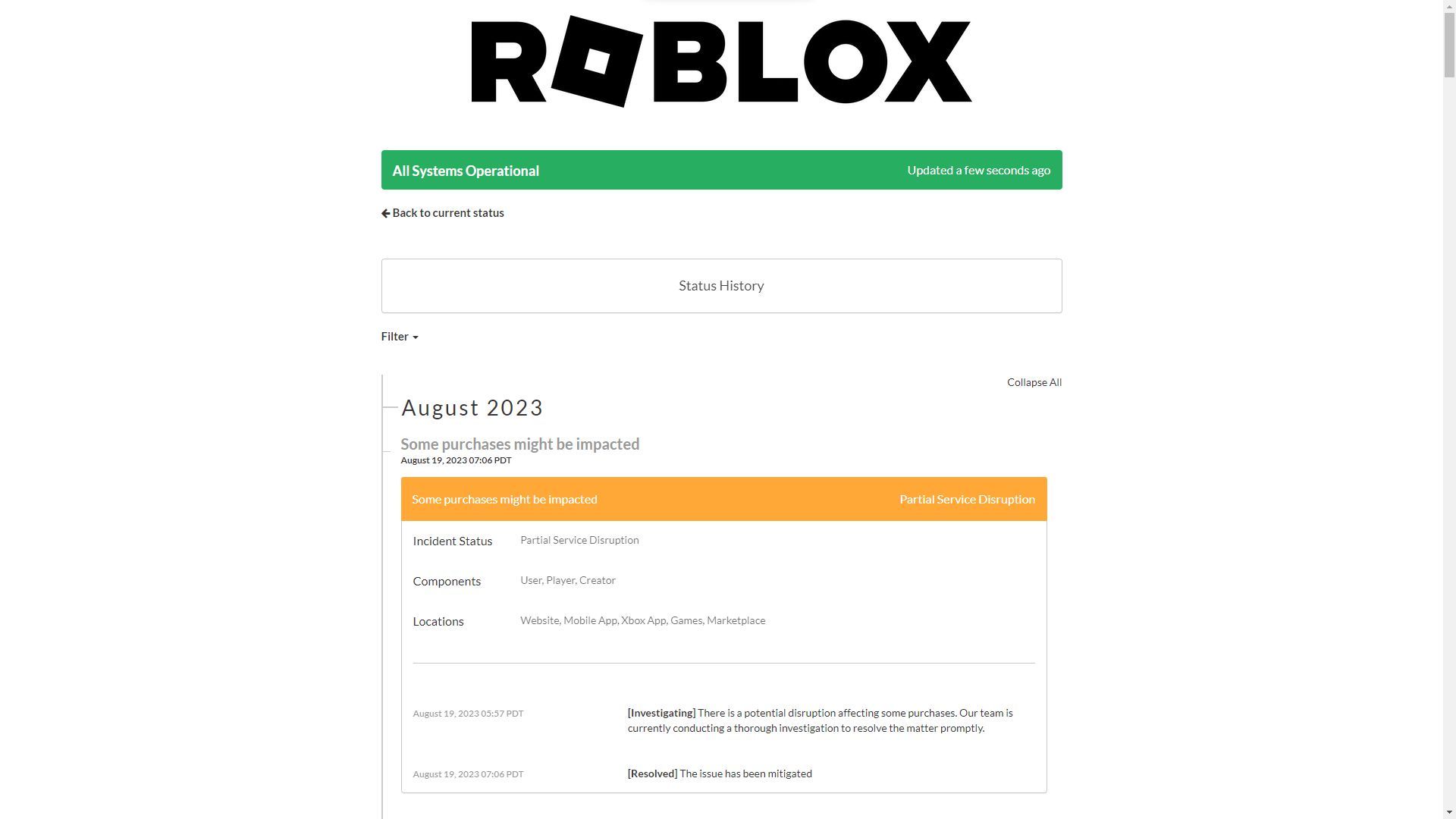
To determine whether the Error Code 0 issue arises from server downtime or maintenance, examine the Roblox server status:
- Visit the Roblox website and click on “Games” in the top menu.
- Scroll down to “System Status” under the “About Us” section.
- Monitor the Roblox website and server status. If you spot a red dot or outage alert, it might signal server downtime or maintenance.
Disable antivirus and VPN
Sometimes, disabling antivirus or VPN software can alleviate the “Authentication Failed” error, especially if Roblox is blocking certain VPNs. Here’s how:
- Disabling antivirus software:
- Right-click on the antivirus software icon in the system tray.
- Choose “Disable,” “Turn Off,” or “Pause Protection.”
- Set the desired duration and click “OK.”
- Disabling VPN:
- Open your VPN client software.
- Disconnect from the VPN server or quit the software.
Add an exclusion in Windows Defender

Including an exclusion in Windows Defender could potentially resolve the issue. Follow these steps:
- Open “Windows Security” via the shield icon or Start menu search.
- Click “Virus & threat protection.”
- Under “Virus & threat protection settings,” click “Manage settings.”
- Scroll to “Exclusions” and select “Add or remove exclusions.”
- Click “Add an exclusion” and choose “Folder.”
- Paste: C:\Users(Your Windows Username)\AppData\Local\Roblox.
Change Google DNS
Switching to Google DNS might tackle the problem. Try these steps:
- Open the Control Panel and select “Network and Sharing Center.”
- Click “Change adapter settings” on the left side.
- Right-click your active network connection and choose “Properties.”
- Select “Internet Protocol Version 4 (TCP/IPv4)” and click “Properties.”
- Opt for “Use the following DNS server addresses.”
- Enter “8.8.8.8” in “Preferred DNS server” and “8.8.4.4” in “Alternate DNS server.”
- Save changes by clicking “OK.”
Reinstall Roblox

Starting afresh with a game reinstallation ensures you have the latest version and replaces any problematic files:
- Access the “Control Panel” on your PC.
- Choose “Programs and Features” or “Add/Remove Programs.”
- Pick “Roblox” from the list and click “Uninstall.”
- Follow on-screen instructions to uninstall Roblox.
- After uninstallation, restart your computer.
- Download the latest Roblox version from the official website.
- Install Roblox by following the provided instructions.
By following these steps, you can navigate through the Roblox Error Code 0 “Authentication Failed” challenge and get back to enjoying your gaming experience. Remember that technical hiccups are a part of any online platform, but with these troubleshooting methods, you’re well-equipped to tackle them head-on. Happy gaming!
Meanwhile, if you ever encounter other issues in the game, make sure to refer to our articles on them, such as the one on how to fix Error Code 262.
Featured image credit: Bloxy News