Baldur’s Gate 3, a highly popular role-playing video game, has been plagued by a frustrating BG3 can’t save bug that prevents players from saving or loading their progress. This issue, commonly referred to as the “Currently Syncing” glitch, displays an error message causing inconvenience to numerous players across social media platforms like Twitter and Reddit.
In this extended guide, we will delve into the effective troubleshooting steps and address specific antivirus and backup program-related issues that might cause errors when loading the game.
If you’re having trouble saving or loading in Baldur's Gate 3, check this support page for troubleshooting steps! https://t.co/GHKiAMkD7U
— Baldur's Gate 3 (@baldursgate3) August 3, 2023
How to fix the BG3 can’t save bug?
To effectively resolve the BG3 can’t save bug glitch, follow these additional troubleshooting steps and consider potential antivirus-related issues:
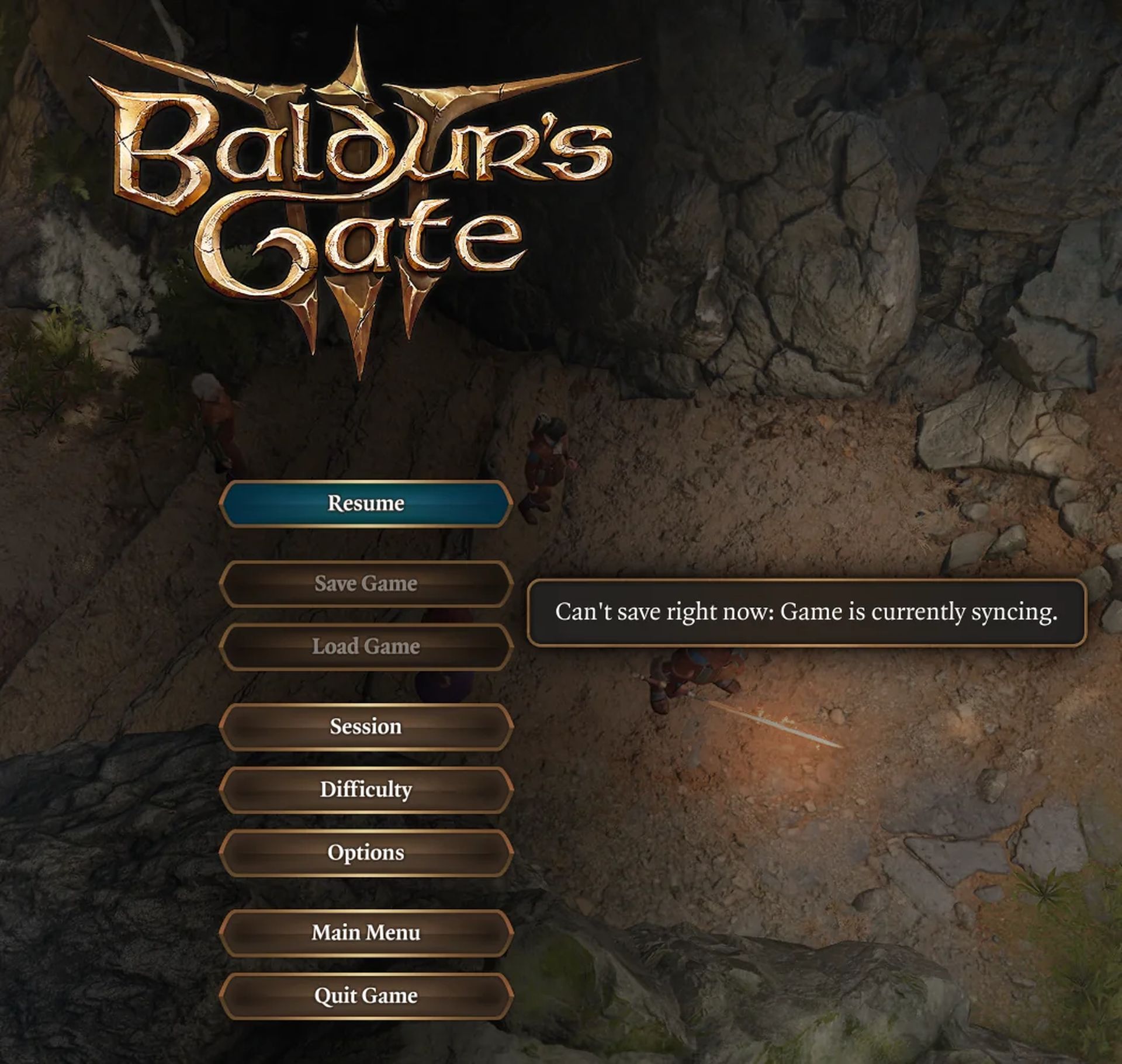
Shut down non-essential programs
Before launching Baldur’s Gate 3, it is advisable to close all non-essential programs, especially antivirus and backup software that may be monitoring disk activity.
Certain antivirus programs, such as BitDefender, have been known to block the game from creating files and folders, leading to loading errors. If you encounter this issue, consider including both the game executables and Larian Studios’ local AppData folder in BitDefender’s trusted app and directory sections, specifically in Advance Threat Defense, Ransomware Protection/Safe Files, and Application Access.
Addressing antivirus issues
Certain antivirus programs like BitDefender may block the game from creating files and folders. To resolve this, consider adding the following to the antivirus’s trusted app and directory sections:
- Include both the game executables (bg3.exe for Vulkan, or bg3_dx11.exe) and Larian Studios’ local AppData folder (e.g., “C:\Users<UserName>\AppData\Local\Larian Studios”) in BitDefender’s trusted app and directory sections, specifically in Advance Threat Defense, Ransomware Protection/Safe Files, and Application Access.
Dealing with Windows Defender

Windows Defender can also cause file system errors and interfere with the game’s functionality. To resolve this, you can make an exception for Baldur’s Gate 3 in Windows Defender settings.
- Go to Start > Settings > Updates & Security > Windows Security > Virus & threat protection.
- In Virus & threat protection settings, click on Add or remove exclusions.
- Add Baldur’s Gate 3 to the exclusion list.
Resolving Avast and AVG save issues
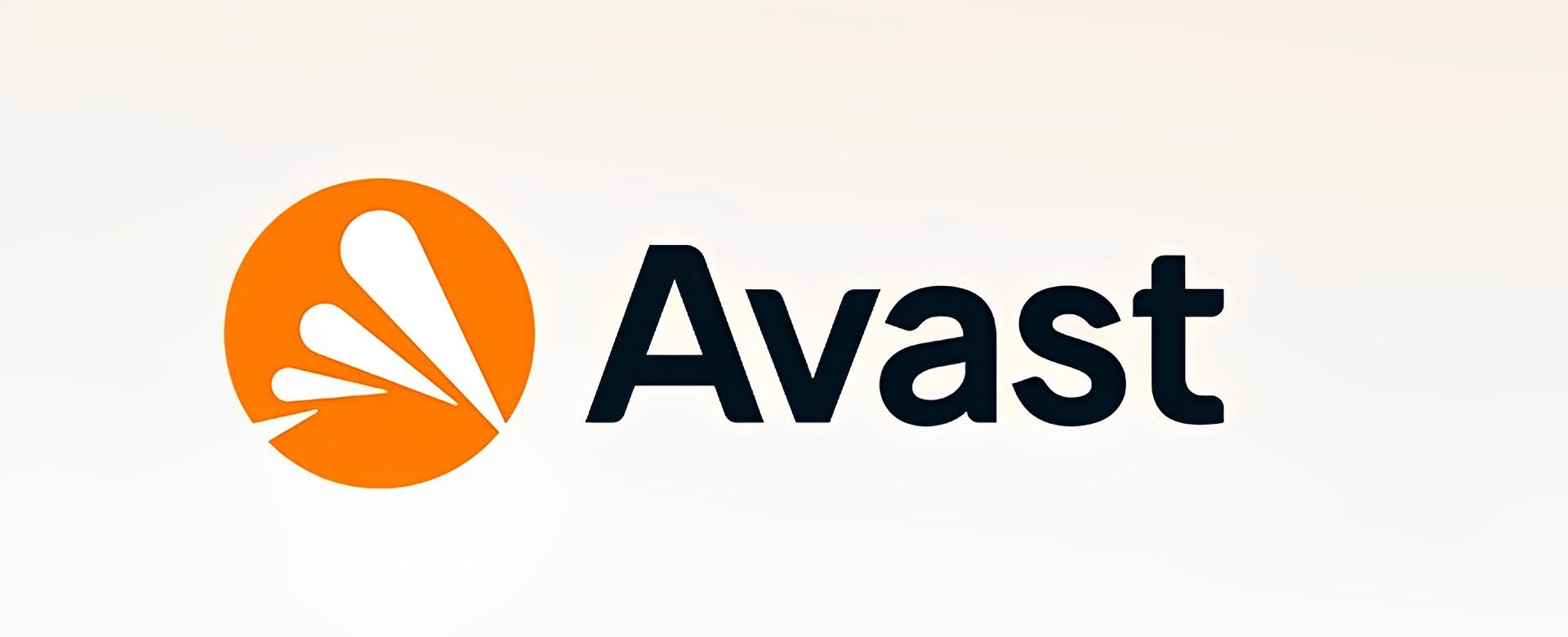
In certain instances, Avast and AVG antivirus programs have caused various save issues by blocking the game’s access to the My Documents folder. To address this:
- Add LariLauncher.exe to Avast’s trusted apps list.
- For AVG, ensure it doesn’t quarantine the launcher.
It’s worth noting that since patch 7, the game now saves profiles in the local AppData folder, reducing the impact of this issue.
Verify local files and LevelCache folder
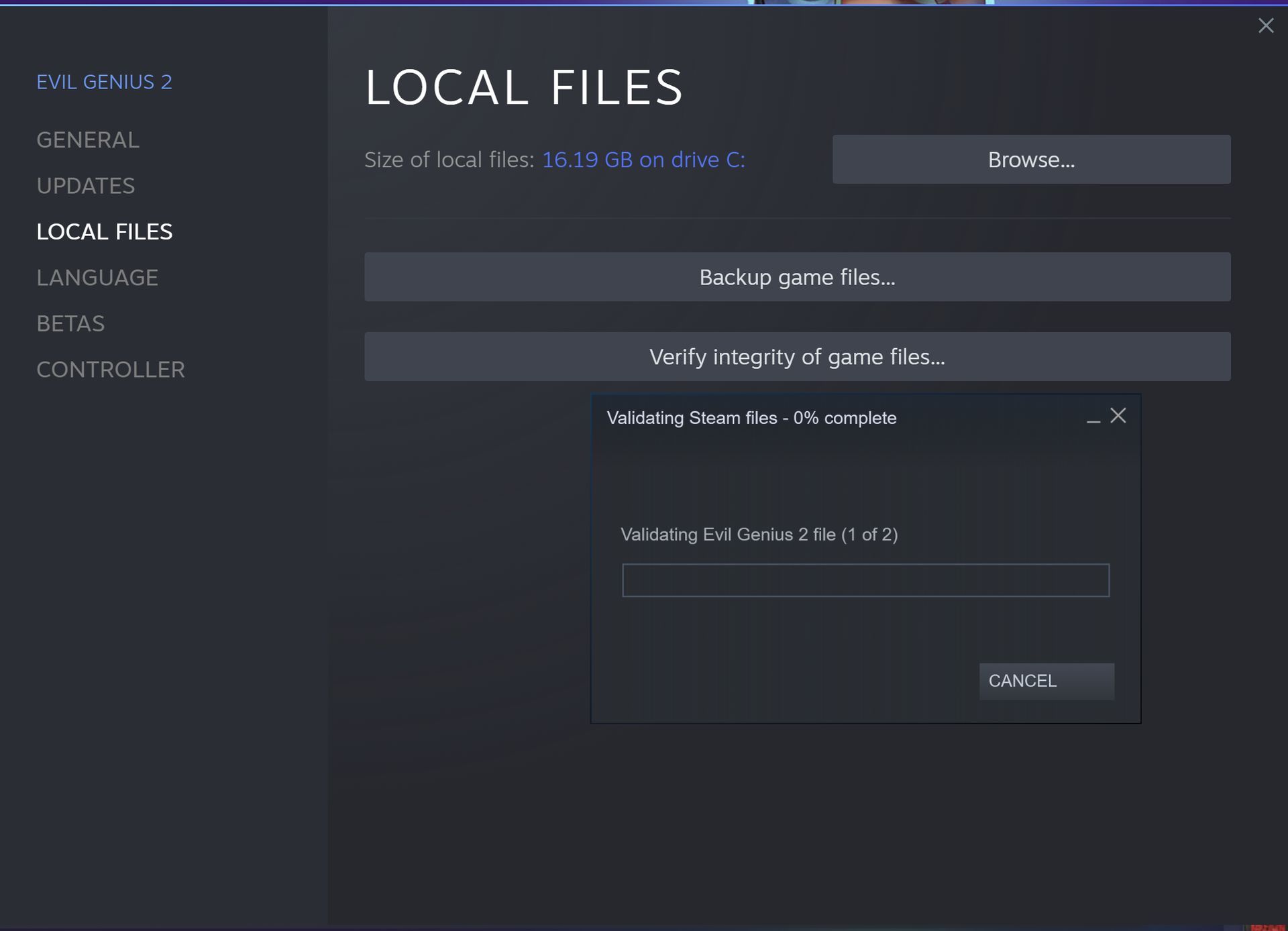
If issues persist, verify the local files through Steam or GOG Galaxy client:
- For Steam: Right-click on Baldur’s Gate 3 in your library, go to Properties > Local Files > Verify Integrity of Game Files.
- For GOG Galaxy: Select the game, click on the settings icon, then under Manage Installation, select ‘Verify / Repair.’
Additionally, try browsing to the ‘C:\Users<UserName>\AppData\Local\Larian Studios\Baldur’s Gate 3\LevelCache’ folder and delete its contents to address potential corrupt files.
Run the game directly and disable Steam Cloud Support
If previous fixes didn’t work, try launching the game directly from the ‘..\SteamApps\common\Baldurs Gate 3\bin’ folder:
- Right-click the executable (bg3.exe for Vulkan, or bg3_dx11.exe) and run as administrator.
Furthermore, consider disabling Steam Cloud Support either globally or just for Baldur’s Gate . Running the game without cloud synchronization might resolve persistent issues. Here’s how:
- Globally: In the Steam client, click on Steam menu > Settings > Cloud, and disable Steam Cloud support.
- For Baldur’s Gate 3: In the game’s Properties > General, uncheck the Steam Cloud section.
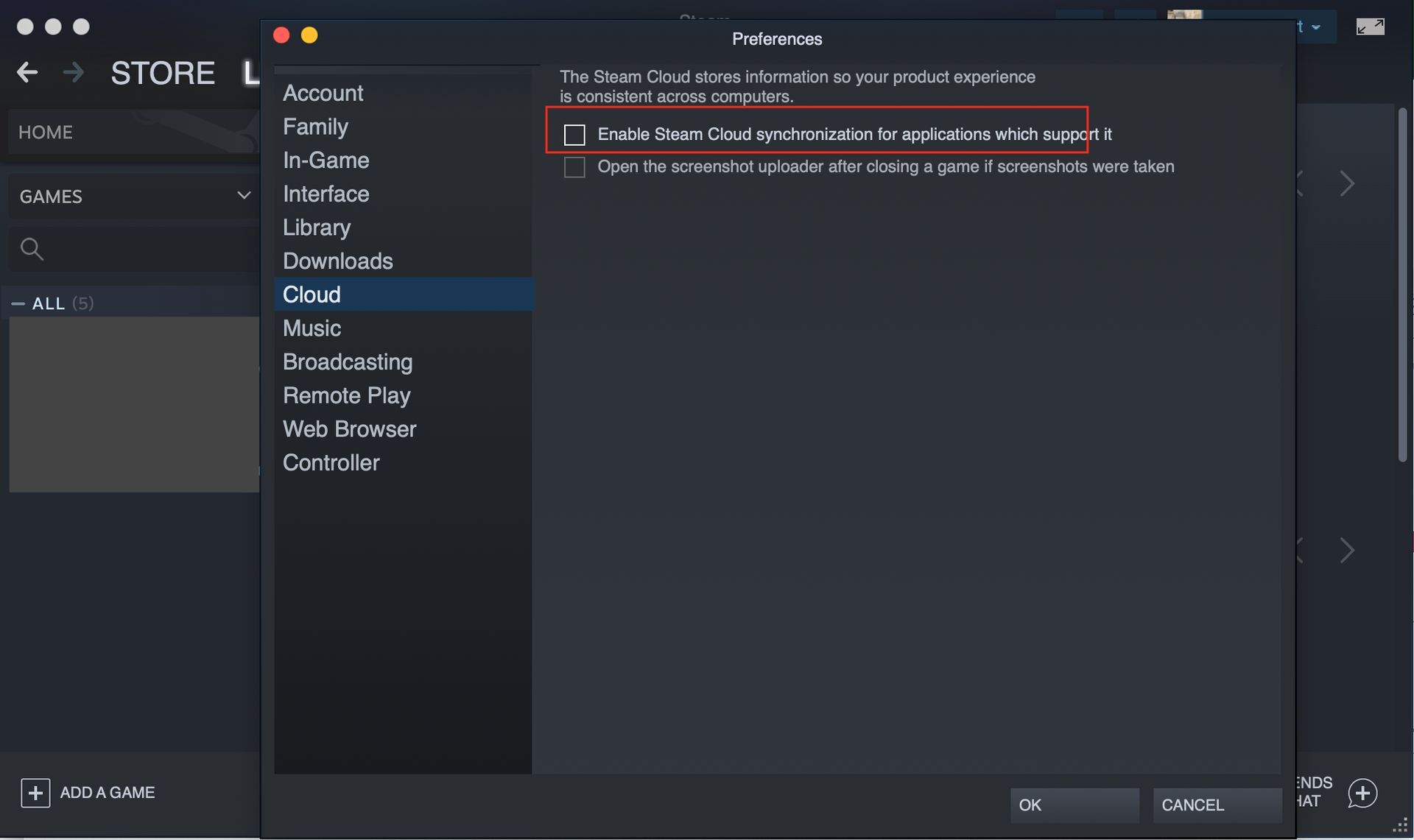
Create a new Windows administrator user account
If the problem still persists, attempt to create a new Windows administrator user account and try launching the game from there. Sometimes, certain user-specific settings or configurations can lead to persistent glitches like the BG3 can’t save bug.

By implementing the troubleshooting steps outlined above, you can further enhance your chances of resolving the BG3 can’t save bug. From addressing specific antivirus program issues to verifying files and trying alternative launch methods, these comprehensive solutions aim to ensure a smooth gaming experience for all players. Remember to stay updated on official patches and fixes from the developers, as continued support is likely to address such issues. Embrace the adventures that await you in the extraordinary world of Baldur’s Gate 3!
Meanwhile, if you are having any other issues with the game, make sure to check out our articles on how to fix it if Baldur’s Gate 3 isn’t working and how to fix the Baldur’s Gate 3 not loading on Steam Deck issue.
Featured image credit: PlayStation





