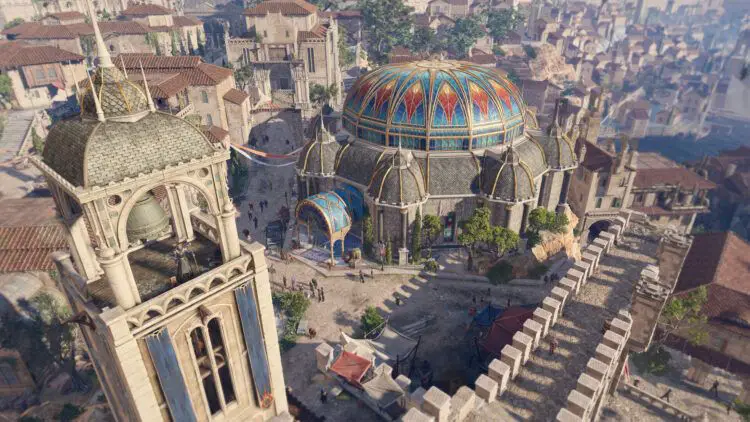If you are facing with ‘Baldur’s Gate 3 not working’ issue, we have some solutions for you. In games that place a heavy demand on the computer’s processing power, such as Baldur’s Gate 3, it is not unusual to experience lengthy loading times or to freeze up during the loading process.
In addition to this, the fact that the game’s servers are frequently overloaded might result in significantly longer wait times. To fix these problems, make sure that both your game and your system have the most recent updates and that your central processing unit satisfies the minimal criteria for best performance.
Here are some fixes for ‘Baldur’s Gate 3 not working’ issue.

Why is Baldur’s Gate 3 not working?
This item may cause your PC to crash for a variety of technical reasons. The most typical ones among them are listed below:
- Game or system updates: If the game or your system is out of date, this may cause compatibility problems and loading screen issues.
- Lack of minimal system requirements: Baldur’s Gate 3 is a demanding game, and if your PC does not fulfill the minimal requirements, it may have trouble loading the game correctly.
- Damaged game files can prevent the game from loading properly and keep it stuck on the loading screen. Damaged or missing game files might also cause the game to crash.
- Background programs: A few programs or processes that are operating in the background on your computer may prevent the game from loading properly.
- High server load on the game’s end might also delay loading, especially during busier hours or when the game’s servers are overburdened.
- Network connectivity problems: If your internet connection is unreliable or having trouble, it may interfere with the loading process, particularly if the game you’re trying to play requires an online connection.
- Game flaws or glitches: There are several in-game flaws or glitches that are specific to particular hardware setups and might cause loading screen issues.
Now, let’s see solutions for Baldur’s Gate 3 not working issue. Shall we?

How to fix Baldur’s Gate 3 not working issue?
Here are some solutions to the problem of Baldur’s Gate 3 not working:
- Close all active unwanted programs on your computer.
- Run the program on your computer as the administrator.
- Update graphic drivers using the PC’s device manager.
- Check for GPU/video card driver updates on PC’s belonging to different companies.
- Check the game files on Steam.
- Run a clean boot on your computer.
Let’s take a closer look to fix Baldur’s Gate 3 not working problem.

Close all active unwanted programs on your computer
When too many background processes are active, Windows 11 users may experience BG 3 Stuck On Loading Screen due to excessive internet/RAM/disk use.
The Stuck On Loading Screen issue on your PC can be fixed by closing undesirable apps since your game will be able to access the necessary resources:
- Open Task Manager by using the keys Ctrl, Shift, and ESC.
- Check which software is utilizing more resources now; a darker backdrop often denotes this.
- End the task by doing a right-click on that application.
- And confirm whether the Stuck On Loading Screen issue has been resolved.
Still not working? We have more solutions.
Run the program on your computer as the administrator
You can get rid of Baldur’s Gate 3 Stuck On Loading Screen by running the program as an administrator since it could not have the permissions needed to launch the application.
Running the software as an administrator could be a useful fix to stop the game from crashing since it might not have the rights to execute the application. By giving the application administrator access, you can make sure it has all the rights it needs to function and perhaps fix any issues that are causing the game to crash.
Here’s how to launch the program in administrator mode:
- Go to the folder or file.
- then access the Steam client or Game Launcher.
- Right-click the Launcher icon to choose it.
- The menu will appear.
- Choosing “Run as administrator“
Now you won’t see the “Baldur’s Gate 3 not working” issue and the software will begin functioning normally.
The aforementioned patch allows you to access the folder or execute the software temporarily. Baldur’s Gate III Stuck On Loading Screen Issue can be fixed by using the next option if you wish to run the software permanently as an administrator.

Update graphic drivers using the PC’s device manager
In order to guarantee peak performance and compatibility with the most recent applications and games, updating your graphics card driver is crucial. The Device Manager in Windows can be used to update your graphics card driver, and doing so is an easy procedure that only requires a few simple steps to accomplish.
The following describes how to update drivers using Device Manager:
- Press the Search icon.
- Device Manager type
- To access Device Manager, click.
- Next, choose Display adapters.
- A new menu will appear.
- Right-click on the name of the graphic card.
- Select Update Driver.

Check for GPU/video card driver updates
Outdated GPU drivers are a problem that can lead to problems in Baldur’s Gate 3. The GPU can’t keep up with contemporary games when the video card drivers are out of date, which may result in crashes. We advise upgrading the video card drivers to fix this. Below are direct links to the major GPU producers.
Try the following solution if the first one didn’t work for you.
Check the game files on Steam
On Baldur’s Gate 3 on PC, the game file may occasionally become damaged or erased, which ultimately results in a Stuck On Loading Screen problem. In Steam, check the game file. To validate the game file on Steam, follow these steps:
- Open the Steam Software.
- Now sign in to Steam.
- Go to the library.
- Right-click the game after choosing it.
- Select properties now.
- Now select “Local file” from the menu.
- A new menu will appear.
- “Verify Integrity of the Game Cache” should be clicked.
The program is now validating the files, which will take time.
Sometimes, a game file will become corrupted or erased, which will ultimately result in a Steam Stuck On Loading Screen problem.

Run a clean boot on your computer
Conflicting apps running in the background may be the cause of problems with your computer, such as sluggish performance or sudden crashes. You may detect any conflicts or difficulties caused by third-party apps or services by performing a clean boot, which helps you start your computer with only the drivers and critical services required to operate the operating system.
Follow the instructions below to conduct a clean boot:
- Windows key and the R key together
- The dialog box for running will display.
- Punch in “MSConfig”
- Hit Enter.
- It will launch the System Configuration window.
- Go to the Services tab.
- Uncheck each of the pointless services.
- Just the ones you need right now should be checked.
- Click OK.
Continue to the next remedy to fix the PC’s sticking problem if the error doesn’t go away.

Conclusion
There are a number of possible causes for the ‘Baldur’s Gate 3 not working’ issue, including outdated game or system updates, failing to meet the minimum system requirements, damaged game files, background programs conflicting with one another, high server load, network connectivity problems, or bugs and glitches in-game.
Fortunately, there are approaches to fix these issues. Close unneeded background processes, launch the game as administrator, update graphic drivers, search for GPU/video card driver updates, check game files on Steam, and do a clean boot to find and fix issues. These steps can help you improve your chances of fixing the “Baldur’s Gate 3 not working” problem and have a more enjoyable gaming session.
Did you hear the news about Overwatch 2 leak?
Featured image credit: Steam.