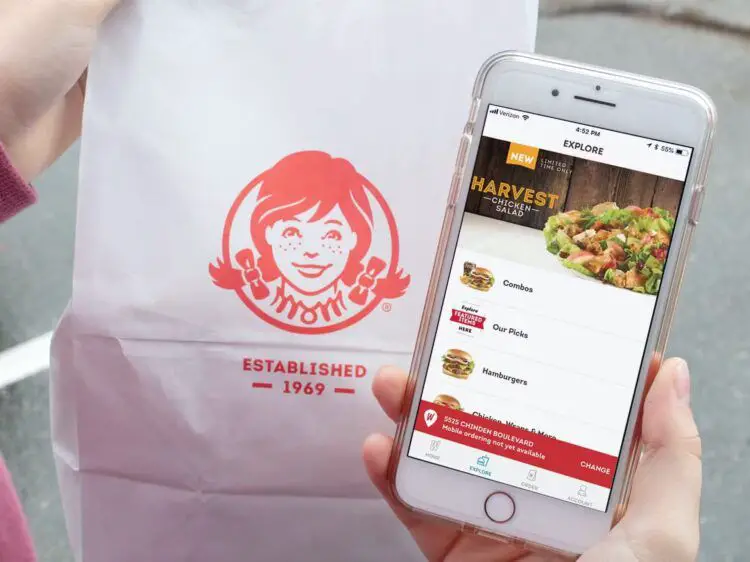Mobile apps have revolutionized the fast-food industry but can face certain issues like the Wendys app not working problem. Wendy’s app is quite amazing, as it allows users to place orders from their smartphones for in-store pickup or delivery right at their doorstep. Additionally, the app offers rewards programs, making it even more enticing for customers to use.
If you find yourself facing issues with Wendy’s app, we’ve compiled seven proven troubleshooting methods to get it back on track.
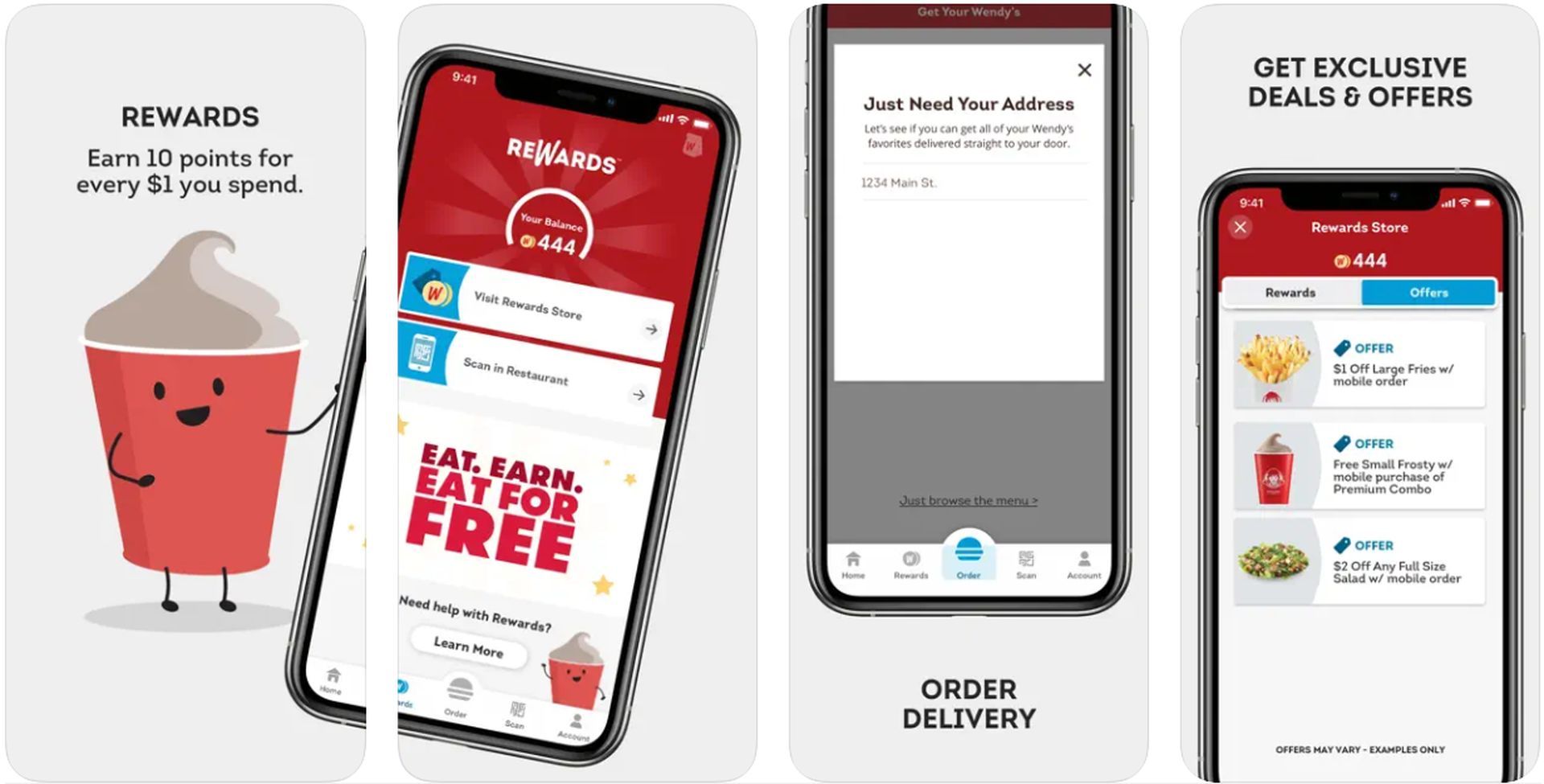
If you ever come across similar issues relating to other food services on your mobile, make sure to check out our articles on them, such as the one on how to fix it if McDonald’s app is not working.
How to fix the Wendys app not working issue?
Whether you’re an Android or iPhone user, these step-by-step instructions will help you overcome the Wendys app not working issue and continue enjoying the perks of mobile food ordering. So, let’s delve into the solutions and make your Wendy’s app experience as smooth as their delicious Frosties!
Restart the Wendy’s app
Often, the simplest solution can resolve the most common issues. If the app fails to start or load data correctly, it might be due to a minor software hiccup. Restarting the app can often clear these temporary glitches and get the app up and running smoothly again. On Android, force close the app, and then relaunch it. For iPhone users, simply close the app and open it again to see if the issue is resolved.
Switch off Wi-Fi
A weak or unstable Wi-Fi connection could be the culprit behind your Wendy’s app troubles. If you’re experiencing difficulties while using the app on public Wi-Fi, consider switching to your cellular data temporarily. Disable Wi-Fi on your device by accessing the Control Center (iPhone) or the shortcut panel (Android) and tapping the Wi-Fi icon. Then, try accessing the Wendy’s app using your mobile data.
Check Wendy’s online service status
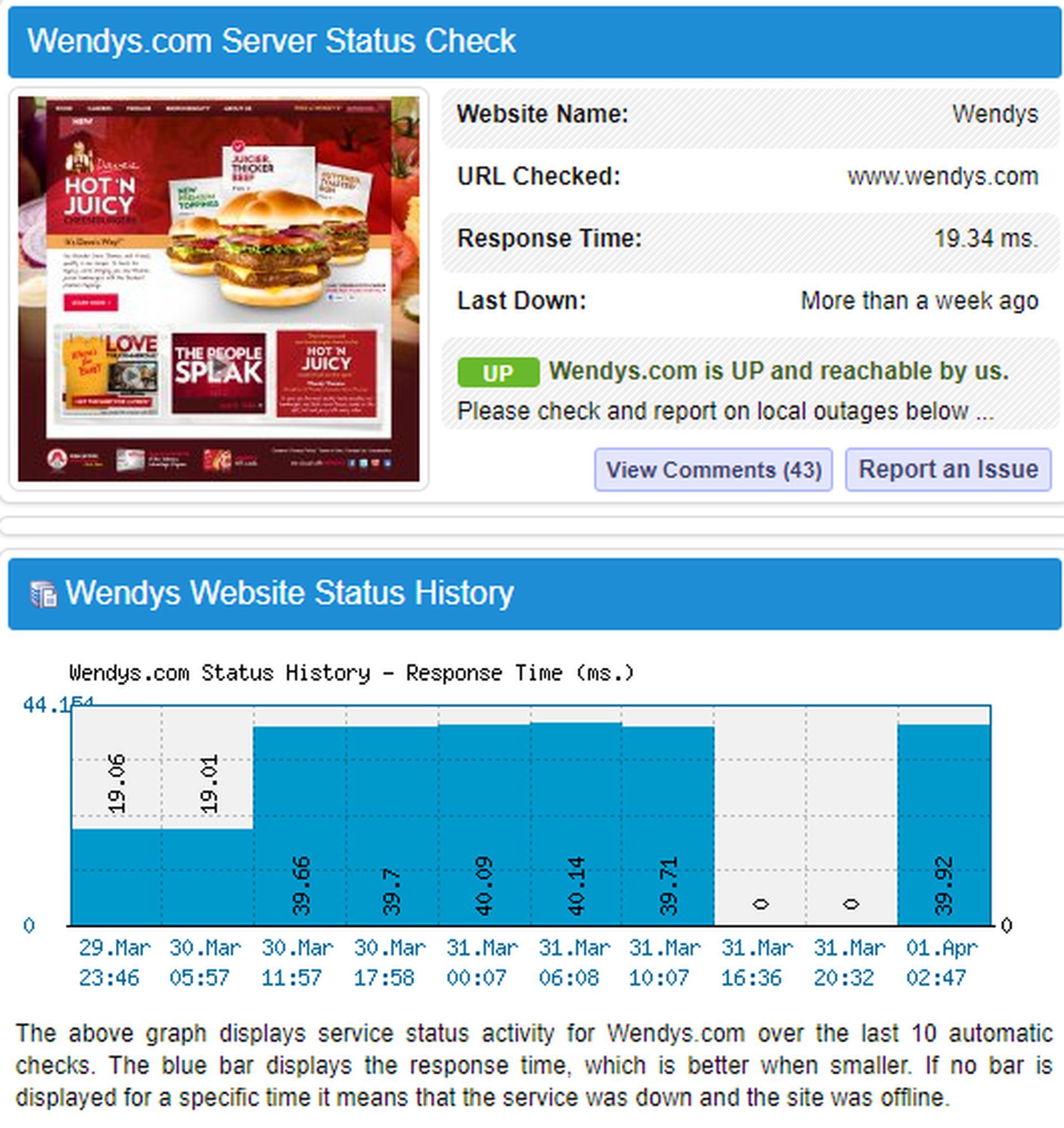
Since Wendy’s app relies on an online service to function properly, occasional outages or maintenance could affect its performance. Before diving into complex troubleshooting, verify if Wendy’s online service is operational. Visit Wendy’s app status page on IsItDownRightNow or simply search “is Wendy’s app down” in your web browser to check for any reported issues.
Sign back into the app
Sometimes, issues with your Wendy’s account data could hinder the app’s performance. Signing out and then signing back into your account can help resolve this problem. Here’s how to do so step-by-step:
- Open the Wendy’s app on your smartphone.
- Navigate to the “Account” section located at the bottom of the screen.
- Tap on “Settings” within the Account section.
- Scroll down to find the option to “Log Out” of your Wendy’s account.
- Select “Log Out” to sign out of your account within the app.
- Sign back into your Wendy’s account using your login credentials.
- After signing back in, check if the app functions correctly and if the issues are resolved.
Clear Wendy’s app data

Corrupted app cache might be causing disruptions in the Wendy’s app. For Android users, clearing the app’s cache is possible without uninstalling the app itself. Here’s how to do so for both Android and iPhone:
For Android users:
- Open the Settings app on your Android device.
- Navigate to the “Apps” or “Applications” section.
- Find and select “Wendy’s” from the list of installed apps.
- Tap on “Storage & Cache” or “Storage.”
- Choose the option to “Clear storage” to clear the app’s cache on Android devices.
For iPhone users:
- Locate the Wendy’s app icon on your iPhone’s home screen.
- Press and hold the app icon until the icons start jiggling (Enter the “wiggle mode”).
- Tap the small “x” icon that appears on the Wendy’s app icon to uninstall it.
- Go to the App Store on your iPhone.
- Search for the Wendy’s app and reinstall it from the App Store.
Restart your phone
A simple restart of your smartphone can often resolve underlying software glitches that affect app performance. Holding down the power button on most Android phones or accessing the shortcuts panel and tapping the power icon is all it takes to power off your device. For iPhone users, the process varies slightly based on the iPhone model.
Reinstall the Wendy’s app
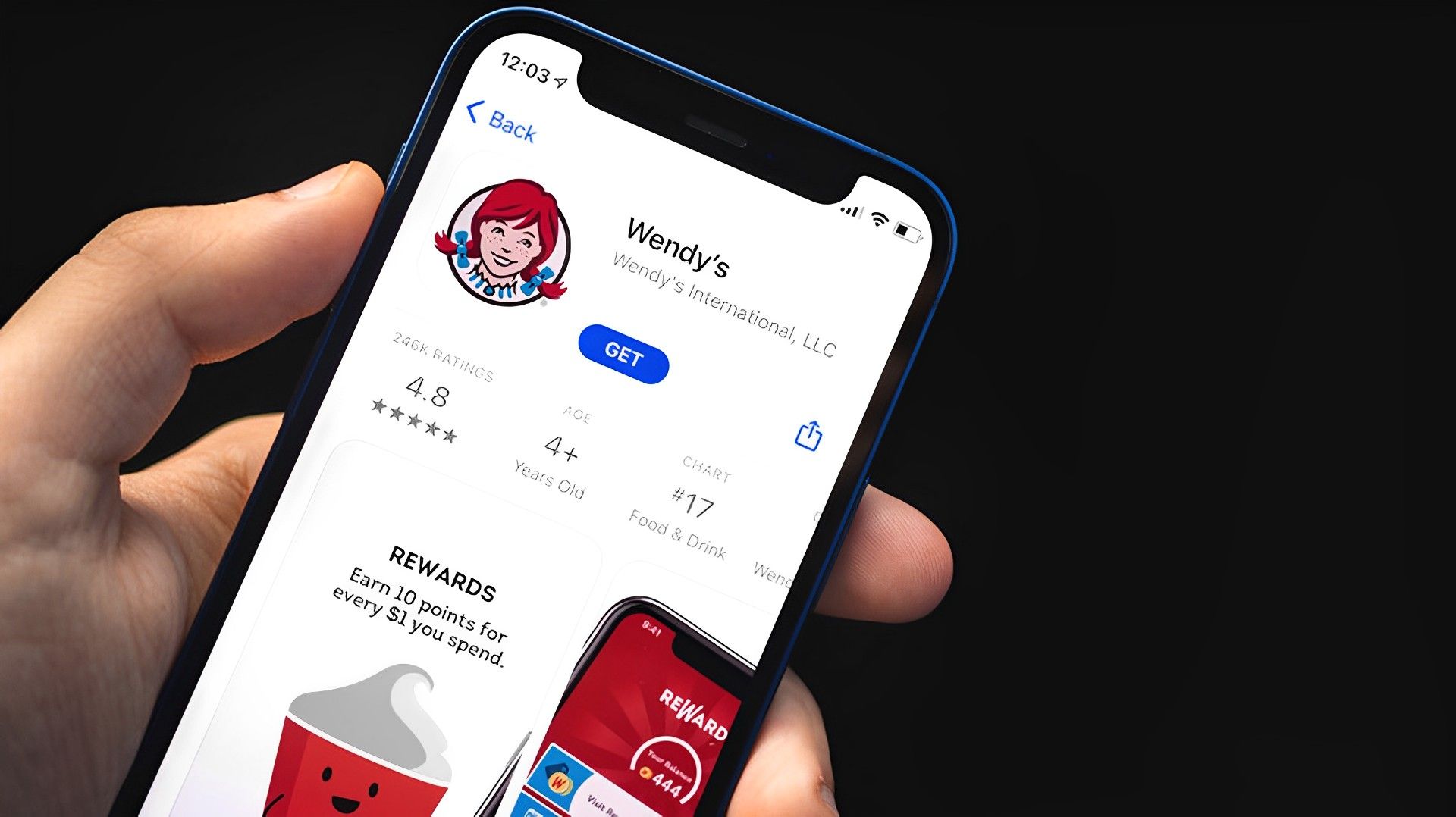
When all else fails to fix the Wendys app not working issue, consider reinstalling the Wendy’s app. This is particularly relevant for Android users who might have already cleared the cache during troubleshooting. Deleting the app from your device and then reinstalling it from the app store can help refresh the app and fix any persistent issues. Remember to have your Wendy’s account information handy to log back in after reinstalling.
By following these seven effective troubleshooting methods, you can overcome common issues such as the Wendys app not working issue and continue enjoying the convenience of Wendy’s app. Hopefully, these steps will help you get your favorite Wendy’s orders back on track in no time. Happy app-using and bon appétit!
Featured Image: Credit