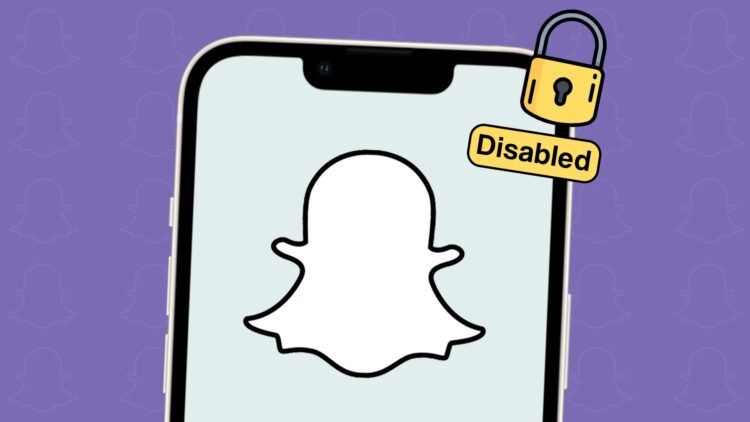Snapchat, the popular messaging app, has recently and simultaneously encountered the Snapchat temporarily disabled issue where some users are facing the frustrating “access temporarily disabled” error message. If you are one of those experiencing this problem, don’t worry – you’re not alone.
In this article, we’ll explore the possible reasons behind this error and provide you with practical solutions to regain access to your Snapchat account.
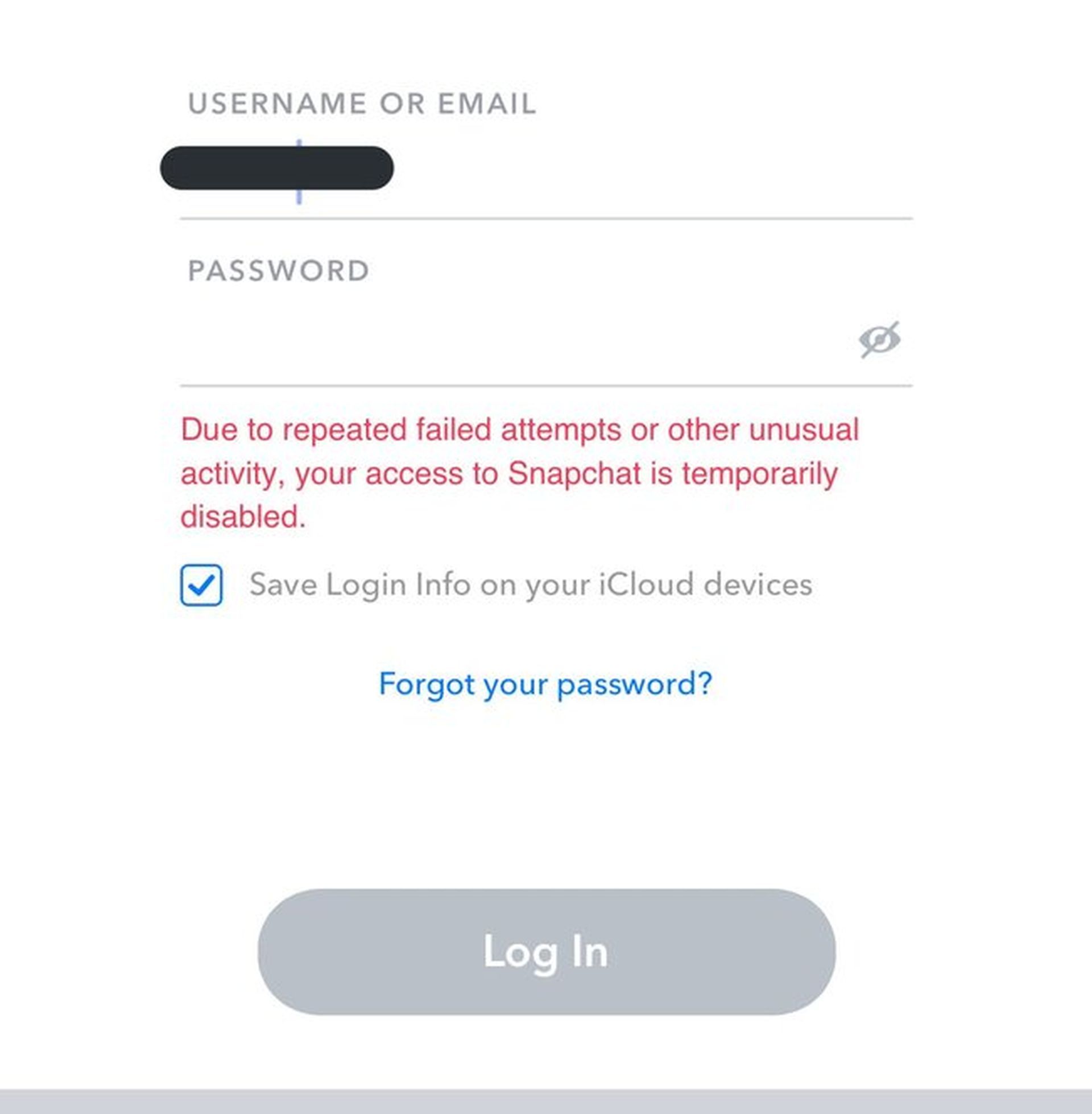
How to fix the Snapchat temporarily disabled issue?
Over the past few days, numerous Snapchat users have reported encountering the “access temporarily disabled” error message. As this problem appears to affect many users, it is likely attributed to a bug within the application. Thankfully, Snapchat’s development team is aware of the situation and actively working towards a resolution.
While Snapchat works to fix the underlying issue, there are a few workarounds you can try to regain access to your account. Whether you’re using Snapchat on a PC or a mobile device, these solutions should help you get back to using the app without further delay.
Unlock your Snapchat account
If your account has been temporarily locked, the first step is to unlock it. It may sound like a complex process, but it’s really not. You can follow the simple instructions right below to do so.
- Visit Snapchat Support Page
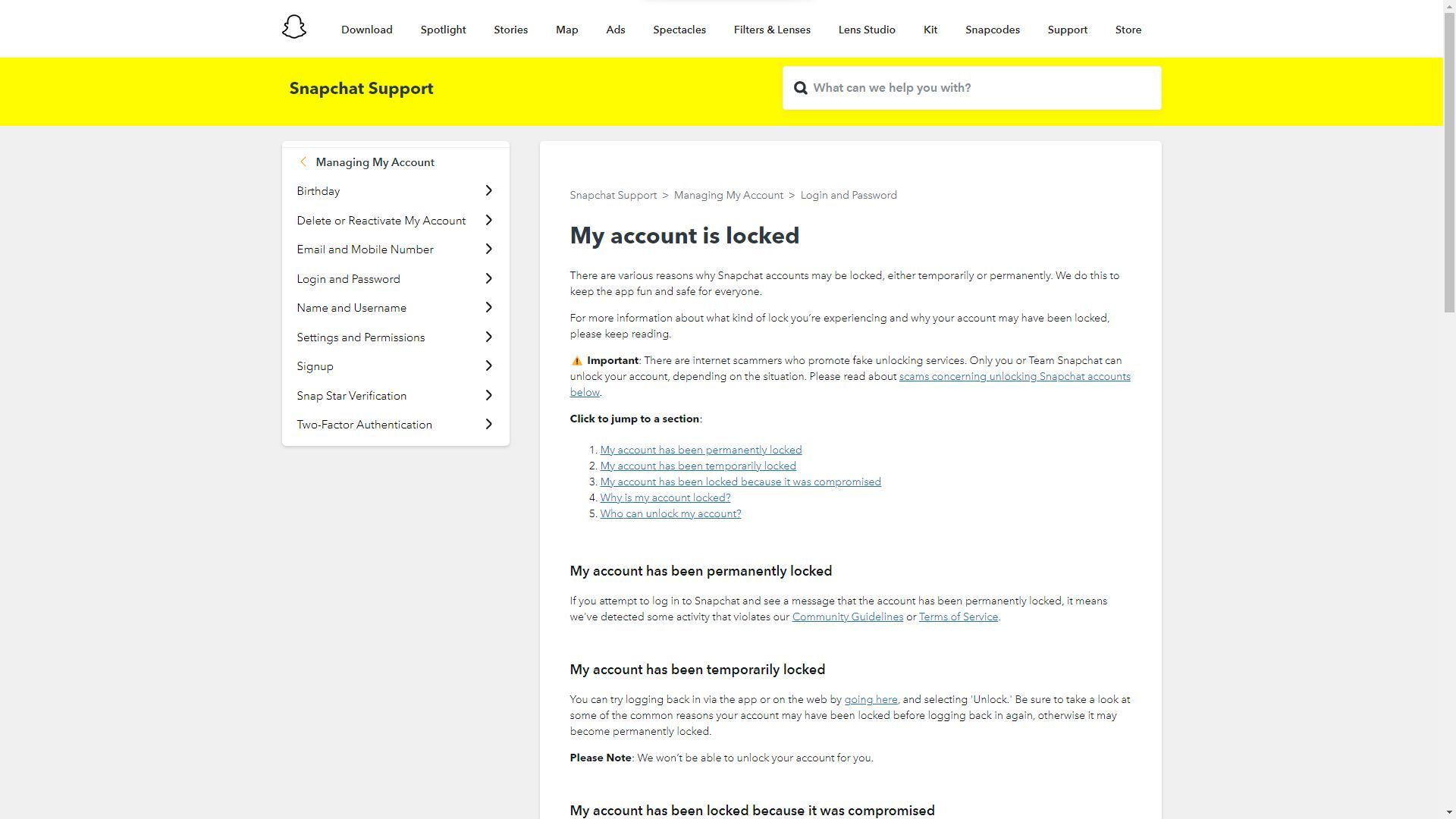
- Locate and select the “Unlock” option
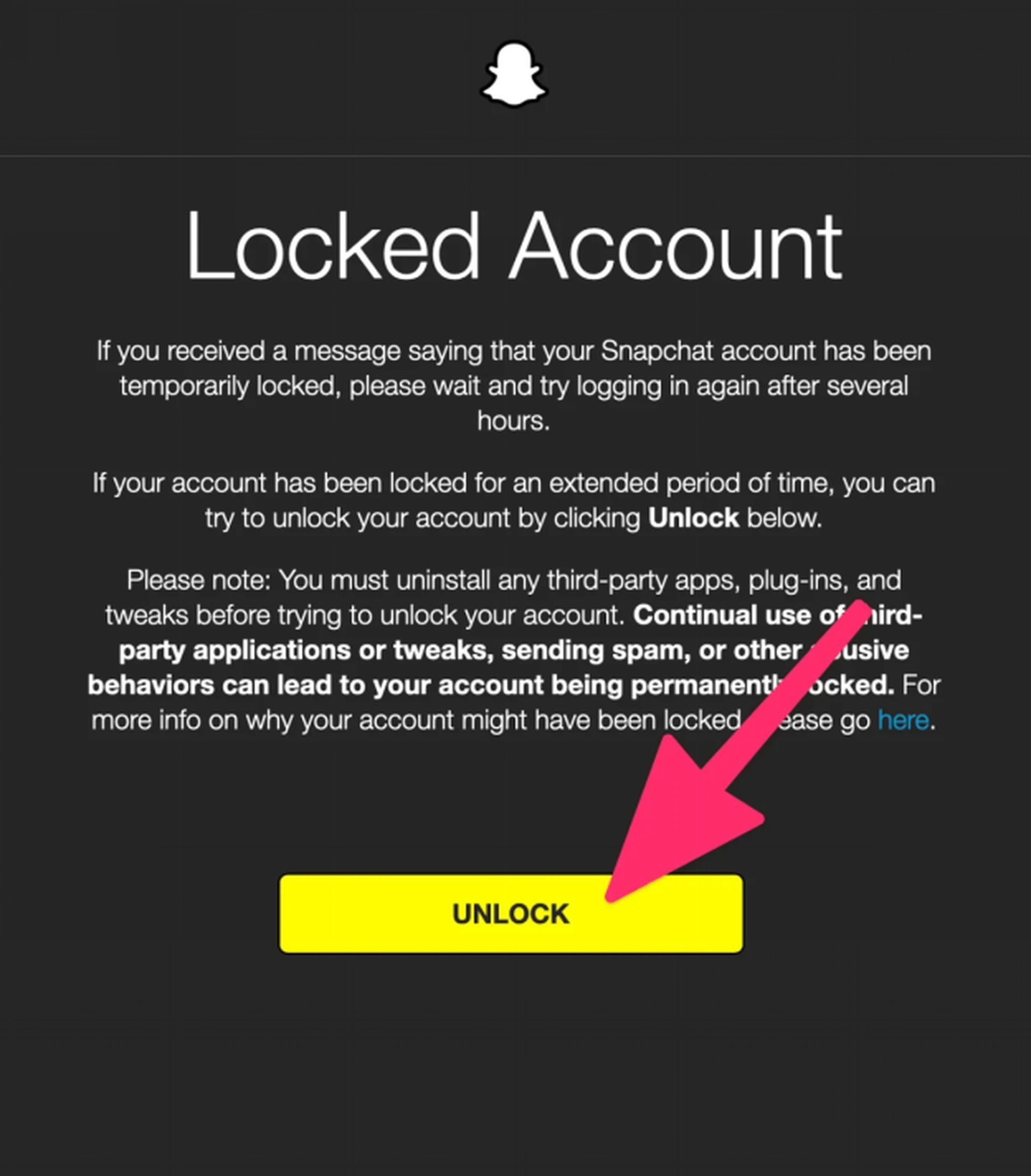
- Verification process: Snapchat may require you to undergo a verification process to ensure the account belongs to you. Depending on the circumstances, you might be asked to confirm your email, phone number, or other associated details.
- Follow the on-screen instructions
Use web Snapchat
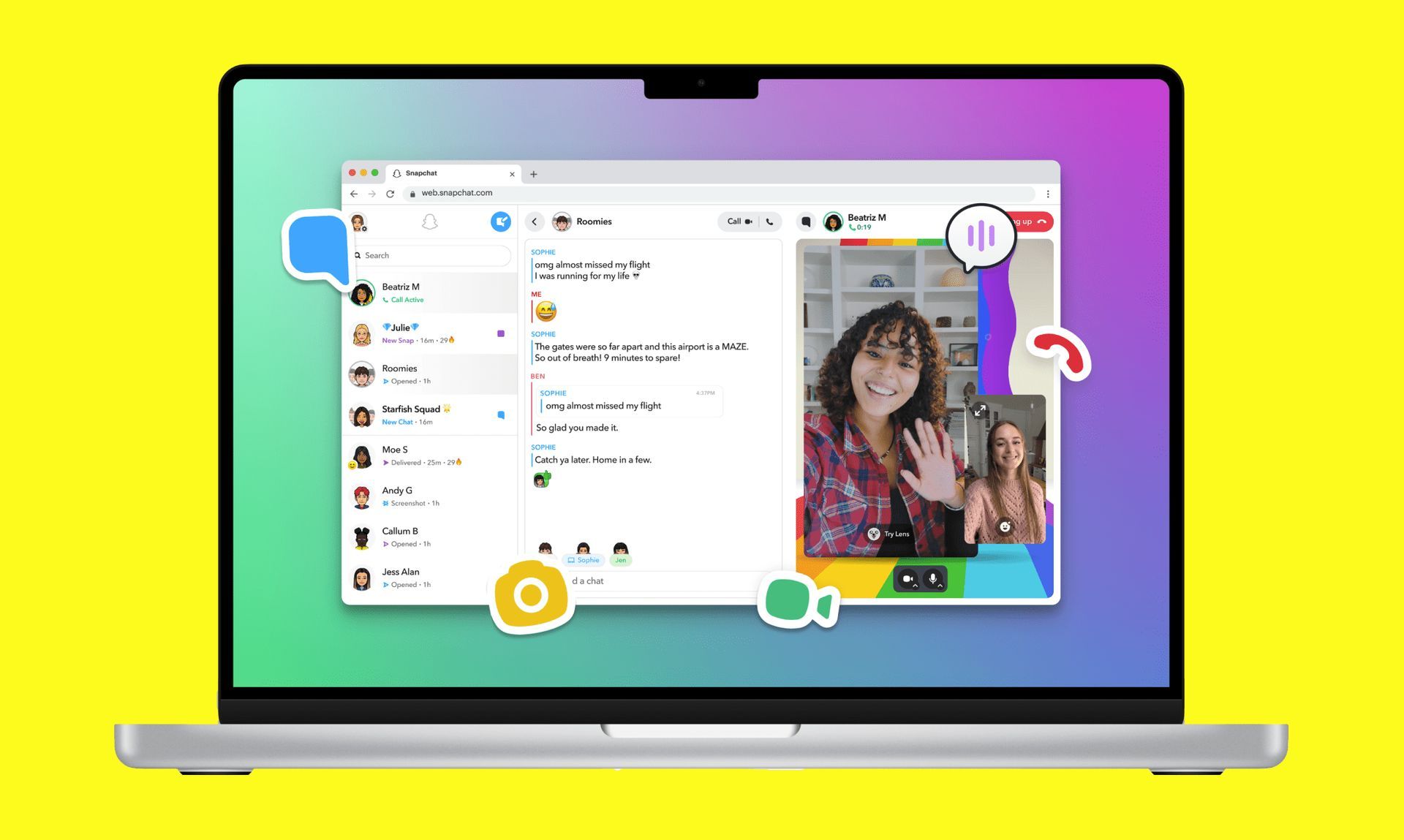
If unlocking your account through the official Snapchat support page isn’t a feasible option for you, fear not. Another viable solution involves utilizing the web version of Snapchat. This temporary alternative allows you to access your Snapchat account from a different device or platform, potentially bypassing the device-specific restriction. Here’s how to do it:
- Access Snapchat via web browser: Using a web browser on any compatible device, navigate to the web version of Snapchat. Ensure you have a stable internet connection to facilitate a seamless experience.
- Log in using credentials: Once you reach the web Snapchat interface, log in using your Snapchat credentials, including your username or email and password.
- Enjoy temporary access: Upon successful login, you can now access Snapchat’s features and functionality through the web interface, granting you temporary access to your account while the primary issue is being addressed.
Patience is key
If you prefer not to resort to using another device or the web version of Snapchat, exercising patience is your best course of action. Snapchat’s standard protocol, as mentioned in their FAQ section, suggests waiting for approximately 48 hours before attempting to log in again. During this waiting period, Snapchat’s system will automatically unlock your account, allowing you to resume normal usage.
While waiting may seem arduous, it’s an effective way to allow Snapchat’s security measures to settle and ensure smooth access to your account once the temporary restriction is lifted.
Avoiding future lock-outs
The Snapchat temporarily disabled error seems to predominantly affect users who frequently switch between multiple Snapchat accounts on the same device. To prevent this issue from recurring, consider adhering to using one Snapchat account per device.
To reduce the chances of being temporarily locked out in the future, make it a practice to use only one Snapchat account per device. By doing so, you minimize the risk of triggering the security measures that cause the error.
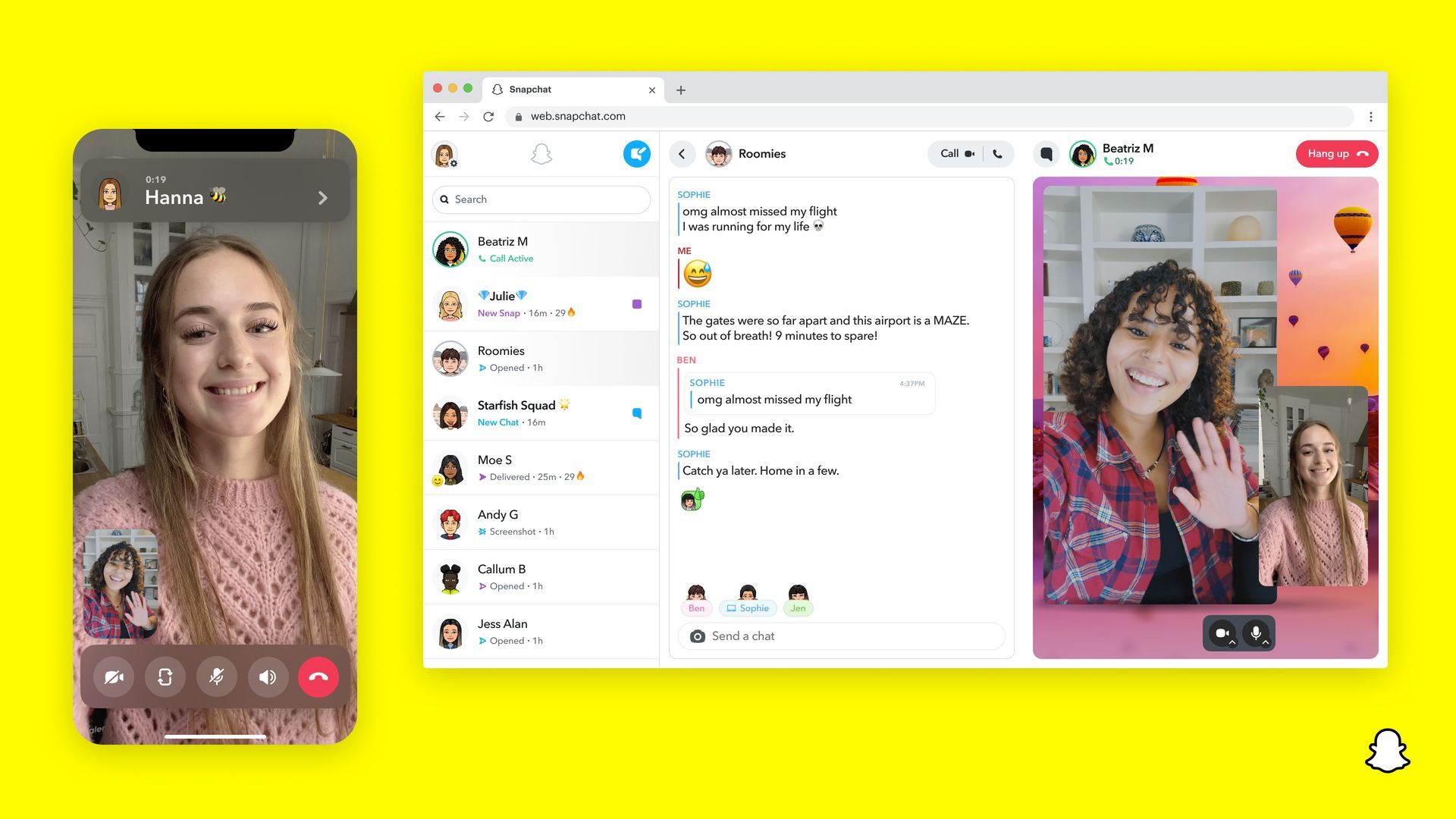
Experiencing the Snapchat temporarily disabled error can be quite frustrating, but rest assured that Snapchat is actively addressing the issue. In the meantime, you can follow the steps mentioned in this guide to regain access to your account. Remember to be patient if you opt to wait for the automatic unlock, and consider using web Snapchat as a temporary alternative. Moreover, by using one Snapchat account per device, you can reduce the likelihood of encountering this error in the future.
Meanwhile, if you’d like to read messages without notifying the sender, check out our article on how to half swipe on Snapchat. Happy snapping!
Featured Image: Credit