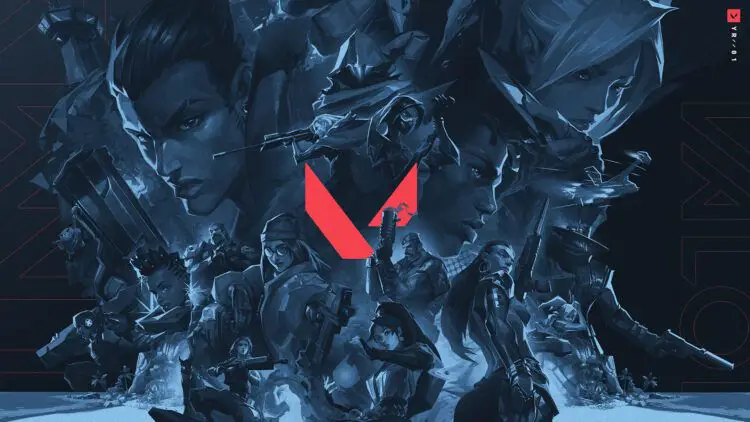Riot Games created the popular tactical shooter Valorant. Some gamers, however, are unable to launch or play the game due to an unusual problem. The problem is referred to as “A Critical Error Has Occurred VALORANT,” and it causes the notice “A critical error has occurred, and the process must be terminated.” to appear.
This article will explain the cause of the “A Critical Error Has Occurred” message you receive when playing Valorant and offer some viable solutions.

What is “a critical error has occurred VALORANT?”
This error indicates that a problem with your computer’s operating system or Windows caused the game to crash or close. There are several potential causes, including obsolete drivers, unfavorable settings, corrupted data, and server problems. Fortunately, there are a number of fixes you can try in order to resolve this issue and continue using VALORANT uninterrupted.
How to fix “a critical error has occurred VALORANT?”
When you try to play VALORANT, do you get the notice “Critical Error”? There are a few things you can attempt to fix this problem, which can be caused by a number of different reasons. The “a critical error has occurred VALORANT error can be very frustrating, but don’t worry. These fixes will help you get rid of the issue!
Restart your PC
Restarting your computer is the first and simplest remedy. The critical problem in Valorant may occasionally be resolved by performing a straightforward reboot. Click the Start button, choose the Power icon, and then select Restart to restart your computer. Launch Valorant when your computer has finished booting up once more to check if the error has been fixed.

Update your PC and graphics card
The critical issue in Valorant could also be caused by out-of-date Windows or graphics card drivers. Any defects or compatibility problems that can impair the game’s performance can be fixed by updating them. Follow these procedures to upgrade your Windows computer:
- To access PC Settings, use Windows Key+I.
- To update and secure, click.
- Then, select Check for Updates.
- Click Install to see if there are any Windows updates available.
- Follow all the instructions, update your Windows computer, and restart your computer if necessary.
- The website of the company that makes your graphics card has the most recent drivers, which you may manually install.
VALORANT not updating: How to fix it
Run VALORANT as admin
Because the game does not have appropriate permissions to access specific files or resources on your PC, major errors in Valorant can occasionally happen. Full access can be granted to the game and the error can be fixed by running it as an administrator. Use these instructions to play the game as an administrator:
- Find the Valorant shortcut in the Start menu or on your desktop.
- When you do a right-click, choose Properties.
- Check the box next to Run this program as an administrator on the Compatibility tab.
- Click OK and then Apply.
- Launch Valorant to check if the issue has been resolved.
The “Critical Error” message can be frustrating, but there are a few things you can try to fix it. If you’ve tried all of the above and you’re still getting the error, you can contact Riot Games support for help.
VALORANT Ignite Fan Bundle might come to international servers
Here are some additional tips to help you fix the “Critical Error” message:
- Make sure your computer meets the minimum system requirements for VALORANT. You can find the minimum system requirements on the VALORANT website.
- Check for corrupted game files. To do this, open the Riot Games client and go to the “Library” tab. Right-click VALORANT and select “Scan for Integrity.”
- Update your Windows operating system. Outdated operating systems can sometimes cause problems with games. To update Windows, go to the Start menu and select “Settings.” Then, go to “Update & Security” and click the “Check for updates” button.
Featured image credit: Riot Games