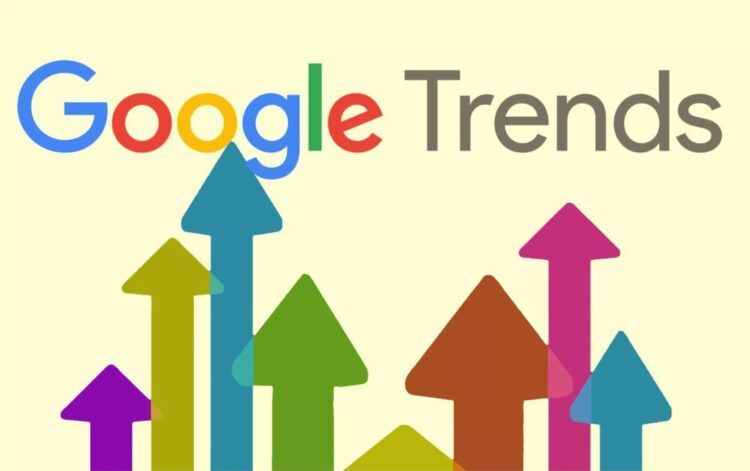In today’s data-driven world, an issue like the Google Trends not working problem can hinder important processes as analysis plays a pivotal role in understanding the needs and interests of audiences. Whether it’s launching a new product or predicting future trends, analyzing vast amounts of data can provide valuable insights and help us adapt to changing circumstances.
Google Trends is one of the most powerful tools that enable real-time analysis, which has become an indispensable asset for understanding global search trends and user behavior. And in this article, we are going to explain 5 quick methods you can use to troubleshoot the Google Trends not working issue.
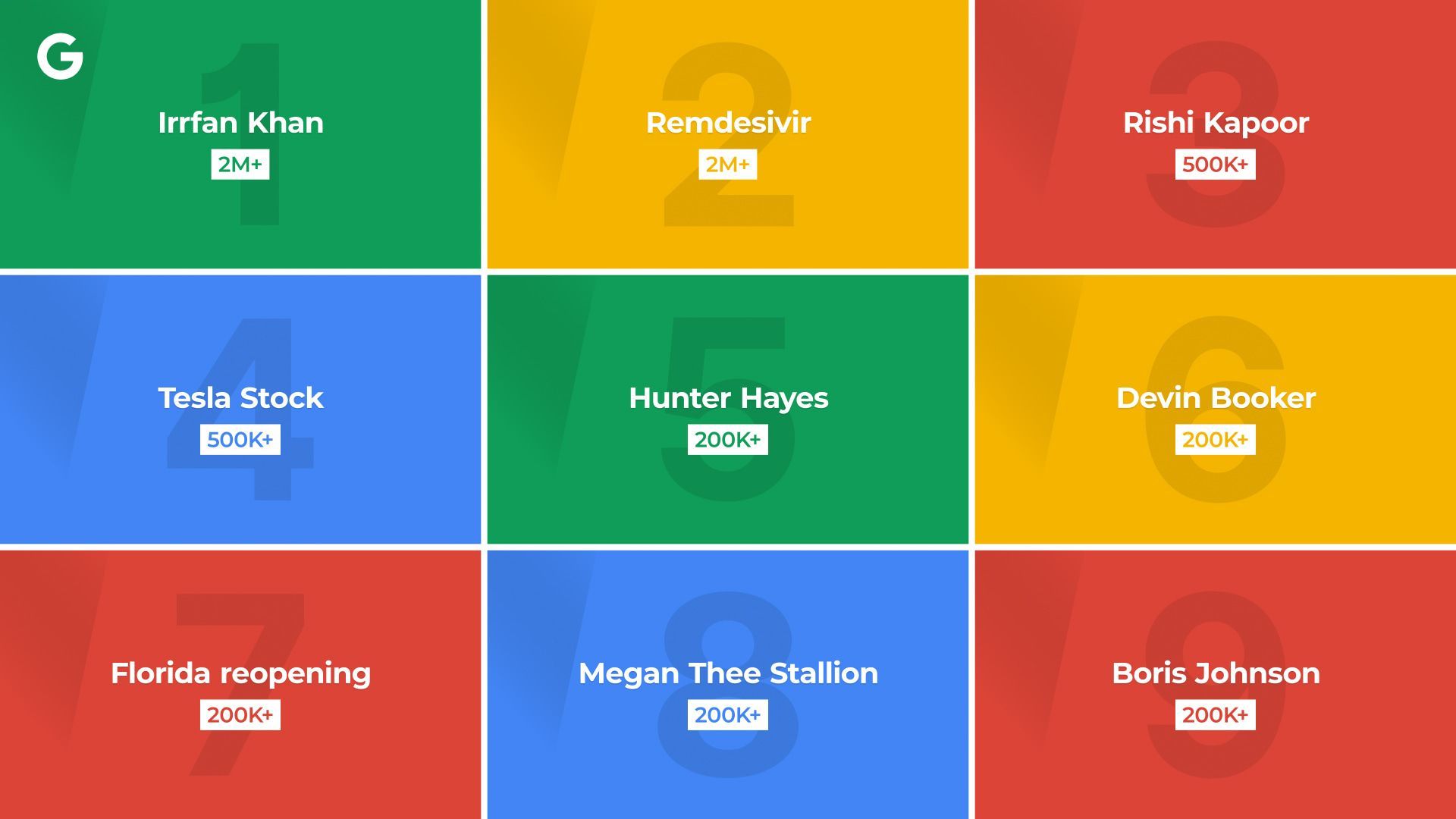
If you are interested in advancing your Google search methods, make sure to also check out the Google Perspectives search filter.
How to fix the Google Trends not working issue?
Google Trends offers a window into the collective mind of people worldwide. By aggregating and analyzing search queries, it reveals which topics are currently captivating public attention, the celebrities who inspire them, and how they react to various issues. This data not only unveils the behavioral and emotional traits of today’s generation but also empowers businesses, marketers, and decision-makers to tailor their strategies to meet the demands of the ever-evolving market.
Despite its immense utility, users may encounter occasional issues when accessing Google Trends. Below are some common errors and their straightforward solutions.
Verify Google server status
Temporary server downtime can disrupt access to Google Trends. Before troubleshooting further, verify if the issue lies with Google’s servers. By checking Google’s server status page, you can confirm whether the problem is widespread or specific to your device. Here’s how:
- Visit Google’s server status page or another website like downdetector.com (e.g., https://www.google.com/appsstatus).
- Check the status of “Google Trends” or related services.
- If there’s a server issue reported, wait for Google to resolve it. If not, proceed to other troubleshooting steps.
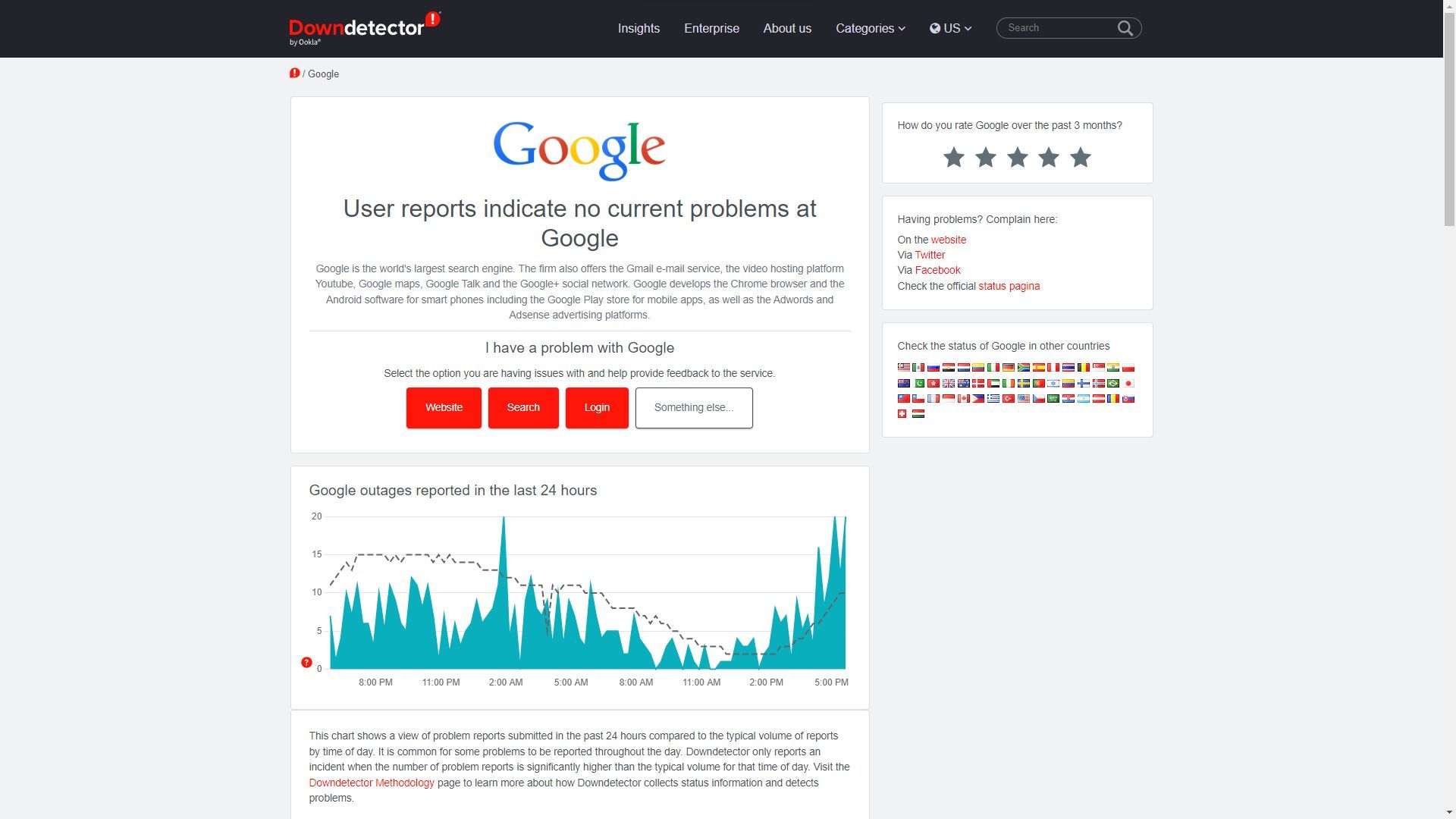
Clearing cache
Cache accumulation can lead to glitches on web pages. By clearing the cache, you remove stored data and site settings that may be causing conflicts. Doing so often resolves performance issues and restores the tool’s functionality. Here’s how to clear your cache:
- Open your web browser settings.
- Locate and click on the “Clear browsing data” option.
- Select “Cache” from the list of items to be cleared.
- Click on the “Clear data” or “Clear browsing data” button.
Change of browser
Different browsers may interpret certain site protocols differently. If you encounter problems with Google Trends, switching to a compatible browser such as Google Chrome, Safari, or Microsoft Edge can potentially resolve the issue. Although it’s kind of clear, here’s what to do:
- Download and install a different web browser (Google Chrome, Safari, Microsoft Edge).
- Open the new browser and navigate to Google Trends.
- Check if the issue persists; if not, the problem was likely related to the previous browser.
Check DNS (Domain Name System)
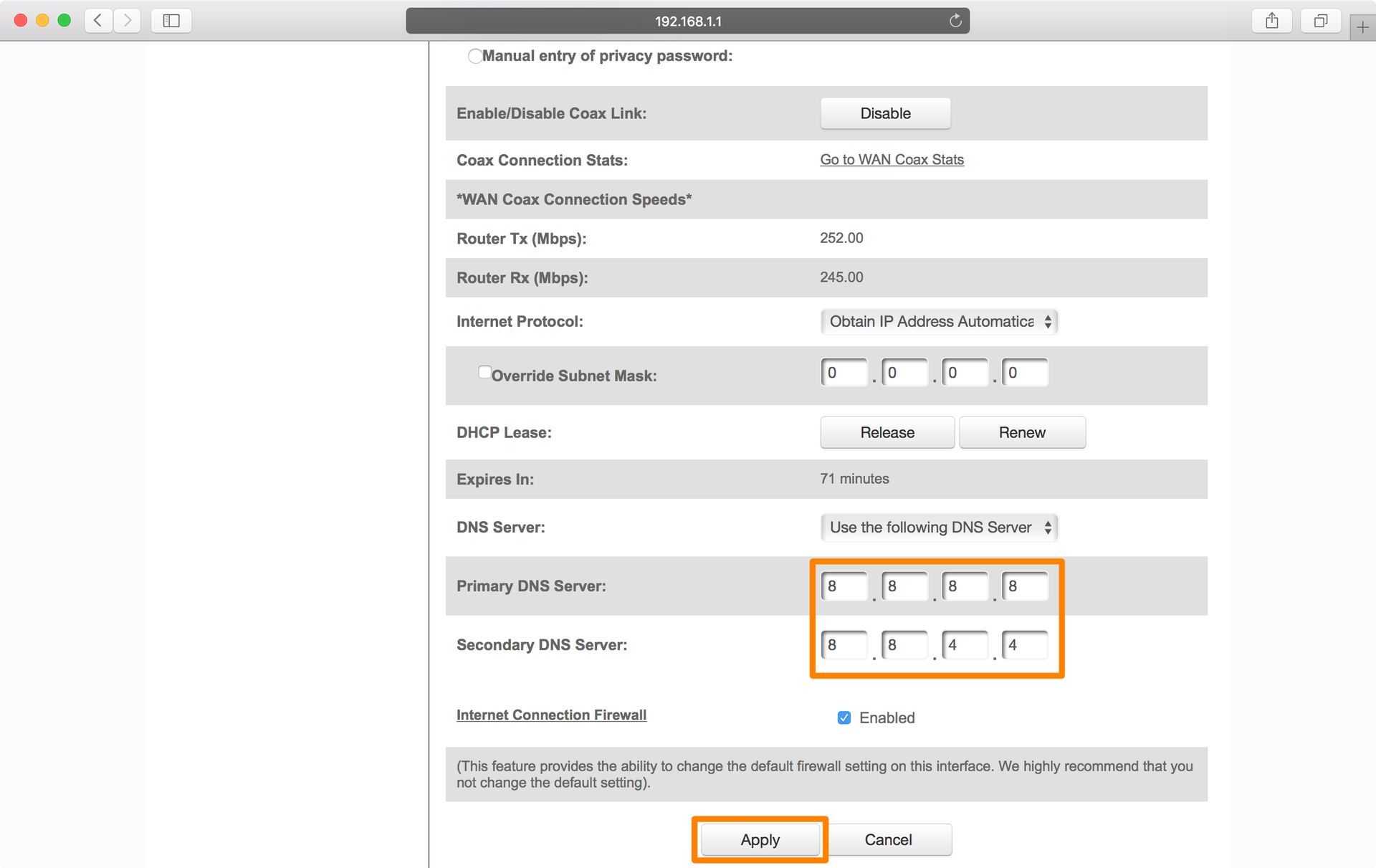
The DNS is like an address book that links domain names to their corresponding IP addresses. Slow DNS servers can hinder access to websites, including Google Trends. Consider changing your DNS server to a faster and more reliable option like Google’s DNS servers (8.8.8.8 and 8.8.4.4) to ensure smooth performance. Here’s how to do so:
- Access your computer’s network settings.
- Look for the DNS settings section.
- Change the DNS server address to Google’s DNS servers: 8.8.8.8 and 8.8.4.4.
- Save the changes and restart your browser.
Changing device
In some cases, the issue may be related to the specific device being used. Trying a different device with a distinct IP address and configuration could help bypass any device-related problems.
Google Trends has emerged as an invaluable tool for tracking and analyzing global search trends, providing valuable insights into audience behavior and interests. By harnessing its power, businesses, marketers, and decision-makers can stay ahead of the curve and make data-driven choices.
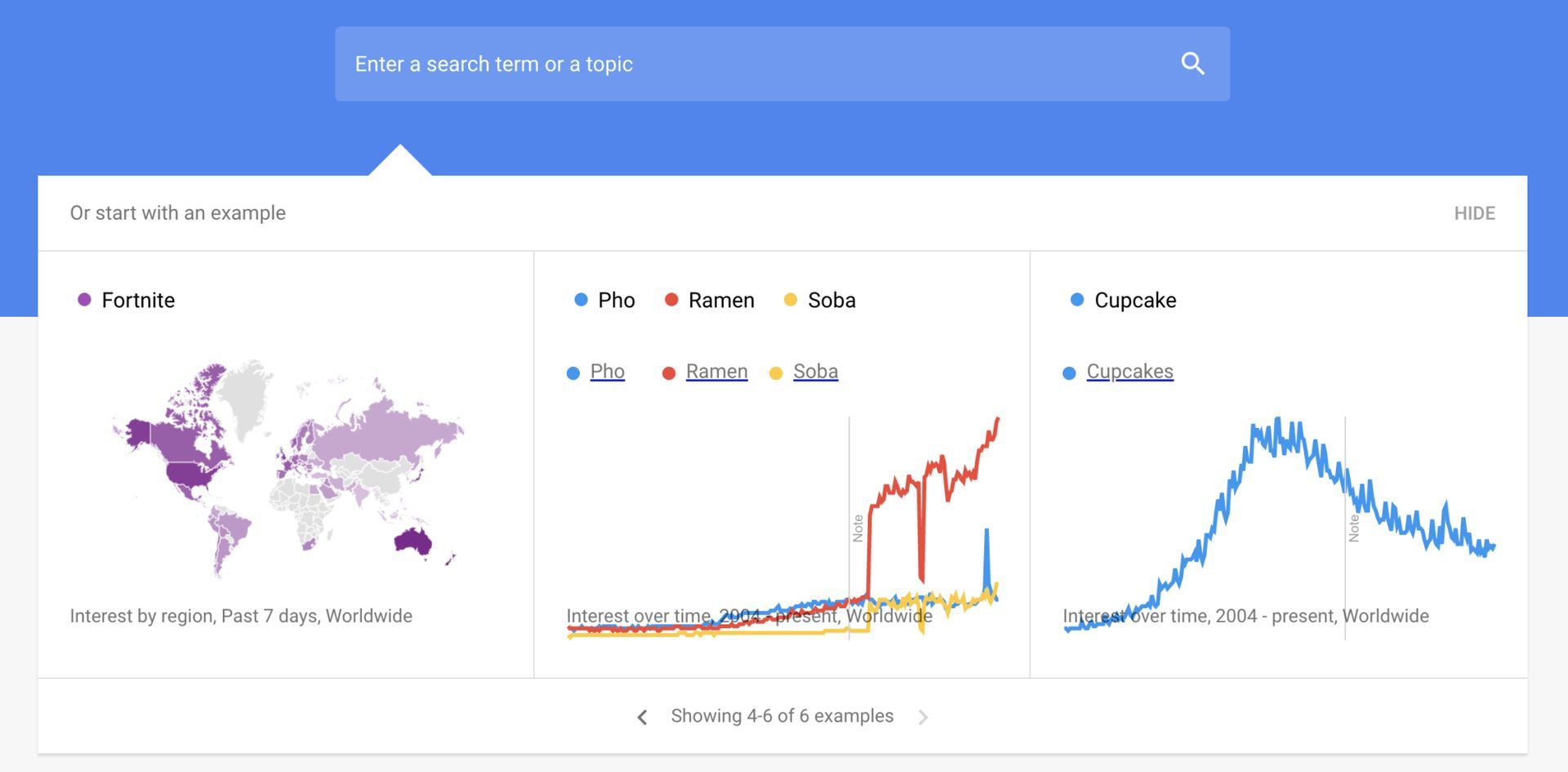
However, if issues like Google Trends not working problem arise while accessing the service, following these simple troubleshooting steps can quickly restore its functionality, ensuring uninterrupted access to a wealth of valuable data. Embracing the full potential of Google Trends can empower individuals and organizations to navigate the dynamic digital landscape with confidence and success.
Featured Image: Credit