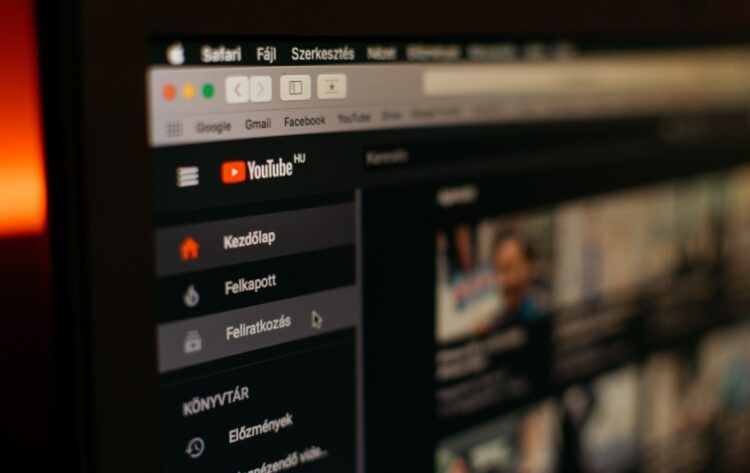If you are looking for answers to ”How to Disable YouTube Shorts”? you are on the right page. One of the things that has kept YouTube popular over the years is the addition of features that appeal to its broad user and creative community.
YouTube Shorts is one of the more recent YouTube offerings. In order to assist producers in producing brief films that can be filmed and shared using mobile phones, YouTube developed Shorts. If you frequently use YouTube, you may have noticed that a few short videos from producers you enjoy are shown at the top of the page.
If you’re not a lover of Shorts, these videos can be bothersome and distracting to you. Good thing you can conceal them. So, how to Disable YouTube Shorts? Let’s dive into it!
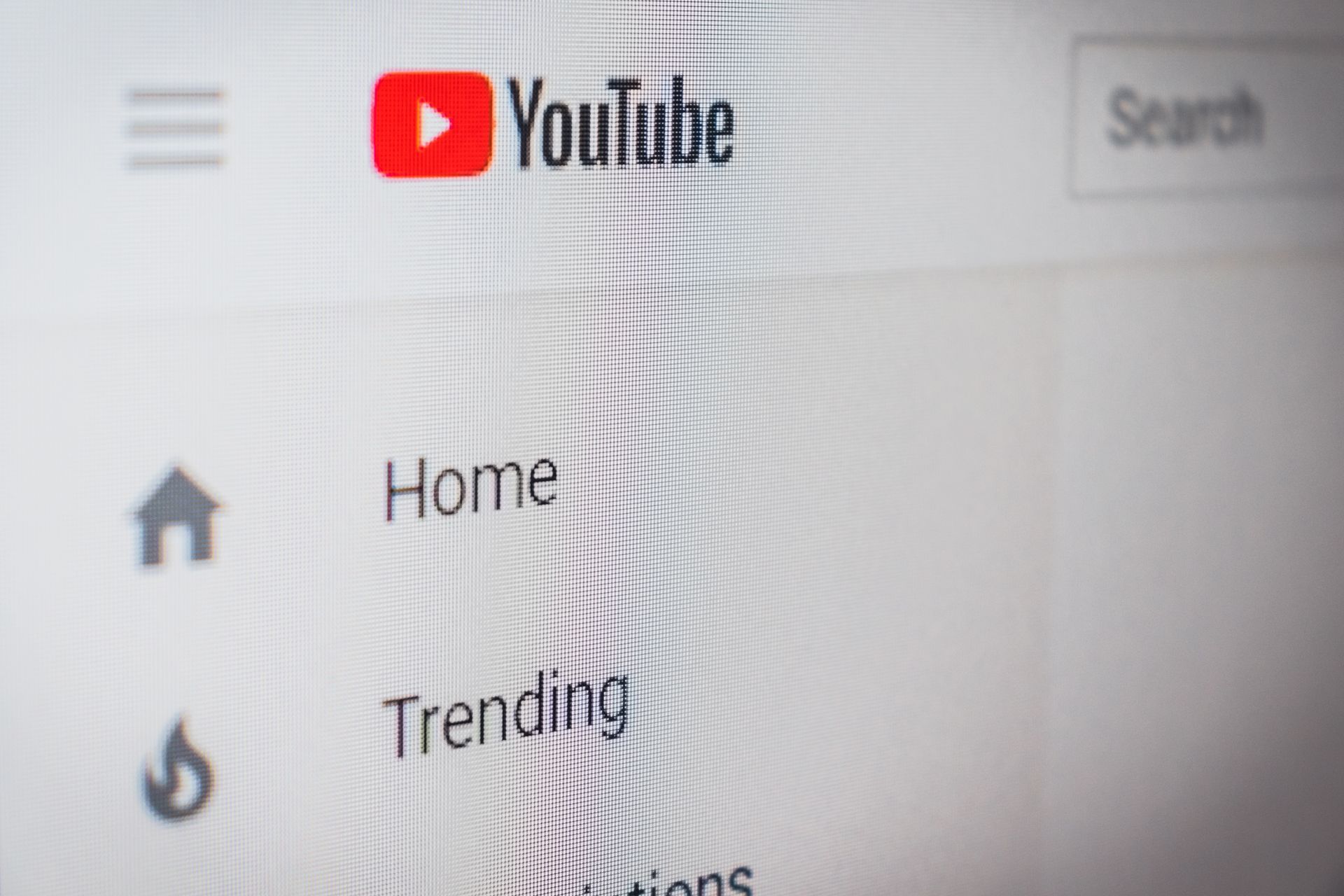
How to Disable YouTube Shorts?
YouTube Shorts cannot be directly disabled or hidden from your home feed. There are, however, a few short-term solutions. We go into more detail about these techniques below:
- Turning off the feeds’ playback.
- Making use of the YouTube mobile web version.
- Utilizing a YouTube Shorts Blocker web browser extension.
Let’s take a closer look to learn how to Disable YouTube Shorts.
Turning off the feeds’ playback
To apply this technique, use the mobile app and adhere to the steps listed below:
- Open the YouTube app on your phone.
- In the top-right portion of the screen, tap the profile symbol.
- Choosing “Settings.”
- Select “General” from the menu at the top.
- Then, choose “Playback in feeds.”
- Choosing “Off” from the menu.
- Visit your home page once more.
- Navigate to the “Shorts” category.
- On a brief video, click and hold the top-right three vertical dots.
- Select “Not interested” from the menu.
- Do this for each and every Short in your home feed area.
- Close the app.
Check your home feed for any Shorts by relaunching the YouTube app.
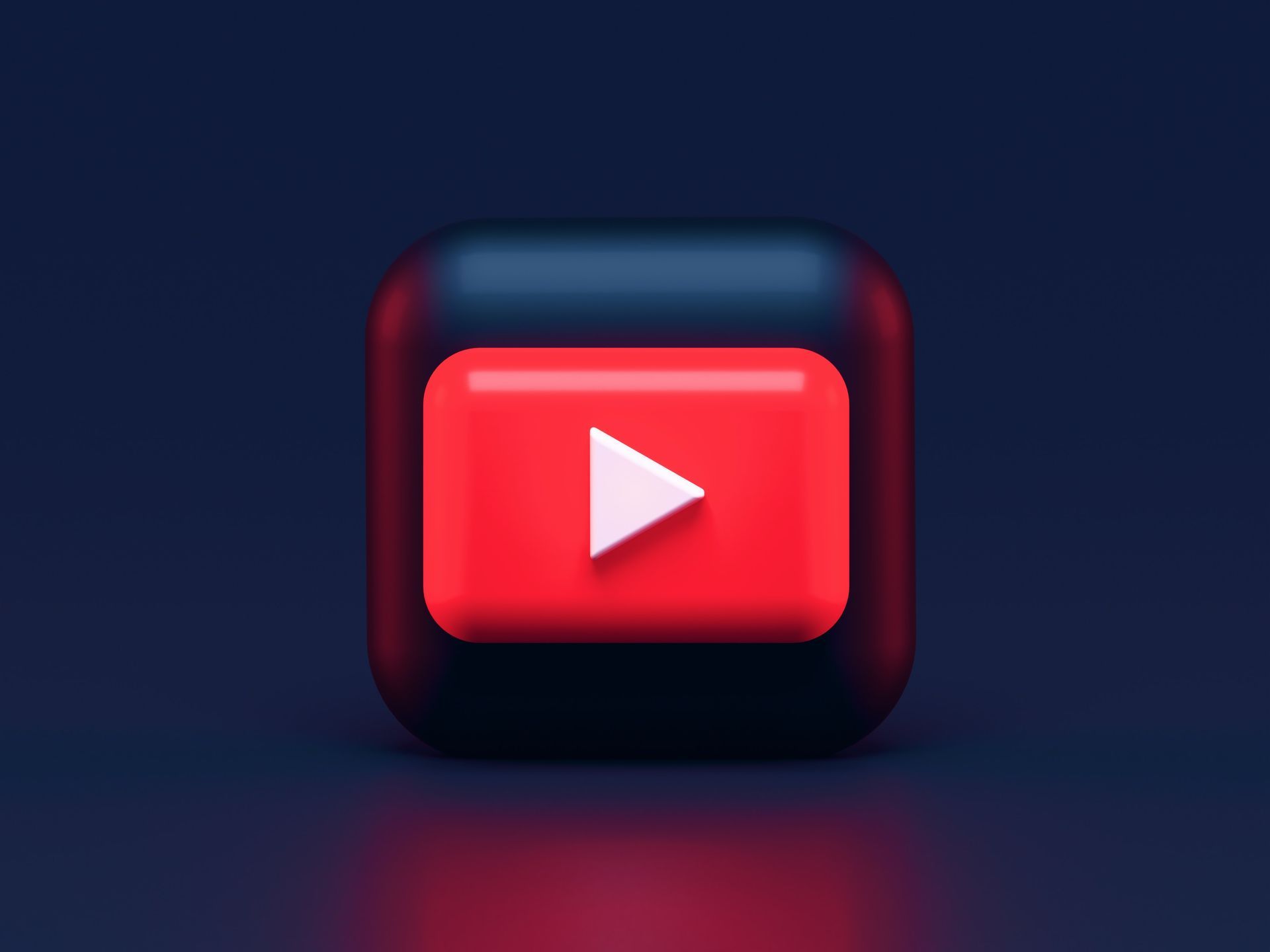
Making use of the YouTube mobile web version
The YouTube mobile browser version is another approach to hiding YouTube Shorts.
This is how you do it:
- Go to YouTube.com in the web browser on your phone.
- Scroll down to the “Shorts” area on your home screen.
- In the top-right portion of the Shorts window, tap the “X” symbol.
- You’ll notice a notice that reads, “Shelf will be hidden for 30 days.”
Does not work? Try YouTube Short Blocker.
Utilizing a YouTube Shorts Blocker web browser extension
Installing a YouTube Shorts Blocker browser plugin will help you hide Shorts from your feed more effectively if you use YouTube primarily on your PC.
There are numerous extensions that are compatible with different browsers available. Downgrading your YouTube app to an earlier version, before Shorts were included, is another option. This strategy might be effective, however, older software versions might frequently break down.
You can download the extension by clicking this link.
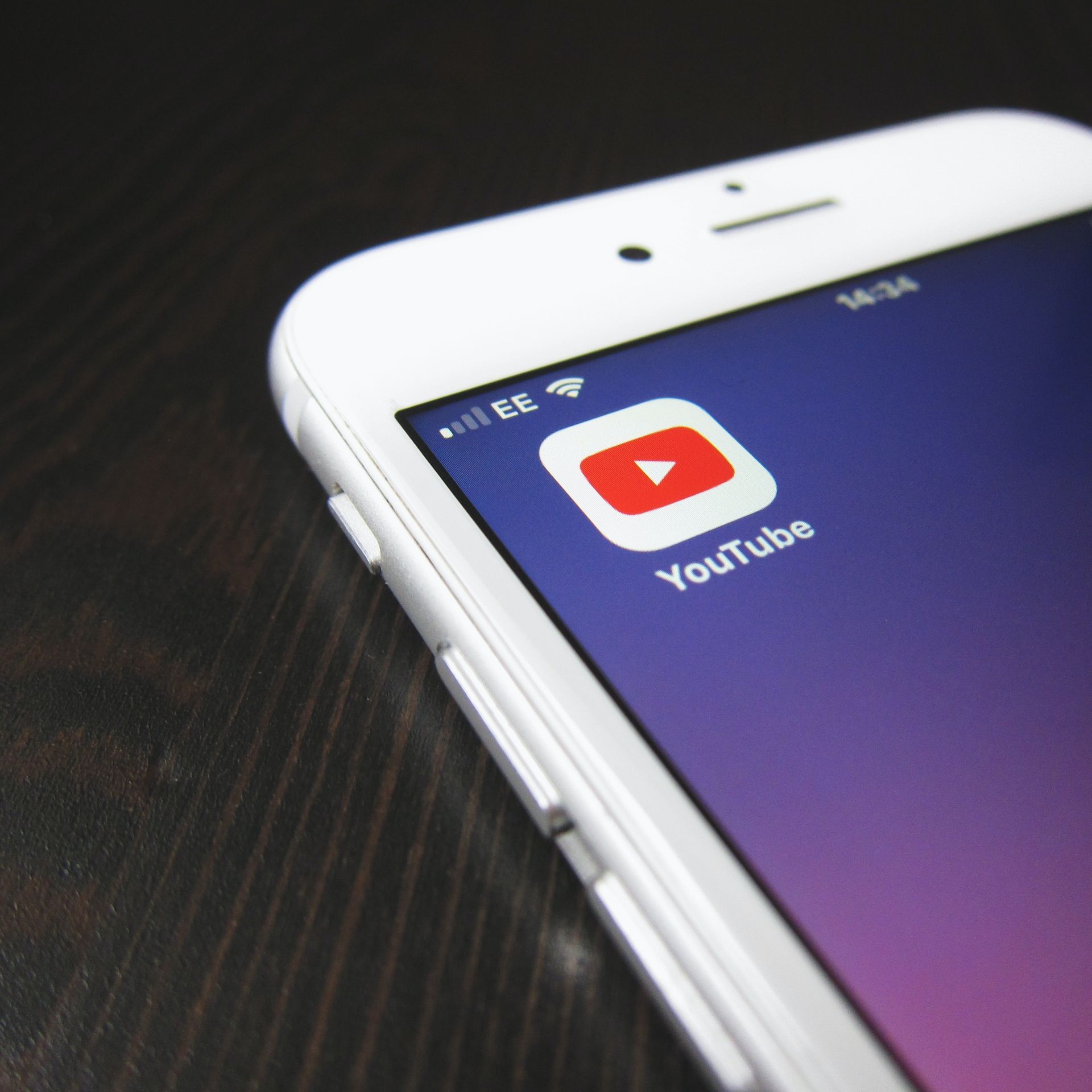
How to Disable YouTube Shorts: Conclusion
In conclusion, while YouTube Shorts have undoubtedly added a new dimension of creativity and entertainment to the platform, not everyone may be fond of these short videos appearing in their home feed. Fortunately, there are some temporary solutions to disable or hide YouTube Shorts.
Users can turn off the feeds’ playback through their mobile app settings, mark Shorts as “Not interested,” or utilize the YouTube mobile web version to hide the Shorts shelf for 30 days. Alternatively, for those using YouTube on their PC, installing a YouTube Shorts Blocker web browser extension can be an effective way to keep Shorts out of their feed.
Despite the popularity of YouTube Shorts, these options offer users greater control over their viewing experience and ensure they can continue enjoying the content they prefer on the platform.
Do you want to learn the best YouTube Channels for every category?
Featured image credit: Unsplash.