Some people on the internet have faced the “pictures not downloading on iMessage” issue, and they are looking around for a fix that could actually save them from the hassle. Today, we listed some of the best solutions that you could try.
With the ability to easily send texts, photos, and videos, iMessage has become a popular feature among Apple users in the constantly connected world of smartphones and instant messaging. However, as with any technology, there may occasionally be issues that cause users to become annoyed when images on iMessage fail to download.
Do not be alarmed; we are here to help you through this typical problem and restore the seamless flow of those priceless memories. In this article, we’ll examine the causes of iMessage not downloading photographs and present practical fixes for the issue.
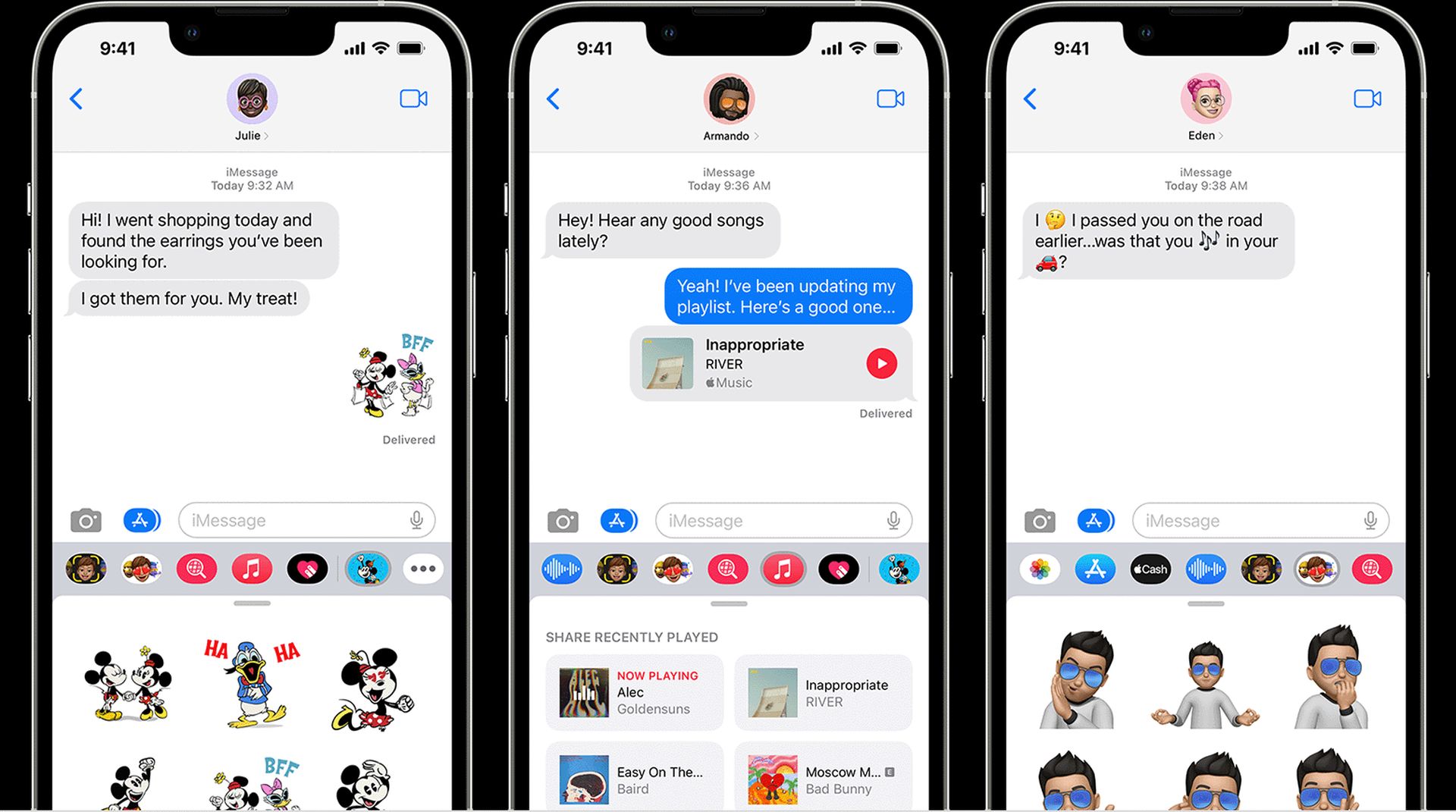
How to fix pictures not downloading on iMessage
There could be a number of reasons why an adorable picture you get on iMessage from a friend or family member won’t download. This problem may be brought on by a number of network problems, setup issues, storage problems, or even compatibility issues. The good news is that these issues can be quickly fixed by following some basic troubleshooting procedures.
Here are some of the fixes that could help you get rid of the pictures not downloading on iMessage issue!
Check your internet connection
Checking your internet connection should be your first action. Images on iMessage may not download if your internet is sluggish or inconsistent. Try loading a website in a web browser to test your internet connection. If a website loads slowly or not at all, the issue is likely with your internet connection.
You might try restarting your router or modem if you’re experiencing issues with your internet connection. Attempting to connect to a different network is another option. This way, you might fix the pictures not downloading on iMessage issue.
How to Rearrange iMessage apps in iOS 17: Explained
Reload iMessage
Reloading the program by logging out and back in to your Apple ID is another efficient way to resolve the picture download problem with iMessage. To accomplish this, open “Settings,” click on your Apple ID at the top of the page, and then choose “Sign Out.”
Use your Apple ID and password to get back in after signing out. This straightforward action can assist in refreshing the iMessage app and possibly fix any underlying connectivity issues.
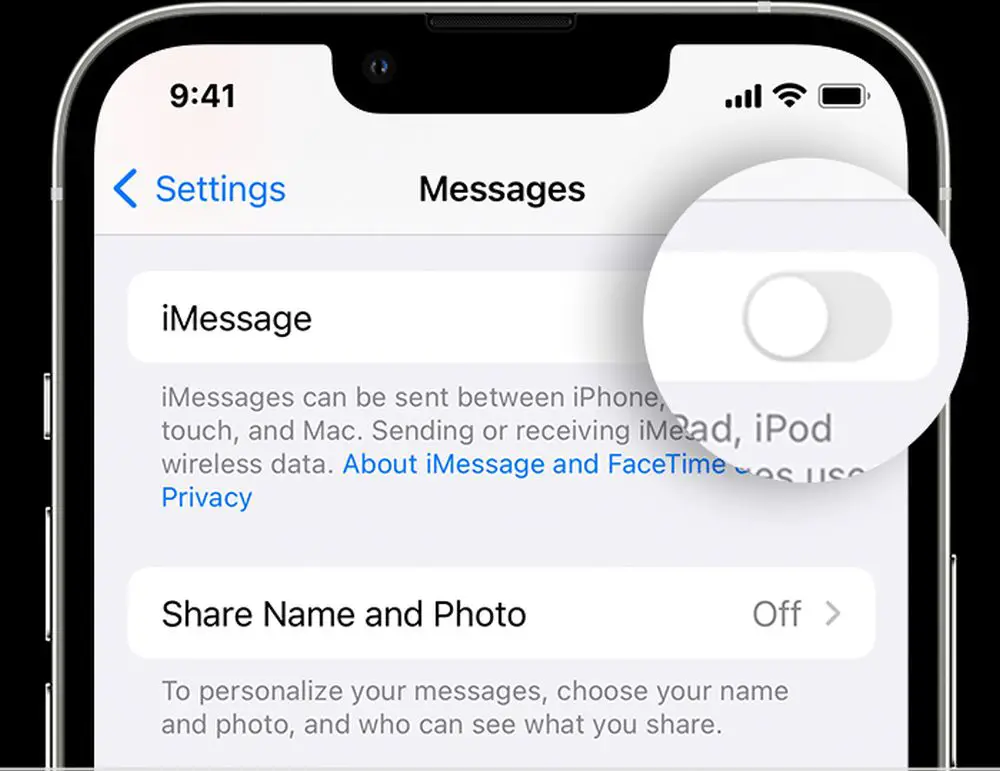
Reset Internet settings
You might try resetting your network settings if you’ve tried the preceding procedures and are still experiencing issues with photographs not downloading on iMessage. This will reset all of your network’s settings to their factory defaults, which could resolve the issue.
- On your iPhone, go to Settings.
- Choose General.
- Tap Transfer or Reset iPhone.
- Tap Reset.
- Choose Reset Network Settings.
- Confirm the previous step.
- Go back to Settings.
- Reconnect to your Wi-Fi.
iPhone storage
Problems with picture downloads can also be attributed to a lack of storage space on your iPhone. It could be difficult for your device to download and save incoming media files if its storage is almost full. Consider clearing out unused programs, photographs, and other files as a solution to this.
You can accomplish this by selecting “Settings,” “General,” and then “iPhone Storage.” You may control and get rid of things that are taking up a lot of space from here, making a place for fresh downloads.
Pictures in iMessage might not load if your iPhone has out of storage space. You should remove outdated apps and files from your device to remedy this.
How to play Gomoku on iMessage (2023)
iMessage settings
Funny, but there is a strong possibility that your iMessage is disabled. Sometimes people skip some of the very basic fixes in these kinds of issues. Enabling the service to fix the pictures not downloading on iMessage issue might work for you. Here is how to do it:
- Go to Settings.
- Select Messages.
- Turn on iMessage.
You can say goodbye to the annoyance of pictures not downloading on iMessage issue with these quick fixes. You may quickly return to sending lovely photographs to friends and family on iMessage by verifying network connections, changing settings, deleting cache, and updating the software on your device.
Use this venerable Apple feature to experience seamless contact with your loved ones while embracing the power of troubleshooting!
Featured image credit: Mariia Shalabaieva on Unsplash





