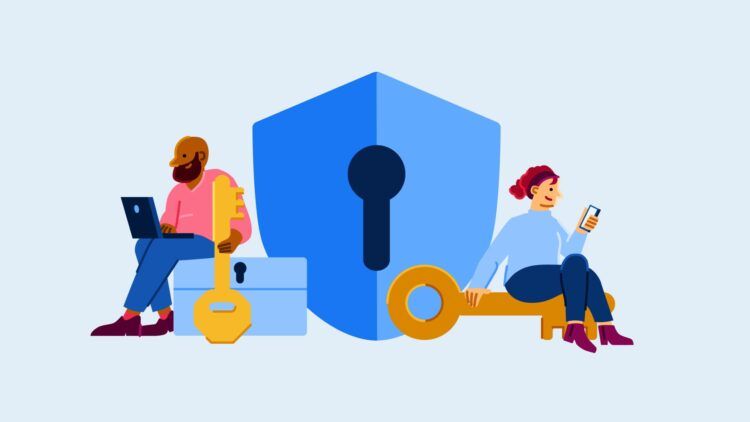Facebook Protect not working issue can be worrying for many users as the feature is one of Facebook’s strongest user security initiatives. It is designed to safeguard accounts with high relevance or public exposure from potential cyber threats.
Nevertheless, if you encounter issues with Facebook Protect not working on your account, fret not, as this article provides valuable insights into resolving such problems.
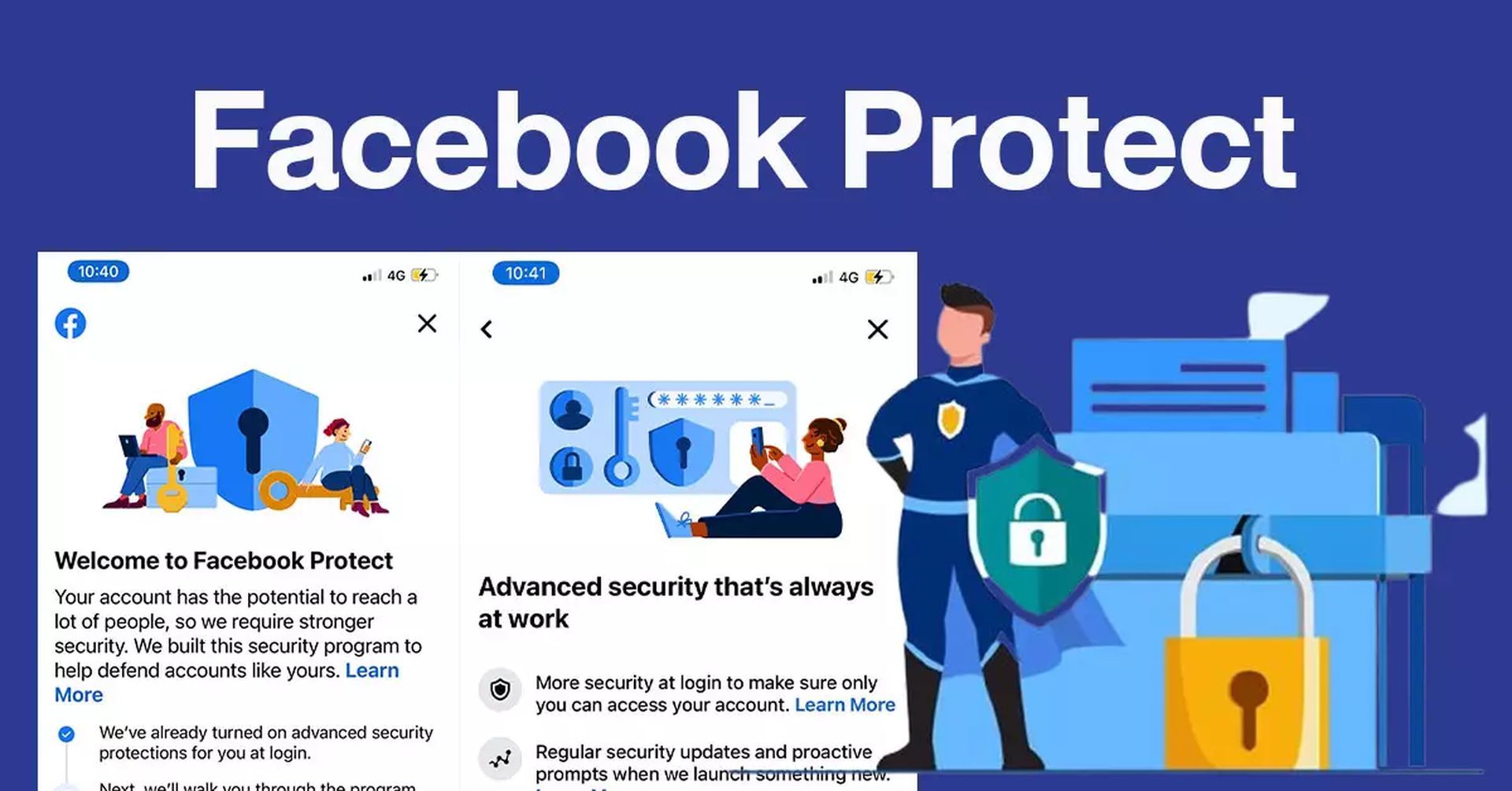
Many users have also reported that their Facebook news feed is not working. If you are one of them, make sure to check out our article on how to fix it.
Why is Facebook Protect not working and how important it is?
Facebook Protect is not a novel feature; rather, it serves as a robust security measure to swiftly identify suspicious activities within the platform. It proactively detects hacking attempts, irregular login locations, and unauthorized devices.
Activating Facebook Protect is simple and vital, as it helps identify and address vulnerabilities, such as weak passwords and the absence of two-step authentication, ensuring your account remains secure.
How to fix Facebook Protect not working issue?
If your Facebook account fails to prompt the activation of Facebook Protect, you may face repeated notifications or even risk account deactivation. However, there are several troubleshooting steps you can try to resolve this issue:
Reinstall Facebook
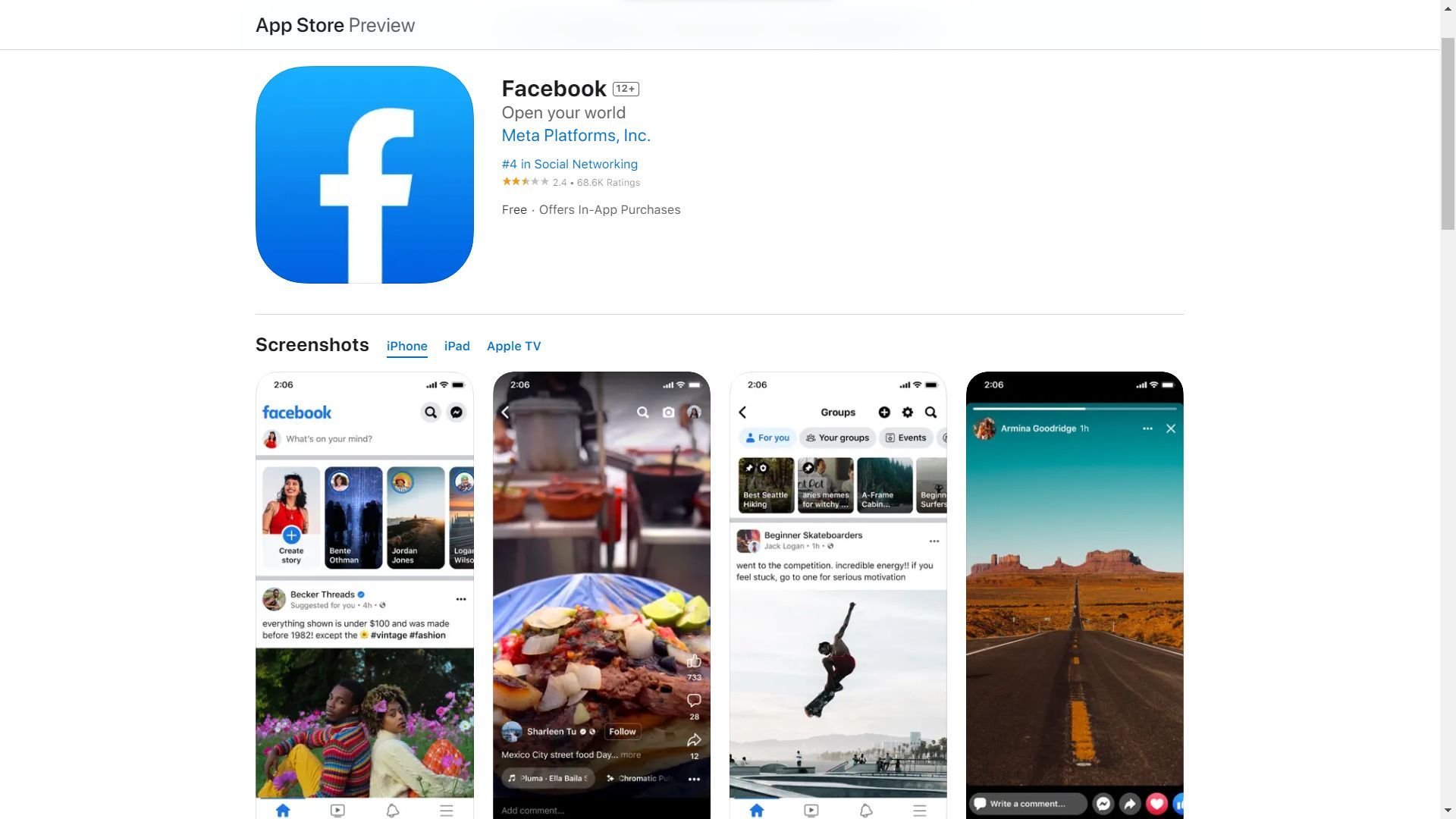
Although it might be a little cliché, reinstalling apps can always be an effective solution to technical problems that you can’t determine the cause of, like the Facebook Protect not working issue. Below, you can check out how to do so for different devices.
For mobile users:
- Go to your device’s home screen and find the Facebook app icon.
- Press and hold the Facebook app icon until it starts shaking or displays an “X” mark.
- Tap the “X” mark or the “Uninstall” option to remove the app from your device.
- Visit your app store (e.g., Google Play Store or Apple App Store) and search for “Facebook.”
- Download and install the app again by following the on-screen instructions.
- Open the reinstalled Facebook app and log in with your credentials.
For Web Users:
- Ensure you are logged out of your Facebook account on the web browser.
- Access Facebook again by typing “facebook.com” in the address bar and pressing “Enter.”
- Log in to your account with your credentials.
Check settings
Despite you not noticing or changing it, the settings for Facebook Protect on your account may have been altered and checking it could fix the Facebook Protect not working issue right away. To do so, you can follow the instructions below.
For mobile and web users:
- Log in to your Facebook account and access your profile.
- Click on the three horizontal lines in the top-right corner (on mobile) or the down-arrow icon (on web) to access the menu.
- Scroll down and select “Settings & Privacy,” then choose “Settings.”
- In the “Settings” menu, look for “Security and Login” or a similar option.
- Check if “Facebook Protect” or “Meta Protect” is listed and, if available, enable it by following the on-screen instructions.
Address sign-in problems
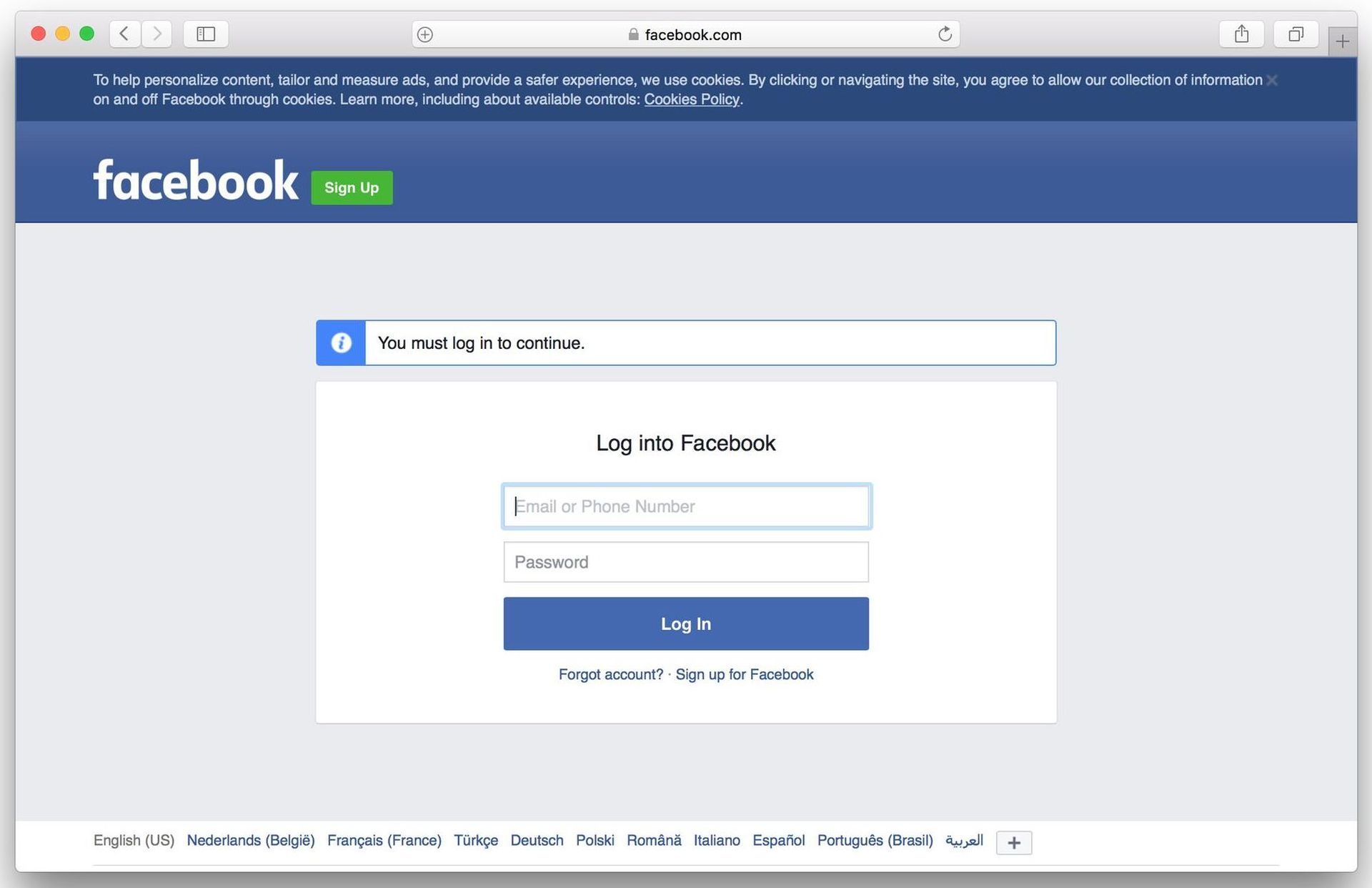
There is also a chance that the Facebook Protect not working issue that you are experiencing is caused by sign-in problems that went unnoticed. By checking out their accuracy, you can get yourself rid of the issue. Here’s how:
For users unable to activate Facebook Protect:
- Attempt to log in to your Facebook account using your usual credentials.
- If you encounter a message regarding Facebook Protect activation, click on the prompt or link provided.
- Follow the on-screen instructions to enable Facebook Protect for your account.
- Save the changes, and your account should now be protected.
For users with deactivated accounts:
- If your account is deactivated due to failure to activate Facebook Protect, visit the Facebook login page.
- Click on the “Forgot Password?” link and enter the email or phone number associated with your account.
- Follow the password reset instructions sent to your email or phone.
- Once you regain access to your account, enable Facebook Protect by following the steps mentioned in the “Check Settings” section.
Refresh your browser
If you are accessing Facebook through a web browser and the Facebook Protect not working issue, click the refresh button (usually represented by a circular arrow) on the browser toolbar.
Alternatively, press “Ctrl+R” (Windows) or “Command+R” (Mac) to reload the page.
Clear cache and browsing data
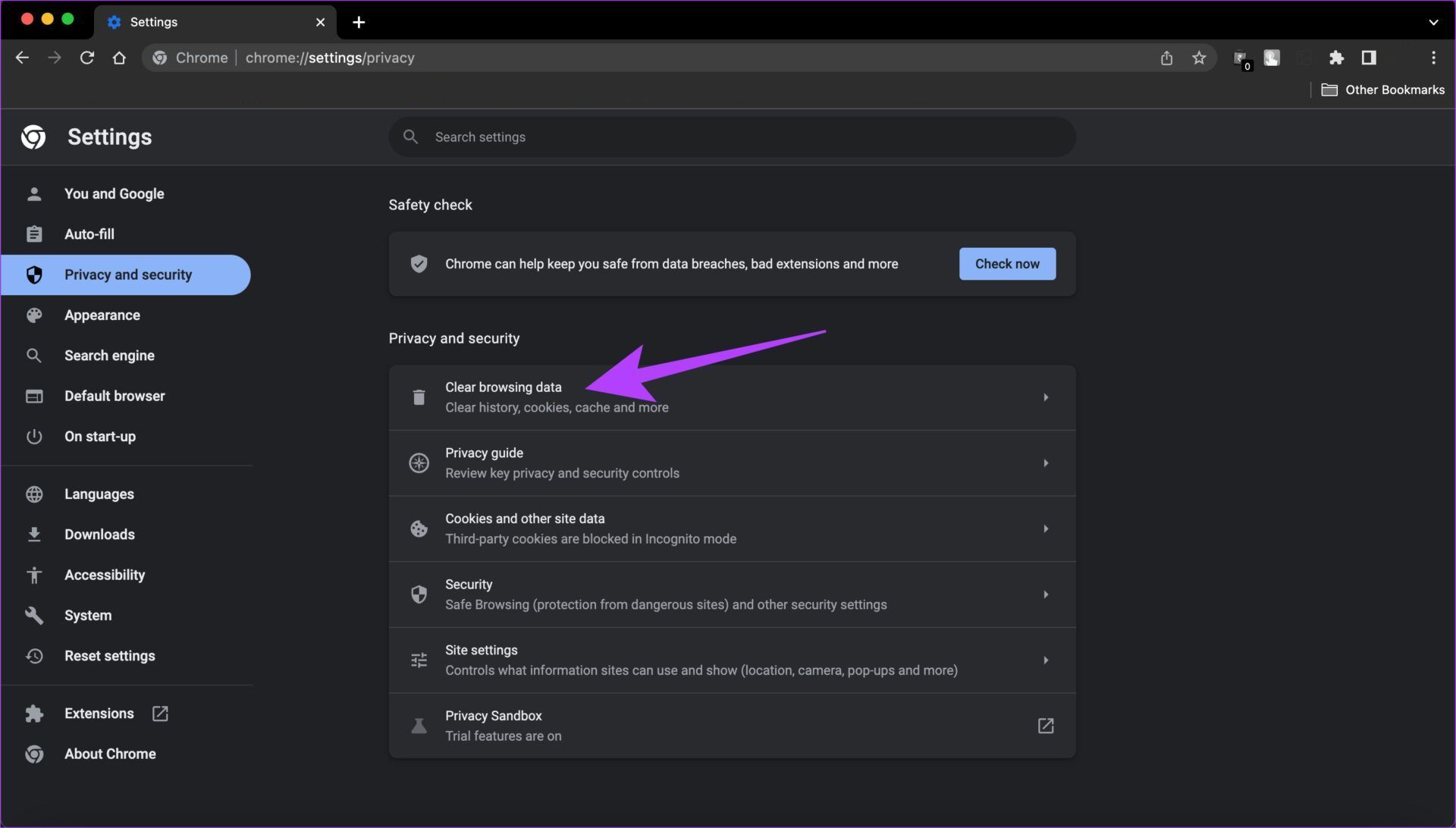
Clearing cache and browsing data can offer you a big relief as faulty data that is kept in your browser can always cause minor bugs and glitches, ultimately restraining your access to a service or a platform. In order to fix the Facebook Protect not working issue by clearing your cache and browsing data, you can follow the steps below.
- On your web browser, access the settings menu (usually represented by three vertical dots or lines).
- Navigate to “History,” “Privacy,” or “Security” settings, depending on the browser you are using.
- Select “Clear browsing data” or a similar option.
- Choose the time range for which you want to clear the data (e.g., “Last hour,” “Last 24 hours,” “All time”).
- Tick the boxes next to “Cache” and “Cookies and other site data.”
- Click “Clear data” or a similar button, and confirm your action.
Remove plugins or add-ons
Similar to cache and browsing data, some plugins and add-ons can cause compatibility issues with the platform or service you are attempting to access or use. To make sure that the Facebook Protect not working issue isn’t caused by the plugins and the add-ons, try removing them by following the steps below:
- On your web browser, access the settings or extensions menu (usually represented by three vertical dots or lines).
- Select “Extensions,” “Add-ons,” or a similar option.
- Review the list of installed extensions or add-ons.
- Locate any Facebook-related plugins or add-ons and click on the “Remove” or “Disable” option next to them.
- Restart your browser for the changes to take effect.
Contact Facebook Help Center
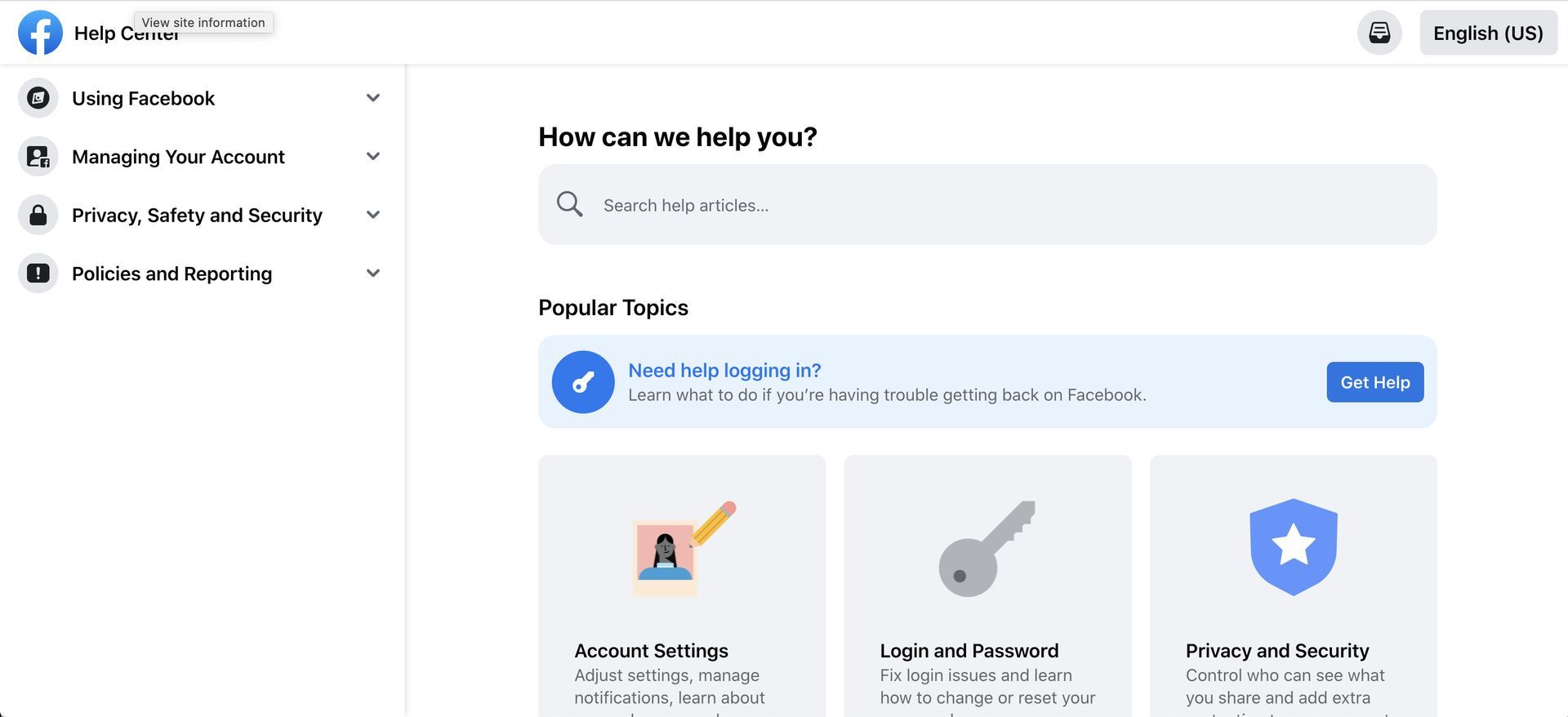
If none of the above steps resolve the issue, consider seeking help from Facebook’s support community. Visit the official Facebook Help Center or community forums to find relevant information or submit a support request.
Describe the issue you are experiencing with Facebook Protect, and support representatives will provide further assistance. Hopefully, you will be have fixed the issue by then and won’t have to resort to the Facebook Support process.
Featured Image: Credit