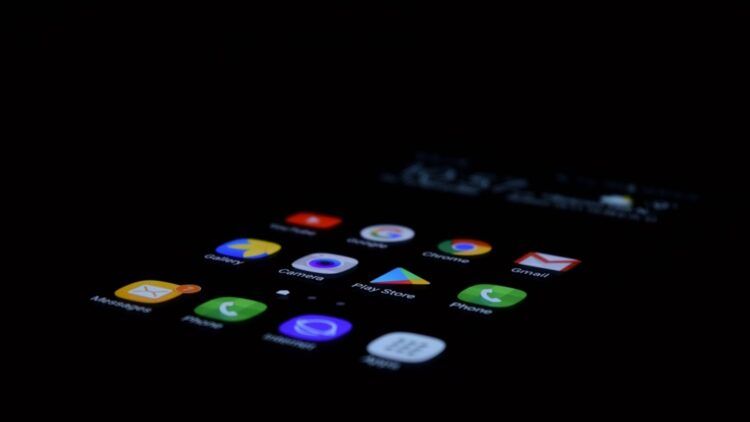Today, we’ll talk about the annoying issue of Android Chrome crashing, which many users experience. Nothing lessens our enjoyment of browsing than a browser that is uncooperative. Fear not, however, our fellow computer lovers; we’ve got you covered with workable remedies to resolve this annoying problem and get you back to seamlessly browsing the web.
Even though Google Chrome is one of the most used browsers on Android, it occasionally crashes. There are a few things you can do to fix this issue if you’re having it, so don’t panic. We’ll review some of the most popular fixes for Android Chrome crashing in this article. We’ll also offer some advice on how to stop it from happening again.

Android Chrome crashing: What are the causes?
Understanding the underlying issues that lead to Chrome’s frequent crashes is crucial before we look at the remedies. The Android Chrome crashing issue may be caused by various factors, such as:
- Insufficient Memory: Running multiple programs at once or opening lots of tabs might exhaust the memory on your device, causing Chrome to become overloaded and crash.
- Older Chrome version: Using an older Chrome version could cause compatibility problems with your Android operating system, which could cause frequent crashes.
- Cache and data corruption: Over time, Chrome’s cache and data may be damaged, leading to instability and crashes.
- Extensions that conflict: If you’ve installed any extensions for your browser, one of them might not get along with Chrome and cause problems.
Restart Chrome
When Google Chrome stops responding on Android devices, the first thing you should do is force the app to quit. So, you should force close the program if you have this problem. Additionally, it removes any temporary files that can be harming your device. Follow the steps below:
- Select Settings.
- Click on Apps.
- Locate the Google Chrome icon, then press it.
- In the lower right corner, tap the Force stop button.
- Tap Ok.
- Launch Google Chrome.
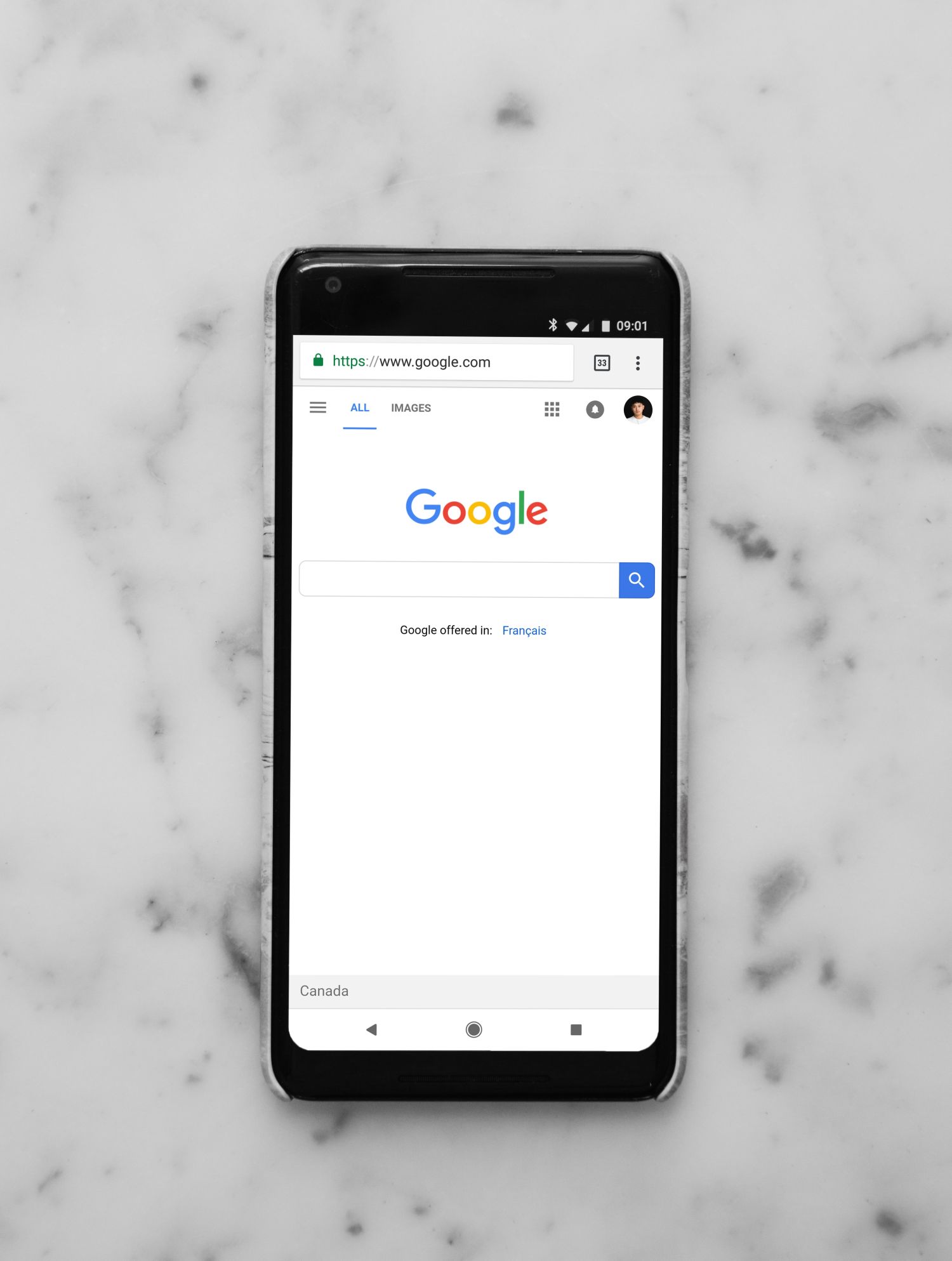
Update Chrome and Android OS
Any Android app that is operating on your Android smartphone’s older version is likely to crash due to incompatibility issues. Using the most recent version of Google Chrome will probably result in fewer problems and significant enhancements, which will enhance the user experience overall.
Before updating the app, make sure your phone is linked to a reliable Wi-Fi connection before you update the app to fix the Android Chrome crashing problem. Here are the steps:
- Go to Google Play Store.
- Tap your profile picture at the top right.
- Go to Manage Apps & Device.
- Tap update next to Chrome.
How to remove school administrator from Chromebook explained
You should upgrade your software if you are using an outdated version of Android because doing so will typically cure any flaws that may have crept into the earlier version of Android and been the cause of Chrome crashing. Here is how to do it:
- Scroll all the way to the bottom of Settings.
- Locate and chooseSoftwareupdate.
- To look for an update, select Download and Install.
Be advised that your device will require a stable internet connection in order to receive the update. Because a Wi-Fi connection is quicker and more dependable than a mobile data connection, it is advised to connect to one instead of the latter.

Clear Chrome Cache and Data
Corrupt cached saved data is one potential cause of Google Chrome’s recurrent crashes. You will need to clear the cache or erase cache files to ensure that this program is free of corrupted data in order to resolve the issue. If you want to get rid of the Android Chrome crashing issue, follow the steps below:
- Access the Settings menu.
- Select Apps.
- Choose Google Chrome.
- Choose Storage.
- Select the option to Clear Cache and Clear Data. The data in the Chrome browser will be cleared.
Spotify stops playing: How to fix it on iPhone and Android
Reduce Open Tabs and Apps
Chrome may crash if your device is overloaded with open tabs or running applications. To free up memory and give Chrome some breathing room, close any useless tabs and applications. The Android Chrome crashing error might be related to your phone not being able to handle all the tabs that are open on your device.
You may say goodbye to your Android device’s annoying Chrome crashes by following these simple instructions. Remember that while technology occasionally throws curveballs at us, we can always overcome the difficulties with the correct knowledge.
Go ahead and resume having a flawless surfing experience on your Android device now! Keep checking back for additional tech advice from our knowledgeable team. Have fun surfing!
Featured image credit: Pathum Danthanarayana on Unsplash