- There are many iPhone users that have problems with Google accounts not showing up as the iOS Account Manager in settings, including iPhone 13 and 12 models.
- The security of Google accounts on iOS devices is guaranteed by the official Google platform known as the iOS Account Manager.
- It reminds the user that the iOS device is currently associated with their Google account.
- The procedure differs based on the access mode (Gmail app, Safari app, or Mail app) for a Google account on iOS.
- The user will be immediately signed out of all Google accounts on the iOS device if all Google accounts are deleted from it.
When employing technology, security is typically the first priority. As a result, you could worry if you discover any problems with your phone that relate to data security. Users of the iPhone 13, 12, and other models have reported experiencing similar problems with account managers.
The Google account not appearing as iOS Account Manager in the settings is a problem that many iPhone users are experiencing. Users have no idea about it; it is just shown there. Google accounts may be accessed through the IOS Account Manager app.
There is an option called “iOS Account Manager” for any Google account, including Gmail and YouTube security settings. Even while not all Google accounts have the problem, many do, like 2 out of every 5 accounts.
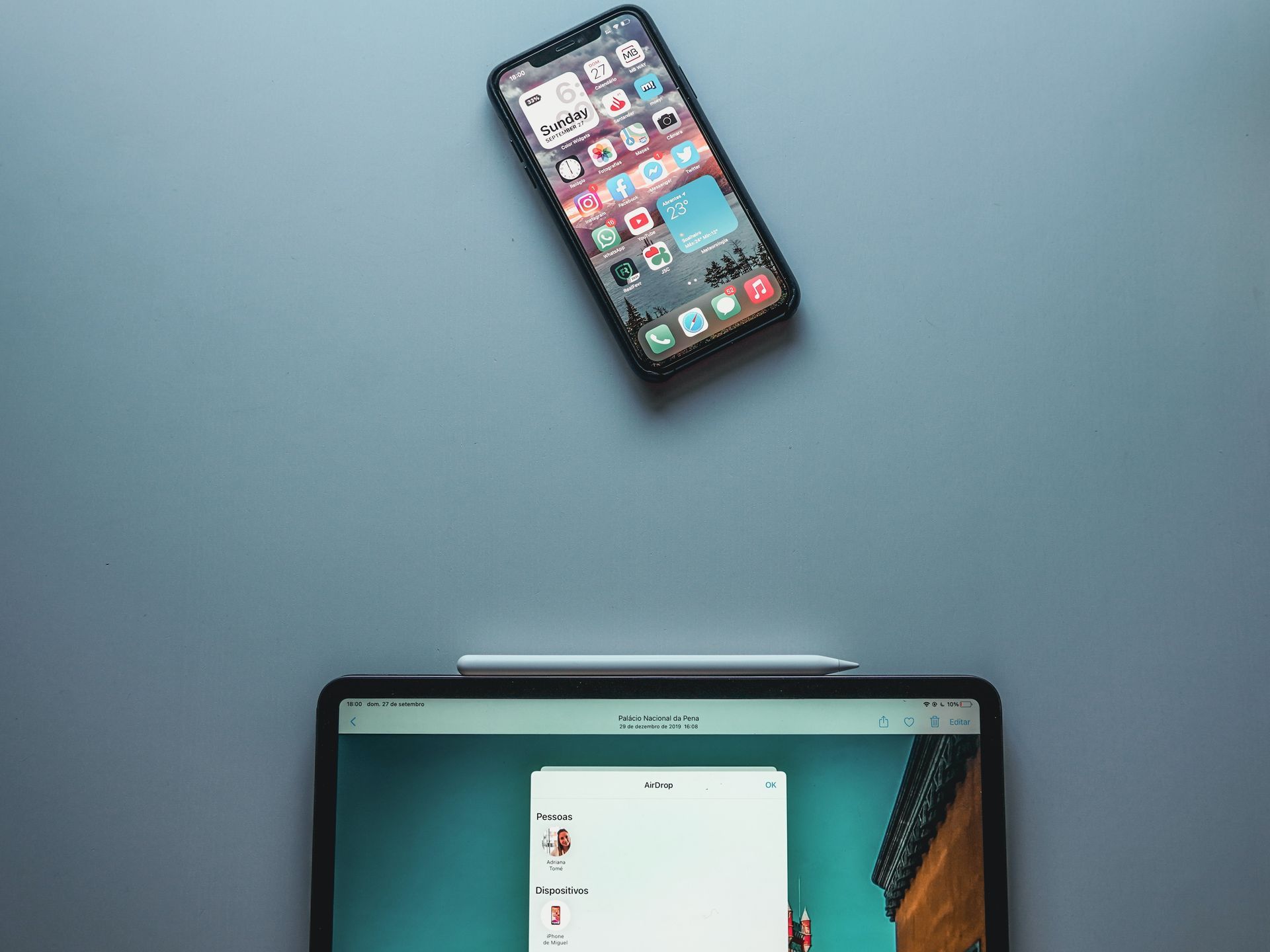
iOS Account Manager: What is it?
When checking in on your iOS device and utilizing Google applications and services, the iOS Account Manager, a Google Account Manage platform for iOS, safeguards your account from hackers. It also serves as a reminder that an iOS device is currently using your Google account.
Is the iOS Account Manager a Trojan horse or other unwanted program?
It’s a Google account protection solution, not merely a platform for managing Google accounts on iOS.

How to deactivate a Google account on iOS?
Depending on how you access your account (for example, using the Gmail app, Safari app, or Mail app), there are several ways to deactivate your account from an iOS device.
Below is information on how to delete your Google account if you use the Gmail app:
- Open the Gmail application.
- Choose “Manage Accounts” from the menu (three stacked lines), then choose “Edit.”
- Select “Remove” next to the account you wish to delete, then click to confirm.
- Click “Done” in the upper-left corner.
Here’s how to delete your Google account on your iOS device if you access it using the Safari app:
- Launch the Safari application.
- Visit www.google.com.
- If you haven’t already, press “Sign out” after tapping your profile symbol in the top right corner.
- Select “Sign in,” and after that select “Sign in with a different account.”
- Tap “Remove,” choose the account from the device you wish to delete, and then tap “Done.”
Here’s how to erase your Google account if you’ve added it to your device’s settings so that it may be used with the Mail app that comes with the iPhone:
- Start the Settings app.
- Locate the “Passwords & Accounts” area by scrolling down and opening it.
- You’ll see a list of all the accounts you’ve added to your device, both Google and non-Google. You may remove one by tapping on it.
- Doing so will open a page of alternatives. In the warning that displays, choose “Delete from My iPhone” after selecting “Delete account” at the bottom of the screen.

Additionally, you should be aware that signing out of your Google accounts on that device will happen if you decide to delete all of your Google accounts from your iOS device.
Before you leave, you can read our article: iOS 17 features Apple Journal app that will reform journaling.
Feature image credit: Maulik Sutariya from Unsplash.





