For the last couple of days, the Overwatch error starting game issue has been bugging many players that are confused by the error.
Overwatch 2, the highly anticipated free-to-play team-based action game released on October 4, 2022, has garnered a massive player base. However, like any complex online game, Overwatch 2 is not without its share of technical hiccups. In this article, we will explore several effective methods to resolve the Overwatch error starting game problem and get you back in action.
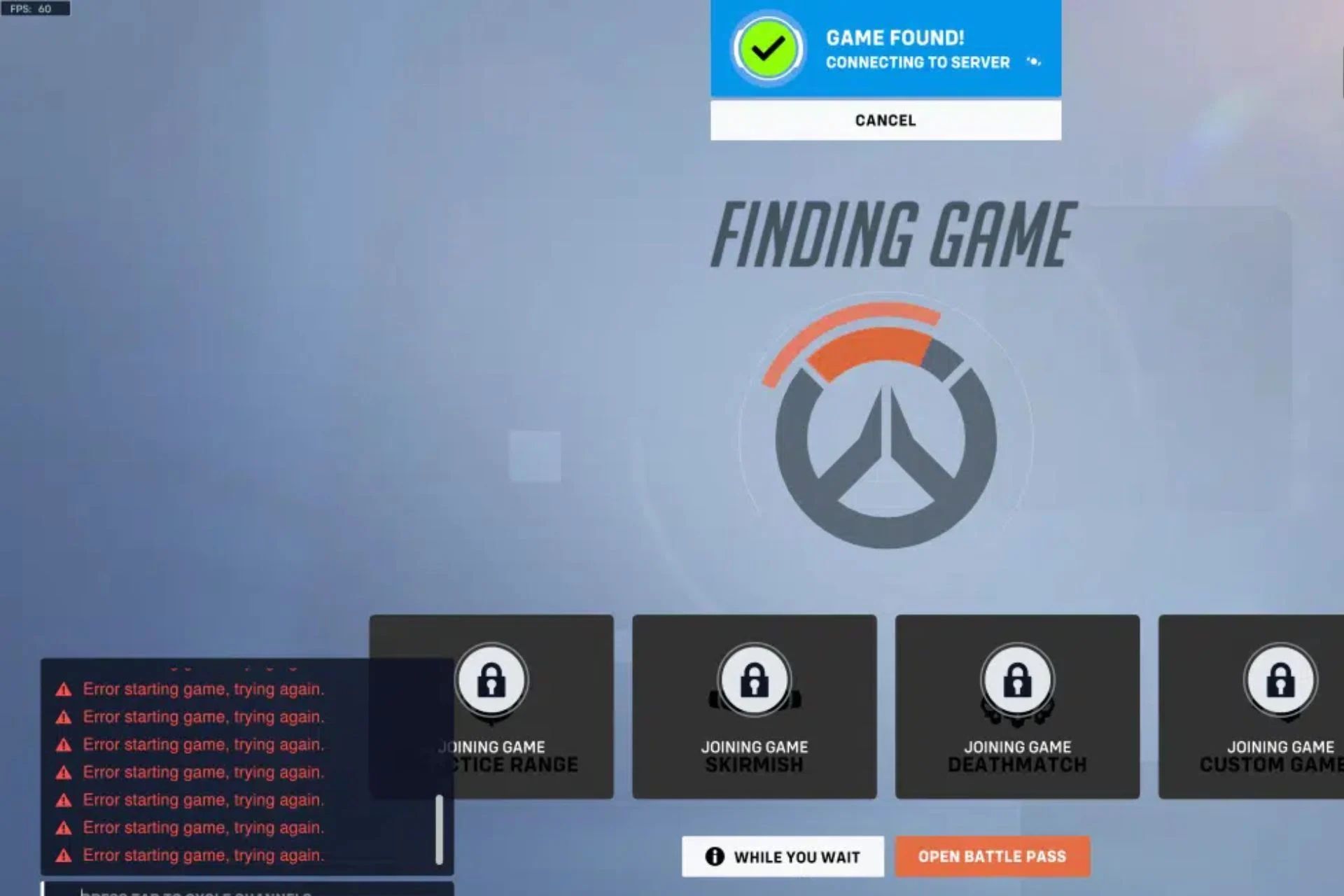
If you are experiencing the Overwatch 2 PvE canceled issue rather than having problems at the start of the game, you might want to refer to that article instead. However, if you are rightly here, let’s check out the potential solutions to the Overwatch error starting game issue. Below, you can check our list of solutions before moving on to a closer examination of them.
- Checking server status
- Rebooting the game
- Checking your internet connection
- Verifying and repairing game files
- Updating Overwatch 2
- Disabling VPN
- Flushing your DNS
- Contacting Blizzard Support
Now, let’s take a look at how to apply each of these solutions.
How to fix the Overwatch error starting game issue?
One common issue that players have encountered in recent days is the frustrating “Error Starting Game, Try Again” message. In this article, we will explore several effective methods to resolve this problem and get you back in action.
Check server status
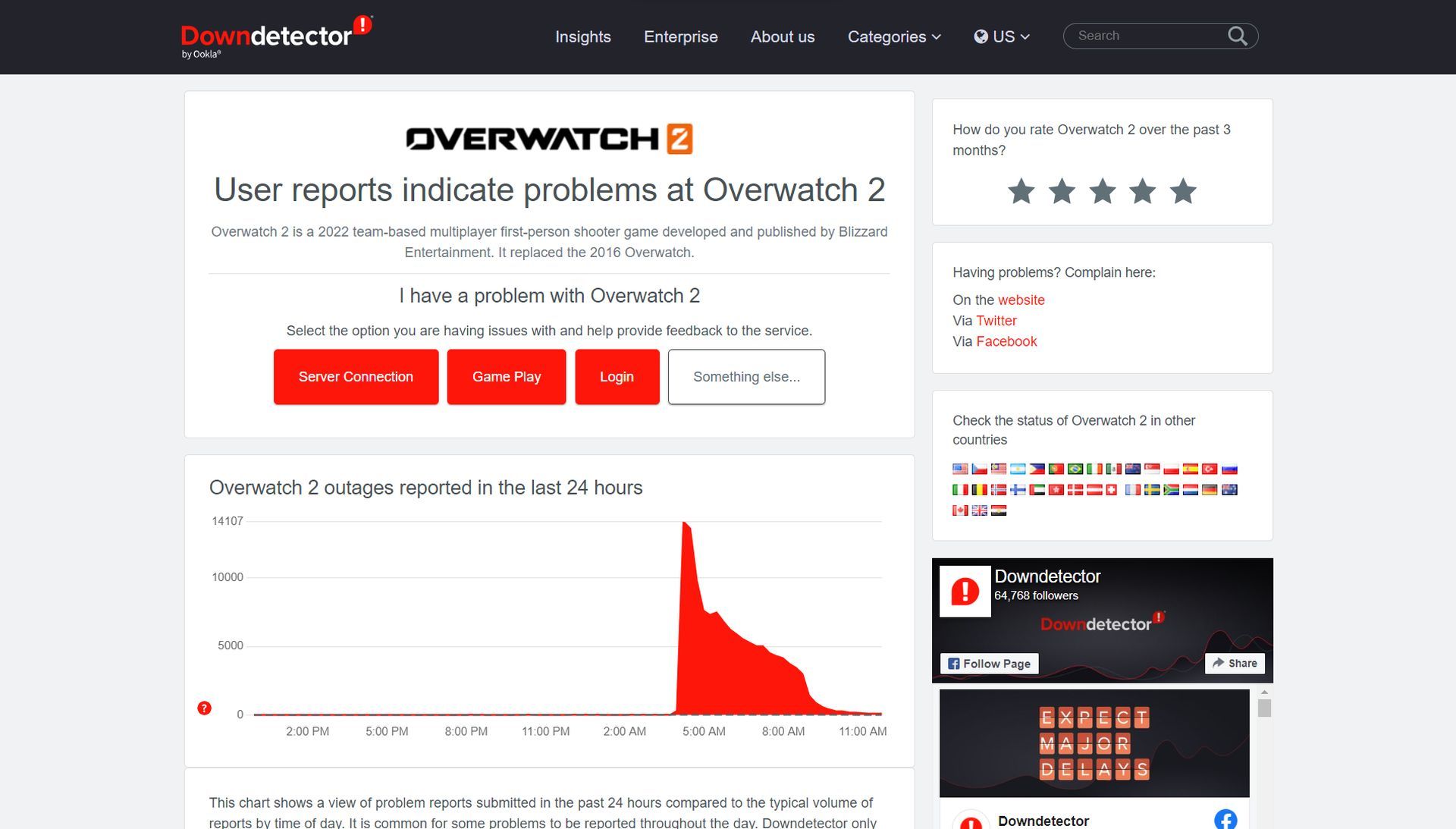
Before moving on to any of the solutions, it is always beneficial to check out the server status of the platform that you are having problems with. If the Overwatch 2 servers are down and causing the Overwatch error starting game issue, you might not have many options but to wait for the developers to fix the issue.
You can use websites like downdetector.com to see if the problem is on their end.
Reboot the game
When faced with the “Error Starting Game, Try Again” error, the simplest solution is often the most effective. Begin by closing the Battle.net client and rebooting your game. This action can help resolve cache data issues or system glitches that may be causing the problem. If the error persists after the restart, proceed to the following solutions.
Check your internet connection
Before diving deeper into troubleshooting, it’s essential to ensure that your internet connection is stable and functioning correctly. To quickly check your internet connection, you can follow the steps below.
- Open PC settings and go to “Update & Security.”
- Click on “Troubleshoot” and select “Additional Troubleshooters.”
- Choose “Internet Connections” and run the troubleshooter.
- Follow the provided steps to fix any identified issues.
By following these steps, you can quickly check and fix any internet connection problems that may be causing the “Error Starting Game, Try Again” issue in Overwatch 2.
Verify and repair game files
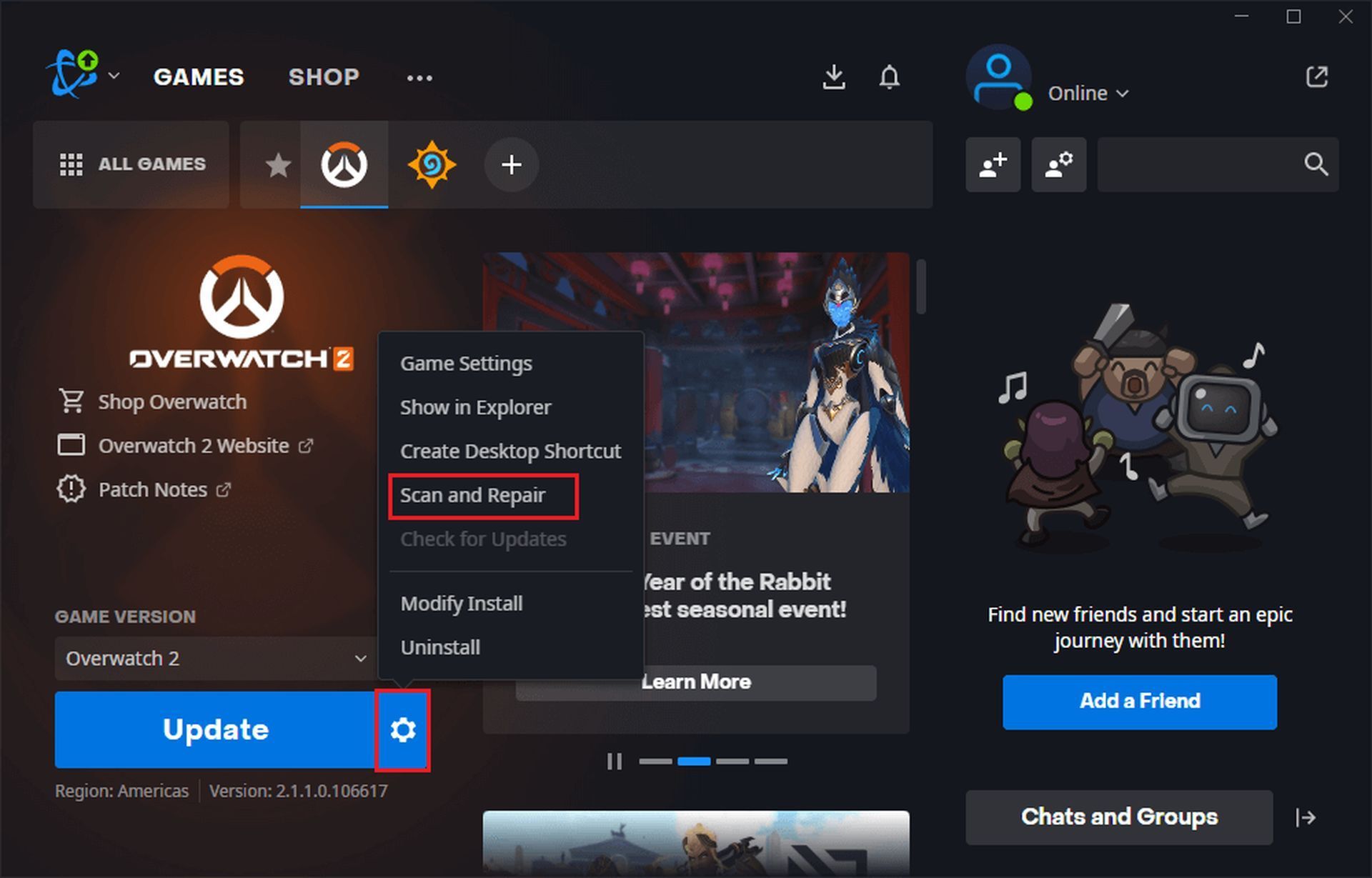
Corrupted or missing game files can often trigger the “Error Starting Game, Try Again” message. To address this, utilize the built-in repair feature within the Battle.net client:
- Launch the Battle.net client and navigate to Overwatch 2 > Settings.
- Click on “Scan and Repair” and select “Begin Scan.”
- Allow the process to complete, restart your PC, and check if the error is resolved.
Update Overwatch 2
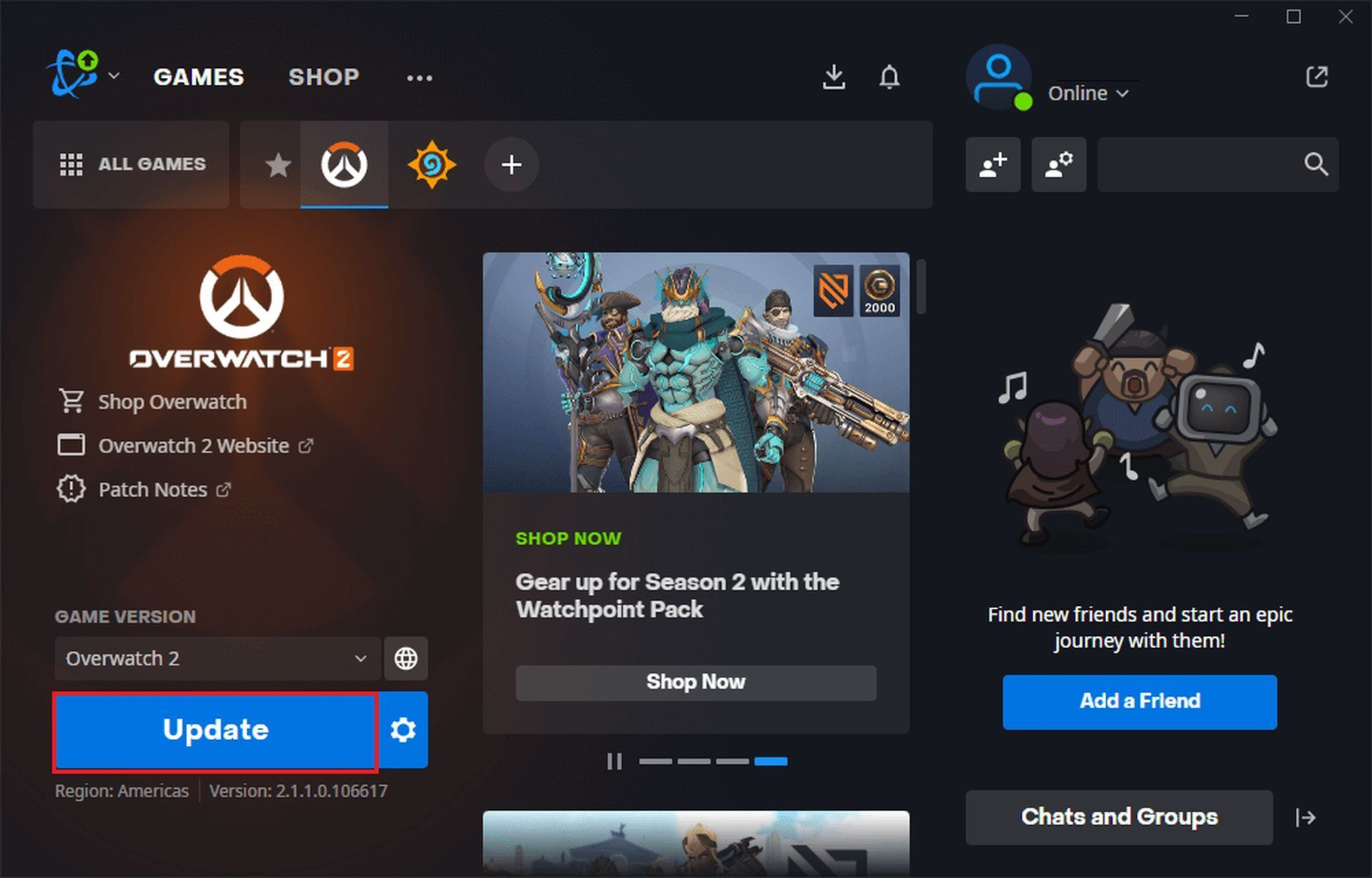
Outdated game versions can lead to various gameplay issues, including the error at hand. To ensure you have the latest version of Overwatch 2:
- Open the Battle.net client on your PC.
- Navigate to Overwatch 2 > Settings.
- Click on “Check for Updates” and wait for the process to finish.
- If updates are available, download and install them for the game.
Disable VPN
If you are using a Virtual Private Network (VPN) service while playing Overwatch 2, it may interfere with the game’s connection and result in the “Error Starting Game, Try Again” issue. Temporarily disable your VPN and relaunch the game to see if the error disappears. Refer to your VPN provider’s documentation for instructions on disabling the service.
Flush your DNS
Another solution to consider is flushing your DNS (Domain Name System), which can help resolve connectivity issues. Follow these steps:
- Press the Win+R keys to open the Run box.
- Type “cmd” in the box and press Ctrl+Shift+Enter to run Command Prompt as an administrator.
- In the Command Prompt window, enter “ipconfig/flushdns” and press Enter.
Once the process completes, restart your PC and check if the issue persists.
Contact Blizzard Support
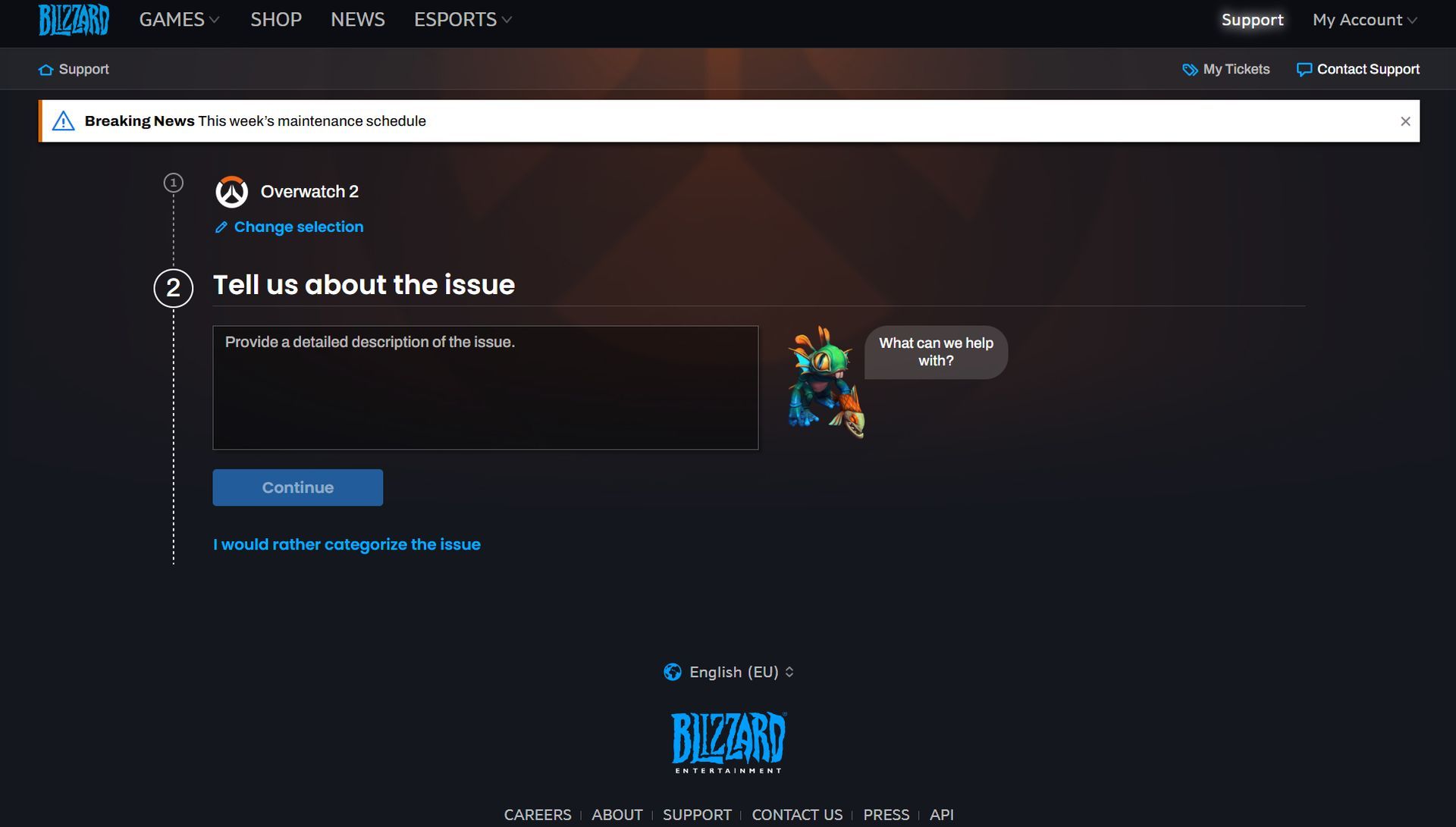
If none of the above solutions prove effective, it’s recommended to reach out to Blizzard Customer Support for further assistance. Submit a ticket explaining the details of the “Error Starting Game, Try Again” issue you are facing.
Blizzard’s support team will guide you through the troubleshooting process and work towards a resolution.
The Overwatch error starting game can be resolved using various methods. By following the troubleshooting steps outlined in this article, you should be able to overcome this frustrating issue and get back to enjoying the game. If you have any additional ideas or suggestions, feel free to share them in the comments below. Happy gaming!
Featured Image: Image via Blizzard





