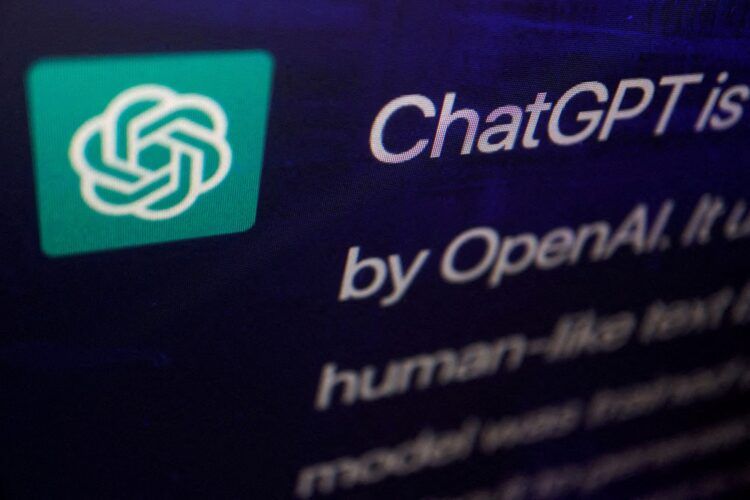OpenAI’s remarkable chatbot, ChatGPT, has recently experienced a recurring ChatGPT not working issue that has frustrated many users—the “Failed to get server status” error. In the realm of online services, the need for servers to sustain operations is ubiquitous. However, when servers face an overwhelming influx of traffic, even the most advanced systems can succumb to their limits. But fear not, as there are alternatives available, the list of which you can check right below.
- Exercising patience
- Refreshing the page
- Logging in again
- Using a VPN
- Using incognito mode
- Using multiple OpenAI accounts
- Clearing your browser’s cache
- Exploring other OpenAI APIs
- Using ChatGPT in off-peak hours
- Using ChatGPT Plus
- Monitor server status
- Using a ChatGPT alternative
In this article, we will delve into the causes behind this error, and the implications it has on users, and examine these effective solutions in detail to mitigate its impact.
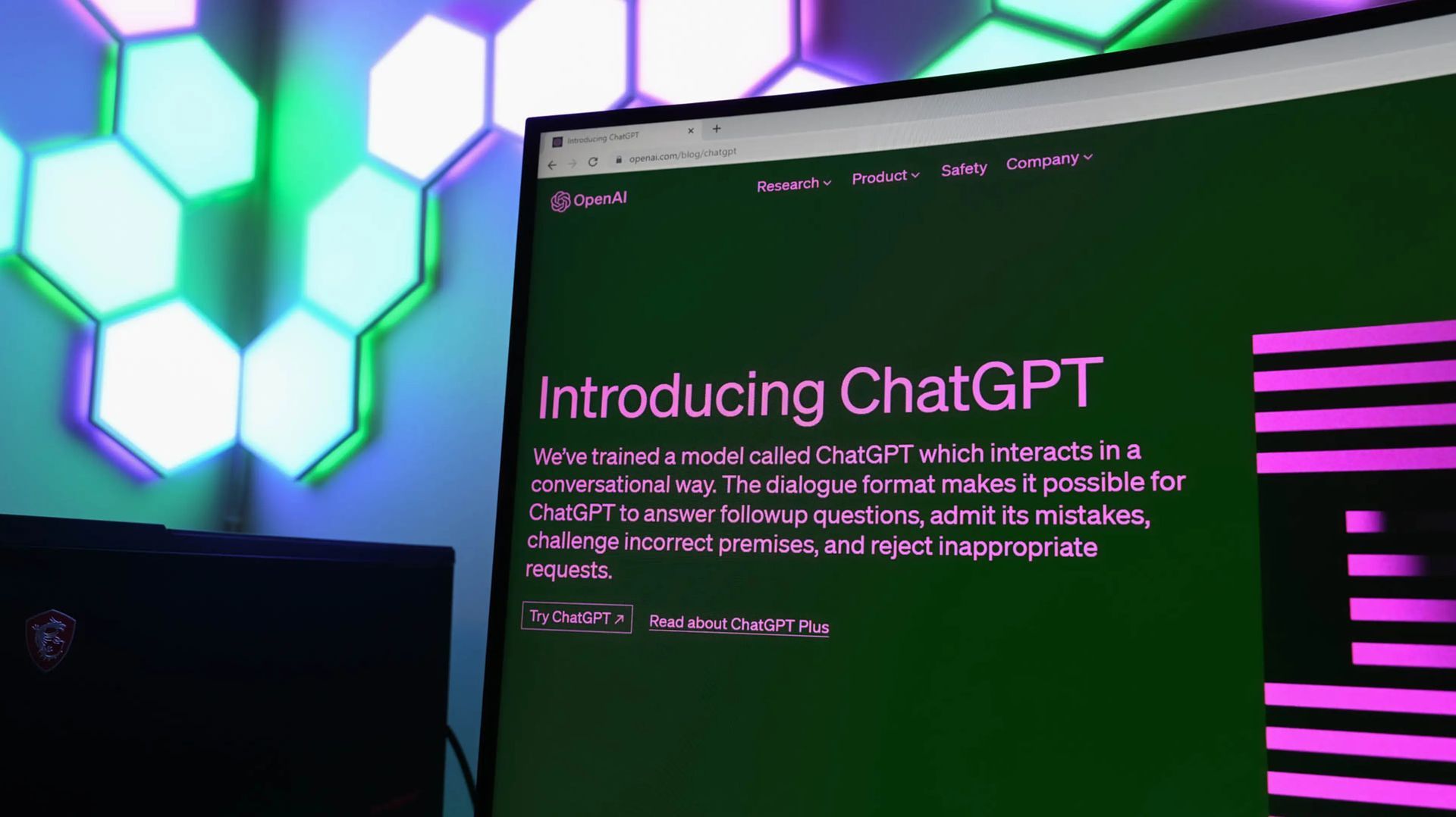
Why does the ChatGPT not working issue occur?
ChatGPT, launched by OpenAI in November 2022, has revolutionized the field of chatbots. Employing advanced machine learning techniques, this chatbot can generate human-like responses to a wide array of queries and requests. However, like any popular service, ChatGPT encounters periods of high demand, leading to server overload and resulting in the frustrating “Failed to get server status” error.
The primary reason for the “Failed to get server status” error is the overwhelming volume of incoming traffic. ChatGPT relies on servers to process user requests, and when the number of concurrent requests surpasses the system’s capacity, it becomes unable to accommodate new users. Consequently, users encounter various issues, such as error code 1020 or network problems, indicating the strain on the chatbot’s servers. For more detail about the reasons behind the error, you can also check out ChatGPT’s “Failed to get service status” error explained.
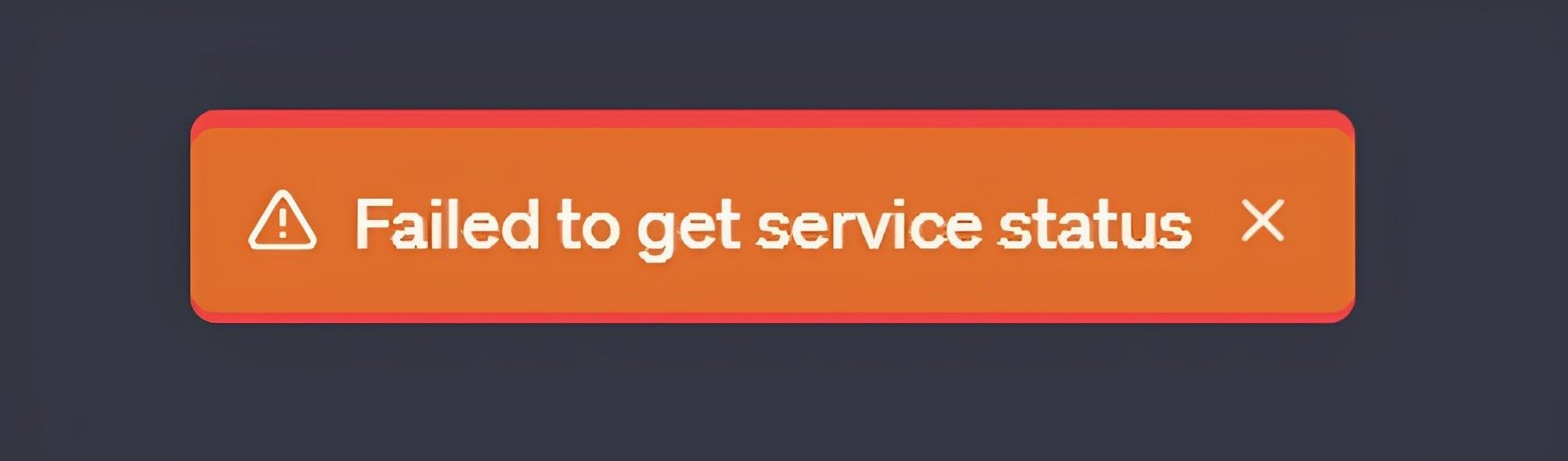
How to fix the ChatGPT not working issue?
The issue has disrupted the works of many and frustrated a lot of dedicated users since yesterday. Fortunately, there are several straightforward steps users can take to address and resolve the widely reported “Failed to get server status” error.
Exercise patience
In many cases, waiting for a short period can alleviate the issue. Since server overload is often the root cause, giving it some time to stabilize is advisable. Waiting for fifteen to thirty minutes and attempting to access ChatGPT again might yield positive results as the server load reduces.
Refresh the page
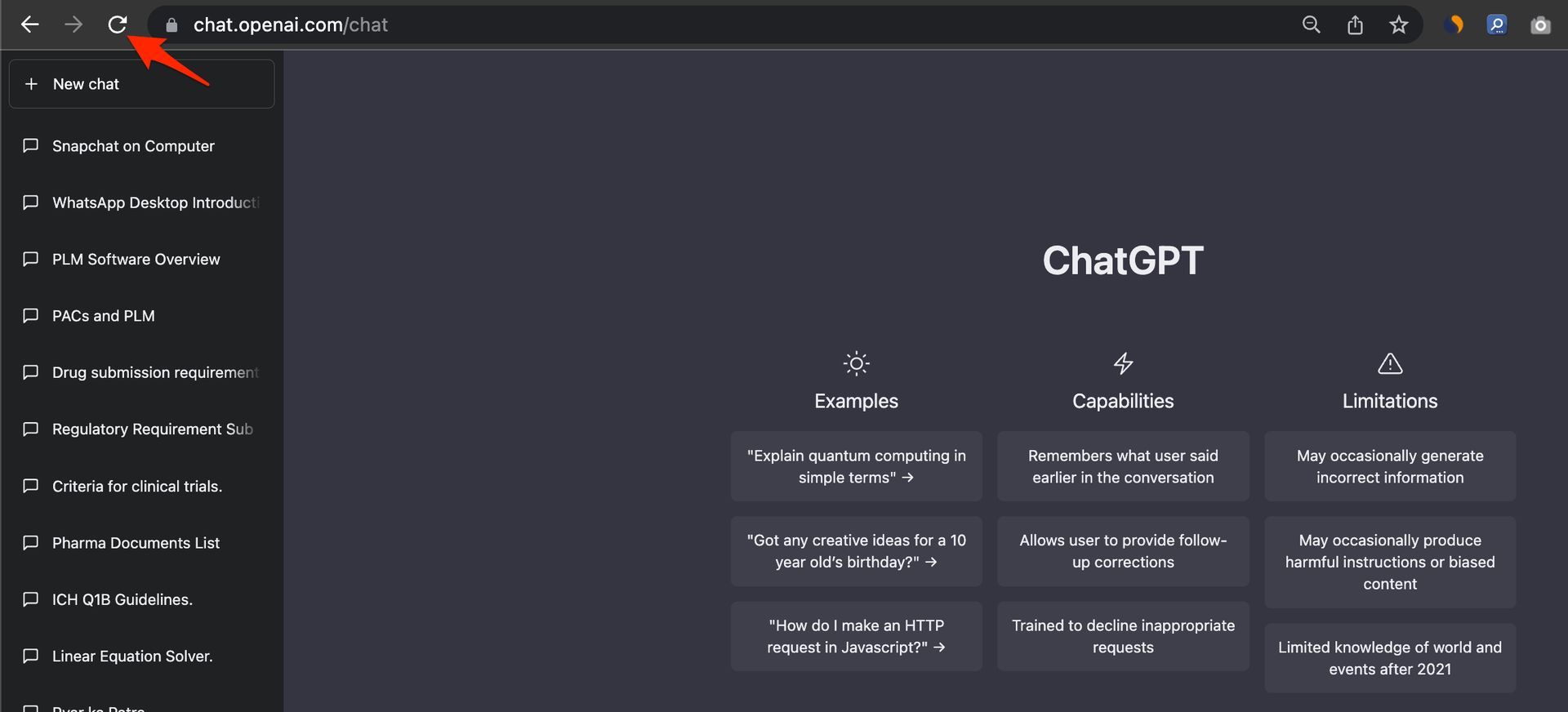
A simple yet effective solution is to refresh the browser page. This action prompts the browser to reload the page directly from the server instead of relying on cached data. By doing so, users may circumvent the capacity error and regain access to the ChatGPT interface.
Log in again
Occasionally, the error may stem from an issue with the user’s OpenAI account. Logging out and then back into the account can help resolve any account-related complications.
Use a VPN

If the issue persists, it is possible that the user’s location is contributing to the problem. In such cases, employing a virtual private network (VPN) can help bypass geographical restrictions and potentially enable access to ChatGPT.
Use incognito mode
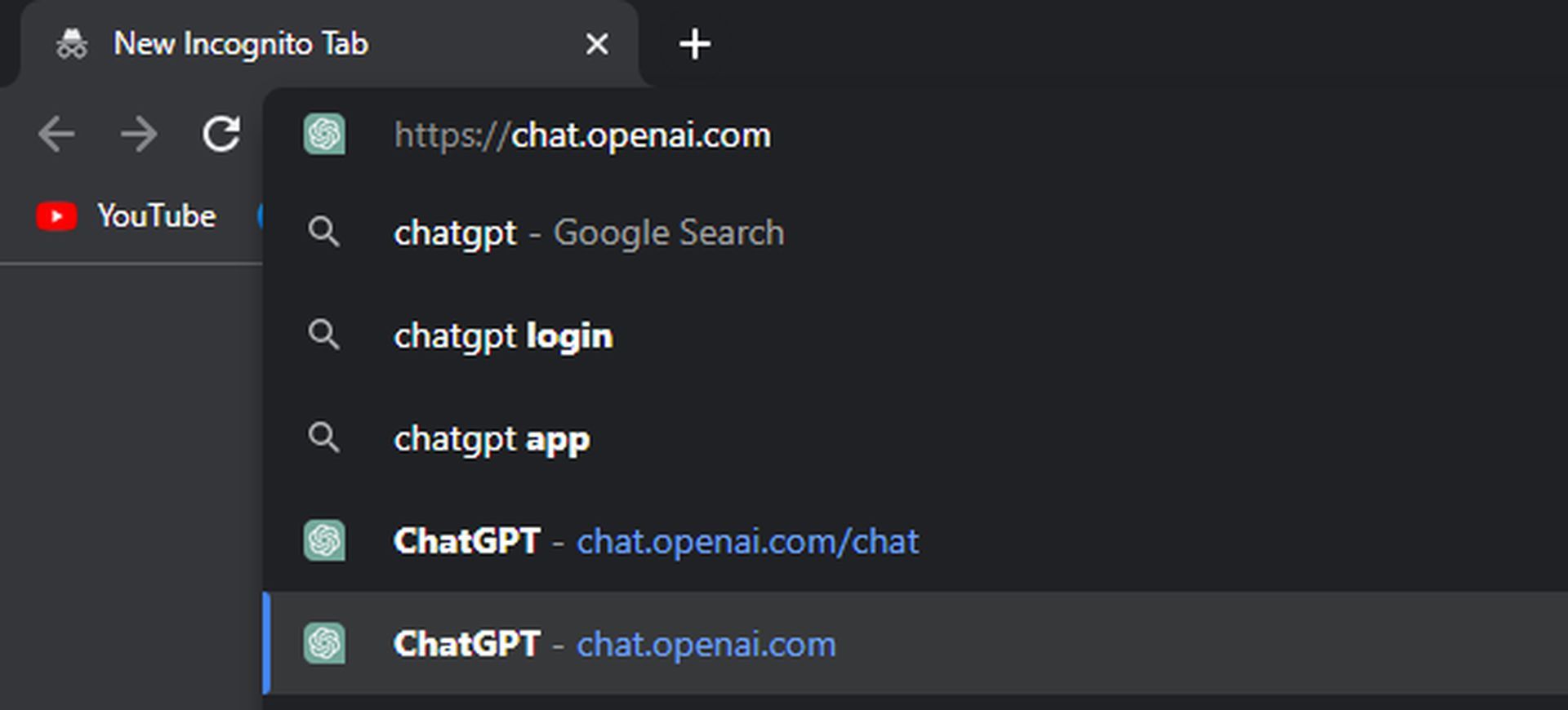
Trying to access ChatGPT in incognito mode might prove fruitful for users encountering the capacity error repeatedly. This mode prevents the browser from storing any data related to the session, potentially allowing uninterrupted access.
Use multiple OpenAI accounts
In some instances, creating a second OpenAI account using the same phone number can provide temporary relief. OpenAI may temporarily disable excessively active accounts to ensure fair access for all users.
Clear browser cache
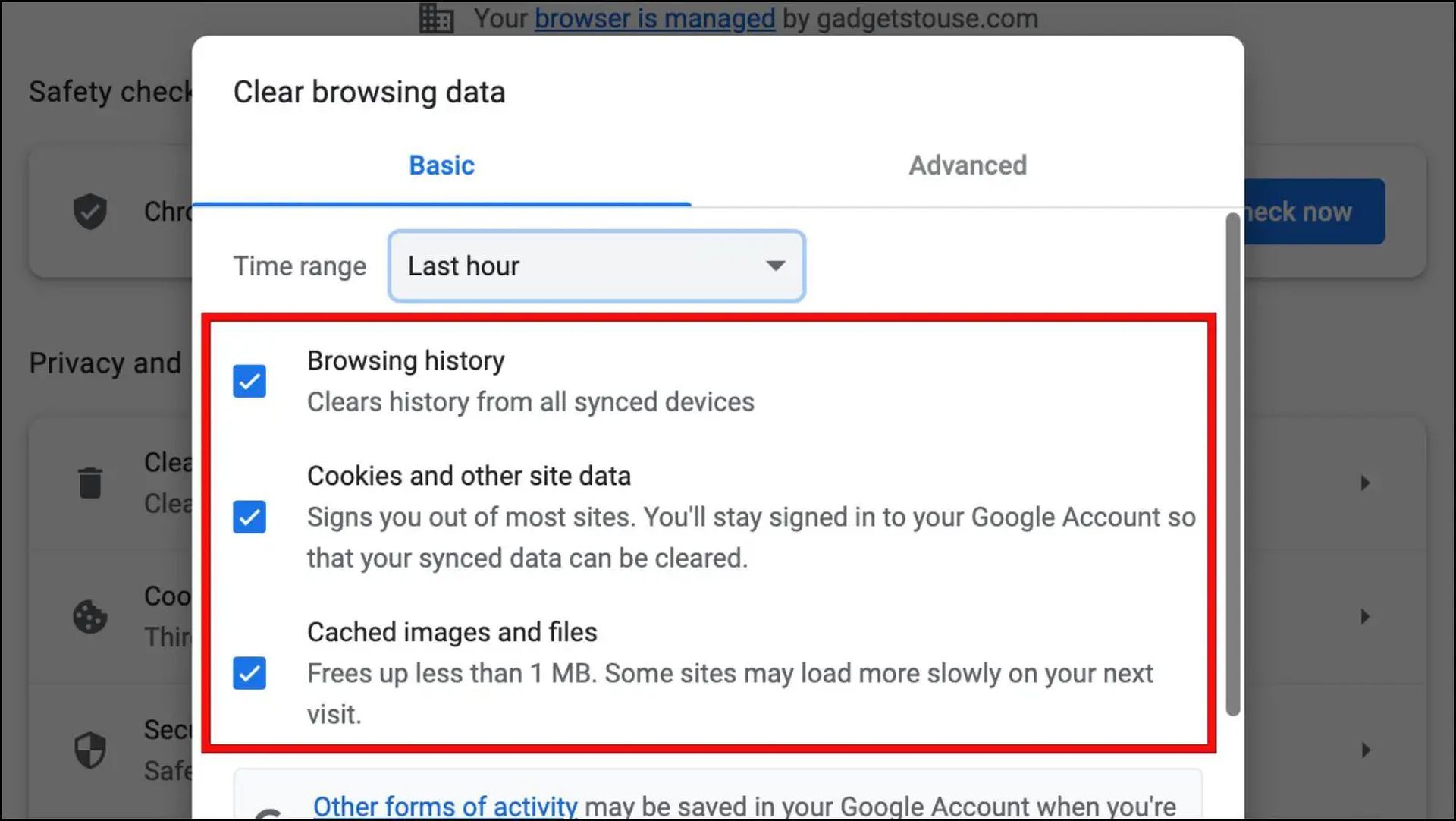
Clearing the browser cache is a valuable troubleshooting step. By deleting cached files and cookies, users can eliminate potential conflicts that contribute to the capacity error. Specific instructions for clearing the cache can vary depending on the browser being used. If you are not clear how to get on with it, here are step-by-step instructions:
- Open Google Chrome on your computer.
- Click on the “More” button located at the top right corner of the browser window. It is represented by three vertical dots.
- From the dropdown menu, hover over “More tools” and then select “Clear browsing data” from the expanded submenu.
- A new tab will open with the “Clear browsing data” dialog box.
- At the top of the dialog box, you can choose the time range for which you want to clear the data. If you want to delete all the browsing data, select “All time.”
- Next to “Cookies and other site data” and “Cached images and files,” check the respective boxes.
- Double-check that you have selected the desired options and then click on the “Clear data” button.
Explore other OpenAI APIs
OpenAI offers various APIs, each with its own rate limits and capabilities. Exploring alternative APIs might present users with a faster and more reliable solution to their needs.
Use ChatGPT in off-peak hours
Opting to use ChatGPT during off-peak hours can help mitigate capacity-related issues. By avoiding periods of high demand, users increase their chances of a smooth experience and uninterrupted access to the chatbot.
Use ChatGPT Plus
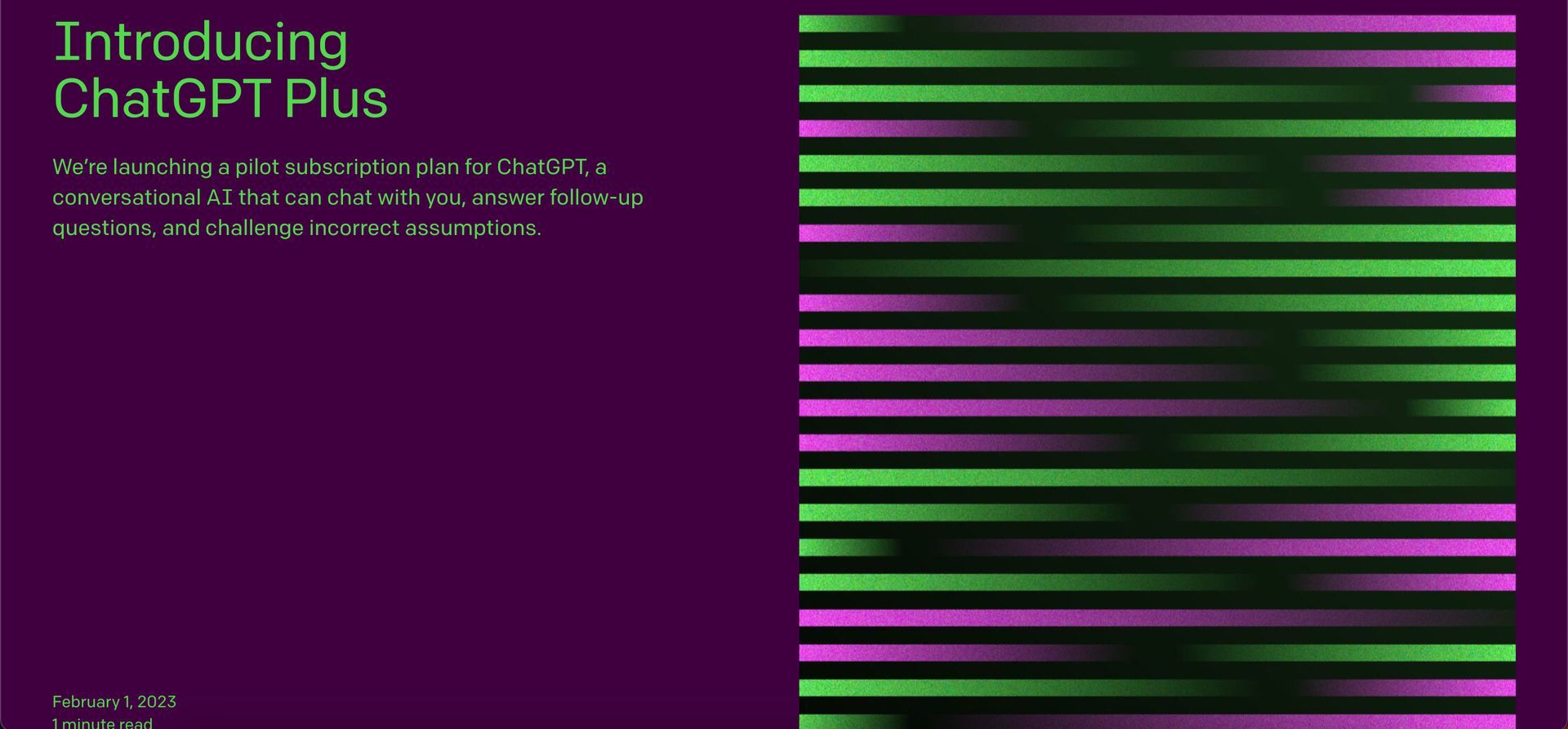
Subscribing to ChatGPT’s Plus service ensures priority access for paying customers, even during server overload situations. This option guarantees users reliable and consistent service whenever they require it.
Monitor server status
If none of the aforementioned solutions yield results to fix the ChatGPT not working issue, it is essential to rule out any system-wide issues. Tools like Downdetector can provide insights into the availability of OpenAI and ChatGPT services, helping users determine whether the capacity error is widespread or specific to their situation.
Use a ChatGPT alternative
While ChatGPT remains a popular choice, there are other alternatives available to users who require immediate assistance. Several free writing tools and chatbots exist, each catering to specific needs and challenges.
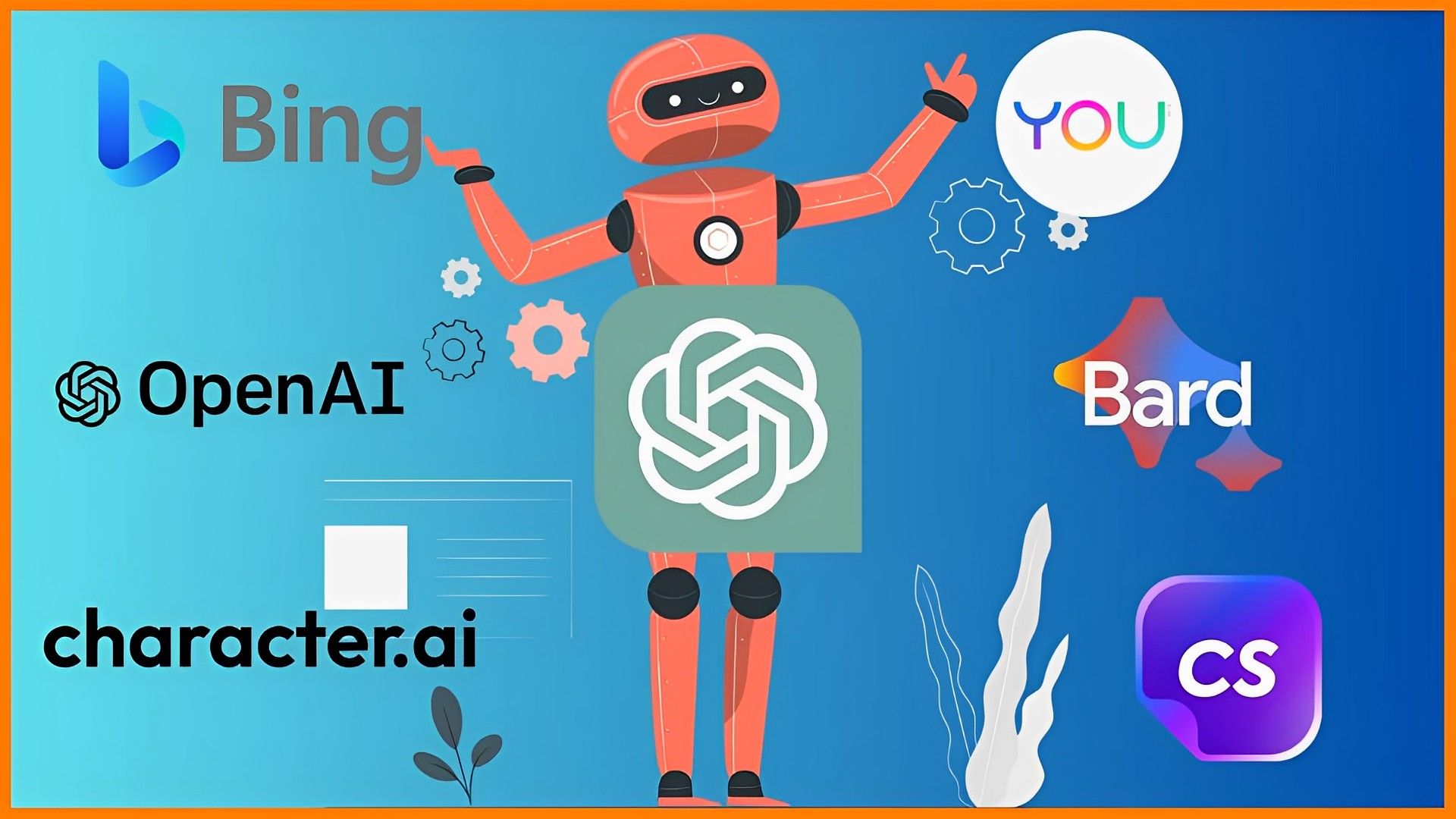
Despite its widespread popularity and reputation, ChatGPT can encounter capacity-related challenges due to its immense user base and demand. By understanding the causes behind the “Failed to get server status” error and implementing the aforementioned solutions, users can enhance their experience and minimize disruptions.
As the realm of AI tools continues to expand, it is crucial to consider alternatives such as;
Each alternative possesses unique features and capabilities, ensuring users have options that cater to their specific requirements.
While experiencing the ChatGPT not working issue can be frustrating, users have numerous solutions at their disposal to overcome this challenge. By adopting a patient and proactive approach, users can maximize their experience with ChatGPT and explore alternative tools to accomplish their goals efficiently. The continued growth and popularity of ChatGPT serve as a testament to its significant impact across various professional sectors, making it imperative to address capacity issues to ensure smooth user experiences.
Featured Image: Credit