Very recently, many users have been reporting their encounter with the TikTok Slideshow not working issue, which normally allows users to create captivating visual narratives.
If you are one of the users that found themselves facing the same problem, there is absolutely no need to worry. Because in this article, we will guide you through troubleshooting steps and potential solutions to get your slideshows back on track. Right below, you can check out the lists of possible causes of the current situation and the potential fixes that will enable you to get rid of the issue:
Possible causes:
- TikTok server issues
- Outdated TikTok version
- Internet connection problems
- Device compatibility and software bugs
- TikTok permissions and cache data
- Other factors
Potential fixes:
- Checking your device compatibility
- Verifying your internet connection
- Clearing the cache and data for the TikTok app
- Reducing the size of your photos
- Logging out and logging back in
- Updating your TikTok app
- Restarting your device
- Contacting TikTok Support
Now, let’s take an individual look at each of these potential causes and quickly check out the potential fixes that will fix the TikTok Slideshow not working issue and get you going!

What could cause the TikTok Slideshow not working issue?
The TikTok Slideshow feature brings an extra layer of depth and storytelling to videos. Users can craft visually stunning narratives by seamlessly integrating a series of images within their videos. With a wide range of effects, such as speed adjustments, filters, text overlays, and stickers, the slideshow feature allows for endless creative possibilities.
If you encounter difficulties with the TikTok Slideshow feature, there are several common causes, one of which is most probably the reason behind your struggle with the Slideshow feature. Below, you can check out these reasons for a better understanding of the issue.
TikTok server issues
Occasionally, TikTok servers may experience technical glitches or undergo maintenance, leading to temporary disruptions in various features, including the slideshow. If other functionalities appear affected simultaneously, it’s advisable to wait for the issue to be resolved on the server side.
Outdated TikTok version
Keeping your TikTok app updated is essential for optimal performance. Outdated versions may encounter compatibility issues, including problems with the slideshow feature. Regularly check for app updates through your device’s app store and install them promptly.
Internet connection problems
A stable internet connection is vital for the smooth operation of TikTok features. If your internet connection is weak or unstable, it may hinder the proper loading and uploading of media, causing slideshow malfunctions. Ensure you have a strong and consistent internet connection while using TikTok.
Device compatibility and software bugs
Certain devices may experience compatibility issues with TikTok features, including the slideshow. Outdated operating systems or software bugs could limit or disrupt the functionality. Keeping your device’s software up to date and staying informed about compatibility requirements can help address these issues.
TikTok permissions and cache data
Insufficient permissions and corrupted cache data within the TikTok app can interfere with various functions, including the slideshow feature. Consider adjusting the app’s permissions and clearing the cache to resolve potential issues.
Other factors
The complexity of technology means that various factors beyond those listed above may contribute to slideshow malfunctions. Device settings, conflicting apps, recent system updates, or even temporary glitches within the TikTok app itself can impact performance. Exploring these possibilities and seeking guidance from TikTok support can provide further insights and assistance.
How to fix the TikTok Slideshow not working issue?
If you’re experiencing issues with the TikTok Slideshow feature, You can find several different potential fixes that you can take to address the problem.
Checking server status
Although it’s an amazingly popular social media platform, TikTok isn’t immune to occasional server issues. If the problem is with the servers of the app and not on your side, there is not much you can do.
However, prior to losing hope, you can check the server status of TikTok from websites like downdetector.com to see if the problem is on their end.
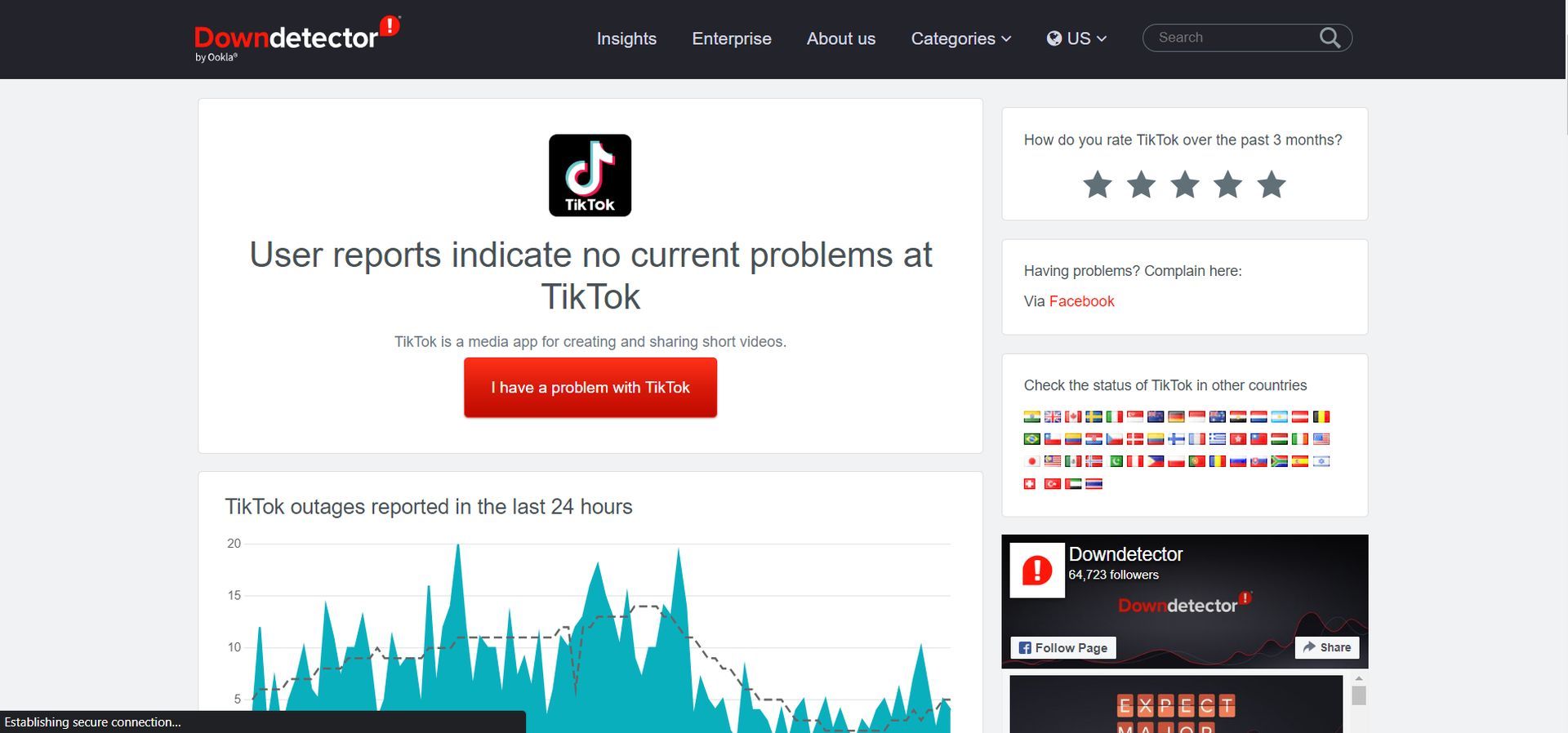
Checking your device compatibility
Ensure that your device is supported by the TikTok Slideshow feature. Visit the TikTok website for a list of supported devices. Unfortunately, if your device is not listed, you may be unable to use the slideshow feature.
Verifying your internet connection
Ensure you have a stable internet connection and avoid using VPNs, as they can interfere with the feature’s functionality.
Clearing the cache and data for the TikTok app
Clearing the cache and data of the TikTok app can resolve minor glitches. If you are not familiar with the process of doing so, here’s some aid:
- Tap on the “Profile” icon located at the bottom right corner of the TikTok app.
- Tap on the three-line icon in the top right corner of the screen.
- Select “Settings and Privacy” from the menu options.
- Locate and tap on “Clear cache”.
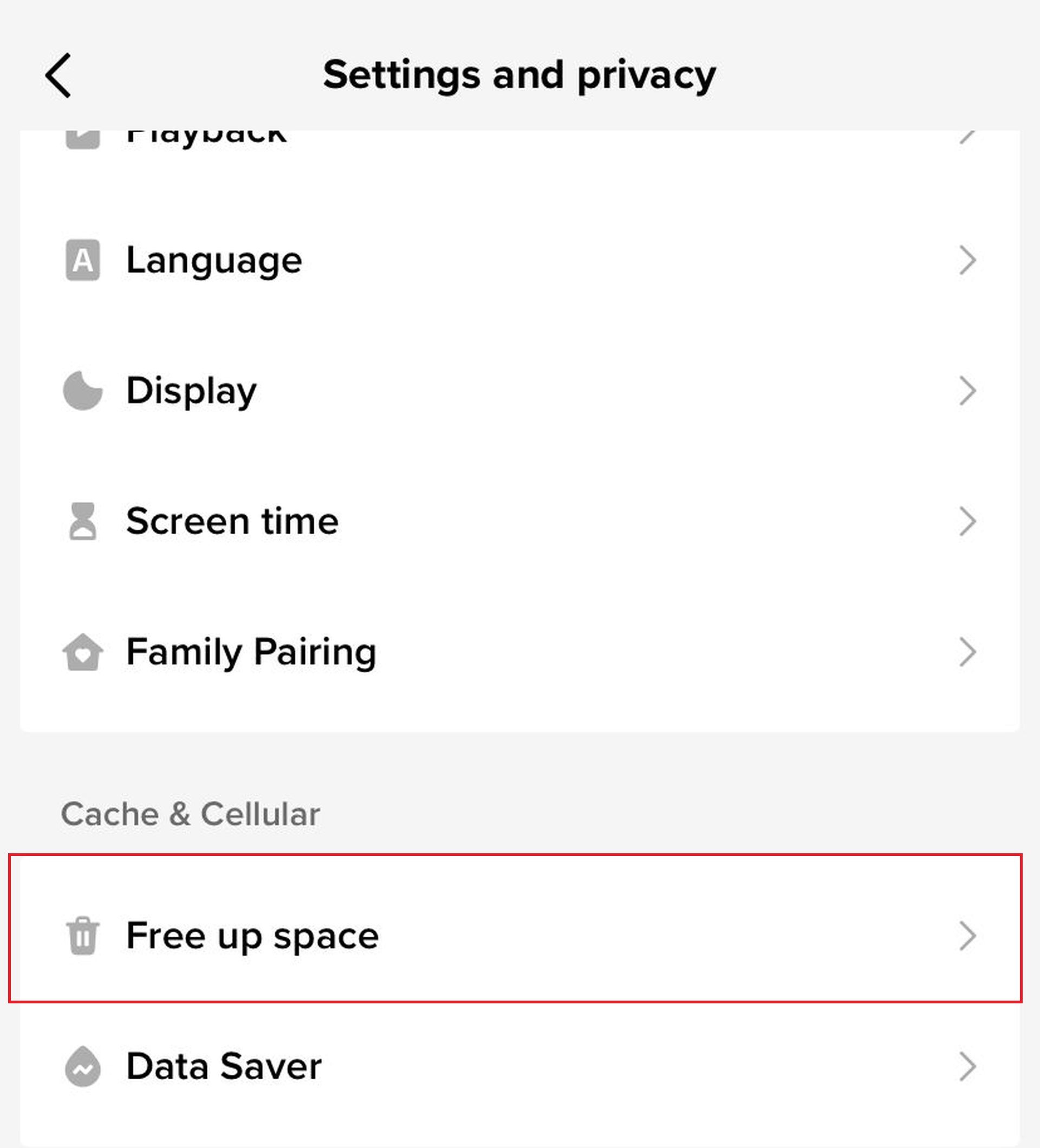
Reducing the size of your photos
If your photos are too large, they may not be compatible with the slideshow feature. Use a photo editing app to reduce the size of your photos before adding them to the slideshow.
Logging out and logging back in
Refreshing the app by logging out and logging back into your TikTok account can sometimes resolve the TikTok Slideshow not working issue. Although you most probably are aware of how to do so, here are the steps:
- Access your profile page on TikTok.
- Tap on the three dots located in the top right corner of the screen.
- Select the “Log out” option from the menu.
- Log back into your TikTok account.
- Retry using the Slideshow feature.
Updating your TikTok app
Ensure you have the latest version of the TikTok app installed on your device. Check for available updates in your device’s app store and install them before attempting to use the slideshow feature again.
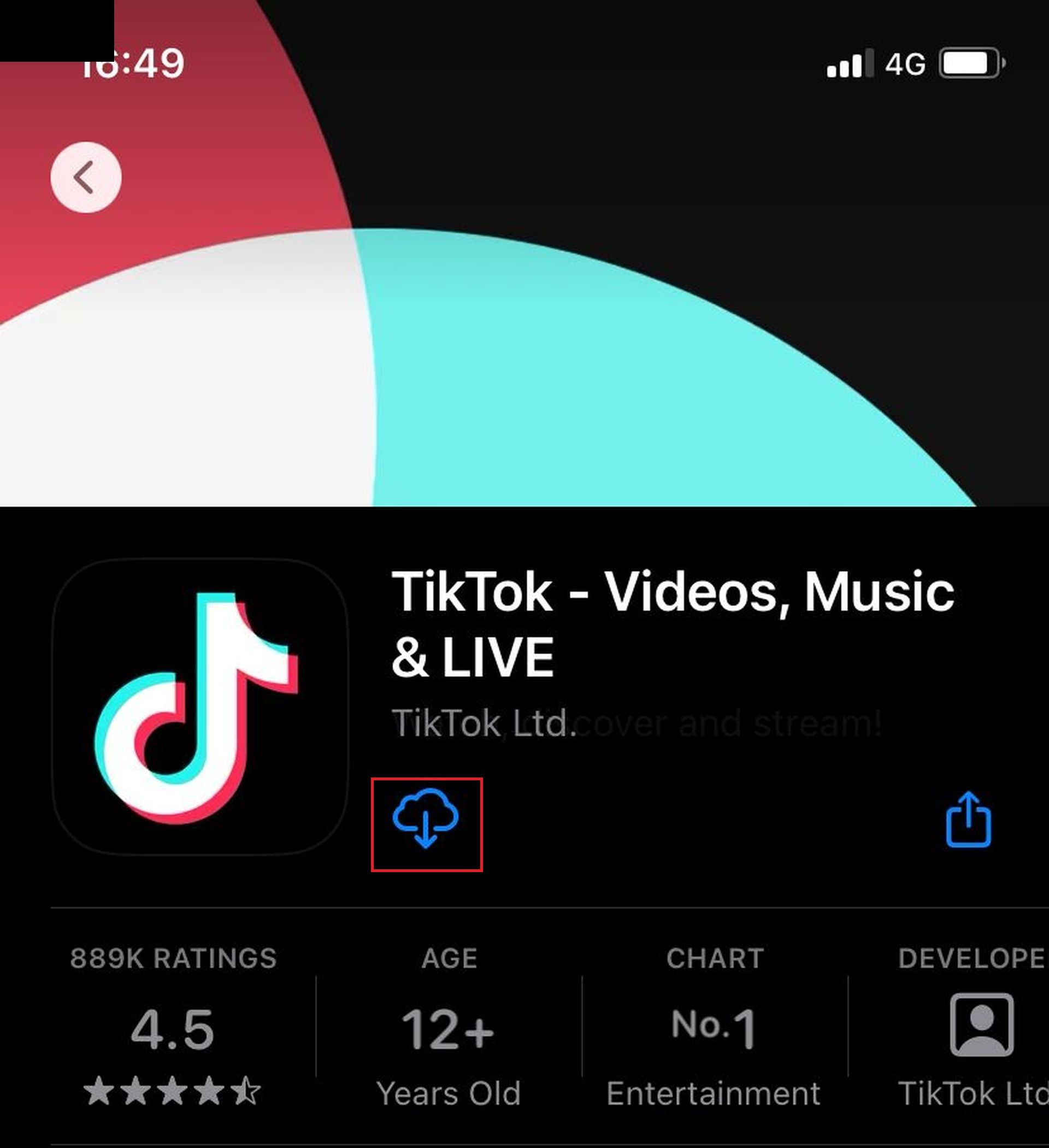
Restarting your device
A simple device restart can often resolve minor glitches affecting the TikTok Slideshow not working issue. Restart your device and then try using the slideshow feature again.
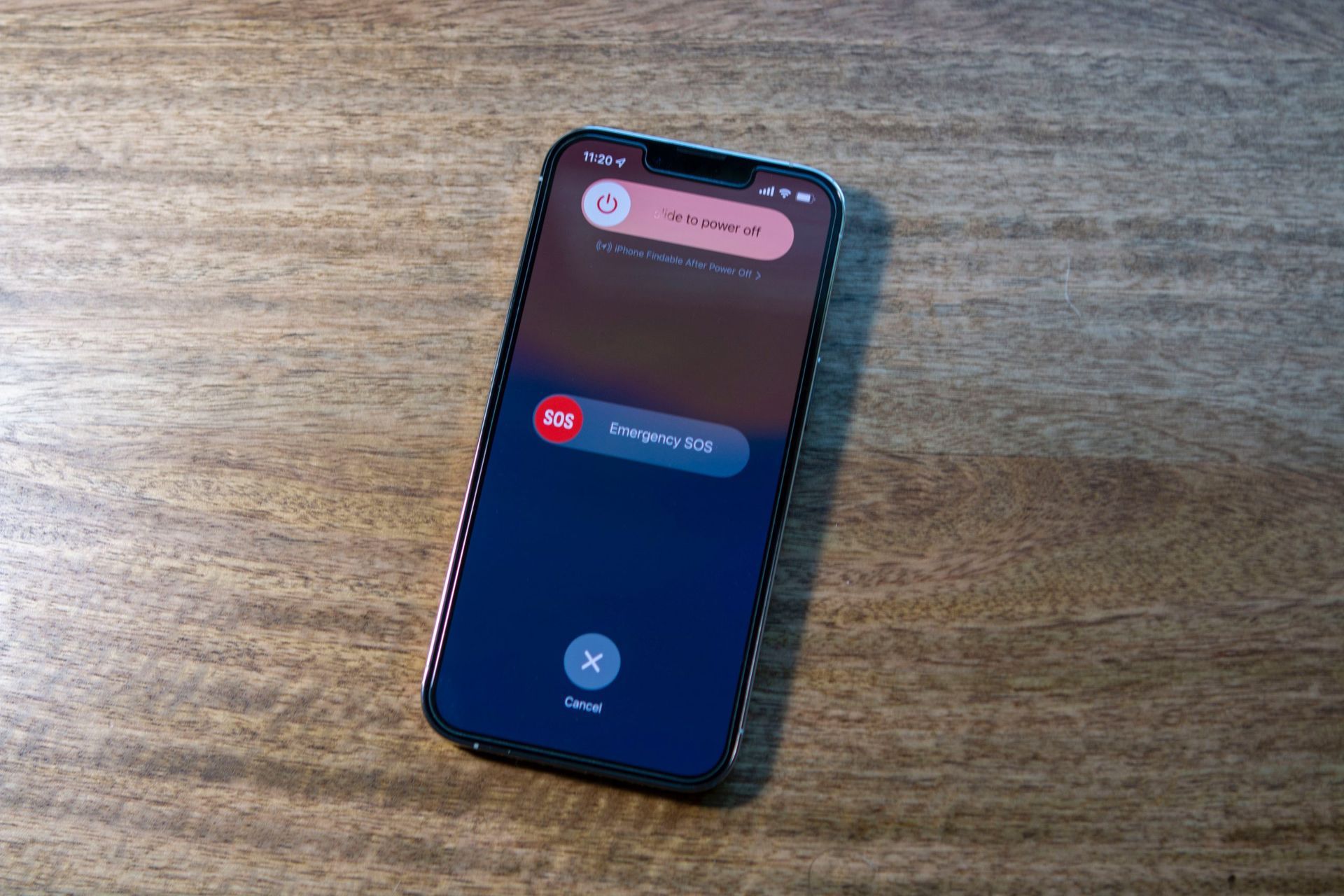
Contacting TikTok Support
If the issue persists after trying the above steps, reach out to TikTok support. They have dedicated support channels to assist users in troubleshooting issues and providing further guidance.
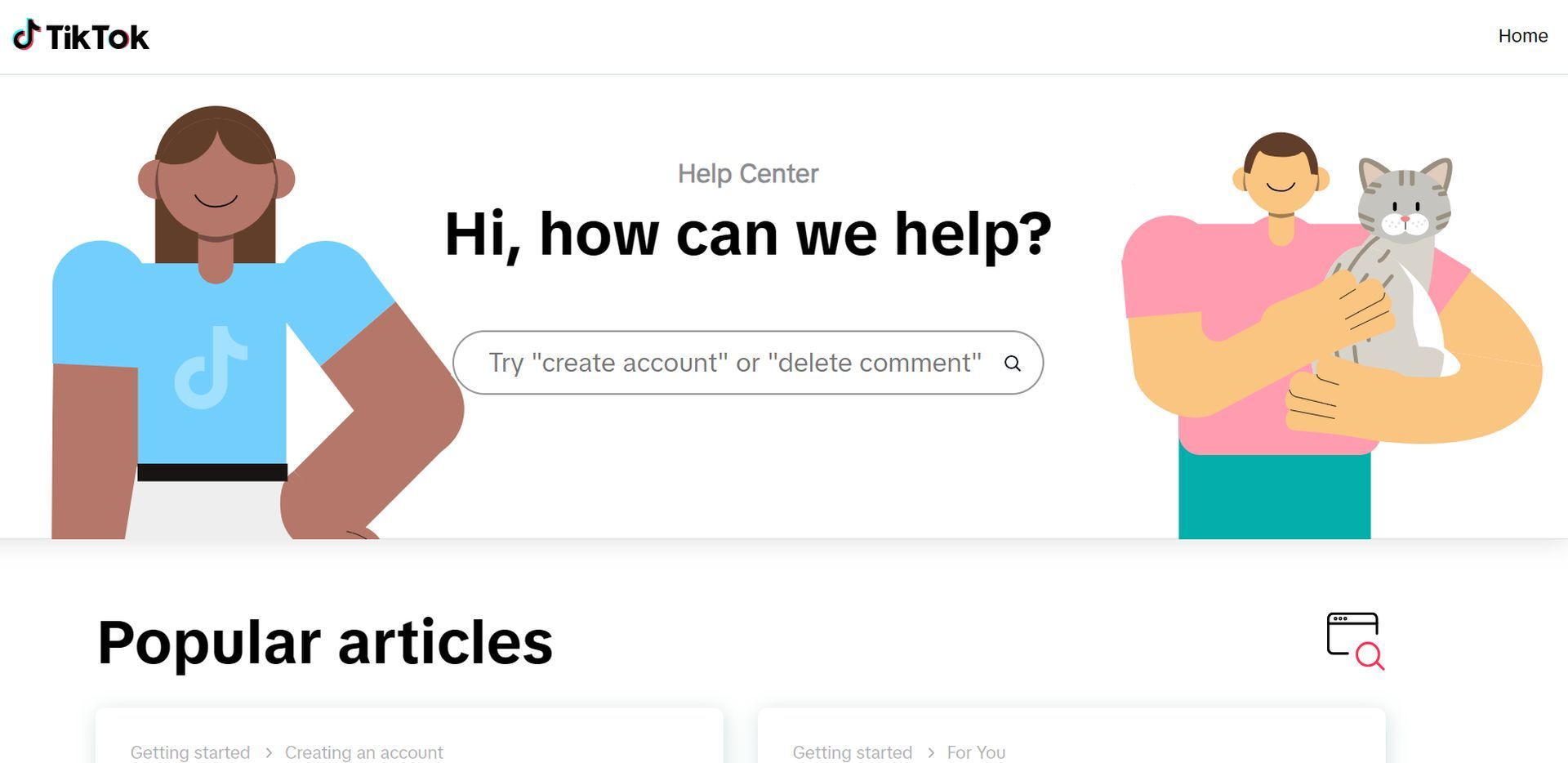
TikTok’s Slideshow feature enriches the platform’s creative possibilities, allowing users to tell compelling stories through a sequence of images.
If you encounter any issues with the TikTok Slideshow not working in 2023, refer to the troubleshooting steps outlined in this article to identify and resolve potential problems. Remember, the vibrant TikTok community eagerly awaits your imaginative slideshows, so don’t let technical difficulties dampen your creative spirit.
In order to inspire that creative spirit, you can also check out our article on how to get TikTok Barbie AI filter in order to join the hype around the new movie!
Featured Image: Credit





