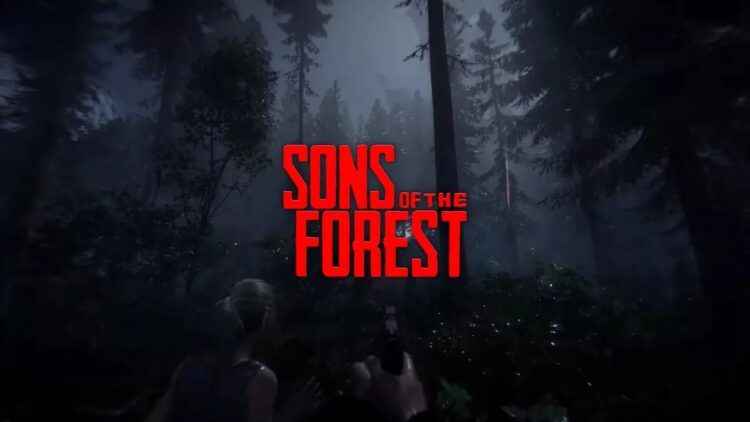For many players, the highly anticipated sequel to the popular survival horror game, The Forest, Sons of the Forest crashing issue has received many reports from numerous players recently.
Like many game releases, players may encounter frustrating crashing and black screen issues. In this article, we will provide you with effective solutions to help players resolve these problems and enjoy a smooth gaming experience.

Before attempting any fixes, it is crucial to ensure that your PC meets the minimum system requirements for Sons of the Forest. Below are the minimum and recommended specifications:
- Minimum Requirements:
- Operating System: 64-bit Windows 10
- CPU: Intel Core i5-8400 or AMD Ryzen 3 3300X
- RAM: 12 GB RAM
- GPU: Nvidia GeForce GTX 1060 3GB or AMD Radeon RX 570 4GB
- DirectX Version: 11
- Storage Space: 20 GB available space
- Recommended Requirements:
- Operating System: 64-bit Windows 10
- CPU: Intel Core i7-8700K or AMD Ryzen 5 3600X
- RAM: 16 GB RAM
- GPU: Nvidia GeForce 1080Ti or AMD Radeon RX 5700 XT
- DirectX Version: 11
- Storage Space: 20 GB available space
How to fix the Sons of the Forest crashing issue?
If your PC meets the necessary requirements to run the game smoothly, but you’re still experiencing crashing and black screen issues in Sons of the Forest, there are likely other factors at play.
Fortunately, we’ve compiled a list of highly effective solutions to help you overcome these problems and embark on your thrilling survival journey in this incredible sequel to The Forest. Check them out below!
Updating your Windows
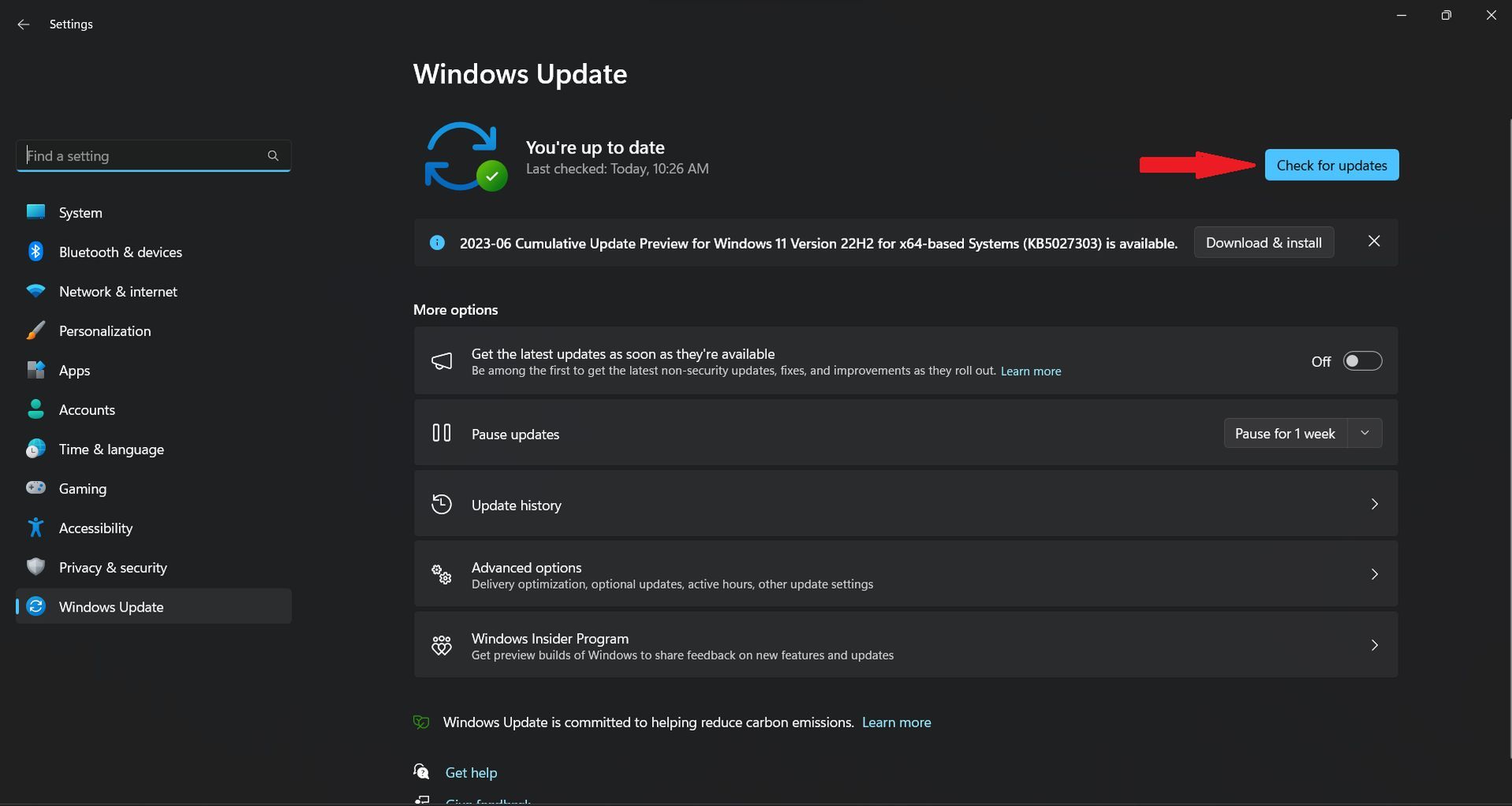
Keeping your Windows operating system up to date is crucial for optimal performance and to address potential compatibility issues. To update Windows:
- Press WIN+I to open the Windows Settings.
- Click on “Windows Update” and install any available updates.
- Restart your PC after the installation to ensure the updates are applied.
Runing Sons of the Forest as administrator and disabling fullscreen optimizations
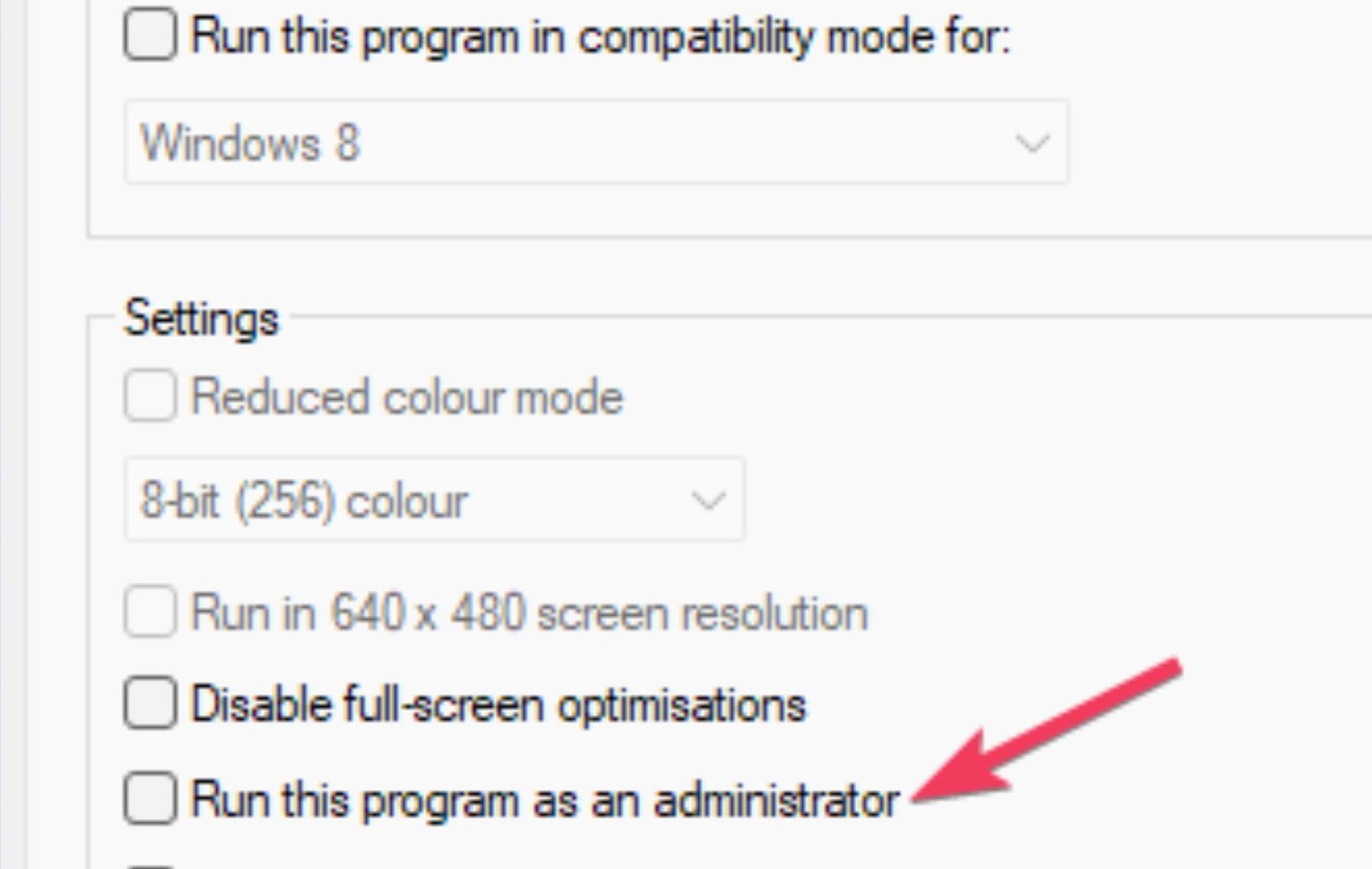
Granting higher access privileges to Sons of the Forest and disabling fullscreen optimizations can resolve crashing issues caused by file access permission problems. Follow these steps:
- Locate the installation folder of Sons of the Forest (e.g., C:\Program Files(x86)\Steam\steamapps\common).
- Right-click on the game’s executable file, select “Properties”.
- In the Compatibility tab, check the options to “Run the program as an administrator” and “Disable Fullscreen Optimizations”.
- Click “OK” to save the changes.
Verifying game files with Steam
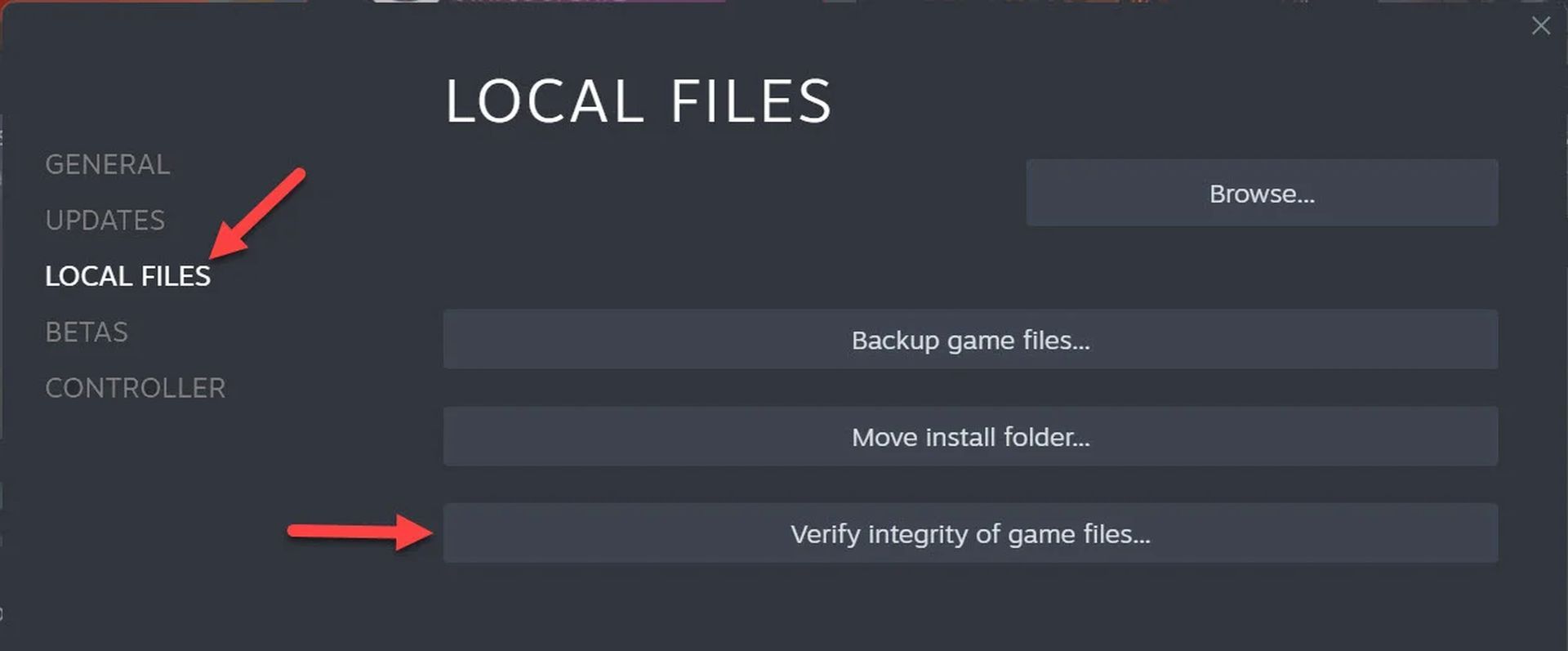
Corrupted or missing game files can lead to various errors, including crashes. Steam provides a feature to verify the integrity of game files:
- Open the Steam application and go to your game library.
- Right-click on Sons of the Forest, select “Properties”.
- In the Local Files tab, click on “Verify Integrity of Game Files” to initiate the process.
- Steam will check and repair any problematic files.
Temporarily disabling antivirus software
Antivirus programs may sometimes interfere with game files and system resources, causing crashes. Temporarily disable your antivirus software or add the game’s install folder to the whitelist/exclusion list:
- Open your antivirus software settings.
- Disable the real-time engine or shields temporarily.
- Launch Sons of the Forest and check if the crashing issue persists.
- If the problem is resolved, add the game’s install folder to the antivirus whitelist to allow uninterrupted gameplay.
Disabling 3rd-party application overlays
Background applications with overlay features can consume resources and create conflicts with games. Disable overlays in popular programs like Steam, Discord, and Xbox Game Bar:
- Disable Steam Overlay: Open Steam, go to Sons of the Forest properties, and uncheck “Enable Steam Overlay In-Game.”
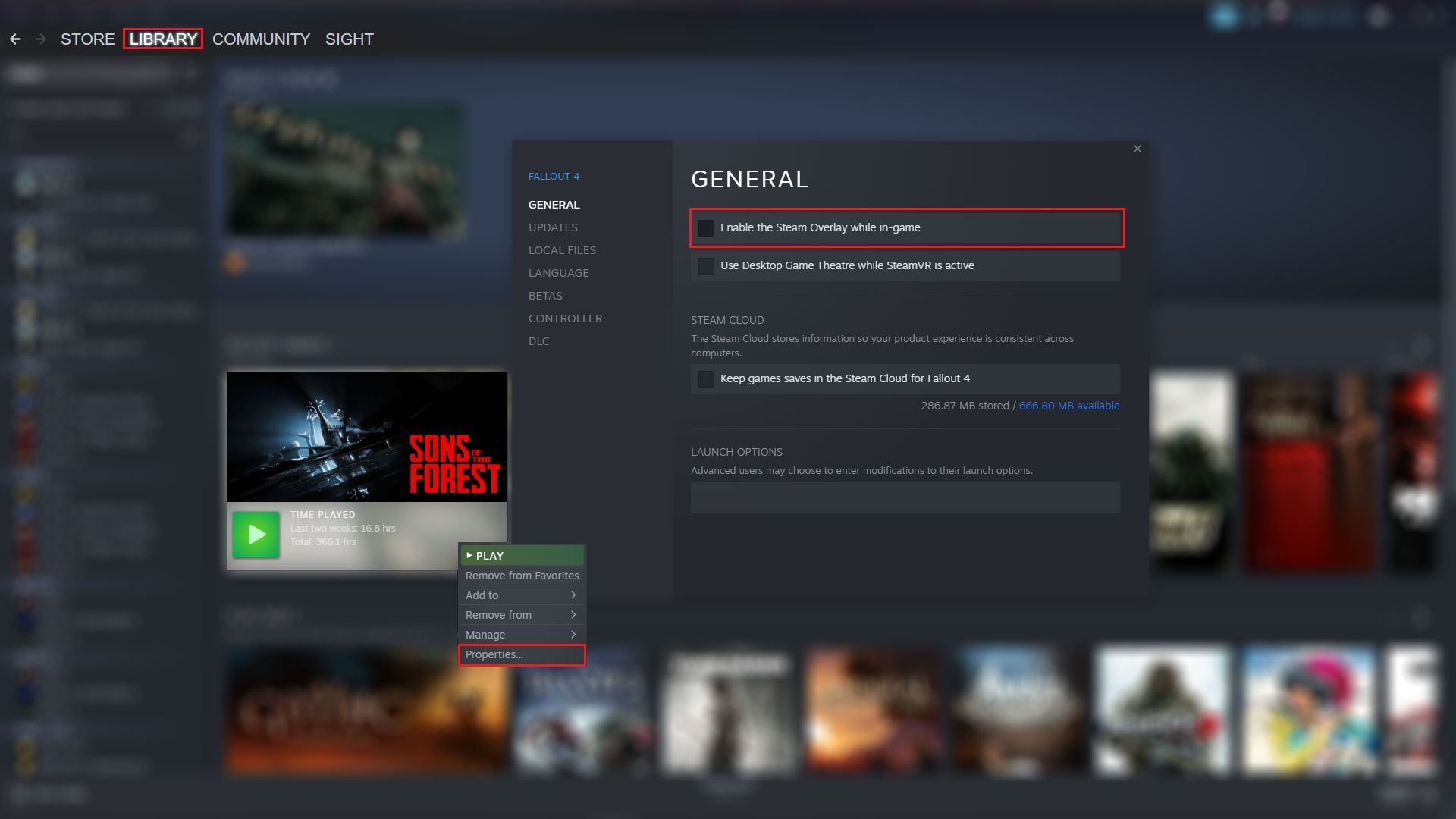
- Disable Discord Overlay: Open Discord settings, navigate to the Game Overlay tab, and toggle off the enable in-game overlay option.
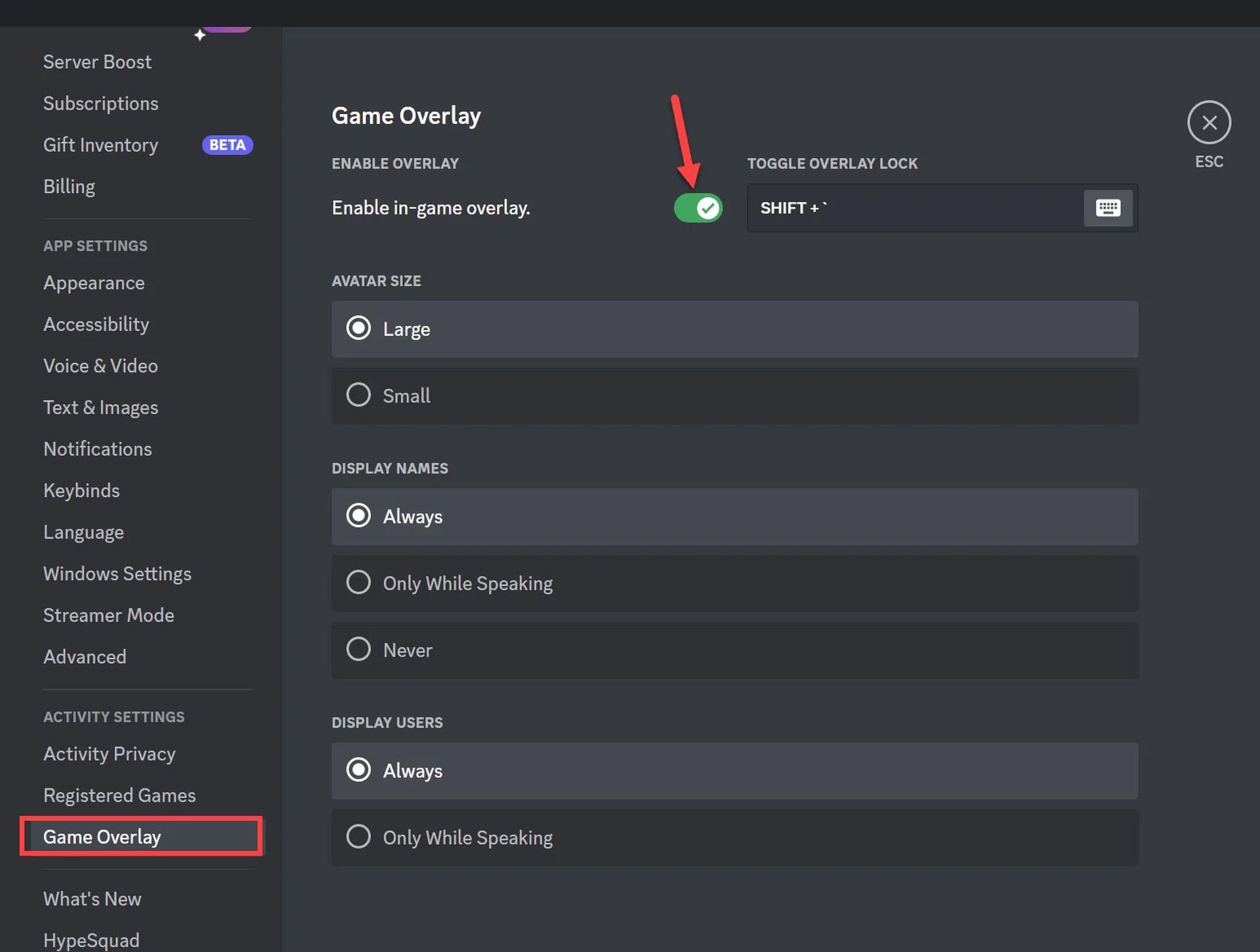
- Disable Xbox Game Bar: Open Windows Settings, go to Gaming > Captures, disable all options. Then, go to Apps > Apps & Features, search for “Game Bar,” and disable background app permissions.
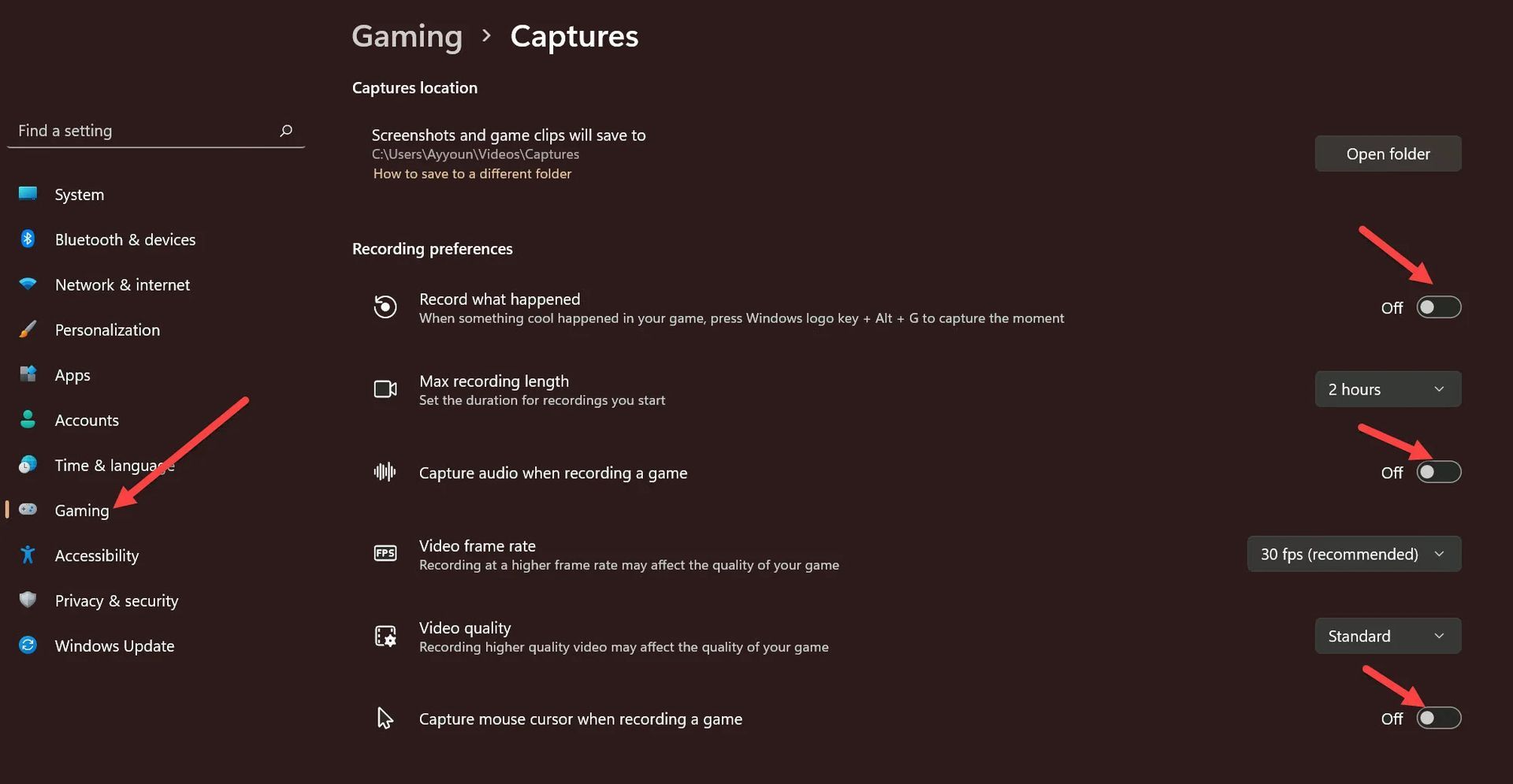
Removing any GPU overclocking profile
If you have applied an overclocking profile to your GPU through software or BIOS settings, it can cause instability in certain games. Disable the overclock and restore the original clock speeds:
- If using software overclocking, revert to default settings or disable the overclocking profile.
- If an overclocking profile is set in the BIOS/UEFI, restart your PC and enter the BIOS/UEFI settings to restore the original clock speed.
By following the troubleshooting steps outlined above, players experiencing crashing and black screen issues in Sons of the Forest can potentially resolve these problems and enjoy uninterrupted gameplay. If the issues persist, it may be helpful to seek further assistance from the game’s official support channels or community forums.
Once you get youself rid of the Sons of the Forest crashing issue, make sure to check out our article on how to find pistol and pistol ammo in Sons of the Forest to expedite your progress in the game.
Featured Image: Image via Steam