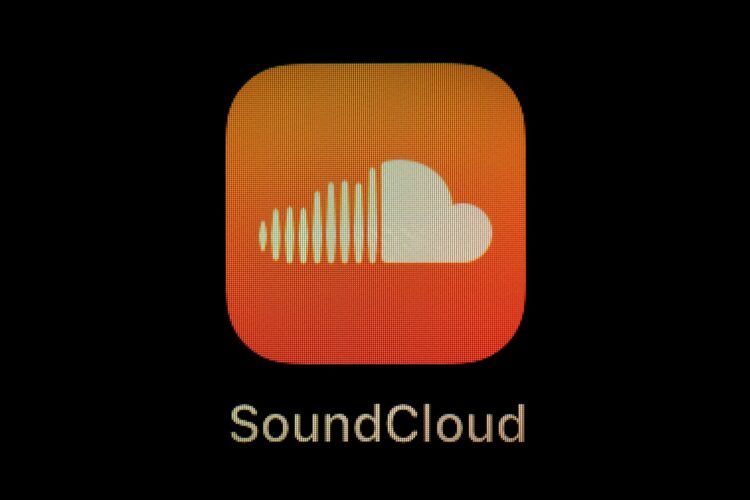Soundcloud, a popular platform for sharing and discovering music and audio content, occasionally experiences errors such as the Soundcloud 403 error that can disrupt the user experience. Currently, the 403 error is preventing many users from accessing the Soundcloud website.
In this article, we will delve into the nature of the 403 error and explore various troubleshooting techniques and workarounds to help you overcome this issue. Below, you can see the possible causes and potential fixes for the error. Before we get to them individually, here’s a list if you’d like to jump straight to the one you deem most probable to help.
- Possible causes:
- Excessive traffic or configuration error
- VPN restrictions
- Government restrictions
- Potential fixes:
- Clearing cookies and cache
- Changing internet connection
- Disabling VPN
- Switching to mobile mode
- Contacting Soundcloud Support
So far, many users have reported that especially disabling VPN and switching the mobile enabled them to get rid of the issue. Below, you can check out how to apply these fixes if you are not clear on how to.
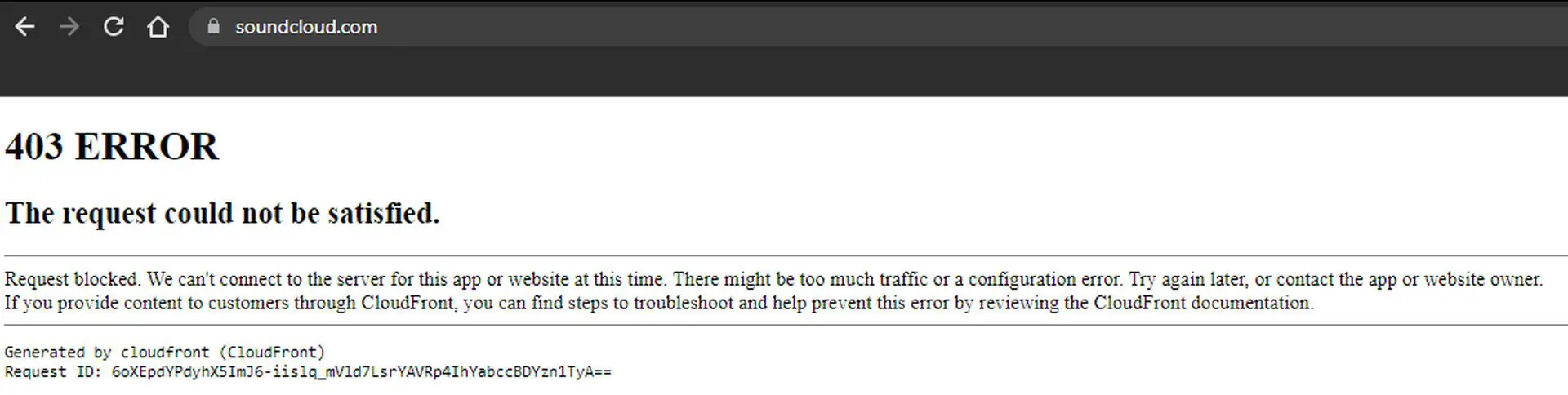
What is the Soundcloud 403 error?
The 403 error is an HTTP status code that indicates the server understands the request made by the user but refuses to fulfill it. When encountering this error on Soundcloud, you may see a message similar to “The request could not be satisfied. Request blocked.”
What could cause the Soundcloud 403 error?
- Excessive traffic or configuration error: The 403 error may occur due to an overwhelming amount of traffic on the server or a misconfiguration issue.
- VPN restrictions: Some users have reported encountering the 403 error when using virtual private network (VPN) services to access Soundcloud. This may be due to blacklisted IP addresses associated with certain VPN servers.
- Government restrictions: In certain regions, access to Soundcloud may be blocked by governmental restrictions, leading to the 403 error.
How to fix the Soundcloud 403 error?
So far, many users have reported that especially disabling VPN and switching the mobile enabled them to get rid of the issue. Below, you can check out how to apply these fixes if you are not clear on how to.
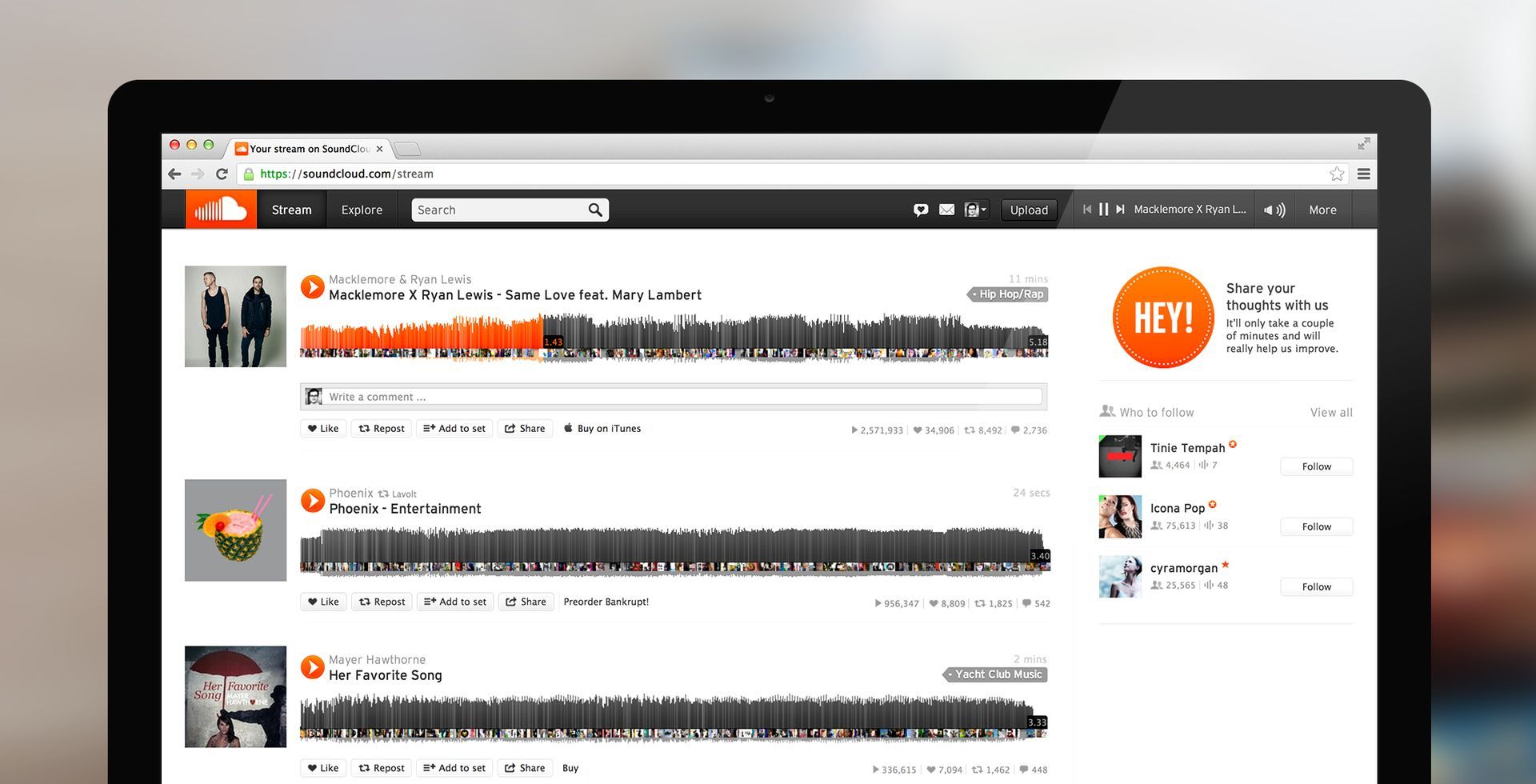
Clearing cookies and cache
Begin by clearing your browser’s cookies and cache. Sometimes, corrupted or outdated data stored in these files can cause conflicts with the Soundcloud server. Here’s a detailed list of how to do so in each browser.
For Google Chrome:
- Open Chrome and click on the three vertical dots in the top-right corner of the browser window.
- From the dropdown menu, hover over “More tools” and then click on “Clear browsing data”.
- In the Clear browsing data window, select the time range for which you want to clear data (e.g., “All time” to clear all cookies and cache).
- Make sure “Cookies and other site data” and “Cached images and files” options are checked.
- Click on the “Clear data” button to clear the cookies and cache.
For Mozilla Firefox:
- Open Firefox and click on the three horizontal lines in the top-right corner of the browser window.
- From the dropdown menu, click on “Options”.
- In the left sidebar, click on “Privacy & Security.”
- Scroll down to the “Cookies and Site Data” section and click on the “Clear Data” button.
- Ensure that both “Cookies and Site Data” and “Cached Web Content” options are selected.
- Click on the “Clear” button to clear the cookies and cache.
For Safari (on macOS):
- Open Safari and click on “Safari” in the top menu bar.
- From the dropdown menu, select “Preferences”.
- In the Preferences window, click on the “Privacy” tab.
- Click on the “Manage Website Data” button.
- In the Manage Website Data window, click on “Remove All” to delete all cookies and cache.
- Confirm the action by clicking on “Remove Now”.
For Microsoft Edge:
- Open Edge and click on the three horizontal dots in the top-right corner of the browser window.
- From the dropdown menu, hover over “History” and then click on “History” again.
- In the History tab, click on the “Clear history” link on the left sidebar.
- Check the boxes next to “Cookies and saved website data” and “Cached data and files”.
- Click on the “Clear” button to clear the cookies and cache.
For Internet Explorer:
- Open Internet Explorer and click on the gear icon in the top-right corner of the browser window.
- From the dropdown menu, select “Safety” and then click on “Delete browsing history”.
- In the Delete Browsing History window, make sure “Cookies and website data” and “Temporary Internet files and website files” options are checked.
- Click on the “Delete” button to clear the cookies and cache.
Changing internet connection
If the 403 error occurs only when using a specific Wi-Fi network, try switching to a different network or using mobile data. This can help determine if the issue lies with your internet connection.
Disabling VPN
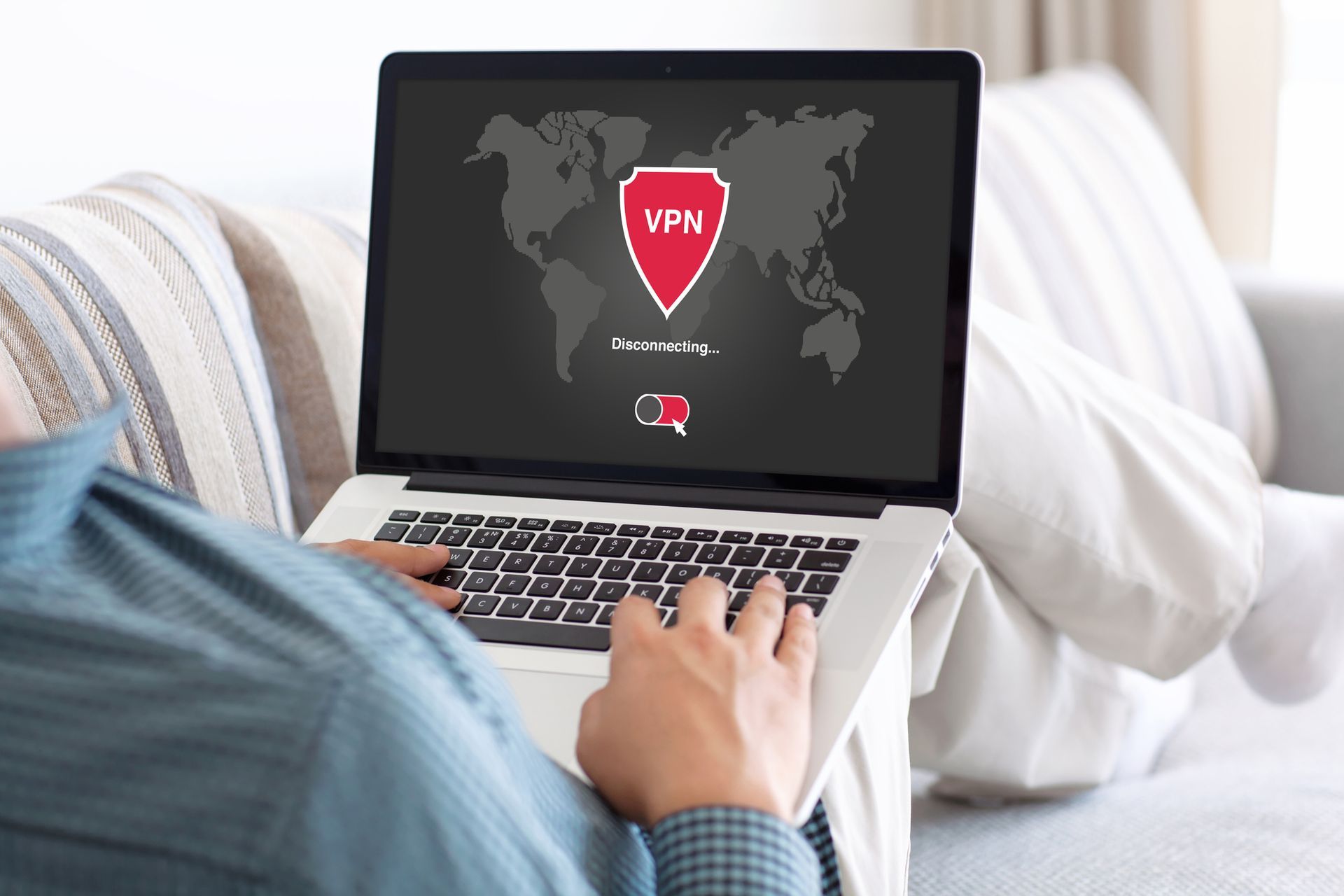
If you are using a VPN service, try disconnecting from it and accessing Soundcloud directly. Many users have reported success in resolving the Soundcloud 403 error by disabling their VPN.
Switching to mobile mode
If you encounter the Soundcloud 403 error on a browser, try switching to mobile mode using your browser’s developer tools. This workaround has proven effective for some users. Here’s how to do so for Chrome:
- Open Chrome and go to Soundcloud.
- Right-click anywhere on the page to open the context menu.
- In the context menu, click on “Inspect” or “Inspect element”. This will open the Developer Tools panel.
- In the top-left corner of the Developer Tools panel, click on the mobile device icon (usually represented by a smartphone and tablet).
- Alternatively, you can press the “Ctrl+Shift+M” keys simultaneously to toggle the mobile view.
- The page will now switch to mobile mode, allowing you to view it as if you were using a mobile device.
Contacting Soundcloud Support

If all else fails, reach out to Soundcloud support for further assistance. They may be able to provide specific guidance or insights into the 403 Error you are experiencing.
Encountering the Soundcloud 403 error can be frustrating, especially when you need to upload or access your tracks. However, by following the troubleshooting techniques and workarounds mentioned in this article, you can increase your chances of resolving the issue and enjoying uninterrupted access to Soundcloud. Remember to stay updated with any developments from Soundcloud’s support team or official channels to receive the latest information on addressing the Soundcloud 403 error.
Once you get yourself rid of the issue, make sure to check out Soundcloud Discover if you haven’t done so already. It’s really promising in terms of the social aspect of music-making.
Featured Image: Credit