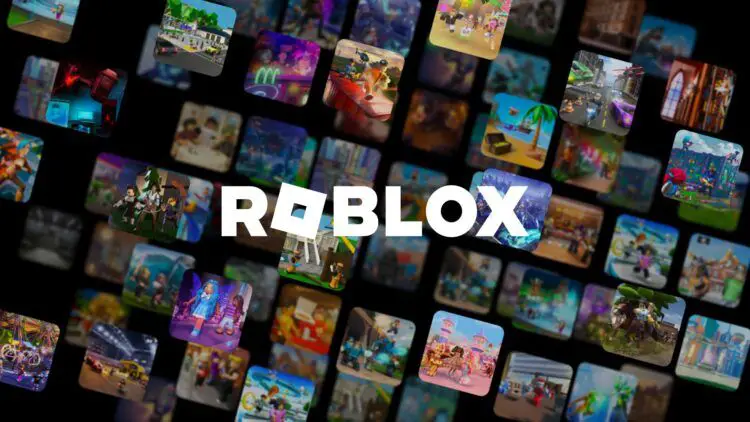Roblox, with its vast player base, offers an immersive gaming experience. However, such as with the Roblox error code 277, it is not immune to occasional errors that can be frustrating for players. This particular error can disrupt your gameplay unexpectedly, but we’ve got some solid solutions for you to check out.
In this article, we will delve into the causes behind this error and provide you with effective solutions to get back to enjoying your favorite games in no time. For summarization purposes, here are the solutions that you can find below:
- Checking the server status
- Deleting game log files
- Updating web browser
- Clearing browser cache
- Disabling browser extensions
- Running Roblox in Compatability Mode
- Reinstalling Roblox
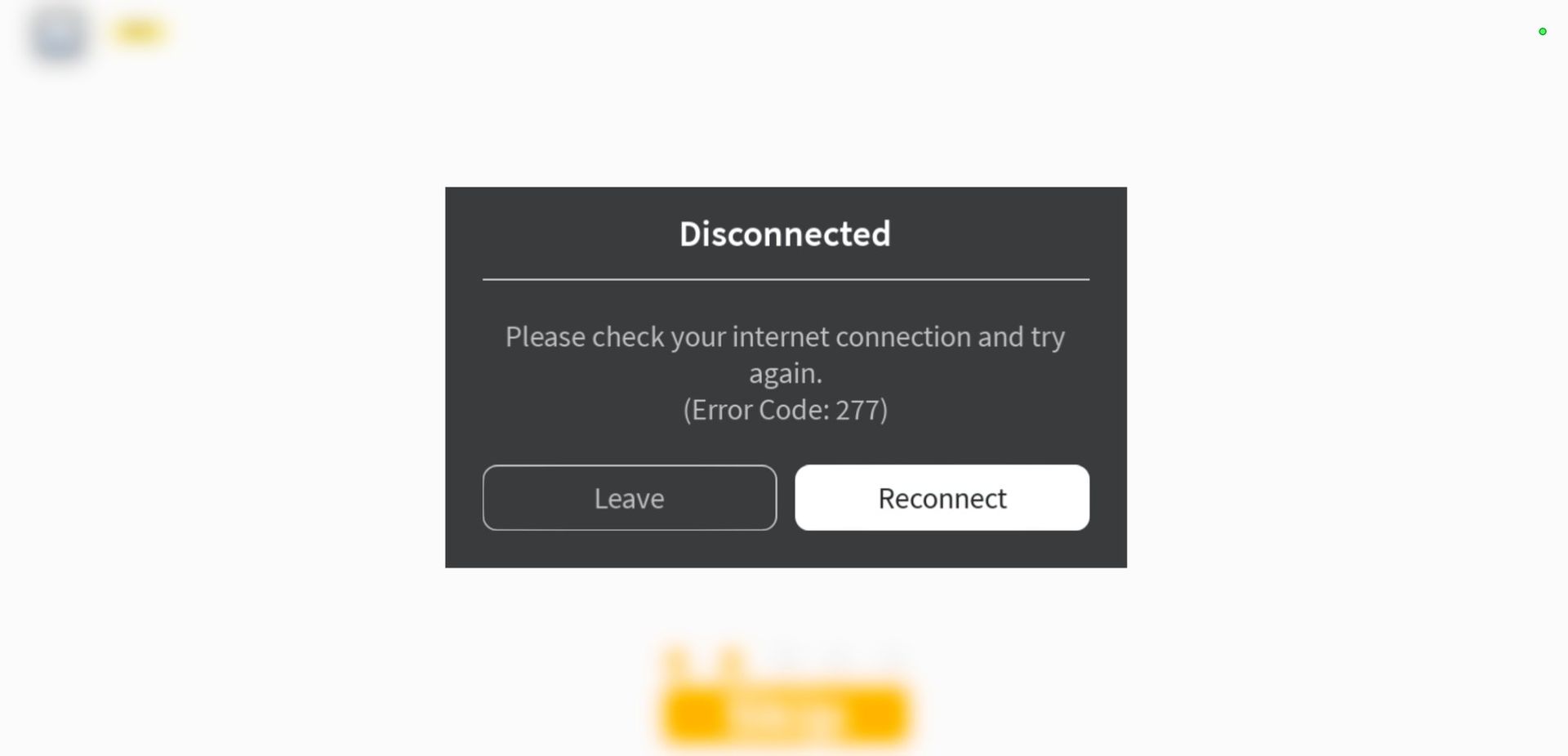
Hopefully, by trying out each of these solutions, you will be able to use Roblox without any further disruption.
What is Roblox error code 277?
Roblox Error Code 277 occurs when there is a disconnection between the game client and the server. The game attempts to reconnect to the server, but unfortunately fails, leading to the termination of your game session. The causes of this error can range from issues with the game’s server itself, problems with Roblox’s infrastructure, or connectivity and network-related issues on your end.
How to fix Roblox error code 277?
Resolving Roblox Error Code 277 is relatively straightforward if you follow these troubleshooting steps. Before proceeding, ensure that you have the latest version of Roblox installed on your device. If you are unsure, you can download the latest version from the official Roblox website and install it. Once you have the updated version, try the following solutions:
Checking the status of the Roblox server
If a fresh installation of Roblox does not resolve the error, it is worth checking the status of the Roblox server. There might be technical issues or scheduled maintenance causing server unavailability. You can check out sites like downdetector.com to see if there is an issue with the servers of the platform. In cases there are, unfortunately, patience is key, and you should try connecting later.
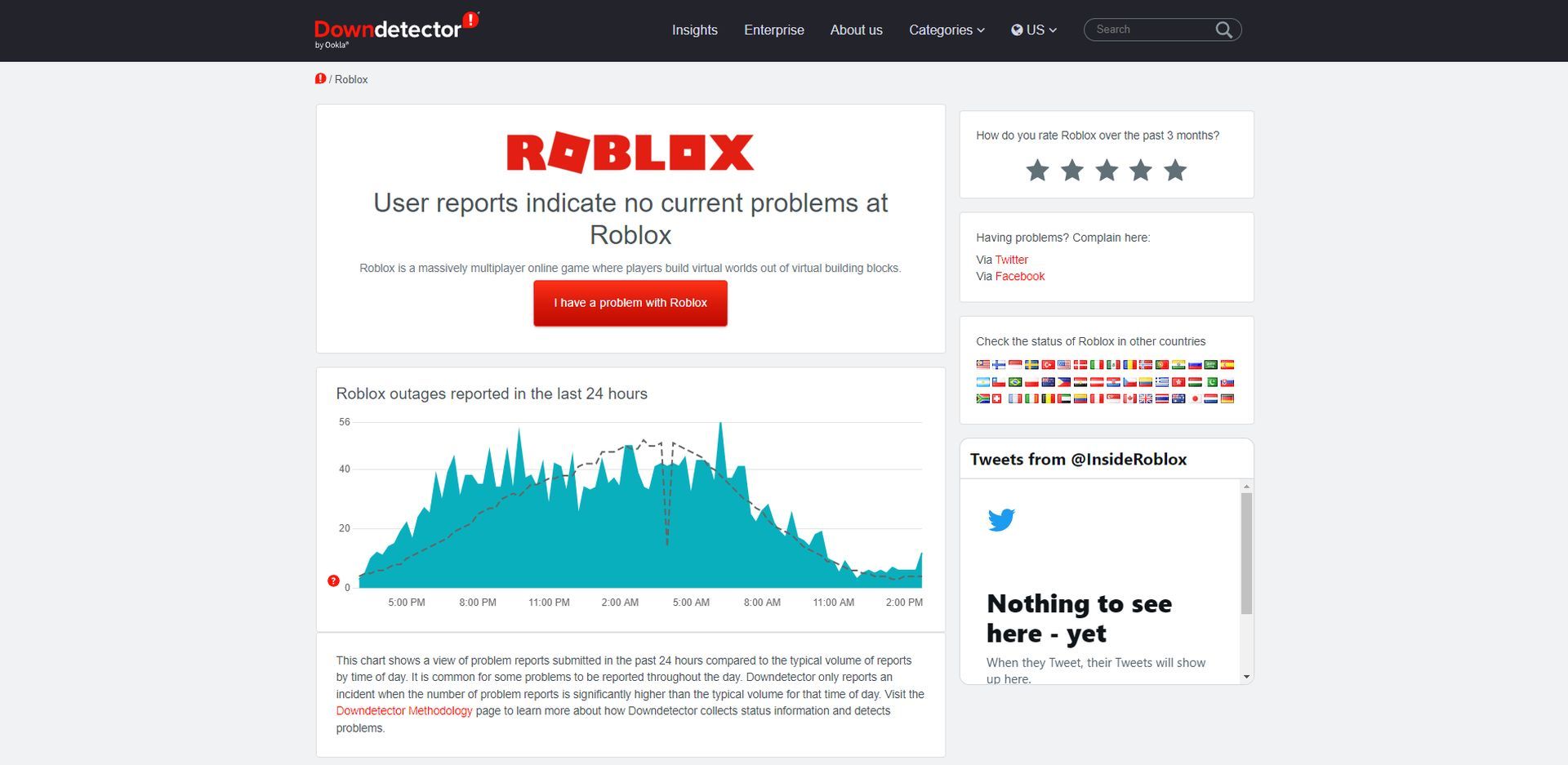
Deleting game log files
Over time, applications like Roblox accumulate cache and log files on your computer. These files can become corrupted or infected, leading to various errors, including Error Code 277. To clear the log files:
- Press the Win+R keys on your keyboard to open the Run dialog box.
- Type “%localappdata%\Roblox\logs” in the Run dialog box and hit Enter.
- The folder containing Roblox’s temporary log files will open.
- Select all files using Ctrl+A, right-click, and choose Delete.
- Additionally, you can clear the Roblox cache by pressing Win+R, typing “%Temp%\Roblox“, and hitting Enter. Delete the files in the folder that appears.
By clearing both the log files and cache, you can eliminate potential sources of the error. Launch the game again to see if Error Code 277 persists. If it does, proceed to the next step.
Updating your web browser
Outdated web browsers can sometimes contribute to the occurrence of Error Code 277, as they may not support the latest versions of Flash Player and JavaScript. It is highly recommended to use an updated web browser like Google Chrome. To check if your browser is up to date:
- Open Google Chrome and click on the three vertical dots in the top-right corner.
- Go to Help and select About Google Chrome.
- Chrome will automatically check for updates and initiate the update process if required.
Clearing your web browser cache
The browser’s cache can sometimes interfere with Roblox files, preventing them from loading correctly. To clear the cache in Google Chrome:
- Click on the three vertical dots in the top-right corner of Chrome.
- Navigate to More Tools and choose Clear browsing data.
- Select “Cookies and other site data” and “Cached images and files.”
- Click on the Clear data button to remove all cached data from your browser.
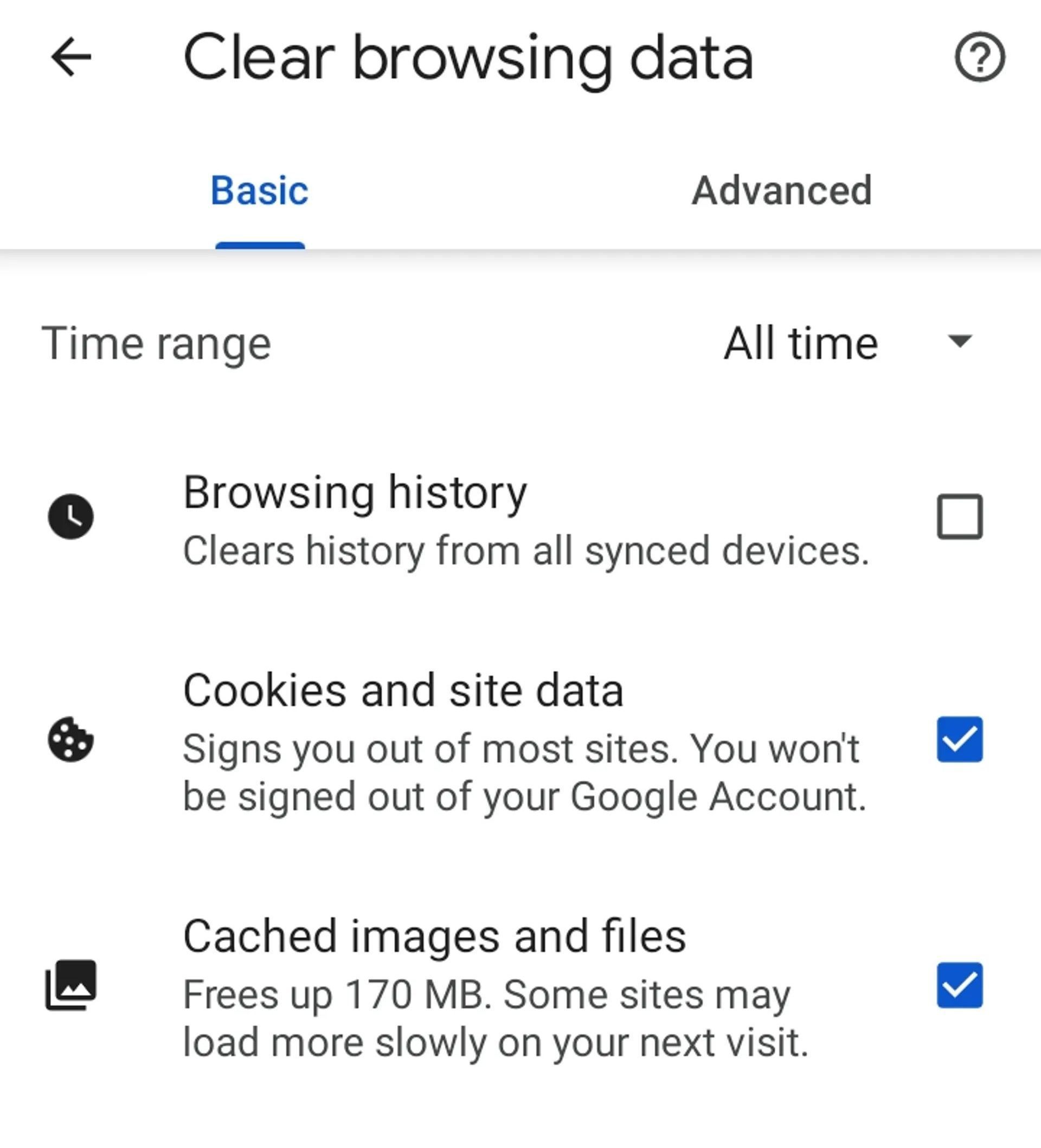
Clearing the cache can help resolve any conflicts causing Error Code 277.
Disabling browser extensions
Certain browser extensions, such as ad blockers, can disrupt the connection between your browser and the Roblox server. We recommend temporarily disabling or removing these extensions and attempting to connect to Roblox again.
Running Roblox in Compatibility Mode
In some cases, compatibility issues between the game and your operating system can trigger Error Code 277. To mitigate this, try running Roblox in compatibility mode, particularly if you are using Windows 10 or 11:
- Right-click on the Roblox shortcut on your desktop and select Properties.
- Navigate to the Compatibility tab.
- Check the box that says “Run this program in compatibility mode” and choose either Windows 7 or 8 from the drop-down menu.
- For enhanced stability and compatibility, you can also select the option to run the game as an administrator.
- Click Apply and then OK to save the changes.
- Launch Roblox again to see if the error persists.
Reinstalling Roblox
If none of the above solutions prove effective, it might be necessary to reinstall Roblox to address any potential issues with game files or a faulty installation. To reinstall Roblox:
- Type “control panel” in the search box on your taskbar.
- Open the Control Panel from the search results and select “Programs and Features.”
- Right-click on the Roblox game and choose Uninstall.
Once the uninstallation is complete, download the latest version of Roblox from the official website and install it.
By following these steps, you should be able to resolve Roblox error code 277 and resume your gaming experience without interruptions.
If you are having issues with anything other than the Roblox error code 277, check out our article on how to fix the Roblox not working issue to make sure that you have everything covered. We wish you a smooth Roblox experience.
Featured Image: Credit