Grand Theft Auto V (GTA 5) is a widely popular game known for its immersive open-world gameplay. However, the GTA loading screen stuck issue is a common problem that frustrates many players, especially when launching the game or accessing GTA Online.
Waiting for hours on end for the game to load can be incredibly annoying and disrupt the gaming experience. Fortunately, there are several simple solutions to address this issue. In this article, we will explore a variety of troubleshooting steps to help you get past the loading screen and back into the action-packed world of GTA 5.
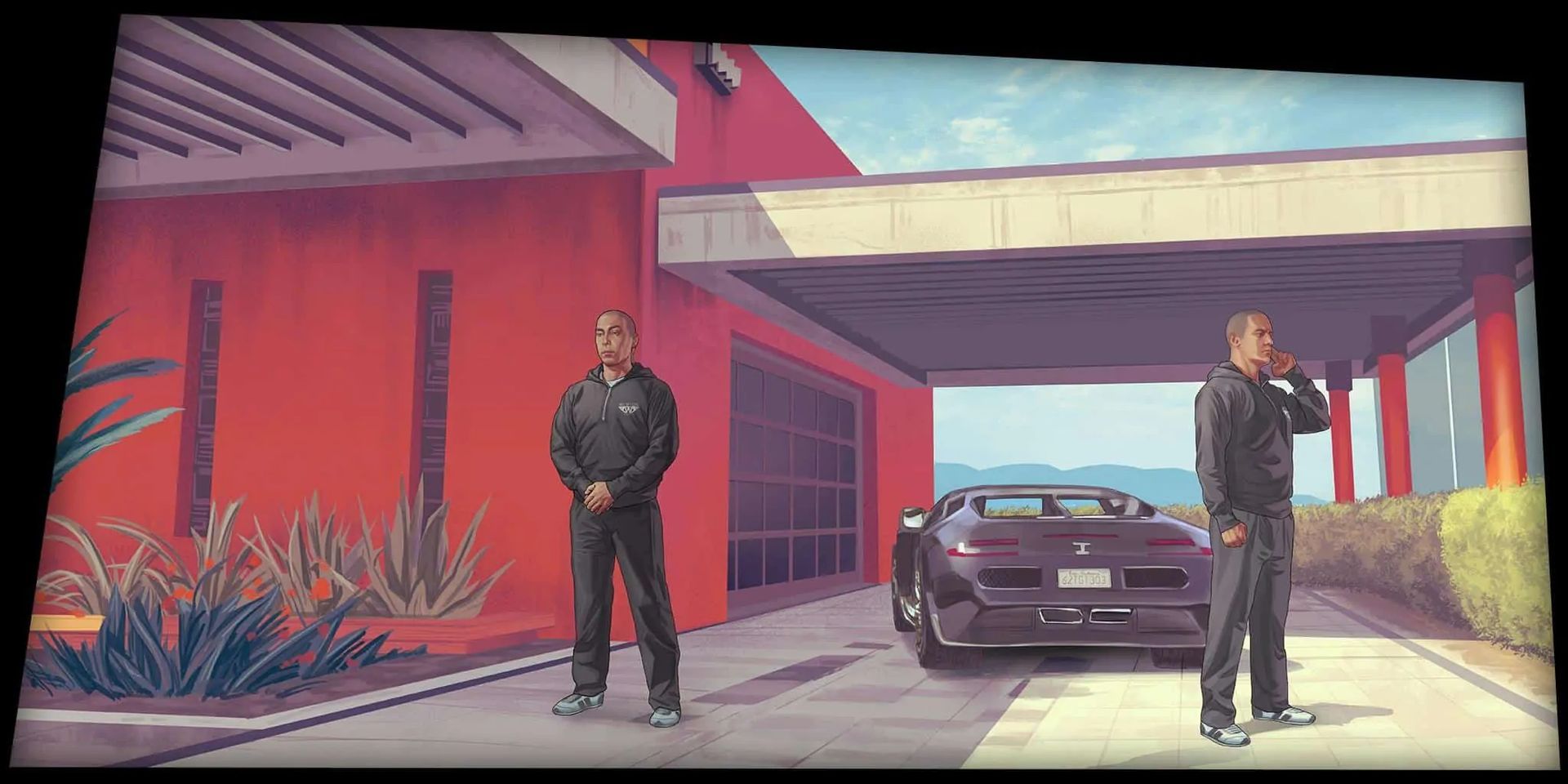
How to fix the GTA loading screen stuck issue?
If you find yourself experiencing the GTA loading screen stuck issue, don’t worry. There are multiple potential fixes available, but identifying the correct solution can be challenging. Let’s explore some tried-and-tested methods that can help you resolve the problem:
Restarting the game and PC
Sometimes, a simple restart can work wonders. Close the game and shut down your PC. Give it a few moments to power down completely, and then restart your computer. Launch GTA 5 again and see if the GTA loading screen stuck issue persists. This method often resolves minor glitches and ensures a fresh start for the game.
Verifying game files
Corrupted or missing game files can cause loading screen problems. To address this, you can verify the integrity of your game files through Steam or Epic Games.
For Steam users:
- Open your Steam library and right-click on GTA 5.
- Select “Properties” and go to the “Local Files” tab.
- Click on “Verify Integrity of Game Files” to let Steam scan and repair any corrupted or missing files.
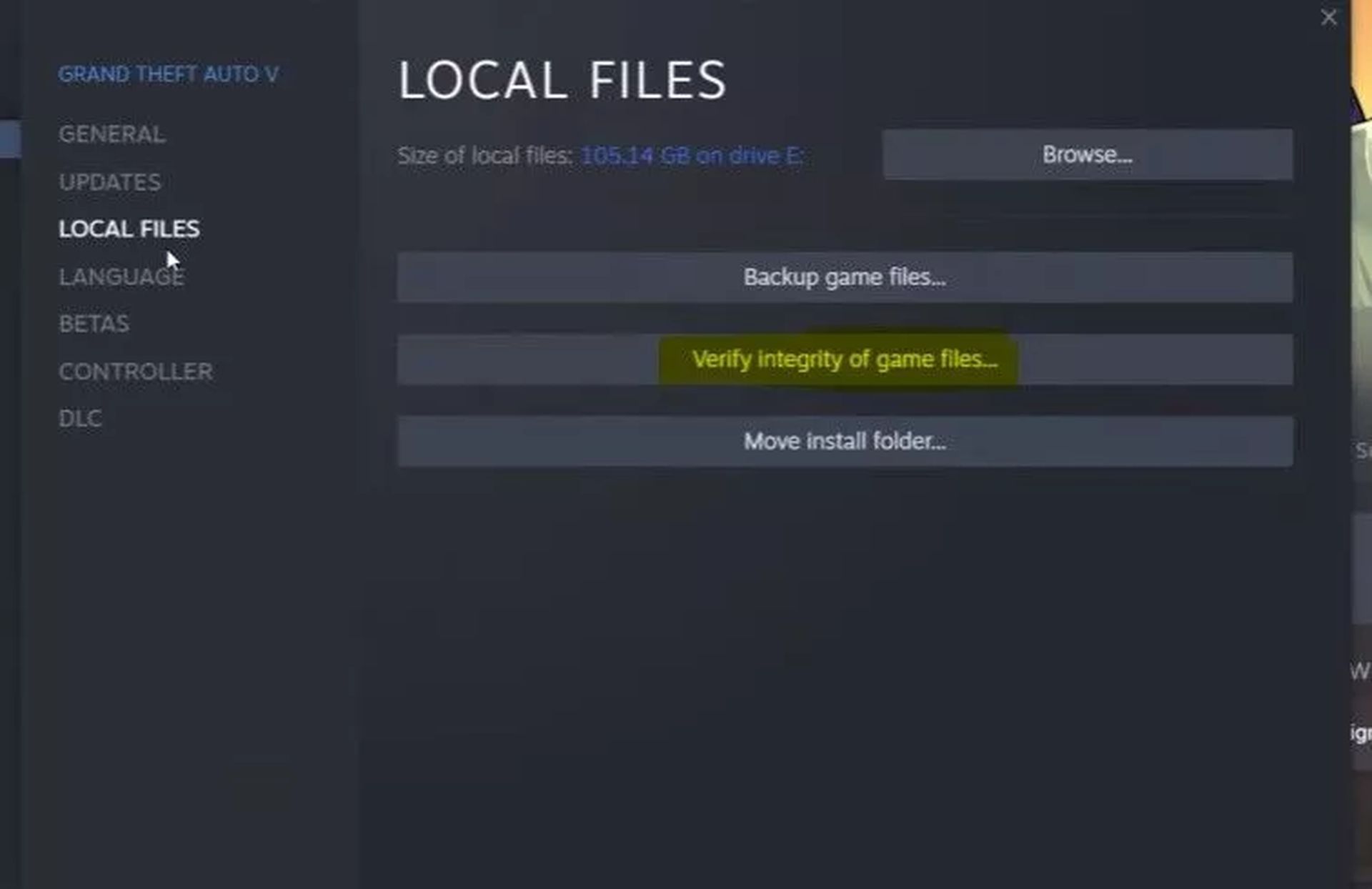
For Epic Games users:
- Open the Epic Games library and locate GTA 5.
- Click on the three dots next to the game and select “Verify”.
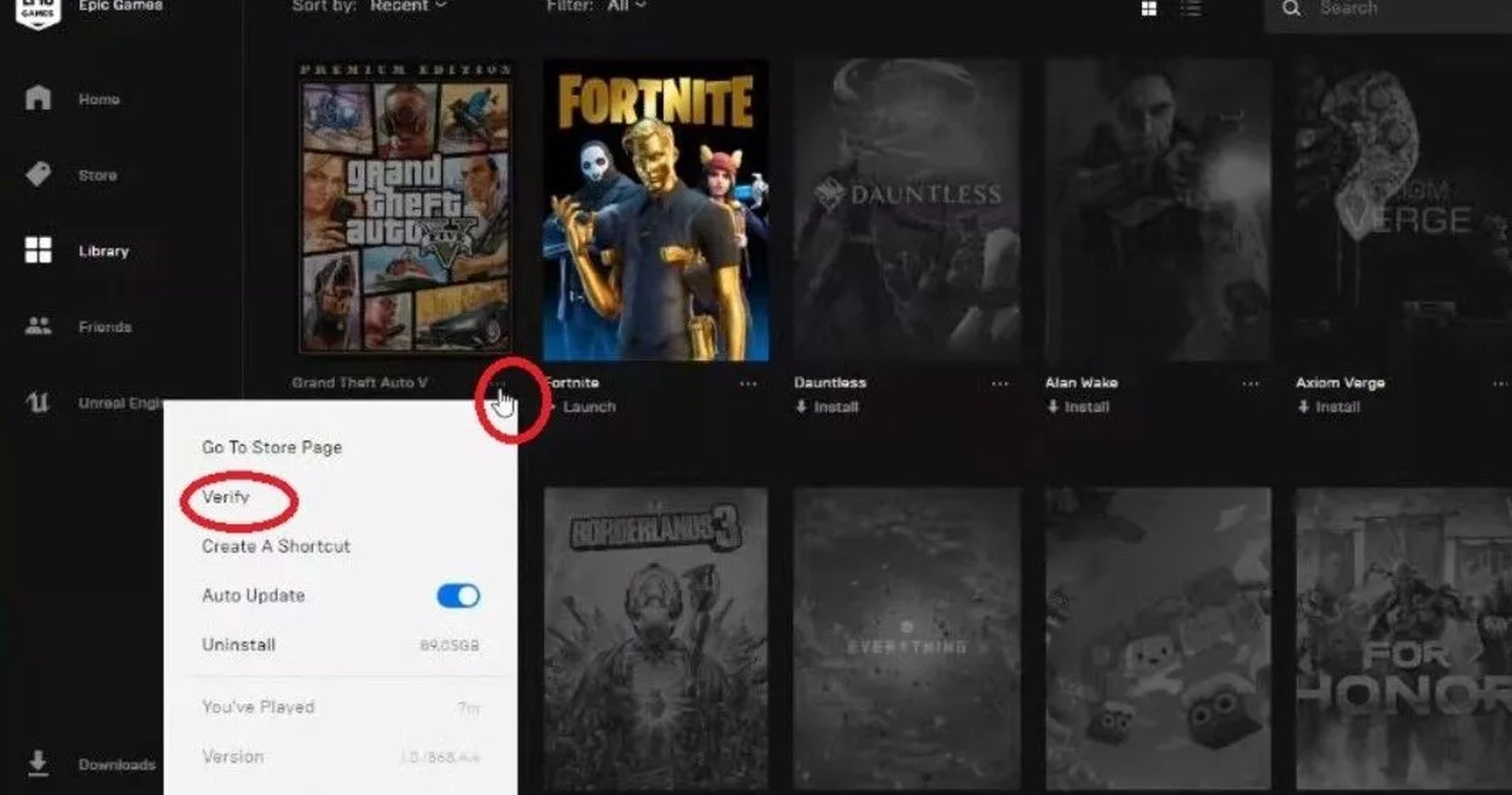
This process may take a few minutes as it checks for any damaged files and downloads necessary updates. Once completed, try launching the game again to see if the loading issue is resolved.
Checking network connection
A poor or unstable network connection can prevent GTA 5 from loading properly. Restarting your internet router can help establish a stable connection with the game servers. Simply power off your router, wait for about 15 seconds, and then turn it back on. Once your internet connection is restored, launch GTA 5 and check if the GTA loading screen stuck issue persists.
Updating Windows and graphics card drivers
Outdated Windows or graphics card drivers can cause compatibility issues with the game. Updating these drivers not only resolves potential conflicts but also ensures optimal performance. Follow these steps to update Windows:
- Open the Windows settings menu by searching for it or pressing Windows+I.
- Navigate to “Update & Security” and click on “Check for Updates” under “Windows Update”.
- If updates are available, click “Download and Install” to initiate the update process. Make sure you have sufficient space on your hard drive for the update.
- Restart your PC to complete the installation.
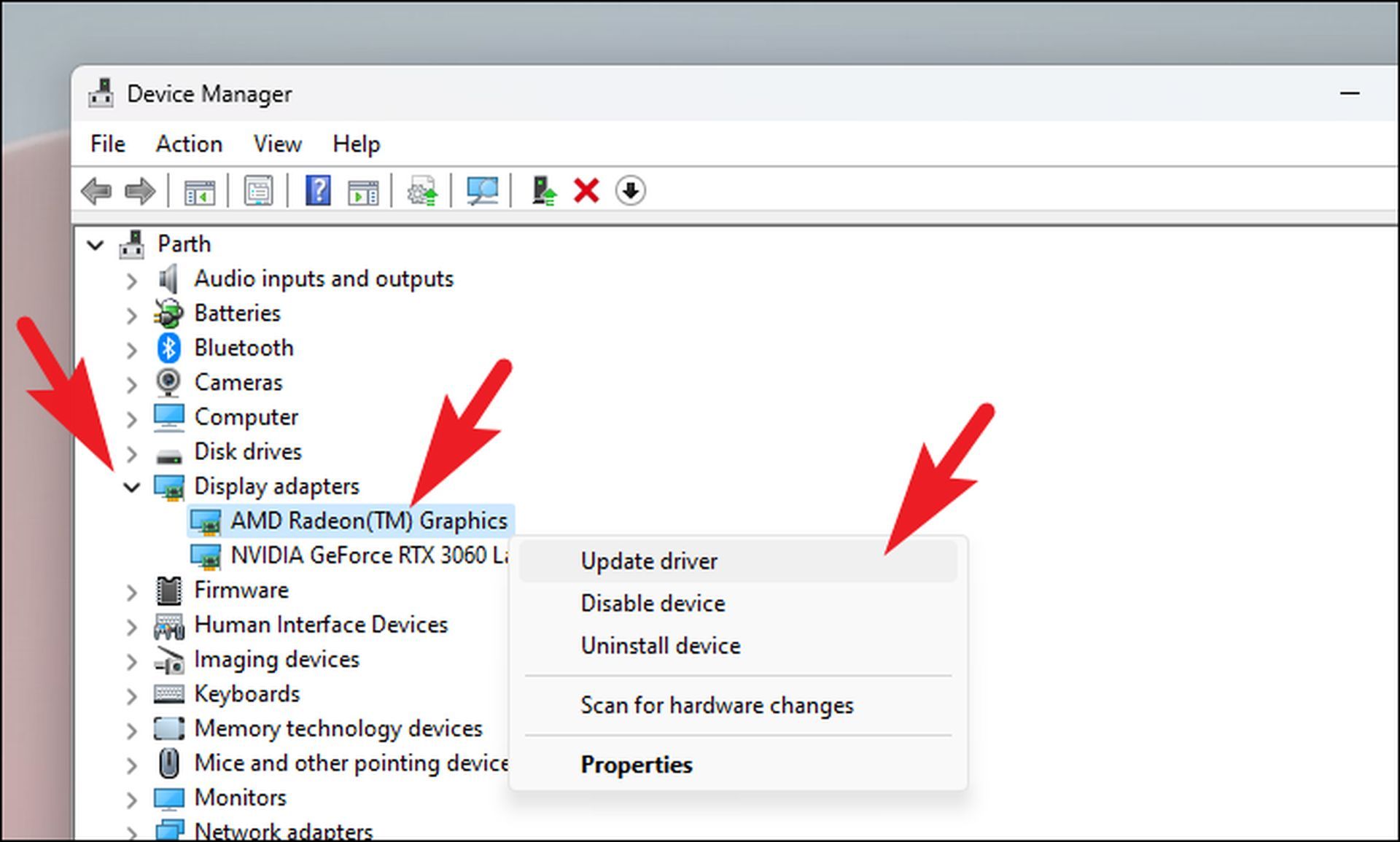
To update your graphics card drivers, refer to the respective software for Intel, Nvidia, or AMD. Download and install the latest driver updates available for your specific graphics card model. Restart your PC after updating the drivers to ensure the changes take effect.
Loading GTA 5 into Story Mode first

A temporary workaround for the GTA loading screen stuck issue is to first load GTA 5 into Story Mode and then switch to Online Mode. This method has been reported to reduce loading times for GTA 5 Online. Follow these steps:
- Launch GTA 5 and select Story Mode from the start page.
- Once in Story Mode, press the Escape key to open the menu.
- Click on “Online” and then select “Start GTA Online”.
By loading the game into Story Mode before switching to Online Mode, you may experience shorter loading times. However, keep in mind that this is not a permanent fix.
Suspending and resuming GTA 5
In some cases, suspending and resuming the game can resolve loading screen glitches. Follow these steps:
- Press Ctrl+Alt+Delete to open the Task Manager while on the loading screen.
- Select the “Performance” tab and click on “Open Resource Monitor” after choosing “Networking” from the left-hand list.
- Locate GTA 5 in the Resource Monitor and right-click on it.
- Choose “Suspend” and wait for about 10 seconds.
- Right-click on GTA 5 again and select “Resume”. Avoid leaving it suspended for too long, as it may cause the game to crash.
- Close the Task Manager and return to the game.
By following these steps, you may be able to overcome the loading screen issue.
Closing unnecessary background tasks
Background processes and applications can consume system resources, causing the game to run slower or get stuck on the loading screen. Lower-end PCs or systems near the minimum requirements for GTA 5 are particularly susceptible to this issue. To address it, close any unnecessary background tasks:
- Open the Task Manager by pressing Ctrl+Alt+Delete.
- In the “Processes” tab, select and close unnecessary tasks individually. Programs like Word, Google Chrome, Spotify, and Discord are examples of applications that may consume system resources unnecessarily.
- After closing the unnecessary tasks, restart GTA 5 and check if the loading screen issue persists.
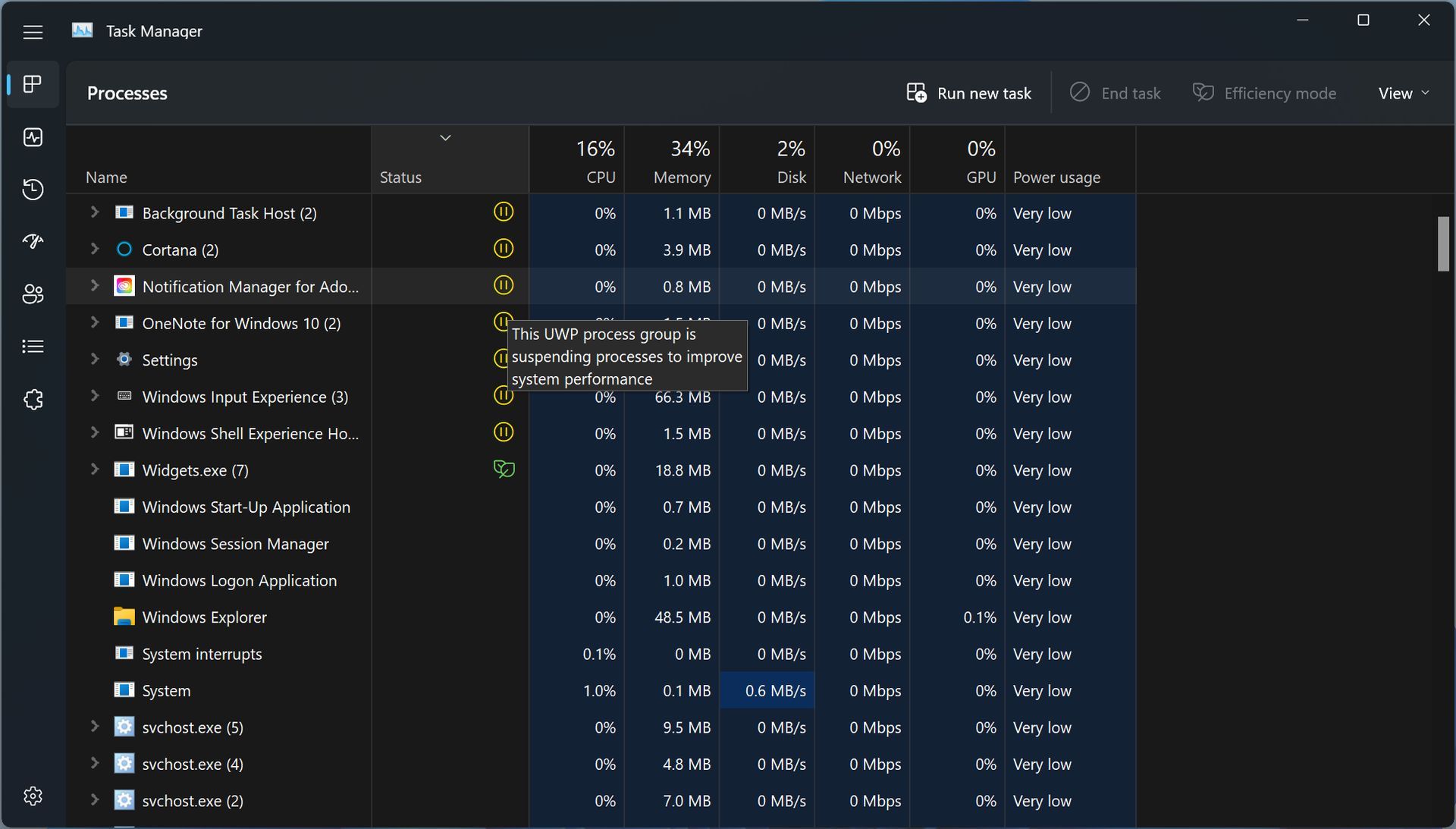
Reinstalling the game (last resort)
If all else fails, reinstalling the game might be your last option. Uninstall GTA 5 from your PC and then download and reinstall it either through Steam or Epic Games. Although reinstalling a large game like GTA 5 can be time-consuming, it often resolves persistent issues.
Getting stuck at the loading screen in GTA 5 can be frustrating, but with the right troubleshooting steps, you can overcome this issue. Restarting the game and PC, verifying game files, updating Windows and graphics card drivers, checking your network connection, loading into Story Mode first, suspending and resuming the game, closing unnecessary background tasks, and reinstalling the game are all potential solutions to try.
By following these steps, you should be able to resolve the loading screen problem and enjoy uninterrupted gameplay in the expansive world of GTA 5.
If you are also experiencing the bounty glitch, you can check out our article on how to fix GTA Online bounty glitch.
Featured Image: Credit





