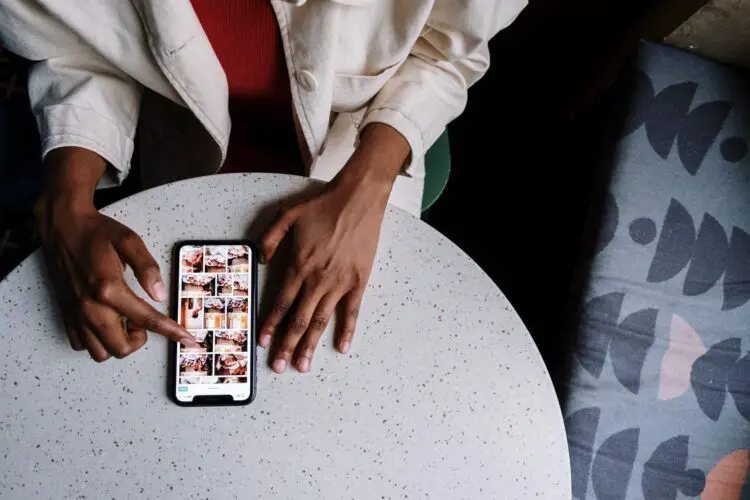With this article, you can learn how to fix Instagram messages blacked out. The direct messaging feature of Instagram has completely changed the way we communicate with one another, share our lives with others, and learn about the world around us. What happens, though, when an annoying gray or black box makes everything you say unintelligible? Unfortunately, this case involves the frustrating occurrence known as “Instagram messages blacked out.”
This mysterious issue, which some Instagram regulars may have noticed with the last update, is new. You should realize that the problem is probably with Instagram and not with your connection or software before you start blaming your ISP, phone provider, or OS. You may be assured, though, that there are ways to fix this annoying issue and bring back clarity to your communications.
In this guide, we’ll delve into the riddle of Instagram’s hidden messages and examine many viable solutions. We’ll walk you through the steps required to restore the natural flow of dialogue in your Instagram direct messages. Join us as we reveal the keys to unlocking Instagram’s hidden messages if you’re sick of straining your eyes to see them.
 How to fix Instagram messages blacked out
How to fix Instagram messages blacked out
Instagram is a well-liked social networking service that facilitates the exchange of visual and written content among users. However, some Instagrammers have noticed that their posts are being hidden. This can be annoying since it hinders the ability to read and reply to messages.
- Turn on dark mode: This is a quick fix that has helped a few people so far. The display settings menu is where you’ll find the option to toggle dark mode on and off. Find the setting that allows you to go to dark mode, then activate it.
- Update your Instagram app: There may be a problem that is blacking out the messages if you are not using the most recent version of the Instagram app. Simply do a search for “Instagram” in the App Store or Google Play to get the latest version of the program. Always use the most recent update.
- Restart your device: Minor issues with your device may be remedied by a simple restart. Hold the power button until the slider to turn off the device appears. To shut down, just slide the power button. After that, restart your device and verify if the messages are still obscured.
- Log out of Instagram and log back in: Sometimes, doing this might fix short-term problems with your account. Launch Instagram and navigate to your profile to sign out. Choose “Settings” by tapping the three dots in the upper right corner. Choose “Log Out” from the drop-down menu. The next step is to go back into your account and verify whether or not the messages have been permanently hidden.
If you have followed these instructions and are still unable to see your Instagram messages, you may ask for assistance from Instagram’s support team. They might either solve the problem on their end or give you more advice on how to proceed.
Instagram is a well-working app, but sometimes you can encounter problems like:
- Instagram Notes music not working
- Instagram password reset not working
- Instagram typing indicator not working
- Instagram broadcast channel not available
If you have experienced these problems, you can check the related articles for solutions.