Are you searching for the ‘GTA loading screen stuck’ issue, you are on the right page! When you first start GTA 5 or choose to play GTA Online, the game is infamous for taking a very long time to load. When you take a break from all your work just to discover that you have to wait for the game to load for hours, it may become quite unpleasant.
You won’t notice it right away since this loading screen might sometimes be permanently frozen. The game shouldn’t yet be deleted. The player is mostly at blame for this problem, which is quite easy to resolve.
There are several remedies we have for the issue, and one of them will work for you.

How to fix it GTA loading screen stuck issue?
We discuss nine fixes you may do to make sure you never again get stuck on the loading screen. Once you’ve finished any one of these procedures, your problem could be resolved. However, figuring out which step to remedy that problem is difficult, so keep reading until you discover a solution that works for you.
Here are some tips to fix the GTA loading screen stuck issue.
- Restart and try again
- Check the game files
- Check your network connection
- Reinstall Windows
- Install the latest graphics drivers
- Open the GTA 5 story mode
- Pause, then resume
- Finished background processes
- Reinstall the game if everything else fails
Let’s take a closer look at them!
Restart and try again
Try turning it off and on again is a well-known term in the electronics industry for good reason. The natural reaction of any non-technical person would be to completely restart the PC or the game. Additionally, this is precisely what IT professionals and gamers advise.
There might sometimes be a problem with how the game files are loaded. Or when the computer was powered on, not all the necessary system files were loaded. This is not unusual, and the term is used often since it mostly functions.
So restart your computer by turning it off and back on. Allow your computer enough time to properly boot before starting the game. Go to the step below if it still won’t load.

Check the game files
It happens often for certain files to get corrupted and disappear, but you can quickly check for this and correct it. Run your game as an administrator first before doing that.
- Open the game’s directory on your computer. If it’s Steam, you may access the Properties menu by right-clicking GTA 5 in the Library. You will then be at the directory where your game file is located after clicking on browse.
- Place a right–click on the GTA 5 program and choose Properties.
- Select the “run as administrator” option when you open the compatibility tab, as illustrated in the figure below.
- To confirm your choice, click Apply.
Hopefully, your game will begin to function properly and you won’t be forced to continuously watch the GTA loading screen stuck. Don’t worry, however, if you get stuck again; there are still more steps to take.
Check your network connection
A poor network may be the blame for your inability to exit the GTA 5 loading screen stuck. It prevents Rockstar games from connecting, resulting in an endless loading screen. For the game to load correctly, your internet connection must be constant and unbroken.
Try shutting down and restarting your router after 15 seconds. Online articles about restarting your internet router are available. After that, join the internet to your computer and try turning on GTA 5 once again.
Continue to the next step on this page if the issue persists.

Reinstall Windows
Windows often publishes updates for users to address any bugs or hiccups. By introducing new features and enhancements, keeping your PC updated will eliminate any compatibility problems or crashes. To upgrade Windows, do these actions:
- Search for the Windows settings menu or press Windows + I to access it.
- Select Update and Security from the menu.
- Under the Windows Update section, choose Check for Updates.
- If you need to update your windows, click Download and Install.
- Make sure there is enough room to update your windows. If your hard disk is full, a warning will appear.
- The download will take some time, so restart your computer and let the updates run their course.
For the best experience, it’s a good idea for users and gamers to maintain their PCs updated. Additionally, it can assist you in resolving the GTA 5 loading screen stuck issue. If not, attempt the subsequent step that is described below.
Install the latest graphics drivers
Every gamer understands the value of maintaining an updated graphics card. For the greatest gaming experience and to prevent crashes and bugs, this is crucial. You may download the software from AM and Nvidia and check for updates.
For Nvidia:
- Install Nvidia GeForce Experience after downloading it.
- Next to the main tab on the upper left, choose the Drivers tab.
- When you choose Check for Updates, Nvidia will search automatically for any driver updates. To apply any updates, download them and restart your computer.
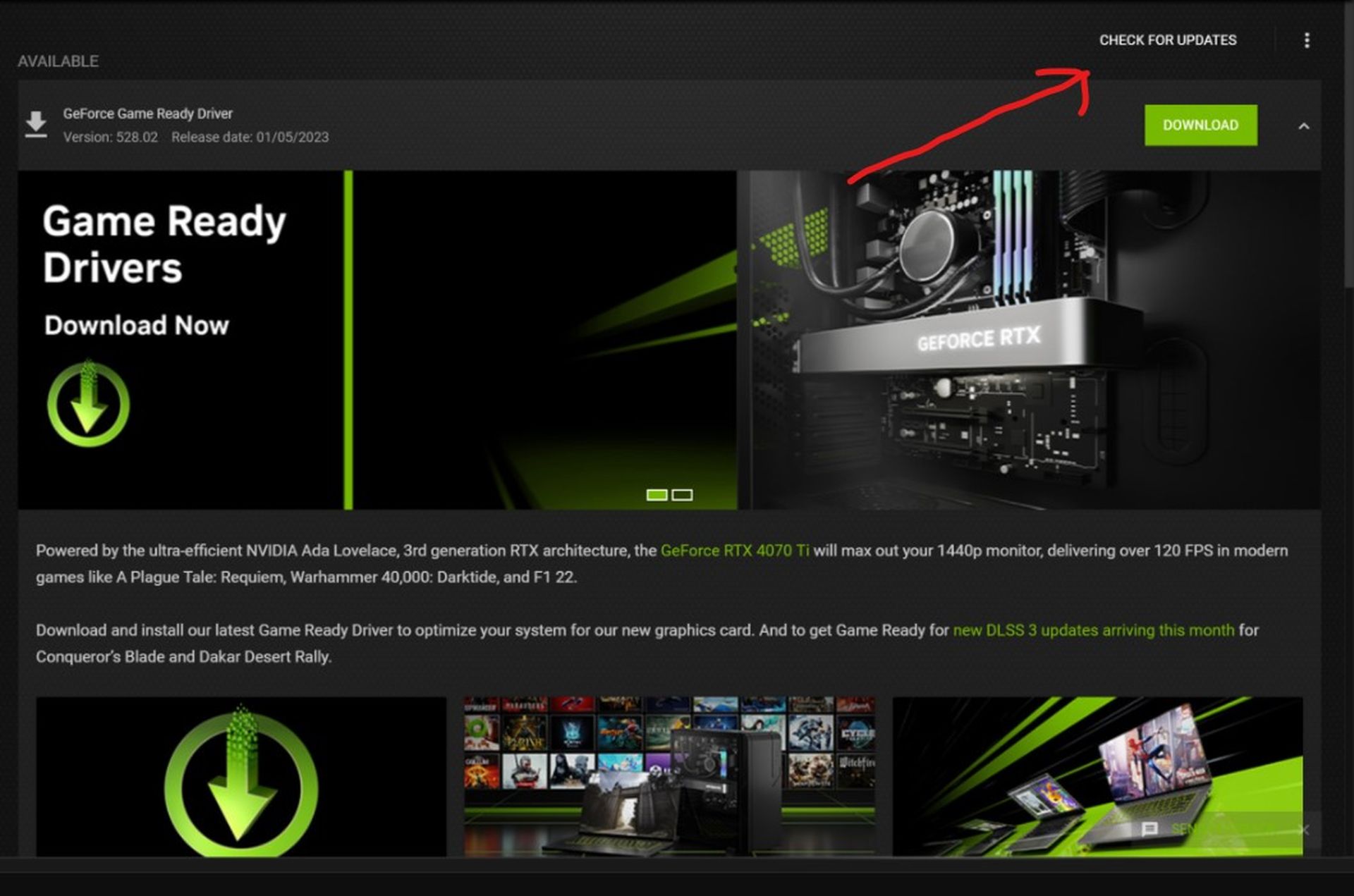
For AMD
- AMD Software Adrenaline Edition may be downloaded and installed.
- On the main page, you can see whether the drivers for your graphics card need to be updated.
- You will be given the option to download the new driver if your current one is out of date.
- After you click “Download,” the process will take some time to finish. Restart your computer to apply any updates when it is finished.
Regardless of whether the GTA loading screen is on the loading screen, updating your graphics card is crucial. However, this could resolve your problem and make your game playable again. If this repair does not work for you, there are a few further actions you may take.
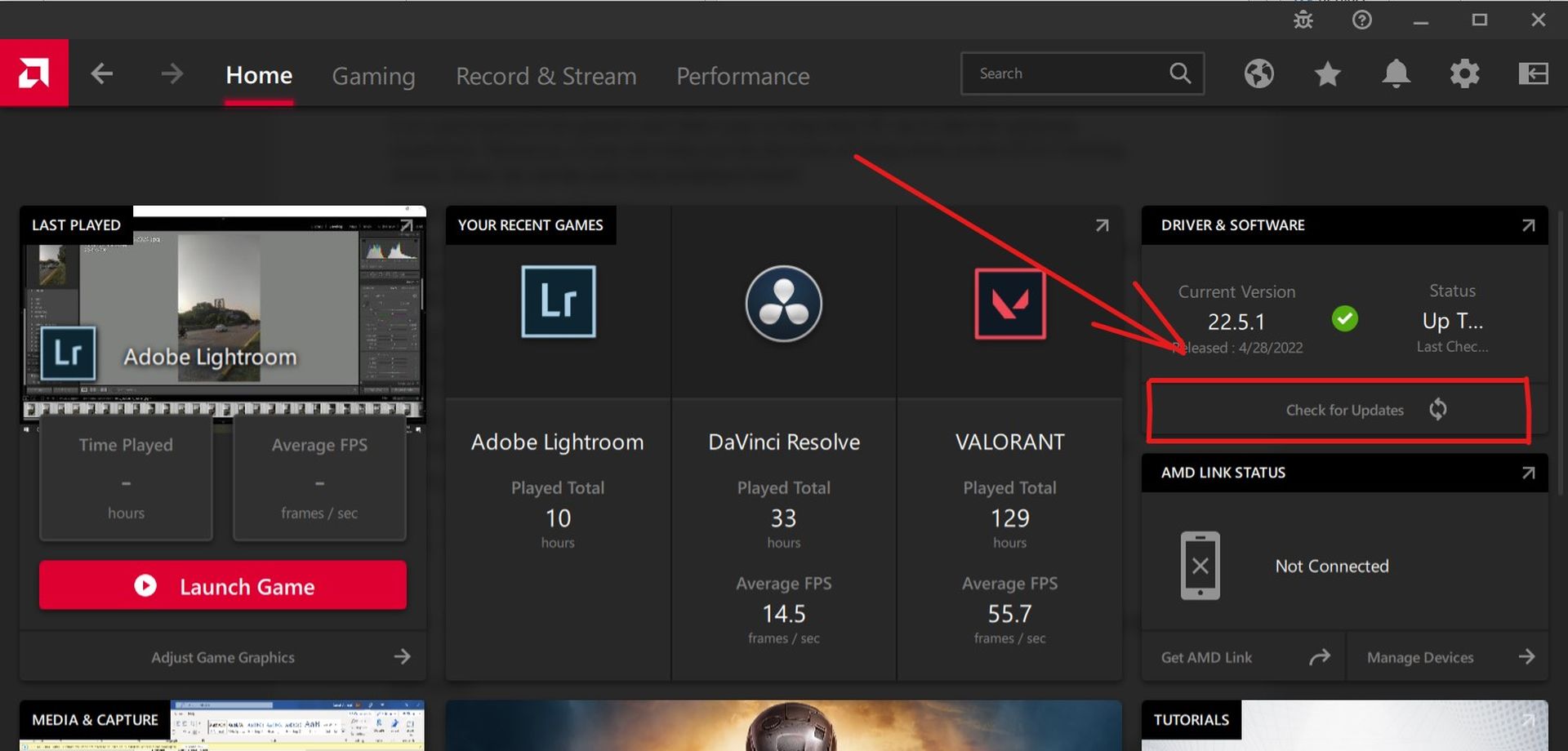
Open the GTA 5 story mode
To temporarily cure the issue, start GTA 5 in narrative mode first, then switch to online mode. It has been shown to shorten GTA 5 Online loading times.
- Select Story mode from the start page and wait for the game to load into Story mode.
- For the menu to appear, press Escape.
- After selecting Online, click GTA Online to begin.
This approach can lessen the number of loading windows you experience and perhaps provide the solution you were searching for. To find a lasting remedy, read the remainder of this post since this is just a temporary fix.
Pause, then resume
GTA 5 sometimes includes bugs that are frustrating yet simple to fix. Even after ten years, there are still some issues in the game. However, often a brief stoppage followed by a restart is sufficient. To do this,
- Ctrl + Alt + Delete on the loading screen will launch the task manager.
- Select “Performance,” the second option from the upper left.
- Click “Open Resource Monitor” after choosing Networking from the list on the left.
- Go to GTA 5 and select it by clicking the right mouse button.
- Choose “Suspend.”
- Simply right-click GTA 5 once again and choose “Resume” after ten seconds. If you leave it for any longer than that, the game will collapse.
- Return to the game after closing the task manager.
This ought to resolve the GTA 5 loading screen problem. In video games, it is often observed that the most frustrating issues typically have the simplest fixes. But the challenging part is identifying such simple answers.

Finished background processes
Your computer sometimes spends a significant amount of its resources, such as memory or CPU, on less important background processes. The system’s performance suffers as a result, and the game plays somewhat more slowly than normal. However, sometimes it results in the game being stuck and unable to function correctly.
This problem may be more common on PCs with lesser specifications or those that meet GTA 5’s minimal requirements. In any event, it is recommended to end any pointless background processes by doing the following actions:
- By hitting Ctrl + Alt + Delete, the task manager will be shown.
- The ‘Processes‘ tab, which is located in the upper left corner of the window, will automatically open.
- To end each unwanted job separately, select it and click End job.
- Word, Chrome, Spotify, and Discord are programs that are not essential for the game and take up system resources.
- Restart GTA 5 after that to see whether the issue has been resolved.
Keep reading if your ‘GTA loading screen stuck’ issue continues.

Reinstall the game if everything else fails
The prospect of deleting and downloading a 100GB game might be quite intimidating. We have thus included this method at the very end in case everything else fails. GTA 5 should be deleted from your PC and downloaded from Steam or Epic Games again.
The ten-year-old game GTA 5 is still one of the most well-liked. The majority of gamers have been participating in the game for a while. Consequently, it may be hard to put down the game. This makes the 100GB game’s deletion and installation worthwhile.

Fixing GTA loading screen stuck issue: Conclusion
If you’re experiencing the frustrating issue of the GTA loading screen stuck, there are several solutions you can try. Restarting your computer and trying again is a simple but effective step that often resolves the problem. Checking the game files, ensuring a stable network connection, reinstalling Windows, and updating your graphics drivers can also help resolve the issue.
Other steps include starting the game in story mode first before switching to online mode, pausing and then resuming the game, closing unnecessary background processes, and as a last resort, reinstalling the game.
This way we’ve explained how to fix the GTA loading screen stuck issue. You can also check out our guide explaining how to start the Hasta La Vista mode in the game! GTA Online is available on Rockstar Games.





