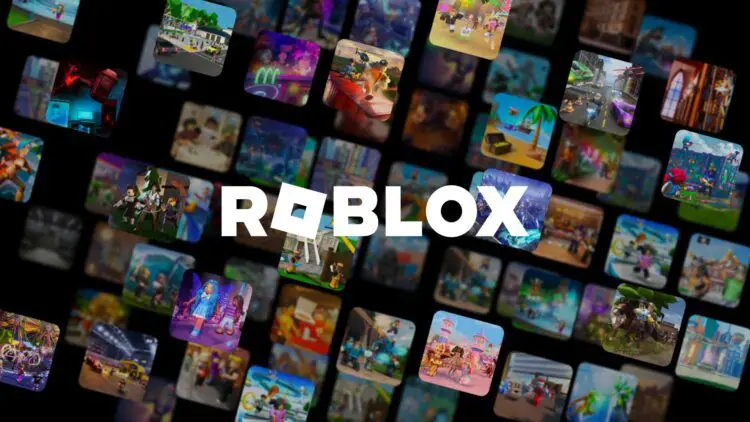A lot of gamers sadly have the error code 524 Roblox issue while they are trying to access everyone’s favorite web-browser-based game.
Roblox is a popular online gaming platform that allows users to create and play games. The platform has over 40 million active users and has been downloaded over 2 billion times.
One of the most common errors that Roblox players encounter is Error Code 524. This error prevents players from joining games.
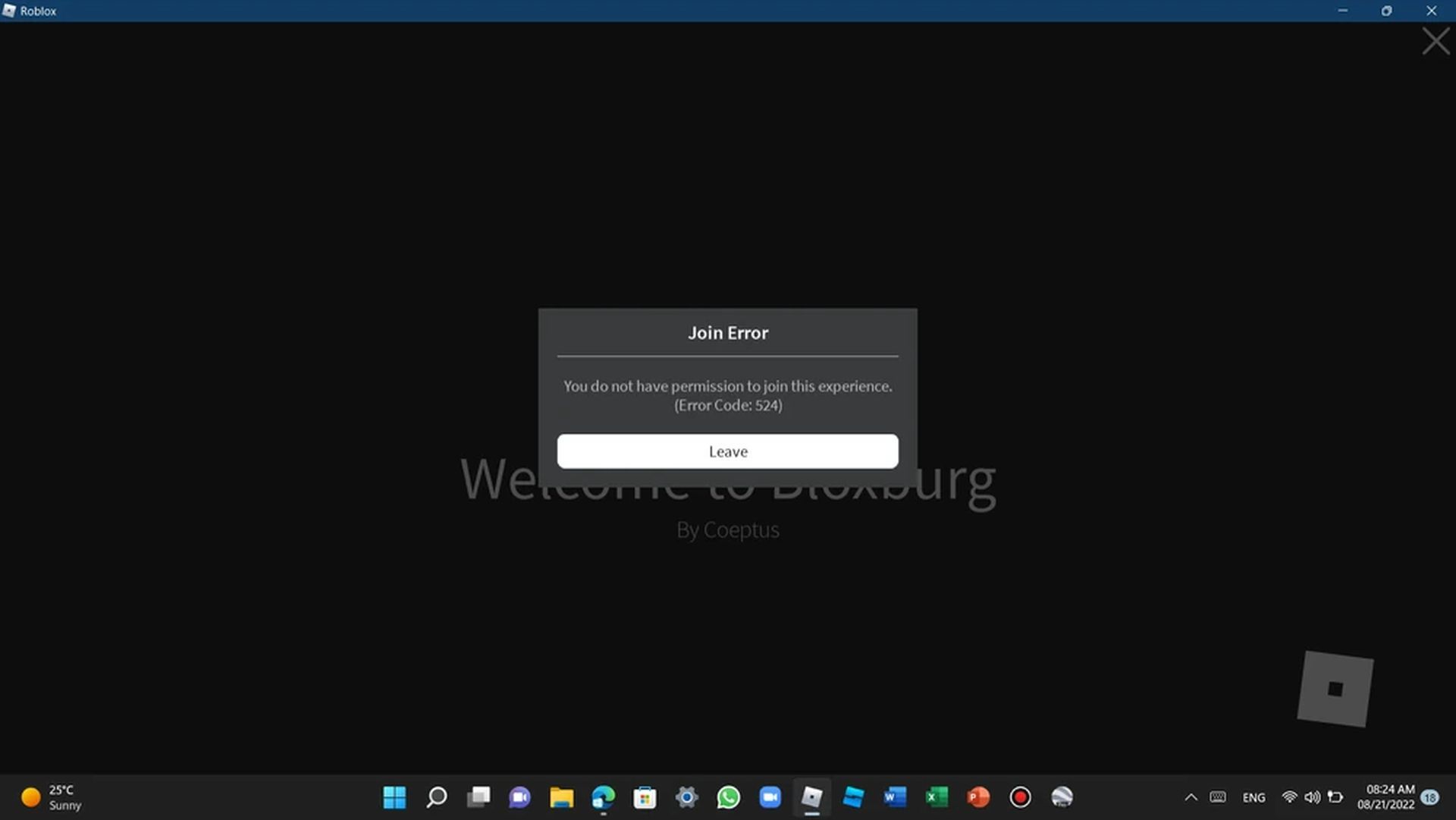
Why are you having the error code 524 Roblox problem?
Roblox Error Code 524 is a common error that can prevent players from joining games. This error can occur for a number of reasons, but there are also a number of ways to fix it.
Below we have listed the reasons behind the error code 524 Roblox error.
Your account is less than 30 days old: Roblox has a policy that prevents players who created their accounts less than 30 days ago from joining certain games.
The Roblox servers are down: If the Roblox servers are down, you will not be able to join any games, regardless of your account age or other factors. You may check for Roblox’s server status using the link here.
You have been banned from the server: If you have been banned from a particular server, you will not be able to join that server, even if your account is older than 30 days.
Your IP address is blocked: If your IP address has been blocked by Roblox, you will not be able to join any games.
You are using an ad blocker: Some ad blockers can interfere with Roblox, preventing you from joining games.
Your browser’s cookies or cache are corrupt: Corrupt cookies or cache can sometimes cause problems with Roblox, preventing you from joining games.
If you are sure that the cause of the error code 524 Roblox issue is none of the above, the solutions we are going to talk about may resolve the problem for you.

How to fix the error code 524 Roblox issue?
There are potential solutions to the error, the causes of which we have listed for you.
You can easily solve the error code 524 Roblox error by following the steps below in order.
- Change your privacy settings to allow everyone to invite you to private servers
- Clear your browser’s cookies and cache
- Disable your ad blocker
- Change your IP address
Change your privacy settings to allow everyone to invite you to private servers
If you are trying to join a private server, you will need to change your privacy settings to allow everyone to invite you.
You can do this by:
- Go to your Roblox profile using the link here
- Select ”Privacy” tab
- Find the “Who can invite me to private servers,” option and select “Everyone“
After doing so try to get in a server to confirm that your error code 524 Roblox issue has been fixed. If that doesn’t do the trick for you, proceed to our next step.
Clear your browser’s cookies and cache
Corrupt cookies or cache can sometimes cause problems with Roblox, preventing you from joining games. You can clear your browser’s cookies and cache to fix this problem.
To clear cookies on your browser:
- Open your browser and go to the “Settings“
- Click the “Clear browsing data” button and select the “Cache” and “Cookies” options
Once you have successfully cleared your browser’s cache restart your browser and start Roblox again.

Disable your ad blocker
Some ad blockers can interfere with Roblox, preventing you from joining web-browser-based games. You can disable your ad blocker to fix this problem.,
Change your IP address
If your IP address has been blocked by Roblox, you can change your IP address to fix Error Code 524.
Here is how you can change your IP address via Command Prompt:
- Launch Command Prompt
- Type ”ipconfig /release”
- Once cmd is done with your request, type ”ipconfig /renew”
The DHCP server will now assign a new IP address to your computer and possibly fix the error code 524 Roblox issue for you.
Remember: If you’re using a static IP address assigned by your Internet Service Provider (ISP), these methods may not work. In such cases, you should contact your ISP for assistance in changing your IP address.
We hope that the steps mentioned in our guide were helpful enough for you to solve the XY error. If you are also having the notorious Roblox error, a.k.a error code 103, here is how to fix Roblox Error Code 103!
Featured image credit: Roblox