If you are seeking solutions to the Facebook news feed not working issue, sit back and relax. We have covered you. The most widely utilized social networking site in the world is Facebook. Through its news feed, postings, comments, chats, and video calls, you may share and obtain information. It is practical software that enables you to connect with anybody, wherever.
Facebook offers a variety of services that you may utilize for either personal or professional reasons. You can communicate with your loved ones, other people, and organizations. You may spread important knowledge or advertise a business.
However, there are events that might prevent your Facebook news feed from loading. There might be a number of causes behind the issue. The numerous approaches to solving the problem are listed below.
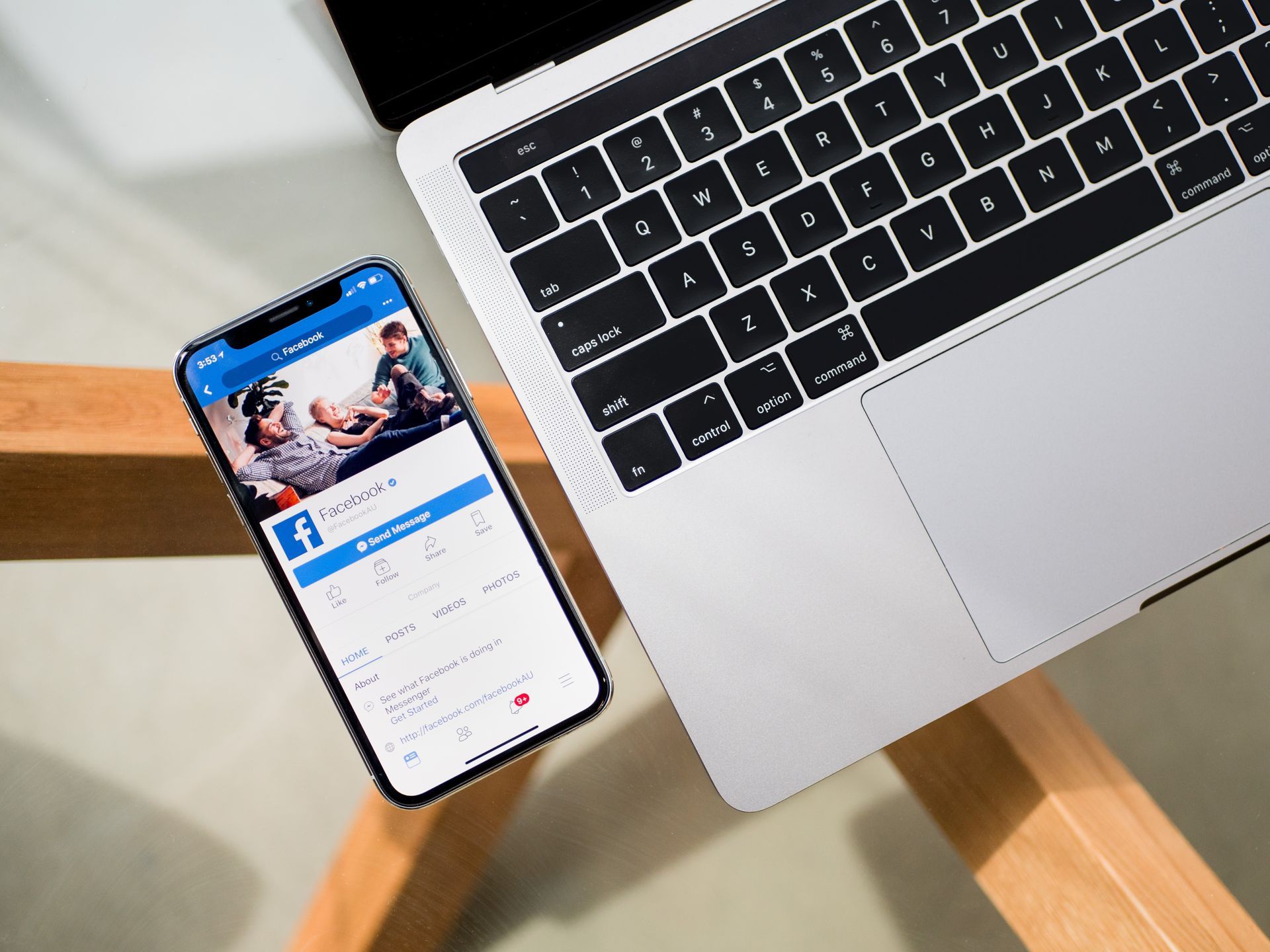
How to fix it Facebook news feed not working issue?
There are several ways to fix the Facebook news feed not working issue, these are:
- Check your internet connection.
- News feed refreshes on the Facebook app manually.
- Launch Facebook again.
- Your Facebook account should be logged in and out.
- Delete temporary data and the Facebook cache.
- Facebook News Feed Preferences should be updated.
- Check the time and date.
- Update the app.
- Install Facebook again.
- Restart your smartphone.
Let’s take a closer look to solve the Facebook news feed not working problem. Shall we?
Check your internet connection
An inconsistent internet connection is one of the most prevalent causes of your Facebook news feed not working. You should verify and confirm a reliable internet connection as your initial action. Reset your router or modem. Try turning off and then turning back on your device’s internet connection.
Whether you can browse successfully, see whether any other apps or websites work. You can establish a straight LAN connection on the PC. To test which works best for mobile, you may alternate between Wi-Fi and cellular data connections. Simply switch the Wi-Fi or cellular data back on after being turned off. Verify that the Facebook comments and news feed have loaded.
News feed refresh on the Facebook app manually
However, there are occasions when you have a reliable internet connection but your Facebook app is having issues. You may manually refresh the Facebook news stream on an iPhone or other mobile device by swiping it down. This could fix the Facebook news feed not working issue.
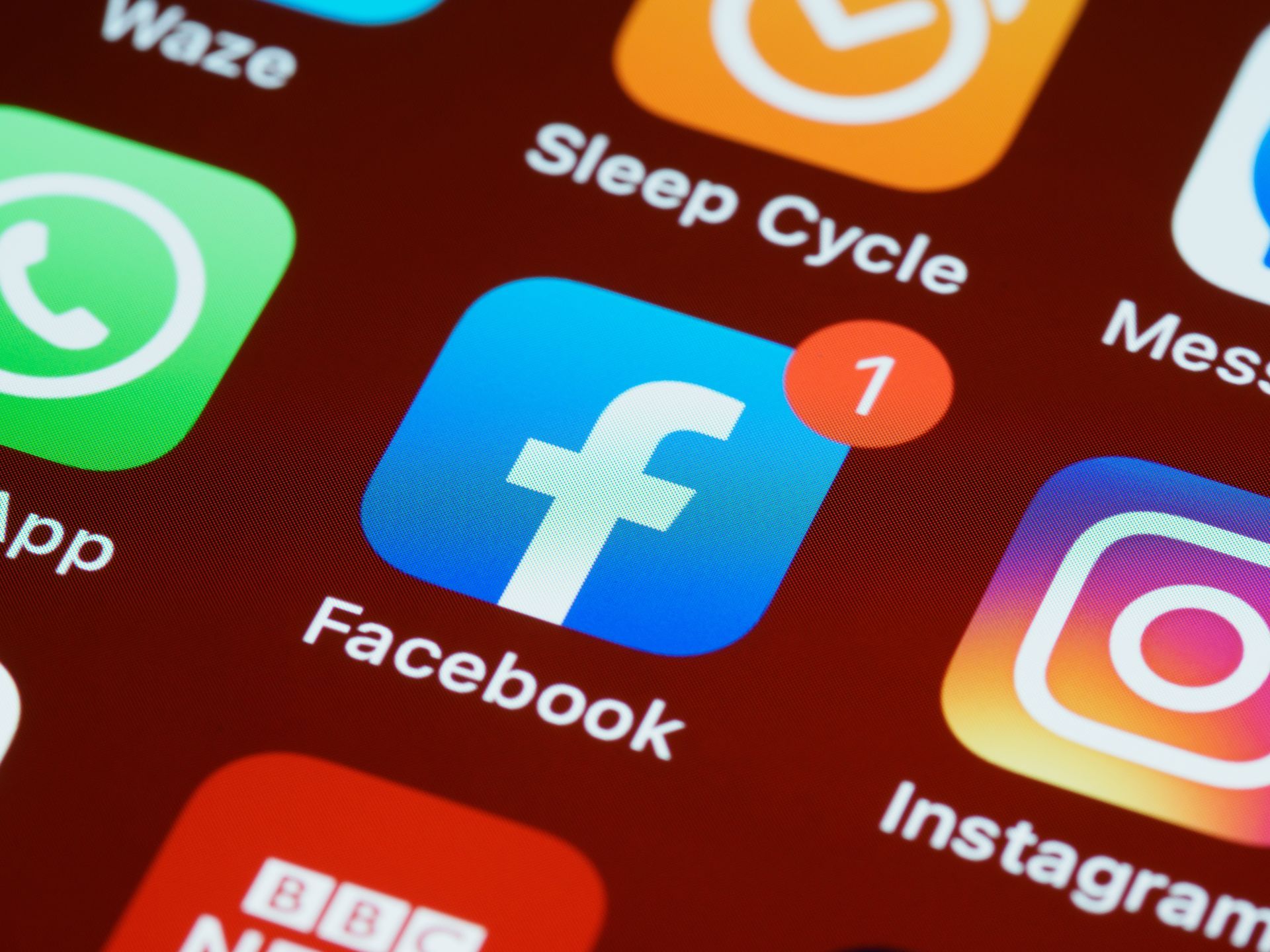
Your Facebook account should be logged in and out
Most of the time, all it takes to repair the Facebook news feed not working problem is a simple restart of the Facebook app. An app may occasionally become stuck or stop responding. To halt the processes, you can restart or force-quit the application. Open the Facebook app once more to see if the comments and news feed have loaded.
How to stop the Facebook app abruptly:
- Go to on your mobile device
- Pick Facebook in this example, the app you wish to forcibly stop.
- Choose Force Stop.
Click OK. Restart the Facebook app and see whether the comments and news feed have loaded correctly.
Delete temporary data and the Facebook cache
It is advised to perform a routine clearing of the cache and temporary data since they use a lot of space and may cause your device to lag. If your mobile device’s RAM and CPU need to be cleaned, you may also check them. Installing third-party cleaner software will allow you to clean the device’s memory and cache, which will speed up app processing and prevent loading problems. Close and leave every open app on your smartphone as well. Restart the Facebook app after that.
How to clear the data on Facebook:
- Activate the Facebook app.
- Select Settings.
- On the Account Settings tab, click.
- Choose “Settings” under
- To continue deleting Facebook’s cache and data, choose Clear Data.
How to clean your Facebook app’s cache and data in the device settings:
- Go to on your mobile device
- Pick Facebook as the application you wish to force stop.
- Choosing Installed Apps.
- From the list of applications, pick Facebook.
- Press Clear data after that.
- To continue, choose the choices for Clear cache and Clear all data.
- Re-log into the Facebook app when you’re finished.
You can try using the Facebook Lite app if you are experiencing delayed app processing and loading despite your best efforts to clear cache and memory on your mobile device due to hardware limitations. The Facebook app is still being developed by Facebook, but this is a slimmed-down version.
First, uninstall the Facebook app. Visit the Play Store (Android) or App Store (iOS) to accomplish this. Find Facebook and choose the app. There will be an Uninstall button. To continue, tap the Uninstall option. Install the Facebook Lite app from the Play Store or App Store following that, and sign in with your existing Facebook account.
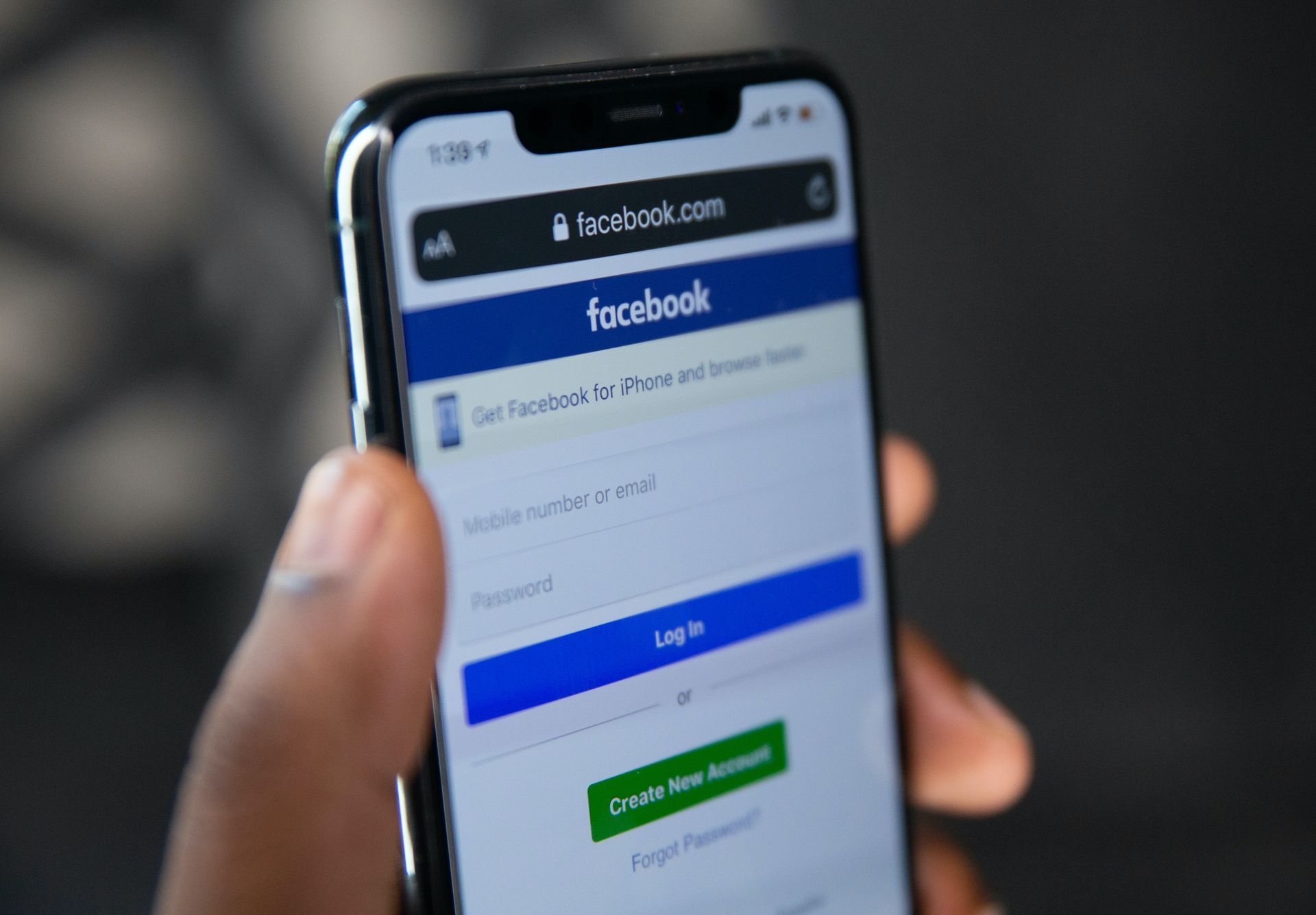
Facebook News Feed Preferences should be updated
You may have believed that there was a genuine problem with Facebook’s news feed not loading, but it may simply be a matter of your customized news feed choices. Because of the selected options, you may seem to not receive any latest updates and posts from the news feed. You could think that Facebook’s news feed isn’t loading or updating as a result. You may decide who appears first in your news feed and whether to watch the most recent postings or the most popular stories.
Change your Facebook news stream here:
- Start Facebook.
- Simply click the Down arrow.
- News Feed Preferences should be chosen.
- Choose Who Should Be Seen First.
- reenter the news feed.
- In the upper left corner of the screen, select the menu symbol with three horizontal lines.
- Click See More.
- Go down the page and choose Most Recent.
Update Facebook and that’s all to fix the Facebook news feed not working issue.
Check the time and date
On occasion, improper date and time settings or different time zones on your mobile device prevent apps from loading properly. Update the date and time to the proper one in your device’s settings. Open the Facebook app again and log in. Check to verify if the comments and news feed have loaded correctly after reloading the news feed.
Update the app
You could wish to upgrade the Facebook app to the most recent version to fix the problem of the news feed not loading on Facebook. Visit the App Store (for iOS devices) or Play Store (for Android devices) to see the Facebook app’s most current changes. Search for the Facebook application. If updates are available, the buttons that are displayed (instead of Open) are Uninstall and Update. To download and install the most recent version of the Facebook app, tap the Update icon. Install the Facebook app, then sign in again using your Facebook credentials.

Install Facebook again
It could just be necessary to reload the Facebook app to resolve the problem with the news feed on Facebook not loading. Remove the Facebook app from your mobile device first before attempting this. Visit the Play Store or the App Store. Choose the Facebook app after finding it. There will be an Uninstall button. To continue, tap the Uninstall option.
Reinstall Facebook on your computer. After the installation, sign in one again with your Facebook credentials. Pressing and holding the Facebook app until it rattles is another way to remove it from your iPhone. Then choose the remove x symbol located in the Facebook app’s upper left corner. Then choose Delete. Return to Home or click Done. Visit the App Store to install the Facebook app once more.
Do you want to know how to avoid popular Facebook Marketplace scams?
Featured image credit: Unsplash





