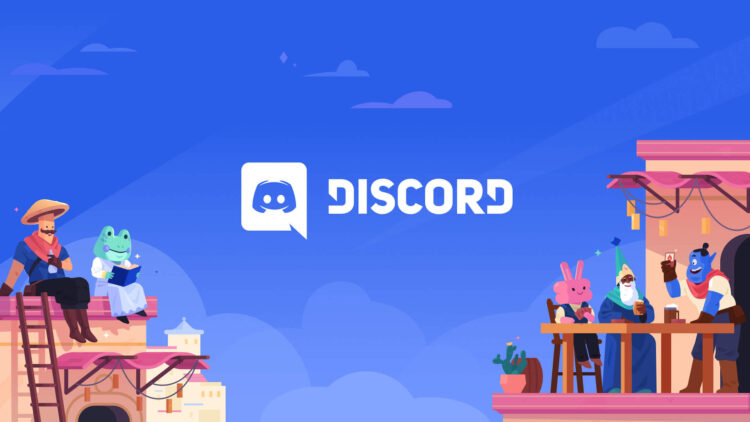If you use Discord, you could have run into a situation where a direct message (DM) notification remains visible long after you have read the message. Especially if you have numerous DMs from various people, this can be frustrating and distracting. Today, we will take a look at the “Discord direct message won’t go away” issue!
Discord is well-known for its extensive VoIP talking service and a number of outstanding features. One of these features is the built-in search capability, which enables users to easily explore particular channels, servers, or even their conversation history.
Just like any other successful application out there, it has its problems too. Today, we will focus on the “Discord direct message won’t go away” issue. This might not sound important to you but seeing that notification icon drives many people crazy.
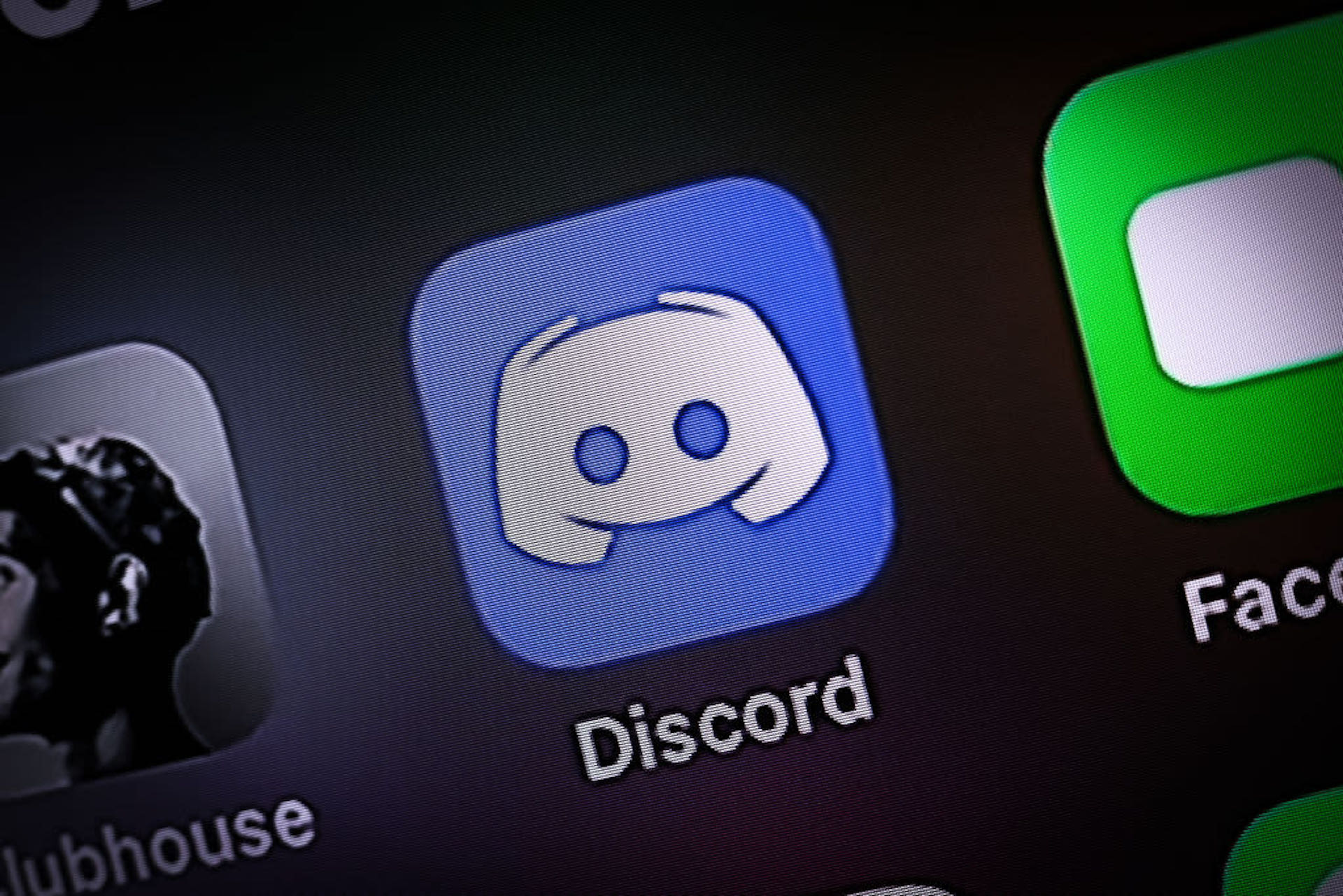
How to fix Discord direct message won’t go away
An advertisement for Nitro, Discord’s premium subscription service, is the most likely reason for a Discord direct message notice that won’t go away. To fix the issue, select the “Nitro” tab in your direct messages (DMs), which may be found in the left-hand dialogue menu underneath the Friends tab.
If you’re anything like us, you’re used to avoiding advertisements, which is presumably why the issue is so widespread. Unfortunately, Discord will prevent you from viewing its Nitro promotion until you have at least looked at your DM alerts.
Related: Discord no route: Discord rtc connecting fix
You might wish to take advantage of the Nitro trial that Discord offered. Before the trial period expires, you may always cancel your Nitro subscription if you believe it is not worth the money.
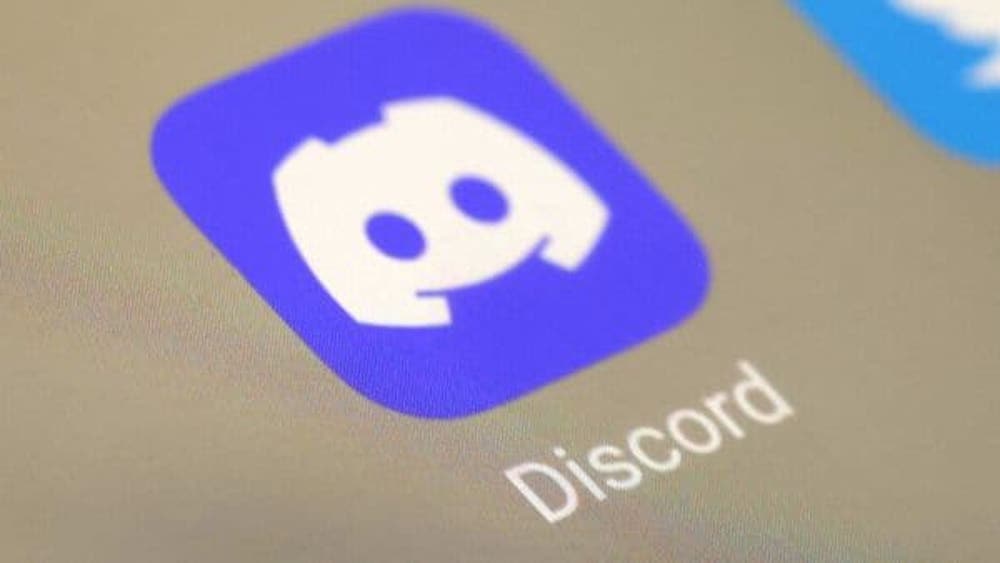
If it is not Nitro, then what is it?
However, if you are still facing the Discord direct message won’t go away issue, there might be different causes lying behind your problem.
You most likely have unread messages on other channels or servers if a DM notification won’t go away. In Discord, all unread messages—not just DMs—are indicated by a red dot on the DM icon. You need to mark all of your messages as read in order to remove the notification.
Related: How to get Epic Games free Discord nitro?
Two strategies exist for doing this. One is to manually select each red-dot-marked channel and server, go through the messages, and mark each one as read. If you have many unread messages, this might be time-consuming and tedious.
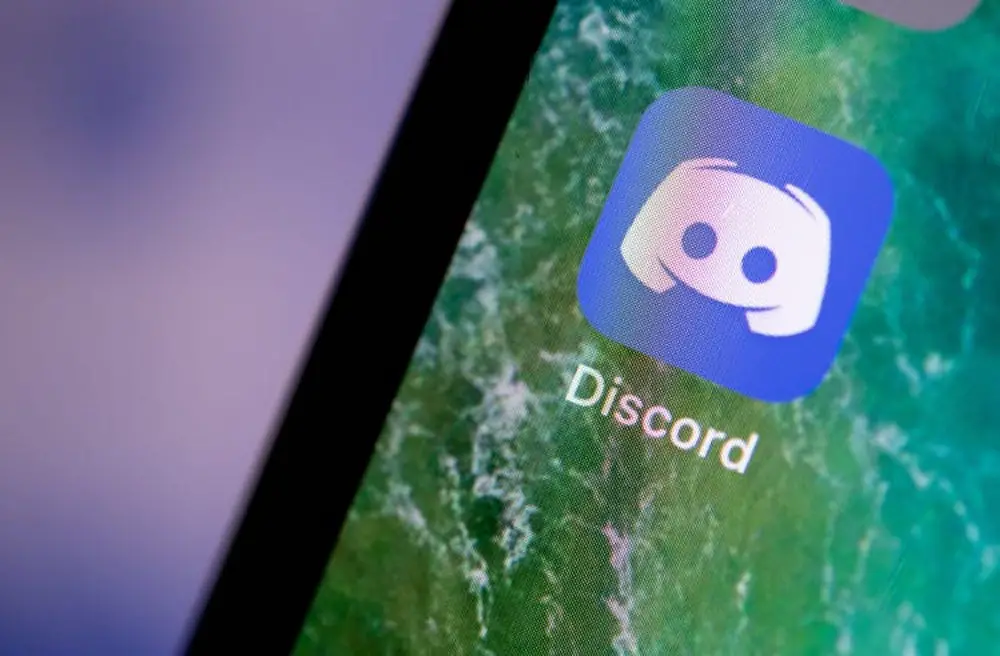
A bug in the Discord app or web browser is another potential root cause of this issue. Discord occasionally has issues updating correctly or may cache some info, which keeps the notification on. You can try upgrading Discord or deleting the app’s cache to remedy this. The steps are as follows:
- Open the app and select “Help” from the menu bar to update Discord. Select “Check for Updates” after which Discord will download and install any updates that are available. Check to see whether the notification is gone by restarting Discord.
- Open Discord and select the “User Settings” icon in the bottom left corner to delete the app cache. After that, choose the “Appearance” option and go to the “Advanced” section. When you are finished, click the “Clear Cache” button once more. Check to see whether the notification is gone by restarting Discord.
If none of these approaches succeed to fix “Discord direct message won’t go away” problem, you might need to get in touch with Discord support or file a bug report via their website or social media channels.
You can also look for any current problems or solutions on their status page or in the community forums. Hopefully, this guide has assisted you in resolving the unpleasant direct message notification issue so you can use Discord uninterrupted.