OnlyFans not working issue can be frustrating for both creators and users, as it’s now one of the many ways that the internet offers a vast array of opportunities for individuals to explore and make money. Even in this digital realm, users can encounter frustrating bugs and technical issues that disrupt their experience on websites they rely on, such as OnlyFans.
If you find yourself unable to access OnlyFans, whether you’re a content creator or a consumer, rest assured that you’re not alone. In this article, we’ll delve into the common reasons why OnlyFans not working issue occurs and provide you with practical solutions to resolve these issues.
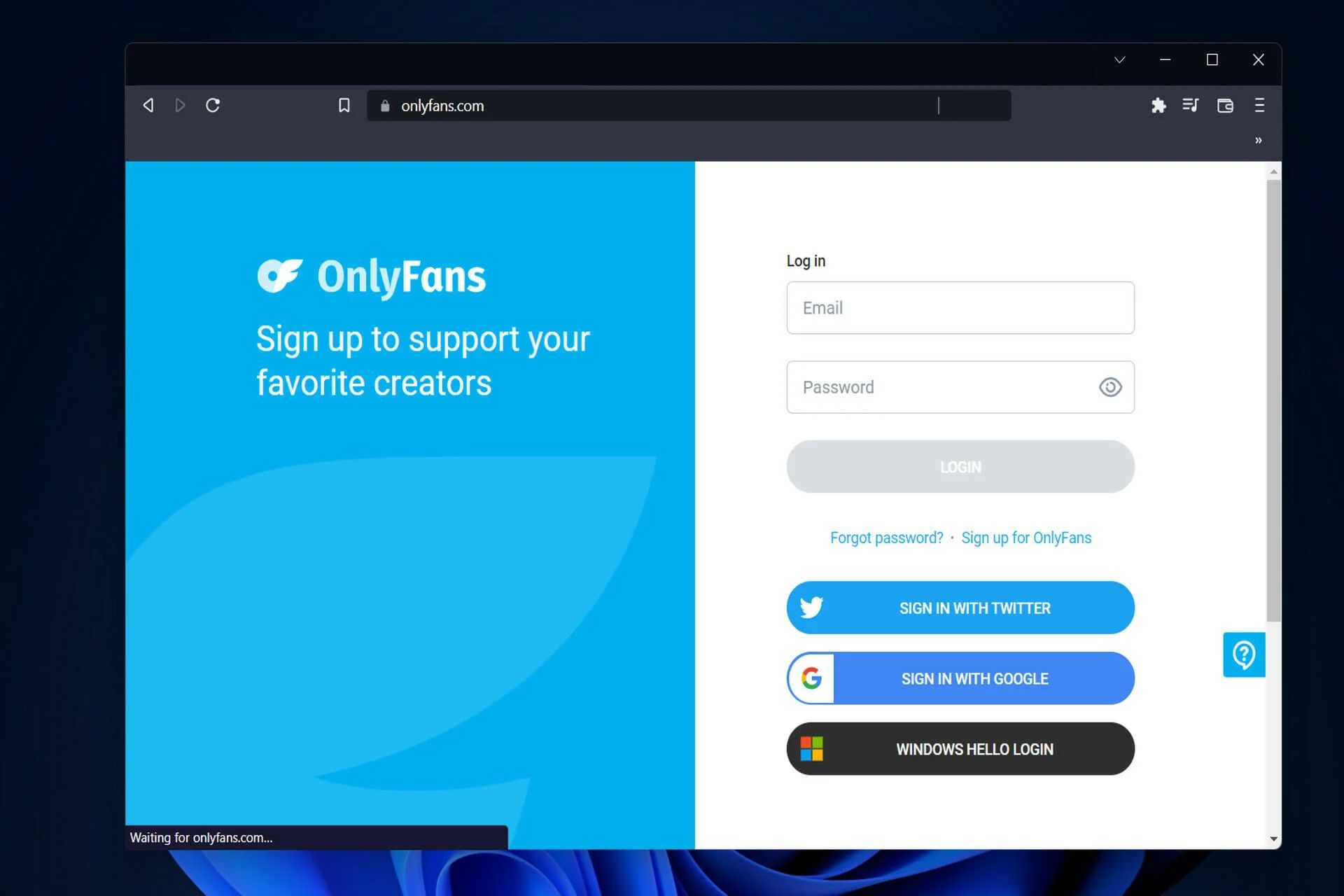
What could cause the OnlyFans not working error?
It’s important to note that OnlyFans is a website, not an application, which means that troubleshooting may differ slightly from app-related problems. Understanding the possible causes of OnlyFans malfunctions is crucial in finding effective solutions.
OnlyFans not loading
One prevalent reason for OnlyFans failing to load is often attributed to system server problems or poor internet connections. Since OnlyFans is a website, a fast and stable internet connection is essential for seamless usage. If your web browser fails to load OnlyFans at all, it’s likely due to connectivity issues.
Unable to send direct messages (DMs)
Encountering a “something went wrong” message while attempting to send DMs on OnlyFans is typically a temporary data issue, especially when browsing on mobile devices. However, it could also indicate a problem with your computer’s operating system. Changing media preferences can often resolve this issue.
Although OnlyFans doesn’t have an official app, you can still access it on iOS and Android devices, and occasional technical glitches may lead to the appearance of the “something went wrong” message.
OnlyFans search not working
Whether you’re using the phone or browser version of the site, the search function may fail if the server is experiencing issues. OnlyFans search not working is often associated with poor internet connections or server-related problems.
How to fix the OnlyFans not working error?
As mentioned earlier, the primary reasons for OnlyFans not functioning correctly are server errors or poor connections. Here are several troubleshooting steps you can follow to resolve the issues and regain access to OnlyFans:
- Checking OnlyFans status
- Opening the OnlyFans website on another browser
- Clearing your browser cache
- Checking if OnlyFans is available in your country
- Disabling add-ons in your web browser’s settings
- Contacting OnlyFans Support
Fingers crossed, if you follow the instructions in the list above, the OnlyFans not working error should be resolved in no time. We should add that following the solutions in the order we provided for you could save you some time. With that being said, let’s take a closer look at the fixes individually.
Checking OnlyFans status
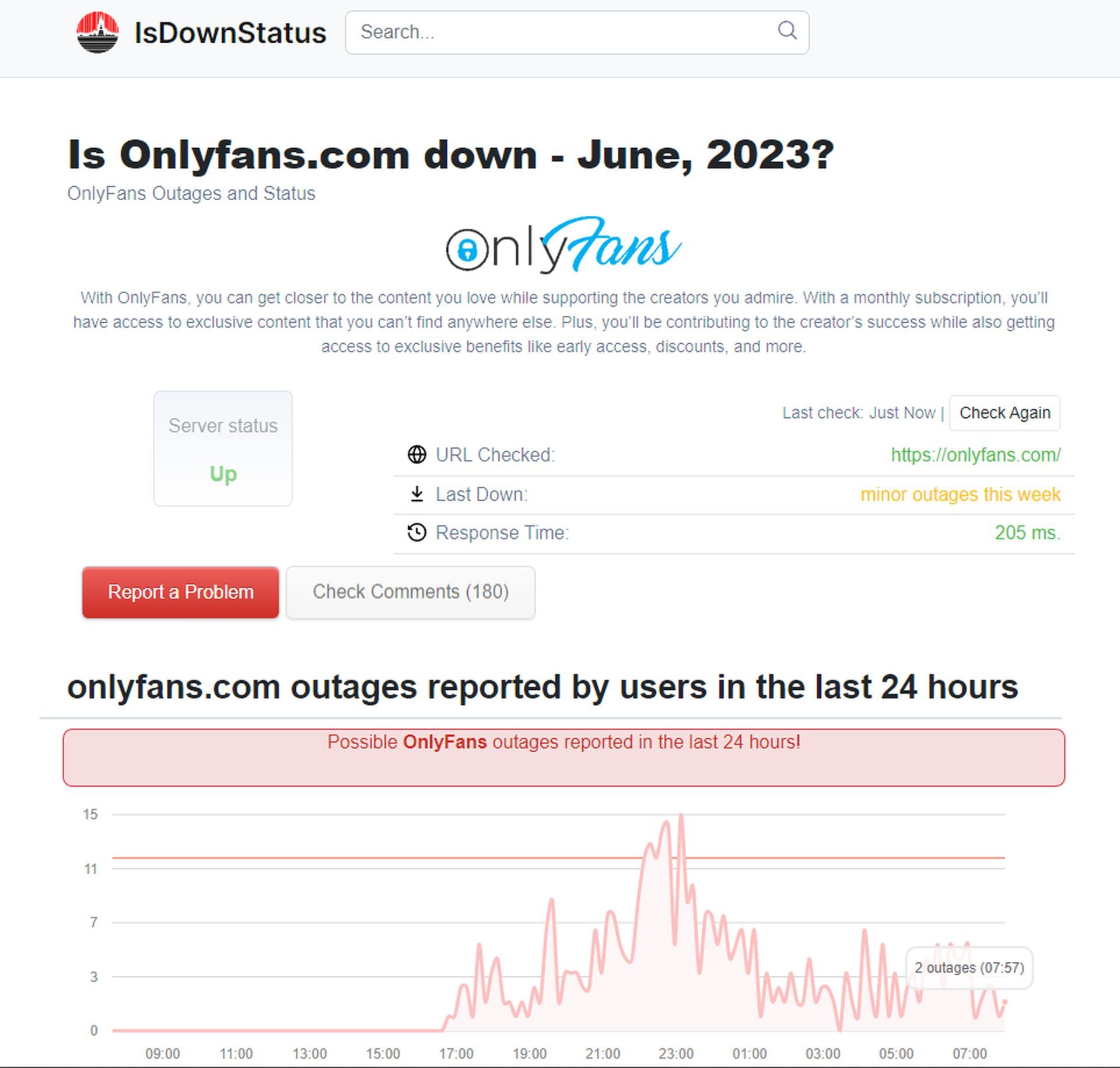
Before proceeding with troubleshooting, ensure that the OnlyFans website is up and running. Look for any comments or discussions on social media platforms to see if others are experiencing similar problems. Alternatively, visit the official OnlyFans Status website for precise information regarding the site’s current status. If the servers are down, waiting is the only option. You can use websites like isdownstatus.com to check out the website status.
Opening the OnlyFans website on another browser
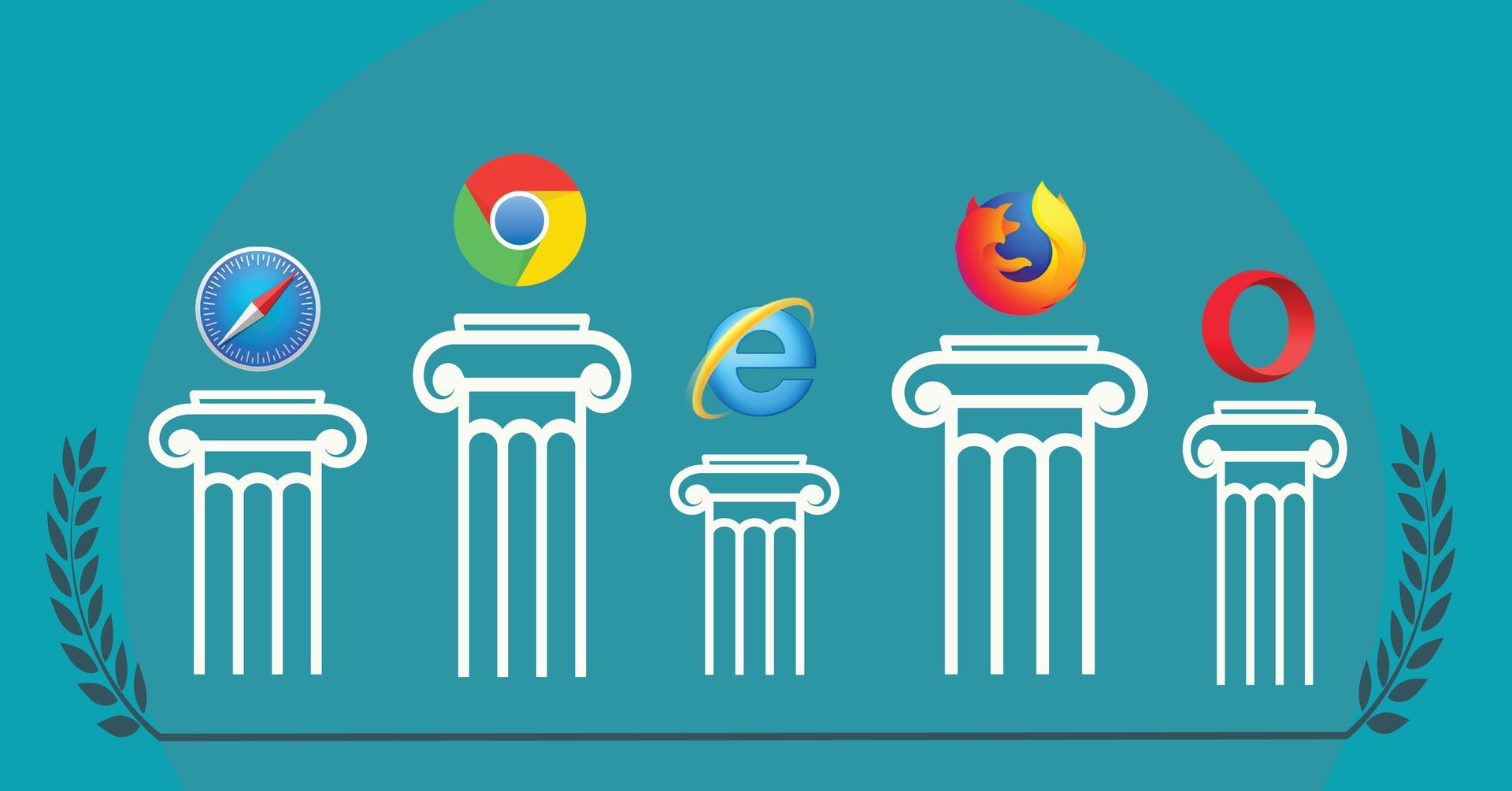
When attempting to access the OnlyFans website, try using a different web browser than your usual one. For example, if you primarily use Google Chrome, open OnlyFans on Firefox or vice versa. If the website loads successfully on a different browser, the problem likely lies with your original browser rather than the website itself.
Clearing your browser cache
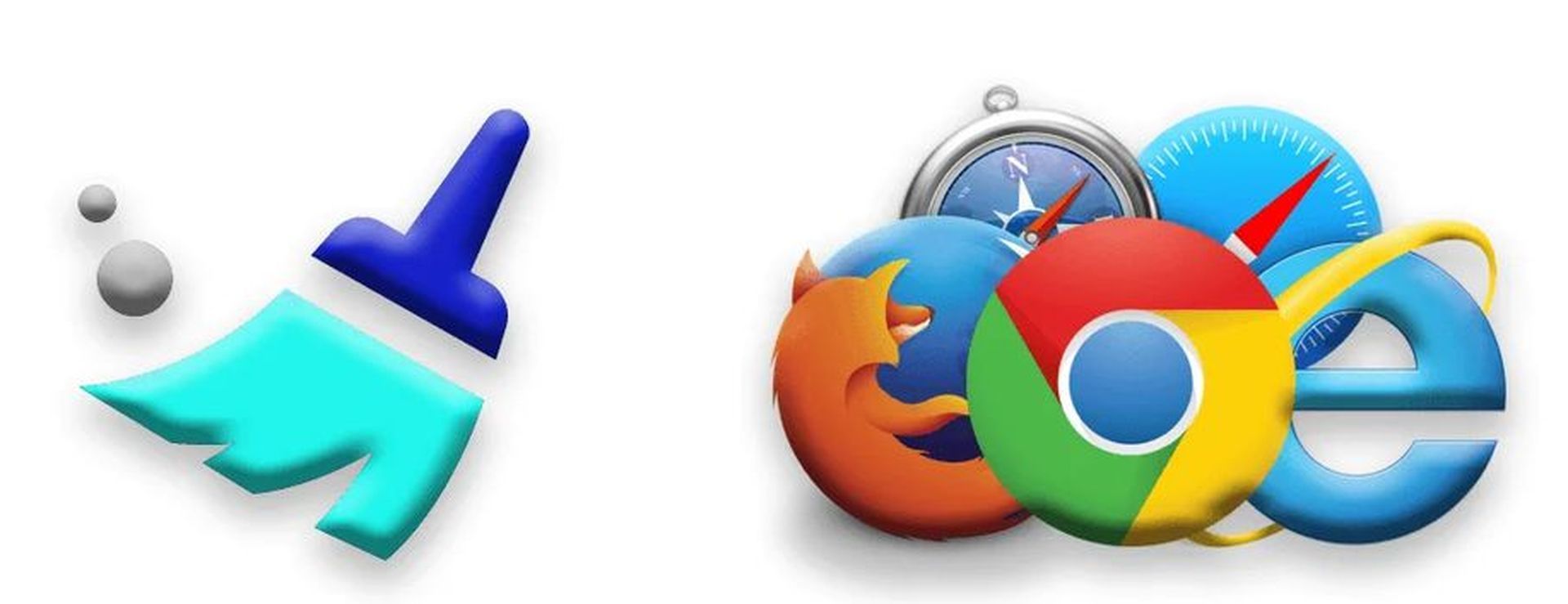
Clearing your browser cache and temporary data is recommended regardless of whether you use Chrome, Mozilla, or Safari. Accumulated cache files can interfere with website loading. To clear your cache:
- Open your browser’s Settings or Preferences.
- Locate the Privacy and Security tab and search for Cache.
- Select “Clear Cache Data“. Remember to clear cookies and other data if you want the site to load correctly.
Clearing your browser cache should resolve the issue, so don’t hesitate to perform this step.
Checking if OnlyFans is available in your country
OnlyFans may not be available in certain countries, making it virtually impossible to load the website depending on your location. To verify if OnlyFans is accessible in your country, check the availability by visiting the official website. If you encounter the “OnlyFans is not available in your location” message, you could potentially use a Virtual Private Network (VPN) as a workaround, but be cautious and use it at your own risk.
Disabling add-ons in your web browser’s settings
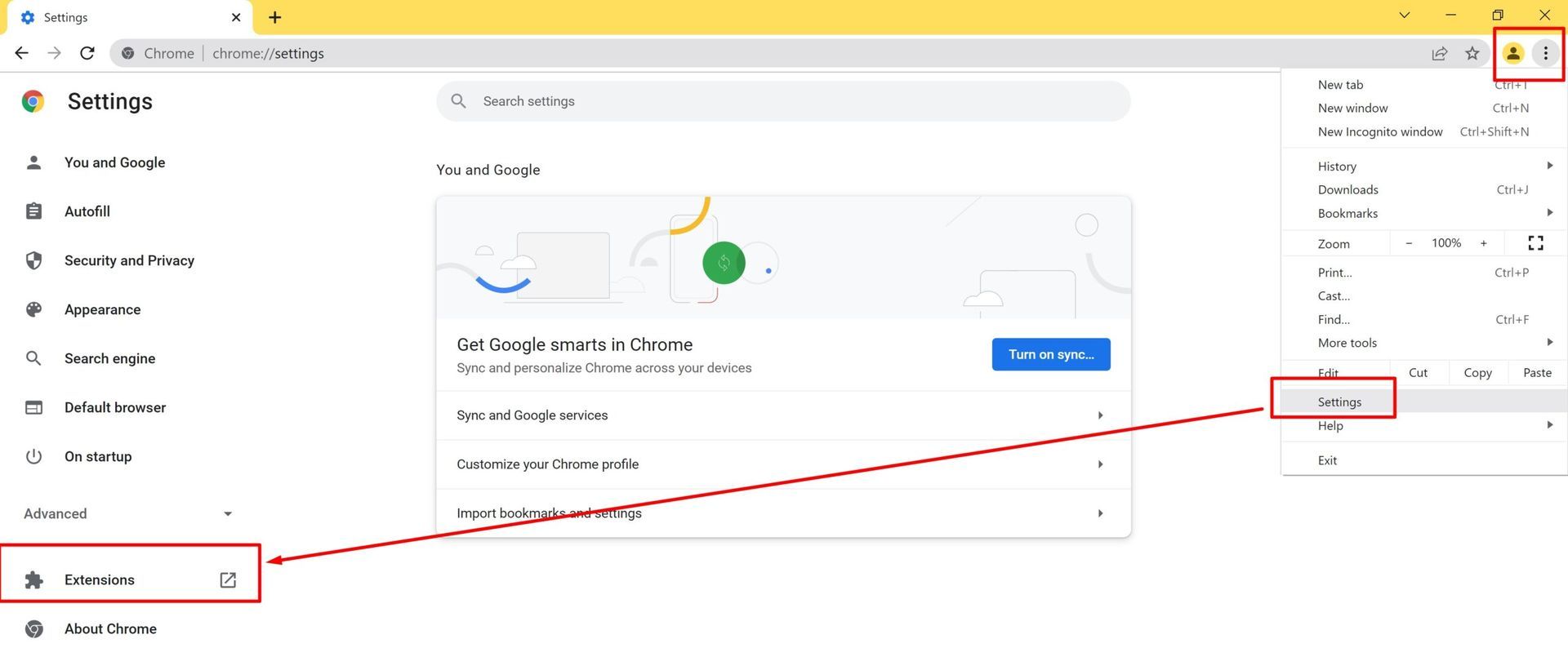
Sometimes, browser add-ons or extensions can interfere with the proper functioning of the OnlyFans website. In such cases, disable all third-party browser extensions one by one:
- Open your browser’s Settings and locate the Add-Ons or Extensions section.
- Disable each extension individually.
- Close your browser and try loading the OnlyFans website again. It should work now. If not still, proceed to contacting OnlyFans support about the issue.
Contacting OnlyFans Support
If you’ve exhausted all the previous steps and still cannot access the OnlyFans website, it’s advisable to reach out to customer support. Inform them that you’re unable to open the OnlyFans website using any means. It’s possible that your account might be blocked, but the customer support team will assist you in resolving the issue.
By following these troubleshooting steps, you should be able to resolve the OnlyFans not working issue and resume using the OnlyFans website seamlessly. Once you fix the issue, make sure to check out how to find people on Onlyfans by location, e-mail, name, social media, interest and username.
Featured image credit: Screenshot from OnlyFans





