In today’s digital age, some students using Chromebooks may feel the urge to figure out how to remove school administrator from Chromebook to bypass the administrator’s restrictions to gain access to blocked websites or personalize their devices. While this desire for freedom is understandable, it is crucial to approach this matter responsibly.
In this article, we will explore methods to remove school administrator restrictions on Chromebooks, emphasizing responsible usage and the potential limitations and risks involved.
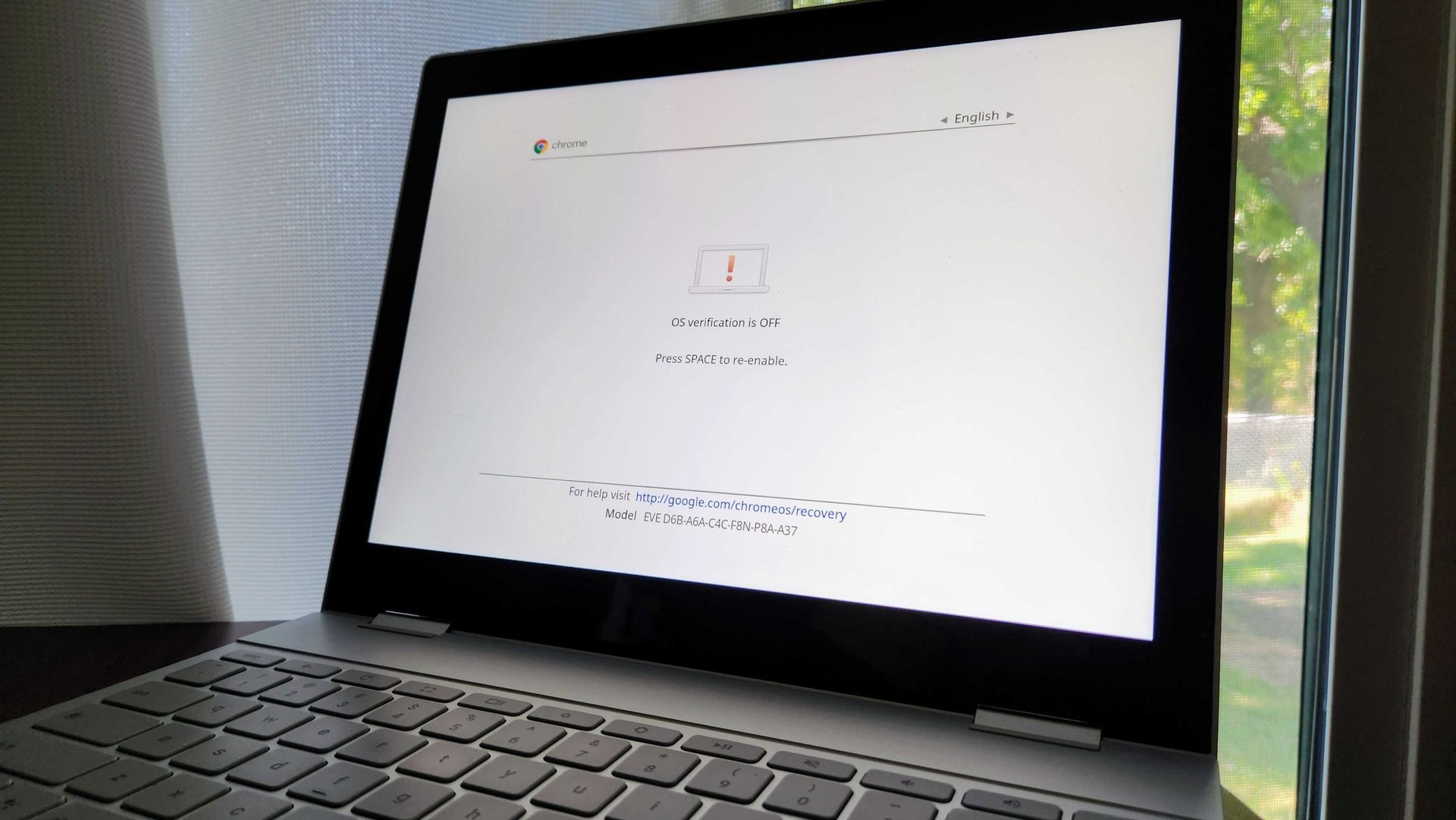
How to remove school administrator from Chromebook?
There are several methods that you can try while figuring out how to remove school administrator from Chromebook, but as we mentioned, the process requires a little bit of caution. Therefore, understanding the administrator’s role in the Chromebook is important.
School administrators are granted authority to set restrictions and control the settings on Chromebooks issued to students. These measures are put in place to ensure that students stay focused on their academic tasks, preventing access to websites such as YouTube and Netflix, which can be potential distractions. With that being said, let’s take a look at the more fun stuff.
Enabling developer mode on Chromebook
One of the safer methods to bypass a school administrator’s control is by enabling Developer Mode on a Chromebook. However, it’s important to note that this method has its limitations. Before initiating the process, make sure to disconnect any external storage devices from the Chromebook. Follow these steps to enable Developer Mode:
- Simultaneously press the ESC + REFRESH + POWER buttons.
- After pressing the buttons, press CTRL + D.
- Finally, press the SPACE or “spacebar” key.
Remember to exercise caution and avoid turning off the Chromebook once the process has started to prevent any potential permanent damage.
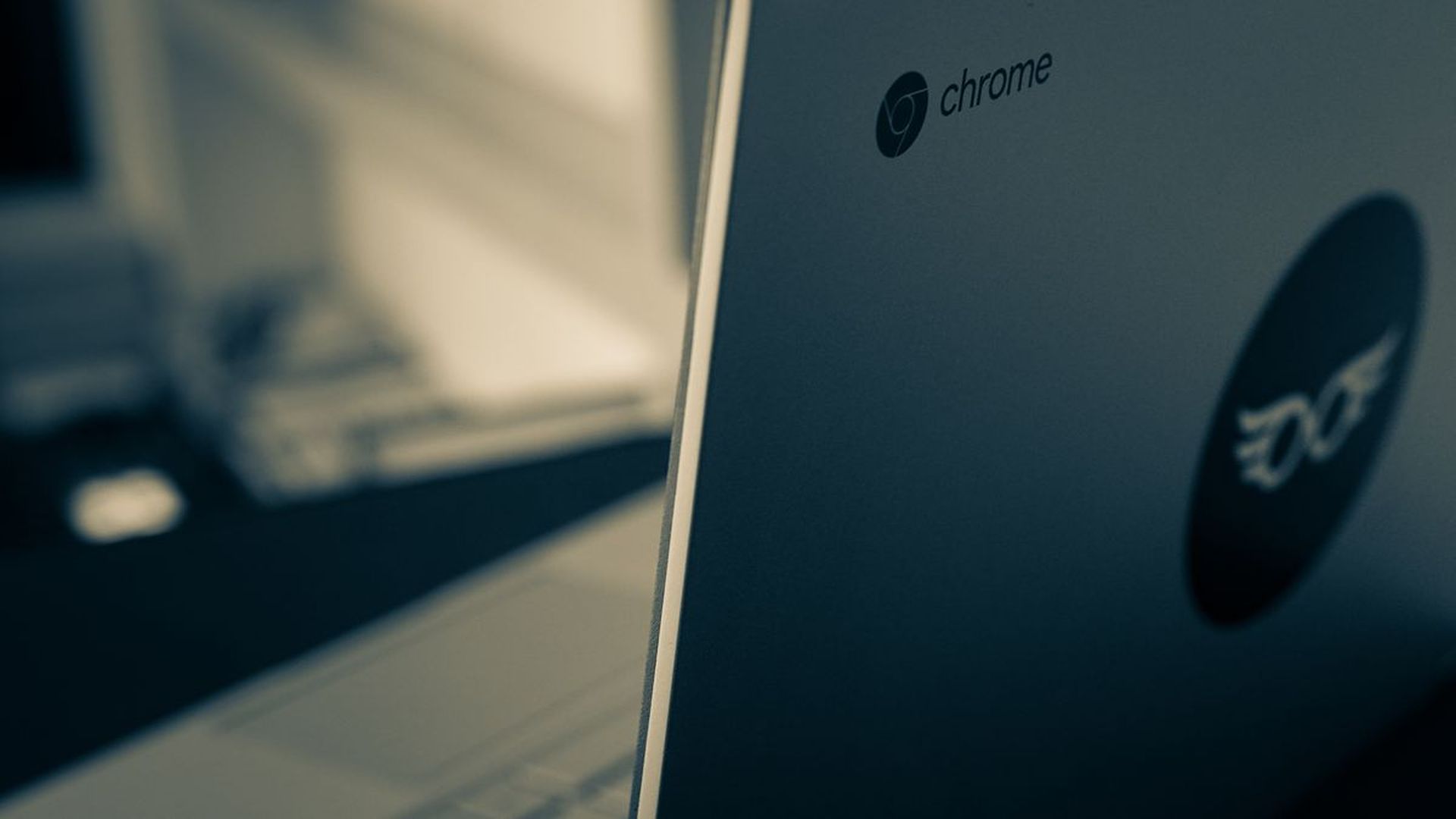
Alternative methods to try when developer mode is blocked
In cases where the school administrator has disabled Developer Mode, alternative methods can be attempted. However, it is crucial to be aware that these methods may void the Chromebook’s warranty and carry additional risks for your education journey. Proceed with caution and only if you fully understand the risks involved. Here is a general outline of the steps for enabling a blocked Developer Mode:
- Power off the Chromebook and flip it over to access the back cover.
- Unscrew the battery and disconnect the power cord connecting the motherboard to the battery.
- With the battery removed, press and hold the Power button for approximately 30 seconds to bypass the administrator.
- Reassemble the Chromebook by reconnecting the battery and power cord.
- Securely screw the back cover back on.
- Power on the Chromebook and press the Esc + Refresh + Power buttons.
- The initial boot may take longer than usual, approximately 10 minutes.
- If you encounter a “Chrome OS is missing or damaged” message, press Ctrl + D to enter Developer Mode.
By following these steps, you can unblock Developer Mode on the Chromebook and bypass the administrator’s restrictions.

Responsible considerations
While this guide on how to remove school administrator from Chromebook provides methods to remove school administrator restrictions on Chromebooks, it is of utmost importance to approach this subject responsibly. Before attempting to bypass the administrator, understand the consequences and potential violations of school policies. School administrators are responsible for maintaining data security and privacy protocols on Chromebooks to protect students’ personal information. Proceeding with caution and respecting the rules and policies set by your educational institution is vital.
By following the methods outlined in this article and understanding the potential risks and limitations involved, students can make informed decisions while respecting the authority and policies set by school administrators. Remember, responsible usage and adherence to the rules ensure a healthy balance between educational tasks and personal interests.
With all that on the side, if you are trying and having difficulty with playing Fortnite on your Chromebook, check out how to fix Fortnite server offline issue.





