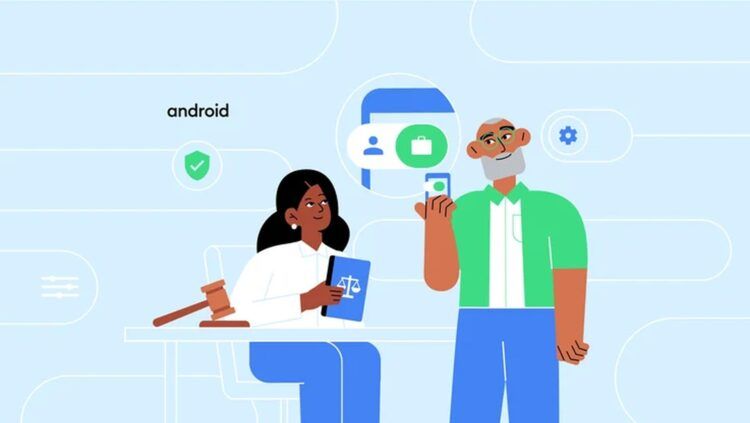In today’s fast-paced world, managing our time effectively is crucial. That’s why you need to know how to share Google Calendar with someone.
Google Calendar is not just a personal scheduling tool; it’s a powerful platform that allows you to share and collaborate with others. Once you share Google Calendar with colleagues, you can enhance team communication, streamline meeting scheduling, and avoid conflicts.
It’s equally advantageous in personal situations, enabling families to organize events, friends to plan outings, and individuals to stay updated on each other’s availability. The possibilities are endless.
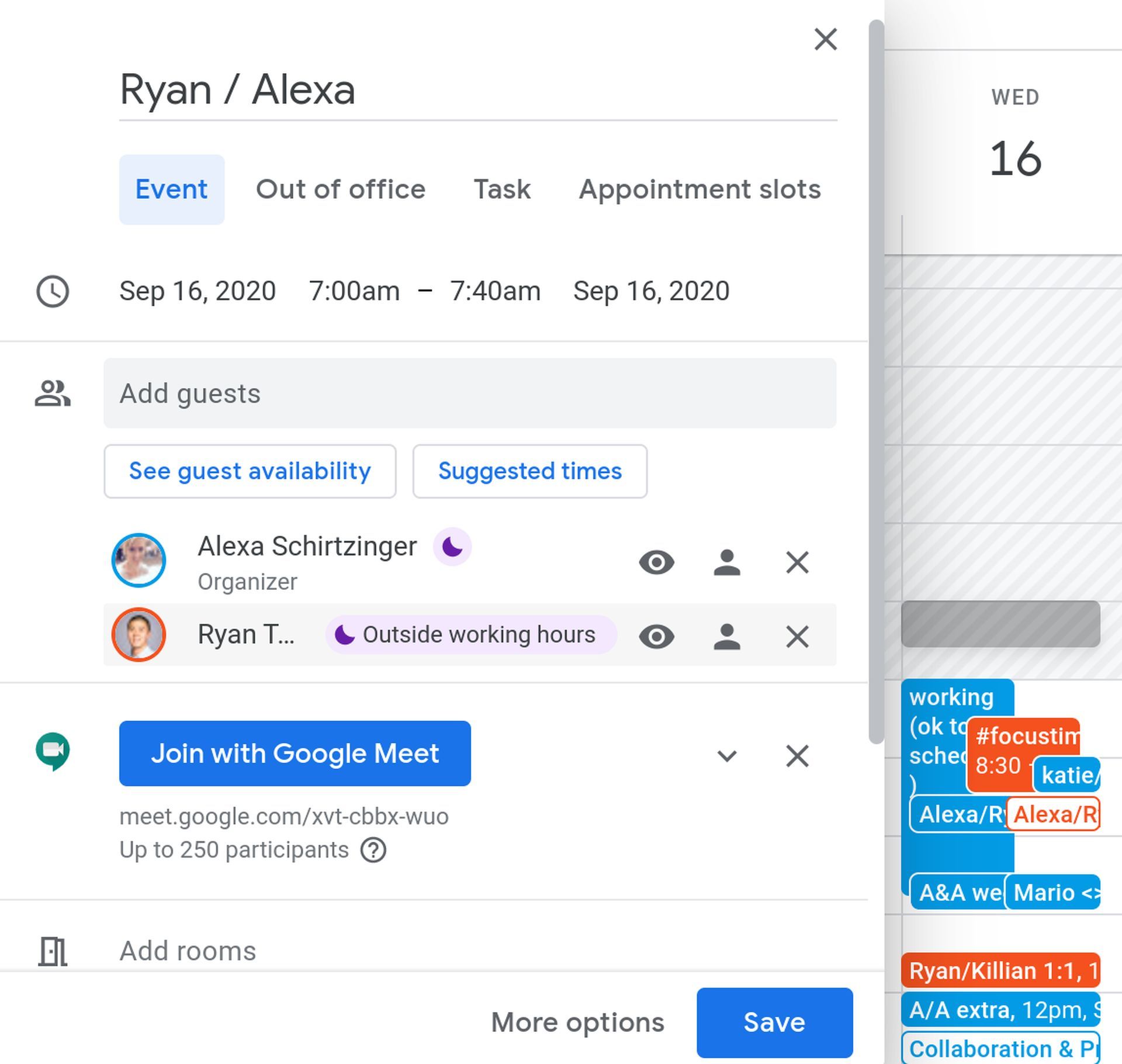
How to share Google Calendar
To begin sharing your Google Calendar, access the Google Calendar homepage. You can do this by typing “Google Calendar” into a search engine or directly visiting the URL https://calendar.google.com.
Sign in using your Google account credentials. If you’re already signed in, you’ll be directed straight to your calendar.
Google Calendar allows you to create multiple calendars for different purposes. Once you’re in the main view of your Google Calendar, locate the “My Calendars” section on the left side of the screen. This section displays all the calendars associated with your account. Hover over the calendar you want to share and click on the “More” icon, represented by three vertical dots.
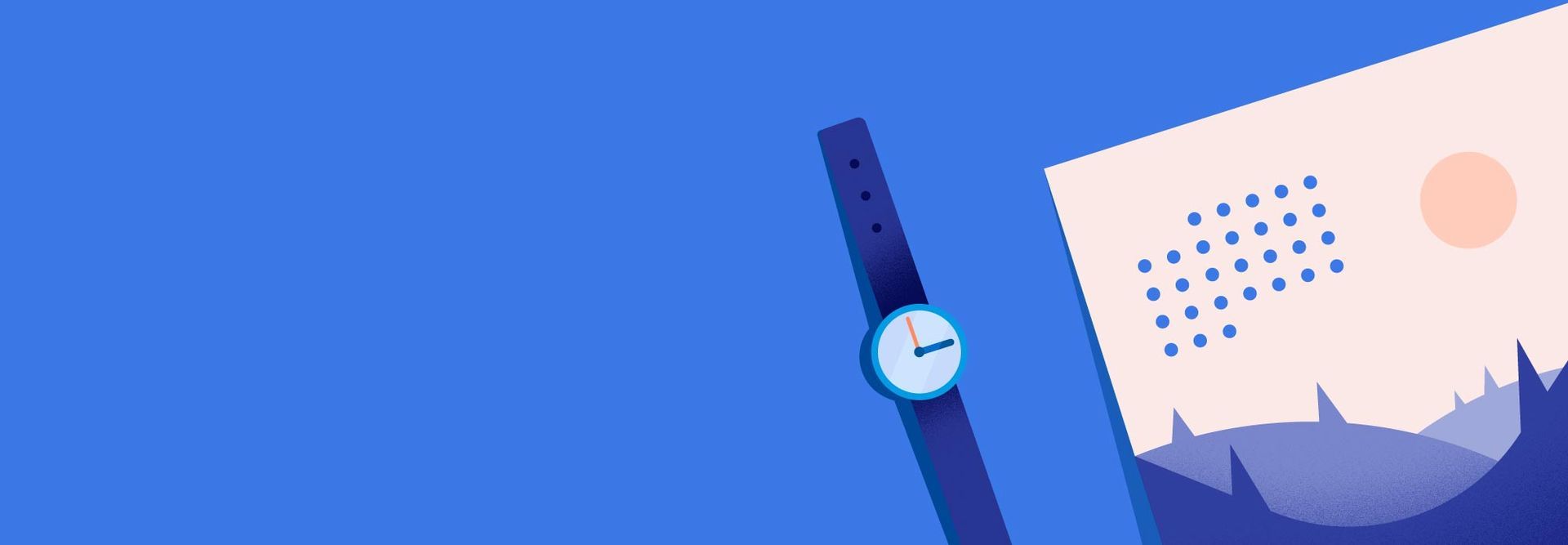
Upon clicking the “More” icon, a dropdown menu will appear. Select “Settings and sharing” to access the calendar settings page. Here, you’ll find various options related to the selected calendar including your way to share Google Calendar.
Now that you’ve accessed the calendar settings page, it’s time to decide how you want to share Google Calendar. Google provides different sharing options to cater to your specific needs.
Share Google Calendar by adding people to it
In the “Share with specific people” section, click on the “Add people” button. A box will appear where you can enter the email addresses of the individuals you wish to share your calendar with.
As you add the addresses, you can choose the level of permission each person has, ranging from simply viewing your availability to granting them editing and sharing management capabilities.
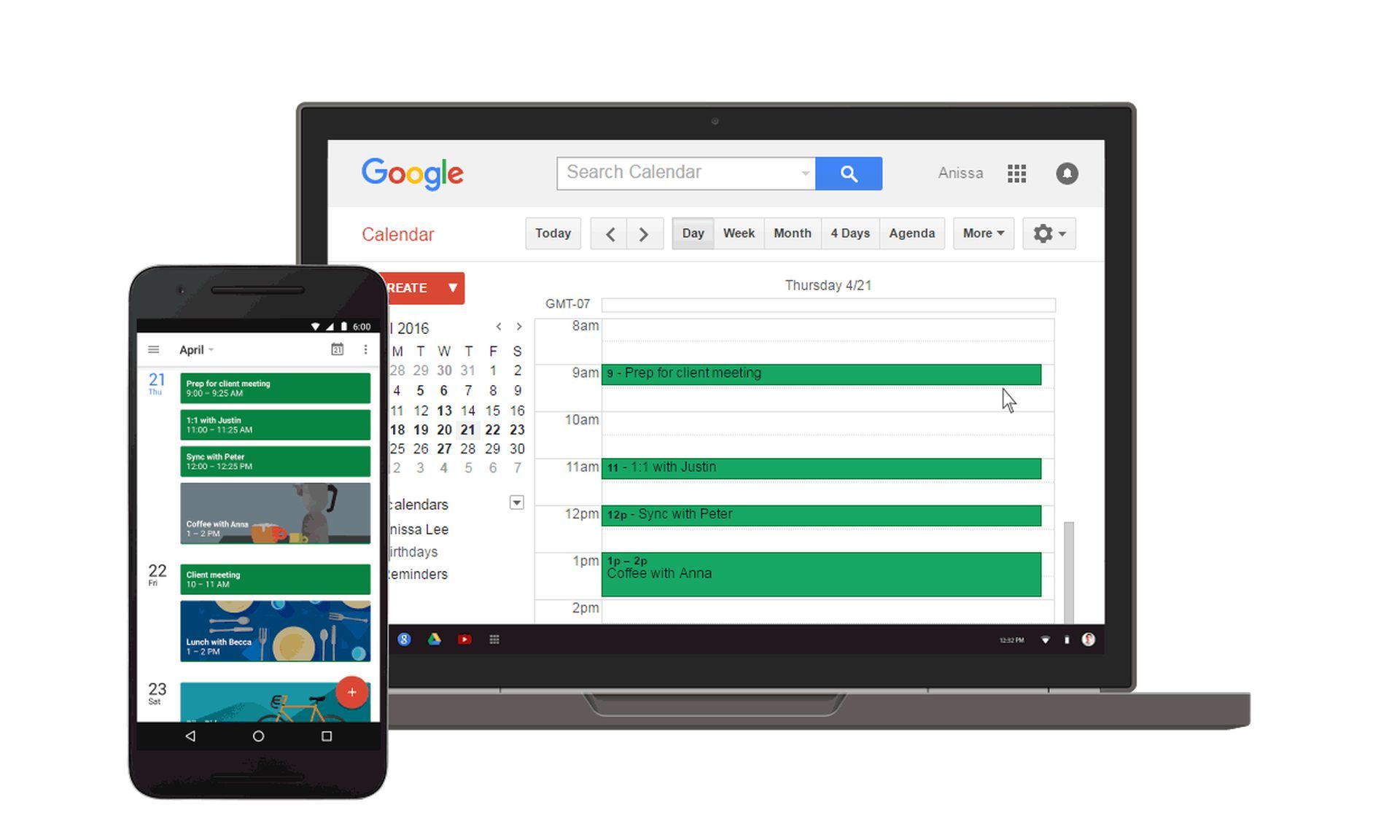
Share Google Calendar by creating a link for it
If you want to share your calendar with a broader audience, select the “Get Shareable Link” option. This generates a URL that can be used by anyone with the link to view your calendar.
Keep in mind the privacy implications before opting for this choice, as it exposes your schedule to the public.
Share Google Calendar by making it public
The final option is to make your calendar publicly accessible on the internet. By selecting this option, anyone can search and find your calendar without needing a specific link.
However, exercise caution when making your calendar public, as it compromises your privacy.
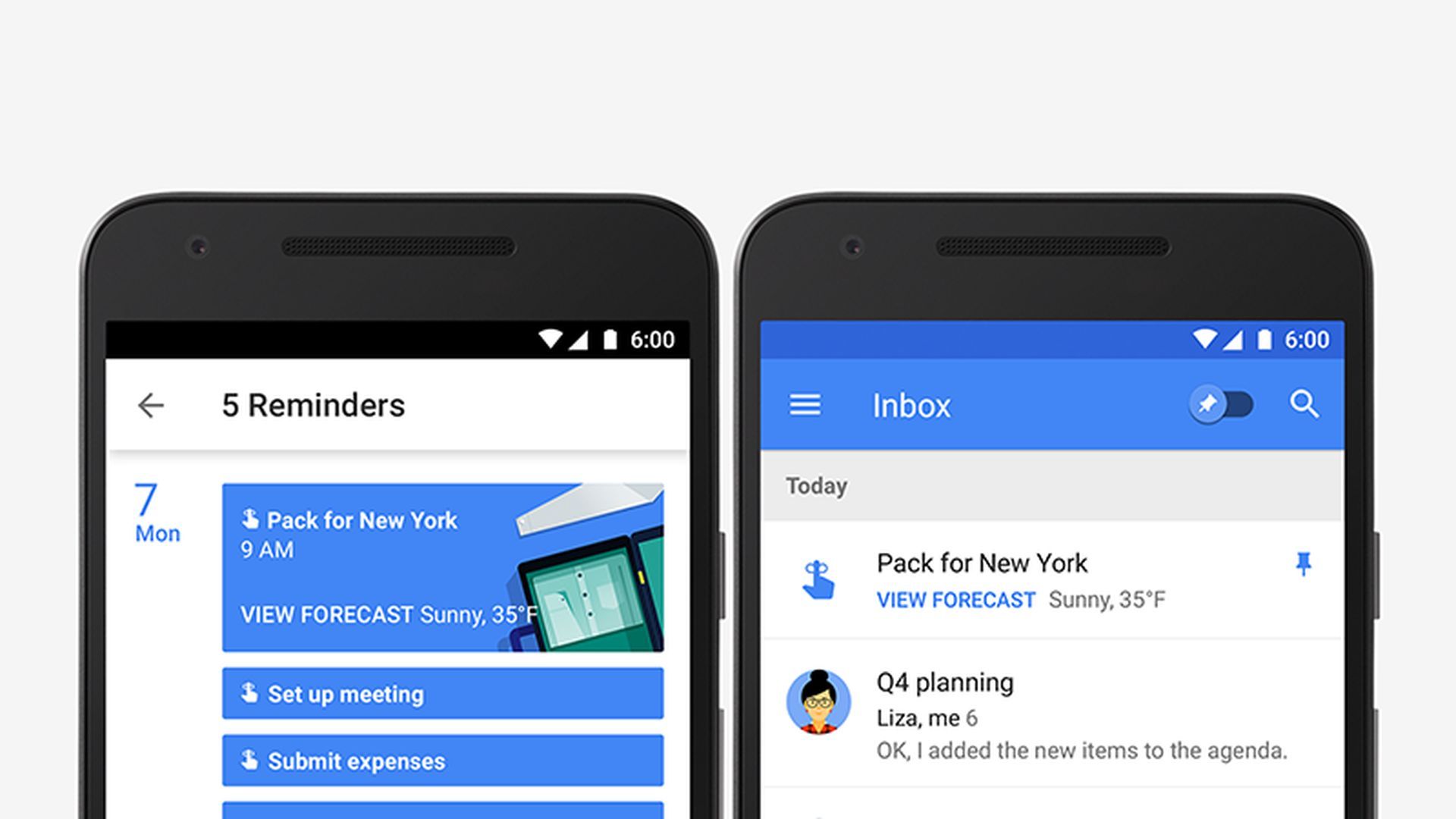
Once you’ve chosen the desired sharing method and specified the individuals or settings, it’s crucial to save your changes. Click on “Send” in the “Add people” box or “Copy Link” if you’re using the shareable link option.
This ensures that your settings are saved, and email notifications are sent to the added individuals, granting them access to your calendar based on the permissions you’ve set.
Sharing your Google Calendar is a simple yet powerful way to enhance coordination and communication. Whether you’re collaborating with colleagues, organizing family events, or planning activities with friends, Google Calendar provides the perfect platform.
By following the steps outlined in this guide, you can unlock the full potential of Google Calendar and ensure everyone stays on the same page. Remember to consider your privacy settings carefully and enjoy the benefits of seamless scheduling and improved collaboration.
Featured image credit: Google