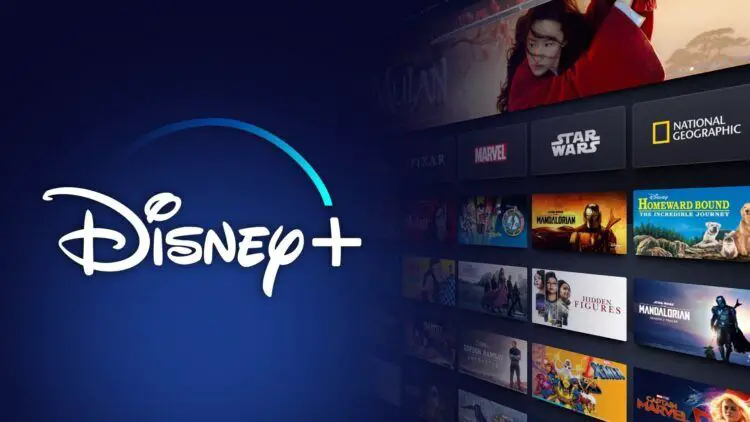With informative audio-enabled content, Disney+ subscribers can interact with the content in a novel way. Plus, they can adjust the settings however they want. Today, we will focus on the audio description feature. Here is how to turn off audio description on Disney Plus!
Disney+ is one of the greatest streaming services for audio descriptions, offering over 1000 films with optional audio descriptions, some in multiple languages. However, you must be aware that accessibility to audio description differs by nation and location.
For those who are blind or have problems seeing what is on the screen, audio descriptions might help them understand what is happening. They are typically audible alongside the original audio track and are typically delivered by a different voice actor. For some viewers, audio descriptions might be very beneficial, but they can also be bothersome or distracting for other viewers.

How to turn off audio description on Disney Plus: Step-by-step guide
Popular streaming service Disney Plus provides a variety of entertainment for different audiences. Disney Plus has something for everyone, whether you like Marvel, Star Wars, Pixar, or old-school Disney films. However, you might want to know how to turn them off if you don’t want to hear audio explanations while watching your favorite TV series or movies.
Let’s move on with the main context of the article and show you how to turn off audio description on Disney Plus in a couple of easy steps for smartphones, Smart TVs, and desktops!
Mobile
People use Disney+ a lot on their smartphones and take their favorite movies or series anywhere they go. If you want to know how to turn off audio description on Disney Plus, follow the steps below:
- Launch the Disney+ app on your smartphone.
- Choose the movie you want to view, then let it start.
- In the top right of your screen, click the Audio and Subtitles menu item.
- Choose the audio option that you prefer.
- Leave the menu for subtitles and audio. Your choice will start playing immediately.
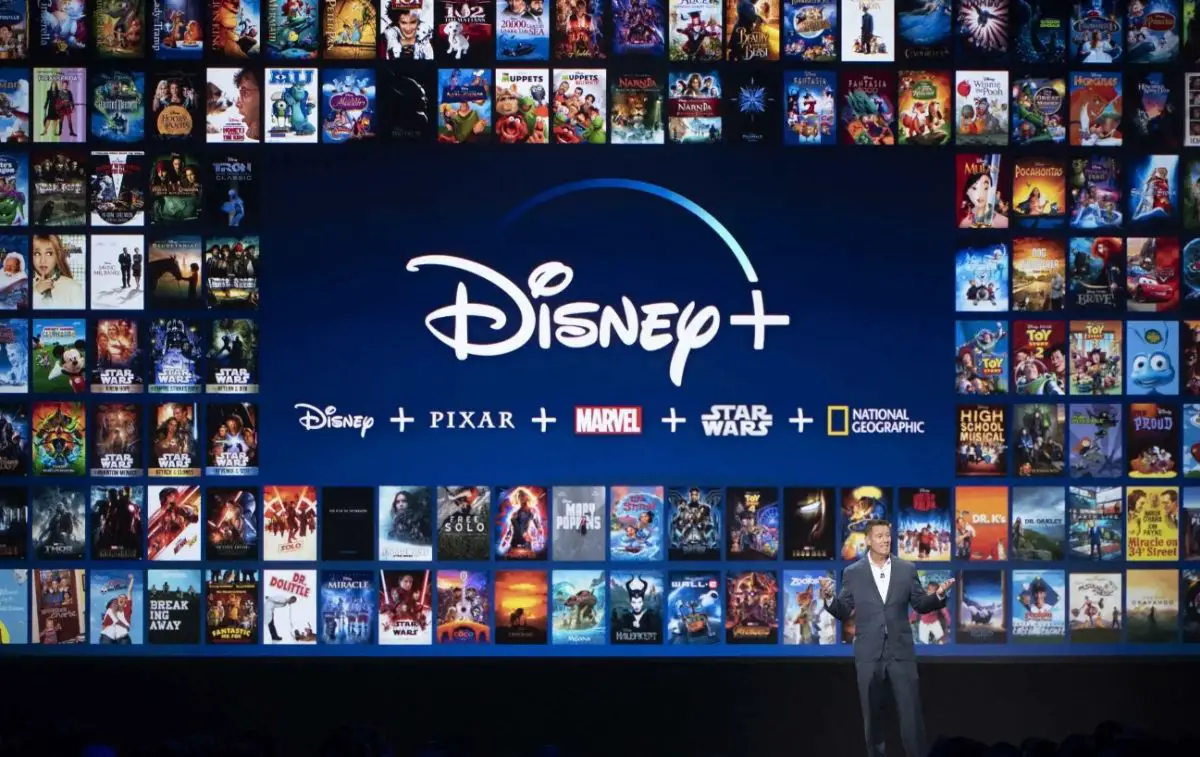
Smart TV
Smart TVs are probably the best option for those who want to enjoy their favorite titles on a bigger, brighter and generally better screen. Here is how to turn off audio description on Disney Plus on your Smart TV:
- On your smart TV or streaming device that is linked to your TV navigate to the Disney+ app and log in.
- Choose the movie you want to view, then let it start.
- In the top right corner of the playback window, use your remote control to choose the Audio and Subtitles menu.
- Choose the audio option you like. The language is provided as Audio Description settings.
- Exit the menu for the audio and subtitles. Your choice will start playing immediately.
Disney Hotstar not working: How to fix it?
Web Broweser
Lastly, desktops and laptops are also great hubs for watching movies and series. Many people enjoy their favorite titles on their desktop PCs or laptops while eating or just chilling. Let’s take a look at how to turn off audio description on Disney Plus on your web browser:
- Go to the Disney+ website’s address.
- Start the video you wish to watch playing.
- In the upper right of your screen, select the Audio and Subtitles menu item.
- Choose the audio option you like. [Audio Description] is listed after the language in the language settings.
- When you leave the audio and subtitles menu, the program or movie will start up again on its own.