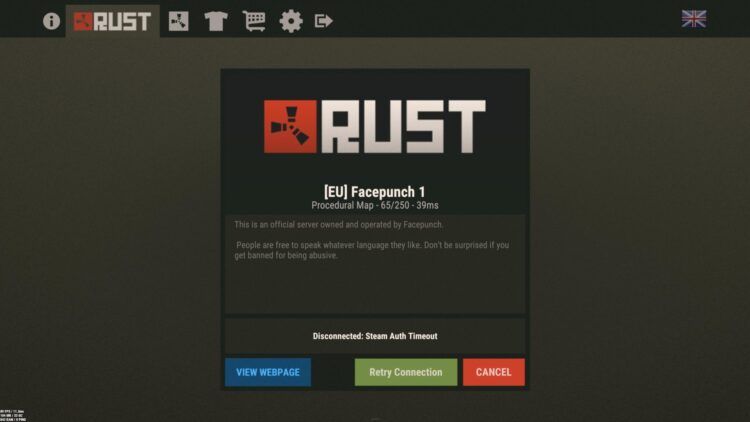Encountering error codes like Steam Auth Timeout Rust while immersed in the world of this marvellous game can be frustrating. Not only does it disrupt your gameplay, but it also leaves your character vulnerable to potential theft and attacks from other players while you’re disconnected from the server.
While the Steam Auth Timeout error is often linked to internet connectivity issues, it can also stem from missing game files or server-related problems. In order to safeguard your gaming experience, let’s explore effective methods for troubleshooting and fixing the Steam Auth Timeout error in Rust. Here are the ways to fix Steam Auth Timeout Rust…

Checking the internet connection for Steam Auth Timeout Rust
A robust and stable internet connection is paramount when it comes to resolving the Steam Auth Timeout Rust error. To begin troubleshooting, check the status of your internet and perform a restart of both your router and the Rust application itself. Additionally, you can assess the health of your internet connection by visiting a reliable website like Speedtest. Verify that your Download, Upload, and Ping values fall within the normal range.
If you typically connect to the game using Wi-Fi, consider switching to an Ethernet connection for a more stable gaming experience. By following these steps and ensuring your internet connection is operating normally, you can significantly reduce the chances of encountering the Steam Auth Timeout Rust error while playing the game.

Ensuring game file integrity to eliminate Steam Auth Timeout
In some cases, the presence of missing game files can contribute to the occurrence of error codes such as Steam Auth Timeout Rust error. Fortunately, it’s a relatively straightforward process to identify and rectify this issue.
To verify the integrity of your game files, adhere to the following steps:
- Access the Steam Library on your device.
- Right-click on the Rust game title and select the Properties option from the drop-down menu.
- Proceed to the Local Files tab and click on the “Verify integrity of game files…” button. This action prompts Steam to automatically detect and download any missing files, effectively resolving the issue.

Verifying Rust and Steam server status
If you’re encountering the Steam Auth Timeout Rust error, it’s possible that the issue lies with the server you’re playing on or the overall status of Steam servers. To investigate this further, you can conveniently check the current status of both the Rust server and Steam servers by utilizing dedicated websites.
Follow these steps:
- To determine the status of Steam servers, access the SteamDB website. There, you can verify if the Steam servers are operational and functioning without any issues.
- To check the status of the Rust server you are currently playing on, visit the BattleMetrics website.
- Once you’re on the BattleMetrics website, locate the search bar and enter the details of your desired server.
- Navigate to the Uptime section and find the Downtime History subsection. Click on it to access valuable information regarding any recorded outages or server shutdowns.
- By examining the Downtime History, you can ascertain whether the server you’re playing on has experienced any recent disruptions or downtime.

In conclusion, troubleshooting the Steam Auth Timeout Rust error involves a systematic approach, encompassing various factors such as ensuring a stable internet connection, verifying game file integrity, monitoring server status, and addressing any potential server-related issues.
By following the steps outlined in this guide, you can enhance your gaming experience in Rust and minimize disruptions caused by the Steam Auth Timeout error. Remember to stay up to date with official announcements and seek assistance from relevant support channels if needed. With these efforts, you can embark on your Rust adventures with confidence and enjoy the immersive survival experience it offers.
If you haven’t already, you can easily find Rust on PlayStation 4, Xbox One, and PC. Finally, don’t forget to check this article to learn how to preload games on Steam, and simply click here if you are wondering how to demolish walls in Rust.