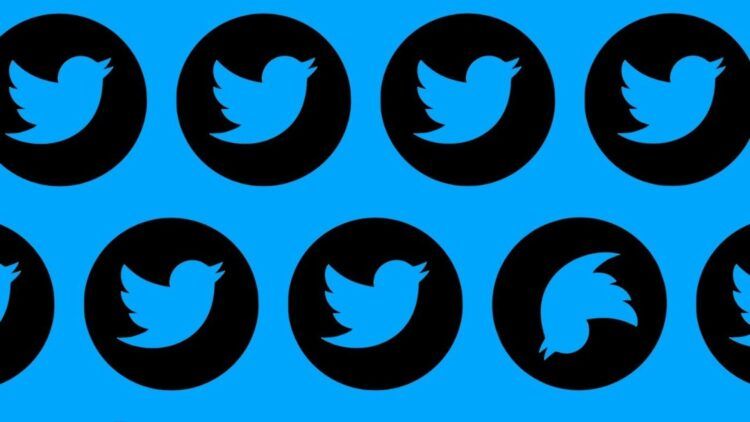If you are looking for a solution to the ‘Twitter translation not working’ issue, you are on the right page. Twitter is used by people everywhere. As a result, you’ll notice that many Tweets are written in other languages.
The ‘convert Tweet‘ tool on Twitter makes it simple for English speakers to convert tweets into their native tongue. Users have encountered problems with the same, too, and it may be annoying when Twitter Translate is not functioning and you are unable to grasp what the Tweet is attempting to say.
Twitter is a platform that is generally stable, however, the mobile app requires some improvement. In this post, we’ll outline a few tried-and-true techniques you may use if the Twitter translation not working. Let’s start by comprehending why this problem arises in the first place.
Users often simply need to choose the translation option found in every post written in a language other than the default one to translate a tweet.
The Twitter translate button does not function or does not display on tweets for certain users, though.
Twitter won’t translate my own tweet
— Upright®️ parody account 🙈 (@upright) February 19, 2022
Twitter translation not working: Why?
There are a few factors that might prevent Twitter’s Translate Tweet feature from functioning as intended. What we can mention is as follows:
- Twitter is unable to translate the Tweet’s language.
- Due to a few network difficulties, Twitter cannot connect to Google Translate.
- The servers for Twitter could be offline.
- The Twitter app may include a few issues.
- Your internet connection has problems.
It might be challenging to pinpoint the precise cause of the issue because there may be additional factors at play. However, attempting to solve the Twitter translation not working issue is simple. Let’s get going.

Twitter translation not working: How to fix it?
Here are eight solutions for Twitter translation not working problem. Let’s try refreshing the app first.
- Start Twitter again.
- Verify your network connection.
- Verify if Twitter is unavailable.
- Make use of iOS’s built-in translation feature.
- Wipe Out the Android Twitter Cache.
- Update Twitter.
- Reinstall Twitter.
- Use Twitter Web.
Let’s take a closer look at them to fix the Twitter translation not working issue.
Start Twitter again
Reopening the app after closing it is a fantastic approach to updating Twitter and all of its parts. Any Twitter issue, including the Translate button not functioning, can typically be resolved by doing this.
- Swipe up Twitter from the app tray in your device’s multitasking menu.
- To ensure that it is operating properly, reopen the application.
Did not work? We have more solutions.
Verify your network connection
To use Twitter and all of its features without any problems, you must continue to be connected to a reliable Wi-Fi or cellular network. First and foremost, make sure your signal strength is strong enough. On your smartphone, the Settings app allows you to check both of these.
Additionally, make sure you have an active data or WiFi plan with sufficient capacity to load Twitter. For further information, you may also get in touch with your service provider.
Verify if Twitter is unavailable
Twitter has experienced many outages. As a result, you might not be able to utilize any of Twitter’s functions, like the Translate Tweet functionality, if the service is down. You have no choice except to wait while Twitter staff members address the problem.
However, you may eliminate any more issues by seeing whether Twitter is unavailable. However, considering the size of Twitter’s user base, you will undoubtedly learn about the news if you just Google it or go through the feed of another social networking app.
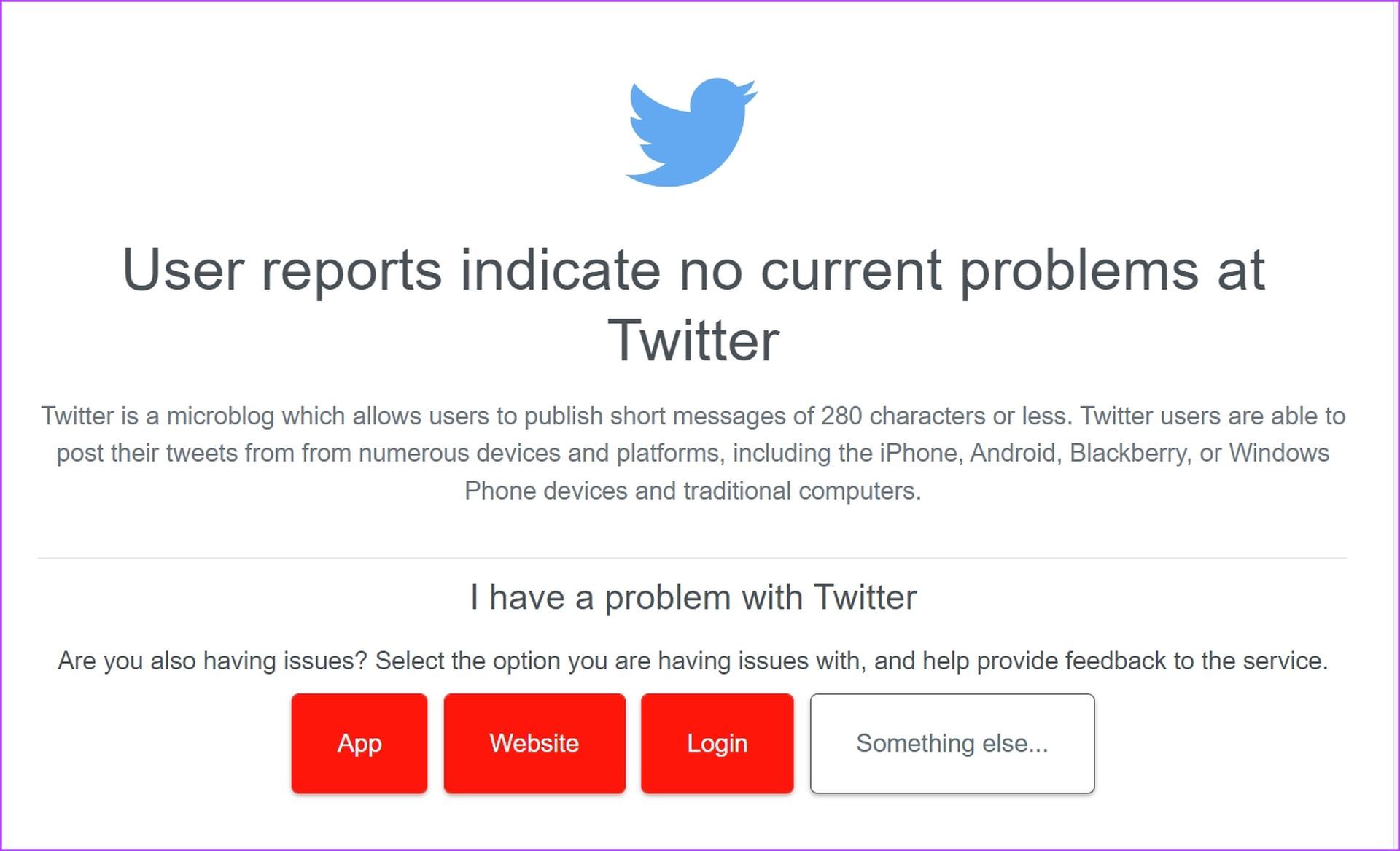
Make use of iOS’s built-in translation feature
If a text selection isn’t in your language of choice, the iPhone includes a built-in capability that quickly translates it. The functionality may be used as shown below.
- Select the Tweet you wish to translate after opening Twitter.
- Select the ‘>‘ icon from the available alternatives by tapping on it.
- Click Translate.
- There you have it, the English translation of your Tweet’s original message.
Wipe Out the Android Twitter Cache
Android’s ability to delete cache and app data is a useful feature. This erases all of the information that Twitter had gathered over time. When you launch an app, items are rapidly loaded from local, temporary data called cache rather than being downloaded again.
You might be able to correct the issue and utilize the Translate Tweet function after clearing your cache. Remember also that deleting the app’s data will log you out of the program.
- Tap the info icon after long pressing the Twitter app icon on the home screen.
- Next, choose Clear Data.
Choose Clear cache (and Clear all data also) to purge the program of unnecessary clutter, then try to restart it.
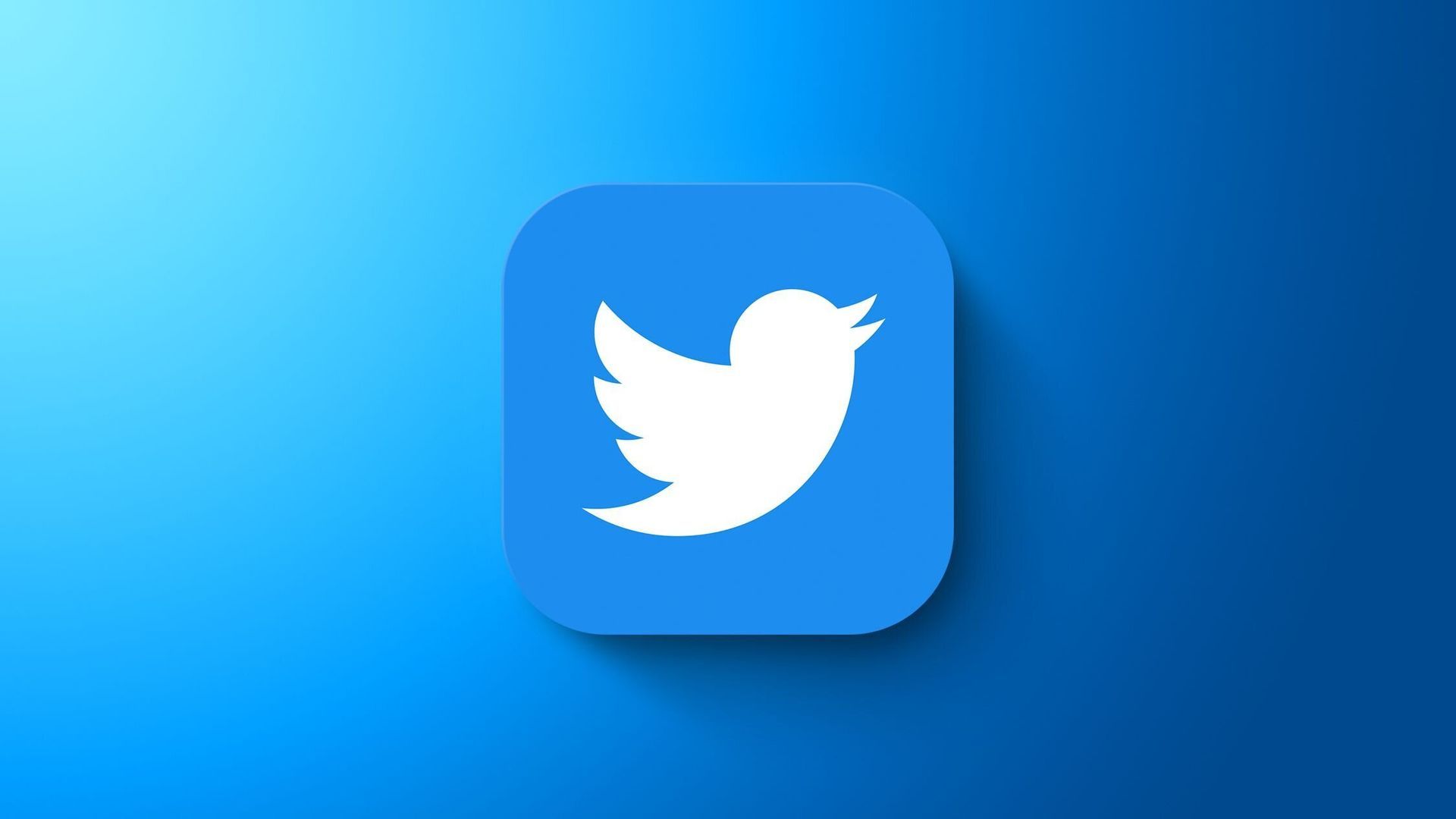
Update Twitter
Every time the app is updated, Twitter will make sure to resolve any flaws. Update the program to the most recent version if you are having trouble utilizing the Translate Tweet function. Simply open the Play Store or App Store and select the Update option.
Reinstall Twitter
Reinstalling Twitter on your phone should be your final choice if none of the other solutions work. You can fix any problems with the app by performing a brand-new installation.
- The first step is to long-press the app icon and select Remove App.
- Click Delete App to remove Twitter from your device.
To download the app, click the link to go to the Twitter app page on the App Store or Play Store.
Try using Twitter on a web browser if doing this does not resolve the problem.

Use Twitter Web
We could as well conclude that the software contains a bug that prevents you from translating Tweets. Use Twitter from a web browser right now to see whether the problem has been resolved. You can use this link in the web browser of your mobile app.
You learned how to fix the ‘Twitter translation not working’ issue. You can read about Musk’s steps on Twitter: