If you want to know how to fix the ‘Instagram password reset not working’ problem, you are on the right page. Everyone in the hall has an Instagram account. And with the most recent upgrades, managing it can be challenging for you as well.
For a verification code, check your spam folder, Facebook account, or the associated account. If it still doesn’t work, check to see if Instagram hasn’t been blocked from receiving emails from your email service provider.
For additional information on how to change your Instagram password using an email or verification link, see the entire article.
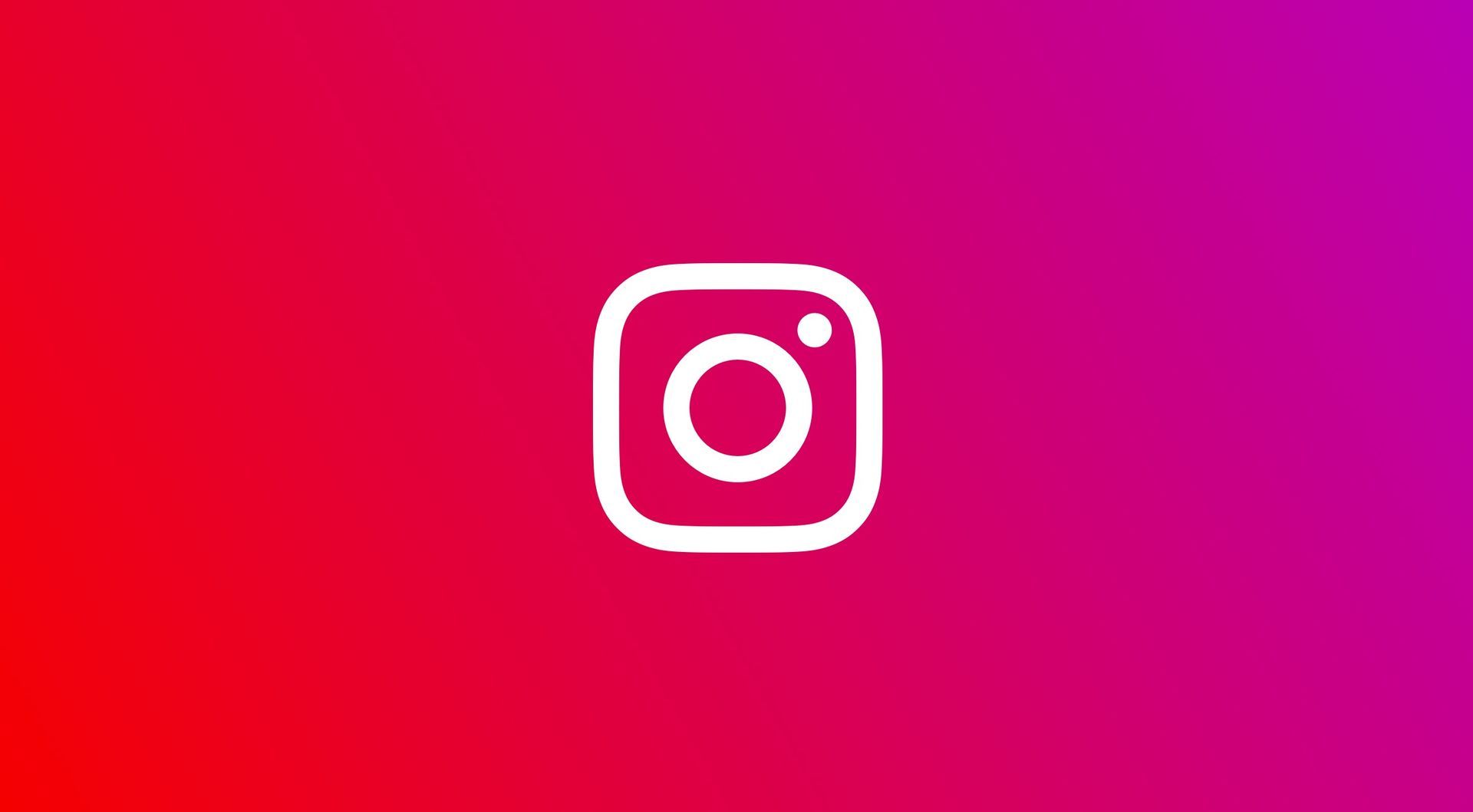
How to fix the ‘Instagram password reset not working’ issue?
There are 8 ways to solve the Instagram password reset not working problem. Those are:
- Check the Internet connection
- Update the Instagram application.
- Use the Facebook app.
- Utilize Incognito Mode.
- Utilize a WBT Password.
- Utilize an email address.
- Get support from Instagram.
- Delete Cache from Web Browser.
Let’s take a closer look at them to solve the Instagram password reset not working problem.
Check the Internet connection
A problematic internet connection is the most common factor contributing to the inability to change the password, which occurs in the majority of cases. You can try restarting or resetting all of the equipment associated with your network, including your modem and router.
After you have completed these steps, you will be able to determine whether or not the email to reset your password was properly delivered by attempting to do so once more.
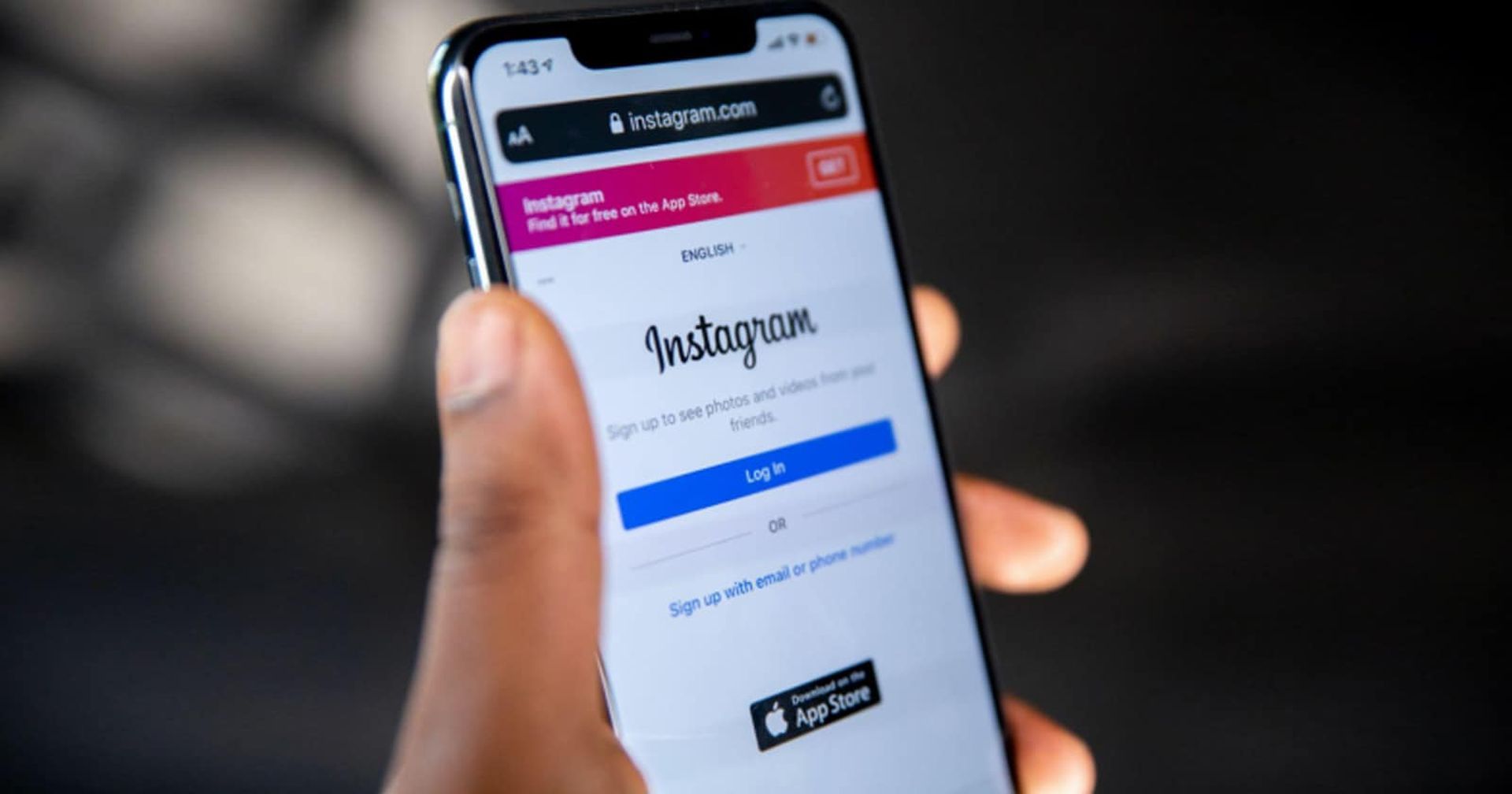
Update the Instagram application
Your devices, whether they be Android, iOS, Windows, or Mac, occasionally fail to update the apps on their own:
If you are using Android, follow these steps:
- Go to Google Play Store.
- Profile.
- Manage Apps & Devices.
- Updates Available > Instagram.
- Update on your Android.
If you are using an iOS device, follow these steps:
- Open your App Store.
- Apps>Profile.
- Updates available.
- Instagram.
- Update on an iOS device.
In all situations, restart your smartphone after the app update. You ought should be able to change your previous password after restarting.
Use the Facebook app
This method might be useful if you’ve already linked your Facebook account to your Instagram account.
- Open the Instagram application.
- Look for the “Log in with Facebook” option.
- To log into your account, follow the steps below.
- The current password and your contact information are both editable.
If you have already signed in to Instagram using Facebook, this is one of the methods you may use.
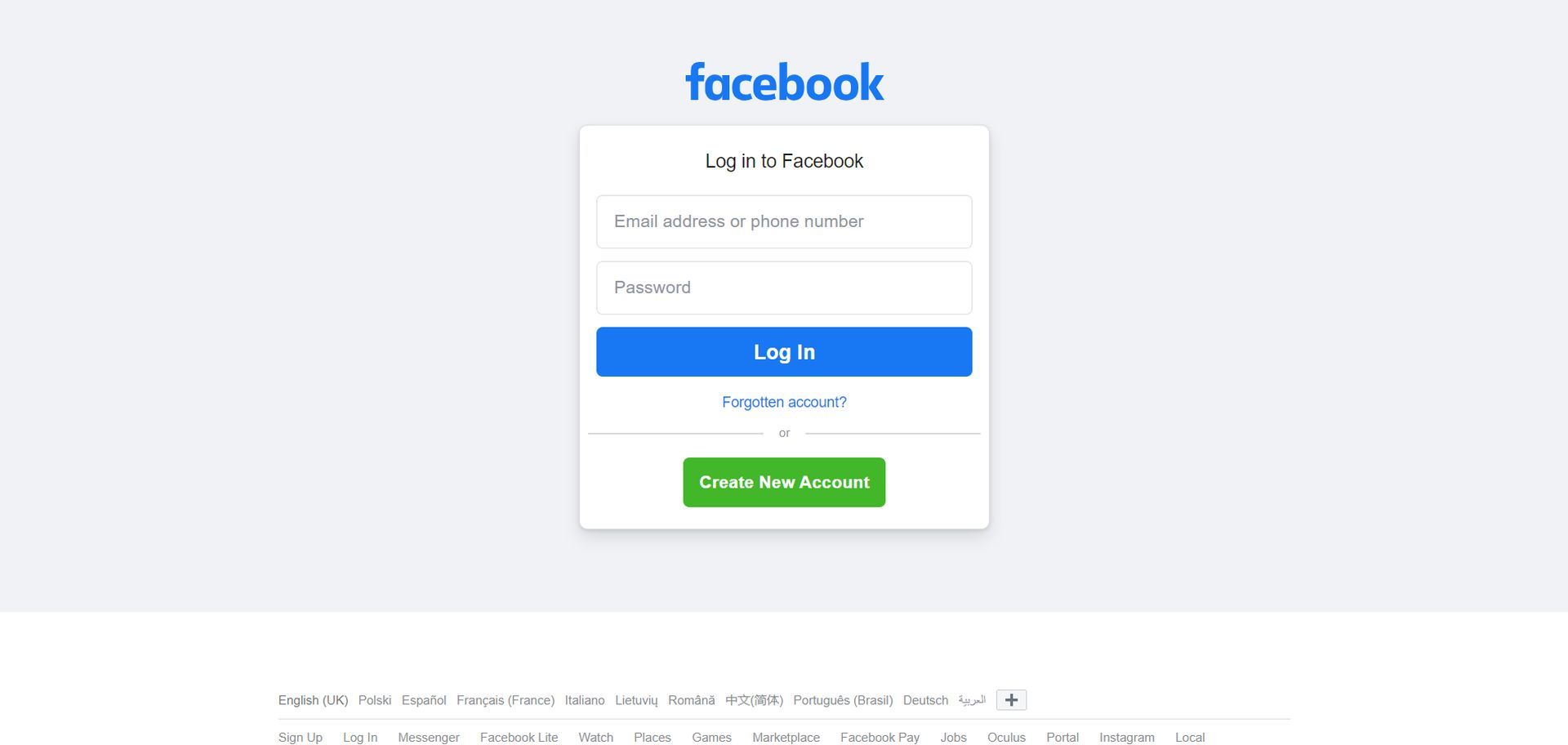
Utilize Incognito Mode
You can use this method if you requested a fresh password reset but the password reset link that was sent to your phone number is not functioning. Incognito mode can occasionally be used to open URLs.
- Copy the link you were given and paste it into your phone number.
- Activate any browser on your smartphone.
- Launch a new tab or window incognito.
- Embedding the copied link
- Add the new password you want to change.
- Save your changes.
That’s all! If your problem continues, try other methods.
Use a WBT Password
When you sign into your Instagram account with a phone number, you may get your WBT password. When you attempt to reset your password, Instagram may occasionally send you a WBT password through text message to your phone rather than a reset link in the email.
- Your WBT password should be copied.
- open your device’s browser
- Type and go to https://ig.me/<WBT Password>
- You may access Instagram’s new password box by clicking this link.
You can make modifications and then enter a new strong password.
Use an email address
You might have to wait for the email to appear in your email inbox to reset your password. Otherwise, simply look in the email’s spam or garbage folder. Your email service provider may mark these emails as spam and prevent them from reaching the main box.
If you want to change your password with e-mail, follow these steps below:
- Go to the login page in the Instagram app after opening it.
- Simply choose “Forgot Password“
- Enter the Username and Email associated with your Instagram account.
- To proceed with the procedure, click the “Next” button.
- You’ll receive a link from Instagram in your inbox.
Visit that link, enter a new password in the box provided, and then save your changes.
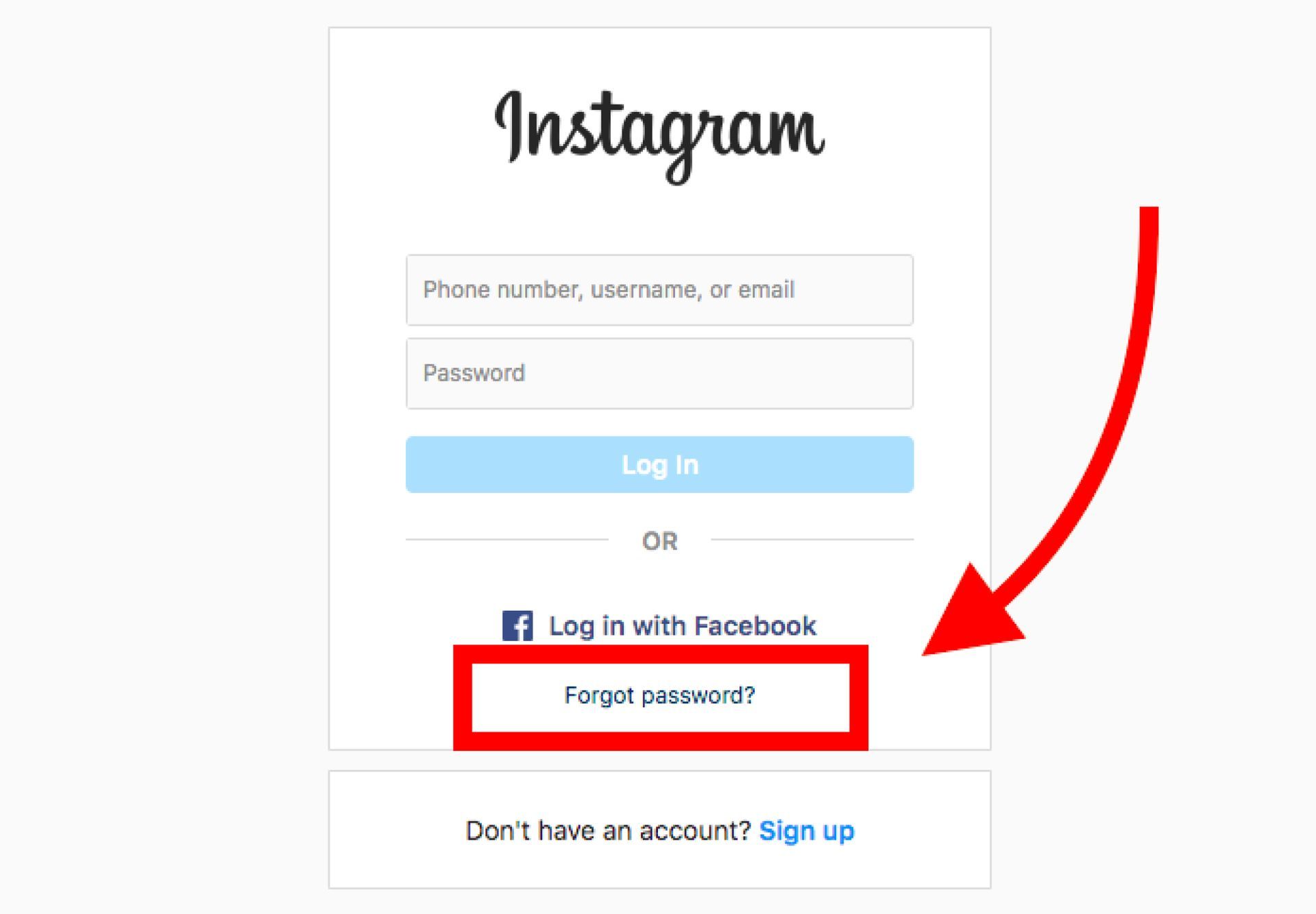
Delete Cache from Web Browser
You might be unable to open the link for the Instagram password reset because of the web browser cache. Follow the instructions below on Google Chrome to delete the browser cache.
- The top-right corner’s three dots menus should be opened.
- Choose Settings.
- Select Security and privacy.
- Choosing Clear Browsing Data.
- Choose the time frame. then check the boxes provided.
- Finally, choose Clear Data.
If your Instagram password reset not working issue continues, there is one thing that you can do.
Get support from Instagram
Try contacting Instagram for assistance if none of the techniques above are successful:
- Visit your Instagram profile.
- Pick the menu option in the right-hand corner.
- Next, choose settings.
- Click the “help” button when you locate it.
After which input your issue in the assistance center.
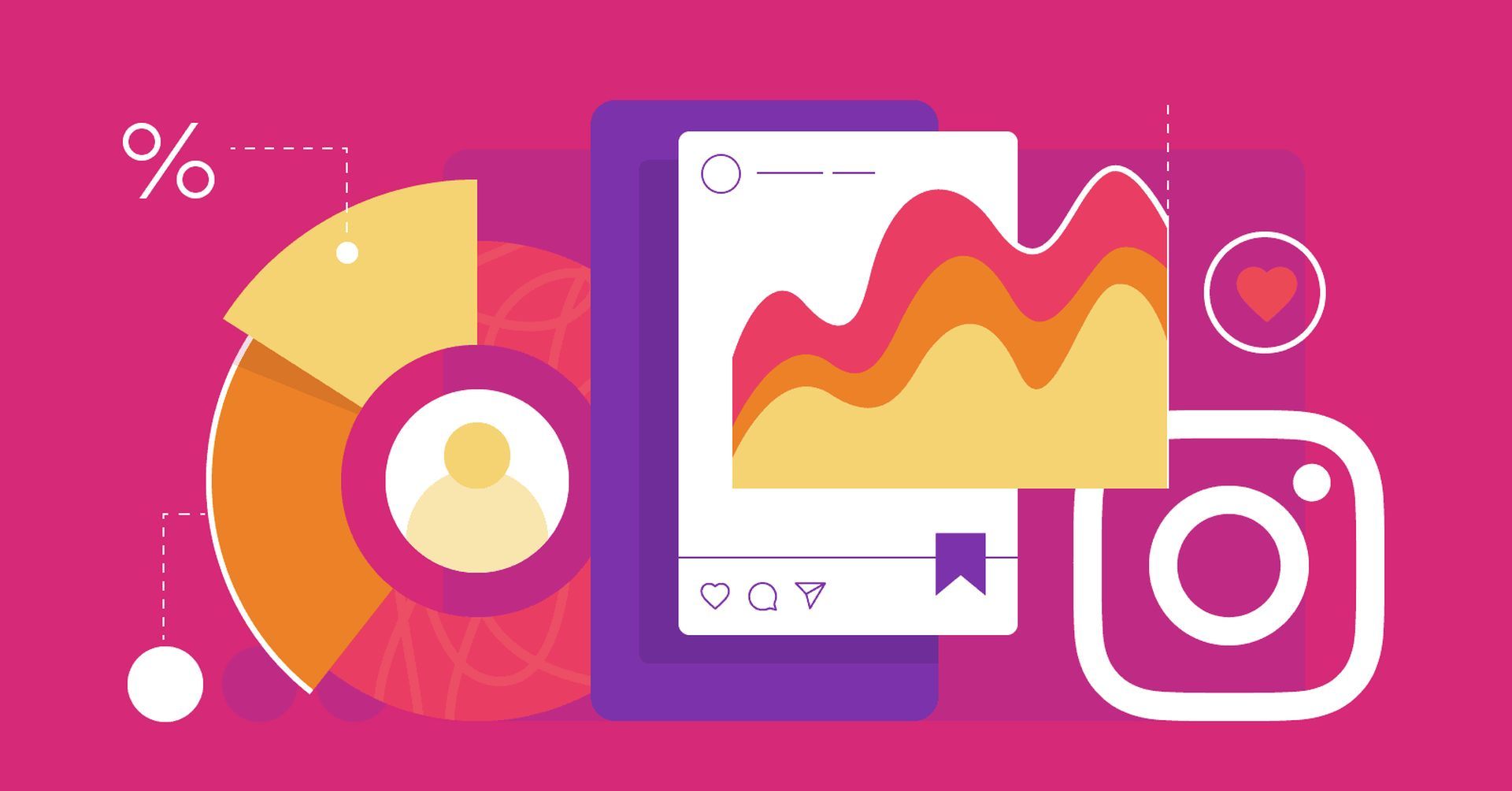
Instagram password reset not working: Fixed
In conclusion, it might be annoying to have the “Instagram password reset not working” issue, but there are numerous ways to fix it. You may fix this issue by verifying your internet connection, upgrading the Instagram and Facebook apps, using Incognito Mode, using a WBT password, using an email address, clearing your web browser’s cache, and contacting Instagram for assistance.
These procedures take care of typical problems including network connectivity, out-of-date applications, linked Facebook accounts, URL accessibility, email spam filters, and browser cache, and provide you access to Instagram’s support page. You may successfully reset your Instagram password and recover access to your account by using the steps in this guide.
If your ‘Instagram password reset not working issue is solved, you can read our article about the Best Instagram Reel fonts and how to add them





