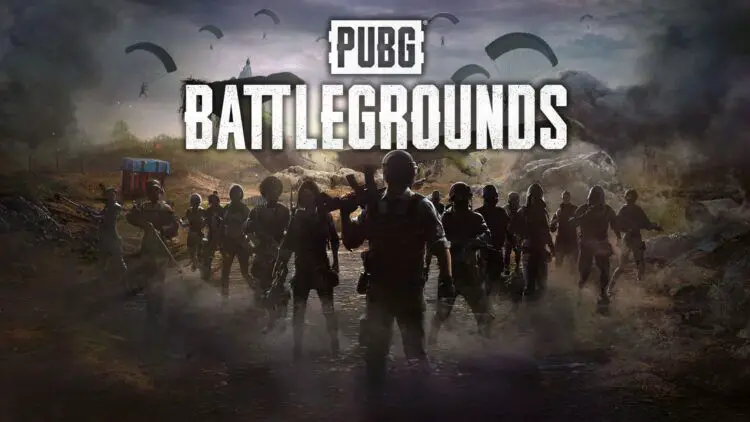Are you facing the annoying “PUBG not working” errors? Look no further, cause we are here to help you out.
PUBG, a highly popular battle royale game compatible with Windows 11 and 10, has sustained its immense popularity since its launch in 2017. Nonetheless, certain players encounter challenges when attempting to engage in the gaming experience due to complications related to what is commonly referred to as “PUBG not working” errors. When confronted with difficulties in launching PUBG, players may find themselves in situations where the game fails to initiate entirely or presents an error message upon their attempts to start it.
PUBG is not working: How to fix it?
There can be several possible causes for PUBG not working on Windows 11 or 10. To resolve this issue, users may need to explore multiple potential solutions until they find one that successfully launches the game on their PC. By implementing these suggested fixes, it is possible to resolve the problem of PUBG not working on Windows 11 or 10.
Follow these steps to fix the PUB not working issues:
- Confirm the authenticity of game files
- Attempt System File Checker
- Disable antivirus software temporarily
- Attempt a clean boot
- Ensure DirectX is up to date
- Consider updating drivers on your PC
- Verify presence of Visual C++ 2015 on your PC
- Repair Visual C++ 2017 installation
- Uninstall and reinstall PUBG
Confirm the authenticity of game files
When you face the PUBG not working error, one crucial troubleshooting step is to check the integrity of game files. This issue can often be attributed to the presence of corrupted or missing files. Fortunately, Steam offers a convenient built-in tool that allows players to verify the integrity of PUBG’s game files. Here are the steps to follow in order to perform this verification process:
- Launch the Steam gaming client on your computer.
- At the top of the Steam interface, click on the “Library” option.
- Locate PlayerUnknown’s Battlegrounds in your game library, right-click on it, and choose “Properties” from the context menu.
- In the Properties window, navigate to the “Local Files” tab, which provides various options related to the game’s files.
- Within this tab, click on the “Verify Integrity of Game Files” button to initiate the file scanning process.
- Allow the verification process to run and patiently wait for it to complete. Once finished, you will see a message indicating that the process is 100 percent complete.

Attempt System File Checker
In cases where the PUBG game files are not the cause of the launch issue, it is possible that corrupted Windows system files are interfering with the game. To address this, you can utilize the System File Checker (SFC) tool, a command-line utility designed to repair such corrupted system files. Here are the steps to perform an SFC scan:
- Press the Win + S keys simultaneously to open the search tool.
- Type “Command Prompt” in the search tool and locate it in the search results.
- Right-click on Command Prompt and select the “Run as administrator” option to open an elevated Command Prompt window.
- It is recommended to start with a Deployment Image Servicing and Management (DISM) scan. Enter the following command and press Enter: DISM.exe /Online /Cleanup-image /Restorehealth
- Allow the DISM tool to complete the scanning and repairing process.
- Once the DISM scan is finished, proceed to run the System File Checker scan. Type the following command in the Command Prompt window and press Enter: sfc /scannow
- Let the SFC tool scan and repair any corrupted system files. The progress and outcome will be displayed within the Command Prompt window.
Disable antivirus software temporarily
Sometimes, antivirus software can unintentionally block games and other legitimate software from launching. To resolve this issue, certain antivirus programs provide whitelisting options, allowing users to exclude specific programs from antivirus scanning. Users have reported success in resolving PUBG launch issues by temporarily disabling third-party antivirus software on their computers.
If you have a third-party antivirus utility installed, you can try disabling its shield (and firewall if applicable) to fix the PUBG not working issue. Here are the steps to follow:
- Locate the system tray icon of your antivirus utility, typically located in the bottom-right corner of the screen.
- Right-click on the antivirus icon to open its context menu.
- Look for an option such as “disable shield” or a similar setting and select it.
- If your antivirus software includes a firewall, consider disabling it temporarily through the antivirus settings as well.
- Once the shield (and firewall if applicable) is disabled, proceed to launch PUBG and check if the game starts successfully.

Attempt a clean boot
Antivirus software often unintentionally blocks games and other legitimate software from launching. To address this issue, certain antivirus programs allow users to whitelist programs, excluding them from antivirus scanning. Users have reported that temporarily disabling third-party antivirus software on their computers can resolve PUBG launch issues.
If you have a third-party antivirus utility installed, follow these steps to disable its shield (and firewall if applicable) before launching PUBG:
- Locate the system tray icon of your antivirus utility, typically positioned in the bottom-right corner of the screen.
- Right-click on the antivirus icon to open its context menu.
- Look for an option such as “disable shield” or a similar setting and choose it.
- If your antivirus software includes a firewall, consider disabling it through the antivirus settings as well.
- After disabling the shield (and firewall if applicable), launch PUBG and check if the game starts successfully.
Ensure DirectX is up to date
To fix the PUBG not working error, it is important to update the DirectX runtime components on your PC. Follow these steps to download and execute the DirectX End-User Runtime Web Installer:
- Go to the Microsoft DirectX End-User Runtime page.
- Click on the Download option to save the dxwebsetup file.
- Open File Explorer and navigate to the folder where you downloaded the dxwebsetup file.
- Double-click on the dxwebsetup file to launch it.
- In the setup window, select the “I accept the agreement” option and click Next.
- If you do not wish to install additional software like the Bing Bar, uncheck the “Install Bing Bar” option and click Next.
- Proceed by clicking the Next button to install optional runtime components.

Consider updating drivers on your PC
Ensuring that device drivers, particularly the graphics driver, are up to date is essential for resolving various gaming issues, including problems with PUBG. However, it’s important to note that outdated network, sound, and peripheral drivers can also affect PC gaming performance.
To address any PUBG issues related to outdated or faulty drivers, it is highly recommended to perform a comprehensive device driver update. You can utilize your preferred driver updater software to rectify the PUBG not working issue.
You can also learn how to remove useless drivers from Windows by visiting our guide.
Verify presence of Visual C++ 2015 on your PC
To ensure the proper functioning of certain applications, including PUBG, it is crucial to have Visual C++ 2015 installed on your system. Follow these steps to install Visual C++ 2015:
- Open the Microsoft Visual C++ 2015 Redistributable Update 3 webpage.
- Select the Download option and ensure that you check the appropriate box based on your system architecture, such as “vc_redist.x64.exe” for 64-bit or “vc_redist.x86.exe” for 32-bit.
- Click Next and choose the “Save File” option to download the installer.
- Open File Explorer and navigate to the folder where the downloaded “vc_redist.x64.exe” or “vc_redist.x86.exe” file is located.
- Double-click on the “vc_redist.x64.exe” or “vc_redist.x86.exe” file to launch the installer.
- In the installer window, select the “I agree” option to accept the terms and conditions.
- Click on the “Install” button to initiate the installation process.
Repair Visual C++ 2017 installation
To address issues with PUBG not working, it might be necessary to repair or install the Visual C++ 2017 Redistributable package, which contains the DLL files that PUBG relies on. This is particularly relevant if you encounter an MSVCR110.dll error message when attempting to launch PUBG. Here’s how you can repair the Visual C++ 2017 package:
- Open the Steam client and go to the Library tab.
- Right-click on PUBG and select Properties from the context menu.
- In the Properties window, navigate to the Local Files tab.
- Click on the “Browse Local Files” button to access the game’s installation folder.
- Within the PUBG folder, locate the following subfolders: CommonRedist > vcredist > 2017.
- Double-click on the vc_redist.x64 package to initiate the installation.
- In the Microsoft Visual C++ 2017 Redistributable window, select the “Repair” option.
- Follow the on-screen instructions to complete the repair process.

Uninstall and reinstall PUBG
As a last resort solution, reinstalling PUBG can be attempted if other troubleshooting steps have failed to resolve the issue. However, please note that reinstalling the game can be time-consuming, as PUBG has a size of approximately 40 GB. The duration of the reinstallation process will depend on your internet speed. Here are the steps to reinstall PUBG:
- Press the Win + R keys together to open the Run command dialog box.
- Type “appwiz.cpl” (without quotes) in the Run dialog box.
- Click OK to open the Programs and Features window.
- Locate and select PUBG in the list of installed programs.
- Click on the “Uninstall” option to remove PUBG from your system.
- It is recommended to restart your Windows after uninstalling the software, although it is not essential.
- Launch the Steam game client.
- Navigate to your library and double-click on PUBG to initiate the reinstallation process.
We hope you were able to fix the the PUBG not working issue.
Last resort
Although these solutions have been successful for many users, it’s important to note that there is no guarantee they will work for everyone. However, it is highly recommended to attempt these potential fixes before contacting PUBG’s support service regarding the game not working on your Windows desktop or laptop. These troubleshooting steps have been proven effective in resolving various PUBG-related issues for a significant number of users.
If you were unable to fix the issues, maybe your problem is related to the PUBG could not connect error. Check our guide to learn how to fix it.