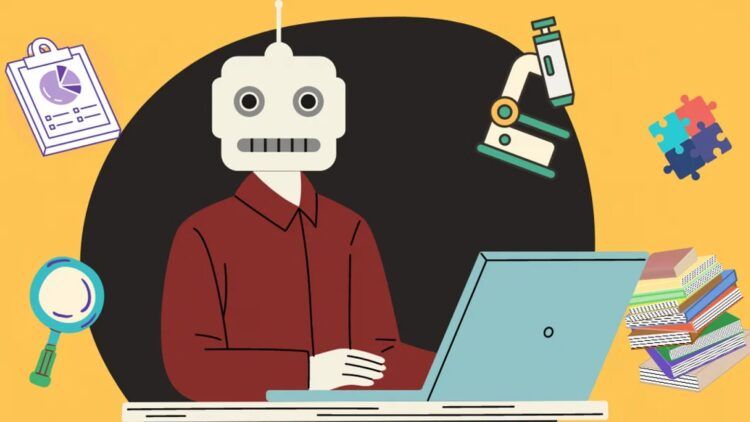With this article, you can learn how to connect ChatGPT to the Internet with official plugins and other ways.
ChatGPT is a powerful AI language model that can be used for a variety of tasks, including generating text, translating languages, and writing different kinds of creative content. However, by default, ChatGPT does not have access to the internet. This means that it cannot access real-time information or search for information on the web. However, there are a few ways to connect ChatGPT to the internet, and the easiest way is to use a plugins.
A plugin is a piece of software that can be added to ChatGPT to extend its functionality. There are a number of plugins available that can give ChatGPT access to the internet.
How to connect ChatGPT to the Internet with plugins
One popular plugin to connect ChatGPT to Internet is Browsing. This plugin allows you to add web results to your prompts to ChatGPT, which can help to improve the accuracy and relevance of your conversations.
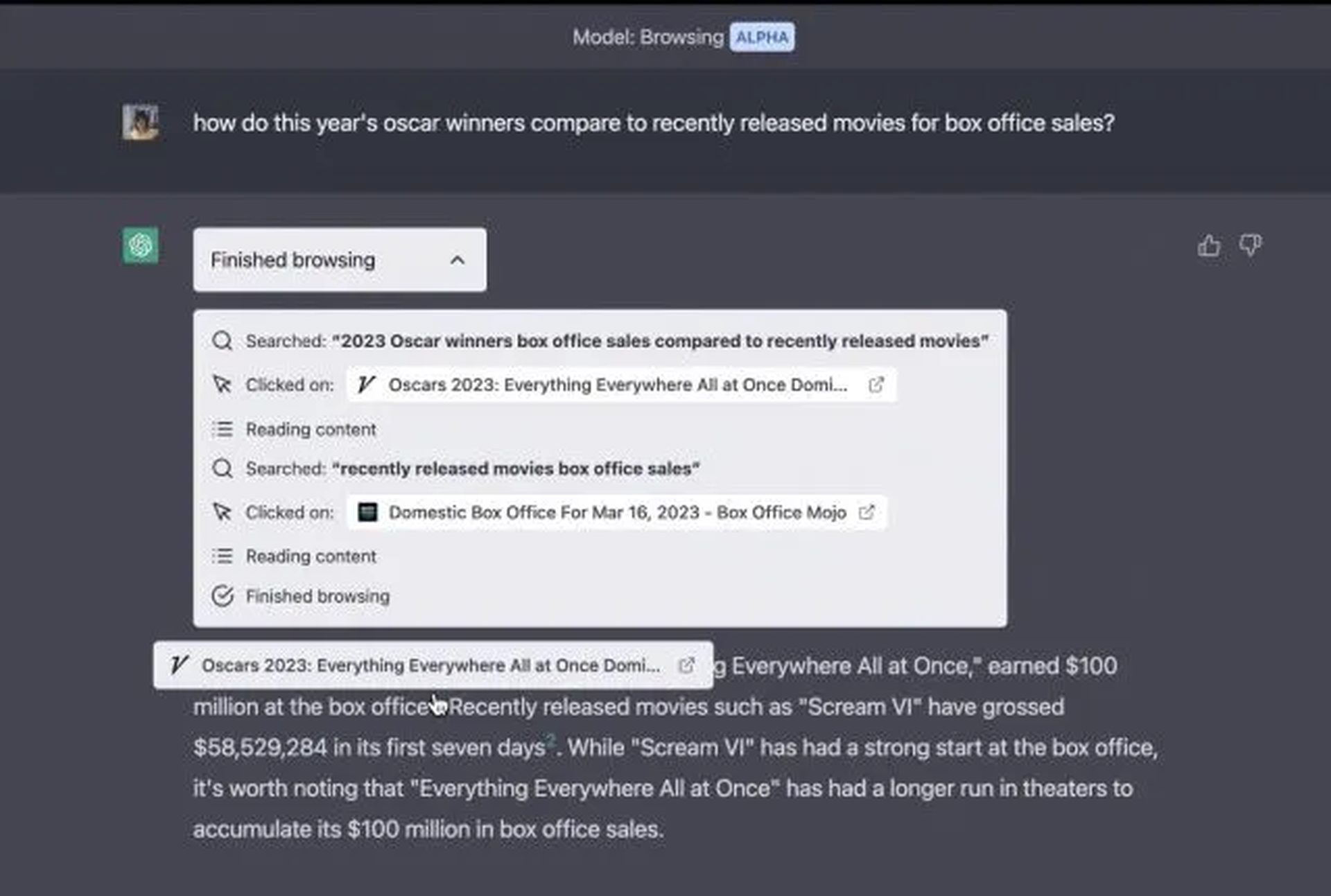
To use the Browsing plugin, first, install it from the store. Once the plugin is installed, open ChatGPT and click on the “Browsing” button in the chat.
After you have entered your prompt, click on the “Search” button. The Browsing plugin will then search the web for results that are relevant to your prompt. The results will be displayed in the chat.
For example, if you ask ChatGPT, “Who won the Premier League?” it will not be able to answer the question without access to the internet. However, if you use the Browsing plugin, ChatGPT will be able to answer the question correctly.
ChatGPT plugins are a simple and effective way to connect ChatGPT to the internet.
Here are some additional tips for using WebChatGPT:
- Use specific and detailed prompts: The more specific your prompt, the better the results will be.
- Use keywords: If you are not sure what to say, try using keywords that are related to your topic.
- Use multiple results: You can add multiple results to your prompt to get a more comprehensive answer.
- Be patient: It may take a few seconds for plugins to search the web and find results.
With a little practice, you will be able to use ChatGPT plugins to get the most out of ChatGPT.
Other ways to connect ChatGPT to the Internet, no Plus subscription needed
If you don’t want to pay for a ChatGPT Plus membership so that the AI tool can connect to the internet, there are other ways to get answers from AI that are up to date, such as:
- Using Bing Chat: Bing announced that it already uses GPT4 for free.
- Using Google Bard: You can try Google’s free alternative.
- WebChatGPT extension: If you only want to use ChatGPT to get answers from AI, you can use the WebChatGPT extension, which works on both Google Chrome and Firefox. If you add this extension to your favorite web browser, you can use it right from the ChatGPT homepage when you want to write a prompt.
However, plugins are the easiest way to connect ChatGPT to the Internet.
How to add plugins to ChatGPT?
Follow these steps to add plugins to ChatGPT and connect to the Internet:
- Upgrade ChatGPT Plus.
- Start ChatGPT. Toggle the Plugins option by choosing Settings > Beta Features.
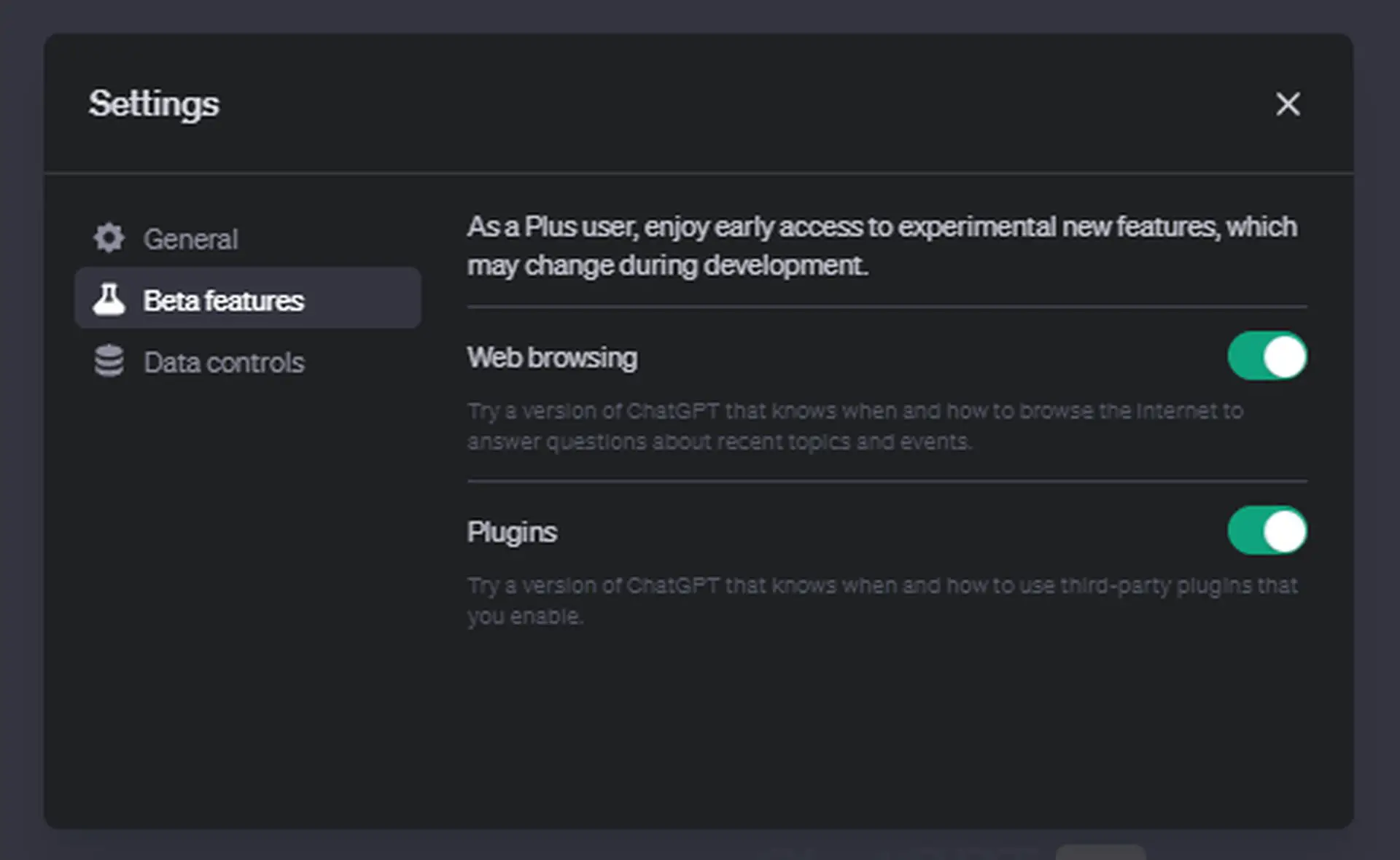
- Choose New Chat in ChatGPT.
- GPT-4 should now be the ChatGPT model.
- A drop down menu will appear; choose Plugins > Plugin Store.
- The ChatGPT Plugin you wish to install may now be chosen.
- Installation ought to simply take a few seconds. Simply choose the plugin once again to remove it.
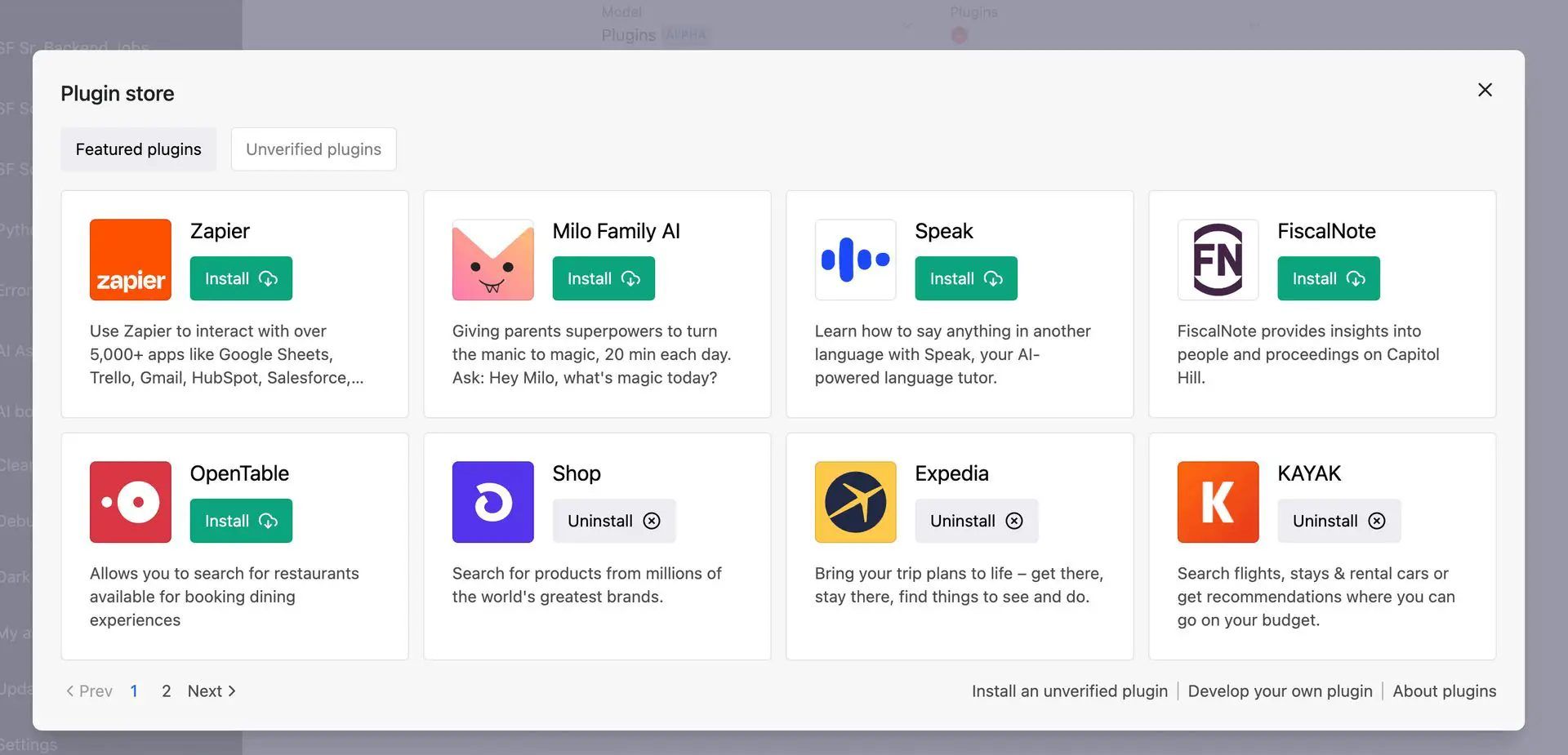
Best ChatGPT Plugins you can try right now
We collected a list of some great plugins that you can find in the ChatGPT Plugin Store:
- Slack
- Zapier
- Expedia
- Klarna Shopping
- Vogue
- TODO plugin
- Lowes
- Speechki
- FigGPT
- Noteable
- KAYAK
- LangChain Docs
- Weather report
- Crypto Prices
- NBA
- Qdrant
- Open Table
- Zilliz Plugin
- Wolfram
- Pricerunner
To learn more about ChatGPT Plugin Store, visit the related article.
How to use ChatGPT plugins?
You can do a lot in ChatGPT by asking your plugins to do things. But first, you should learn how to use it:
- On your ChatGPT Plus dashboard, click “Plugins.”
- Customize a plugin.
- Adjust depending on selections.
That’s all!