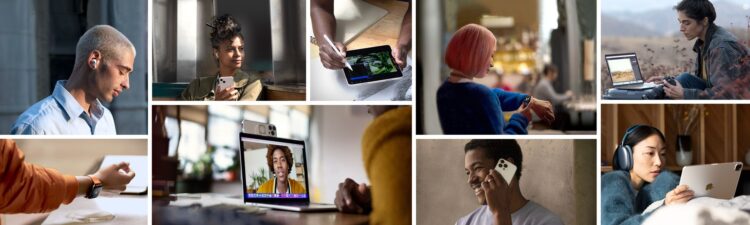Your Apple ID is the central hub for managing your Apple devices and services, therefore knowing how to reset Apple ID password is crucial. In this article, we will provide you with a comprehensive guide on how to reset Apple ID password using various methods.
Additionally, we will explore important security measures such as two-factor authentication (2FA) and recovery options to ensure the utmost protection for your Apple account.

For future reference, make sure to check out Apple’s release of the “Rapid Security Response” update.
Understanding Apple ID and how to reset Apple ID password
The terms “Apple ID” and “iCloud account” are often used interchangeably, but it’s important to clarify their relationship. An iCloud account is actually a subset of an Apple ID account, serving as a storage and synchronization service for Apple devices. While the Apple ID is the key to accessing various services and managing your devices, iCloud specifically focuses on data storage and synchronization across Apple devices.
Resetting your Apple ID password with two-factor authentication (2FA)
If you have two-factor authentication enabled for your Apple ID, you can follow these step-by-step instructions to reset your password. Two-factor authentication adds an extra layer of security by requiring a verification code in addition to your password.
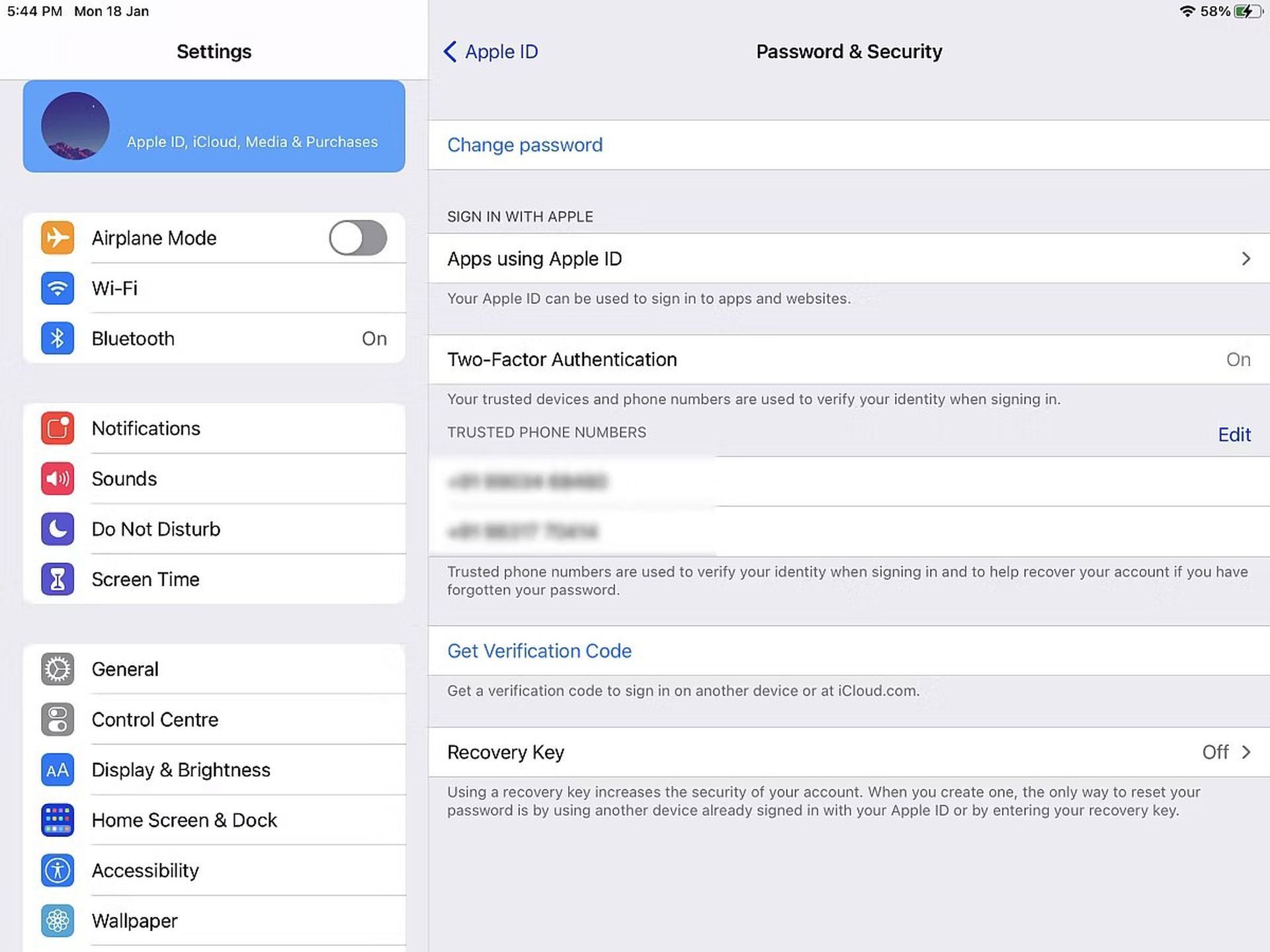
To reset your Apple ID password with 2FA, ensure that your trusted devices are available. On an iPhone or iPad running iOS 10 or later, open the Settings app and tap on “[Your Name]”. Navigate to “Password & Security” and select “Change password“. Follow the on-screen instructions to set a new password.
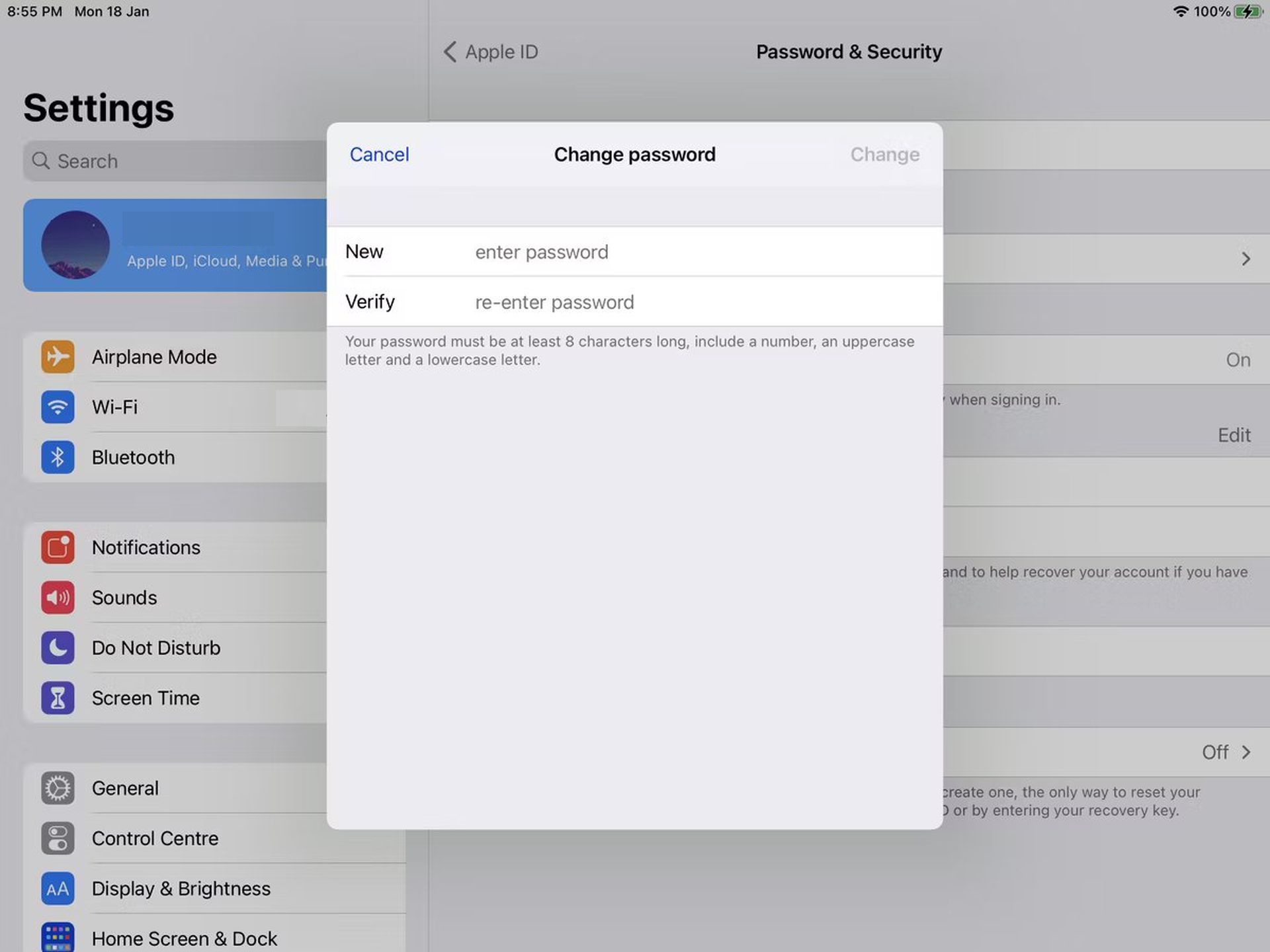
If you have a Mac with macOS Catalina or later, open the Apple menu and go to “System Preferences“. Click on “Apple ID” and then “Password & Security“. Select “Change Password” and follow the prompts to set a new password. Make sure to update the password on all your other devices for consistency.
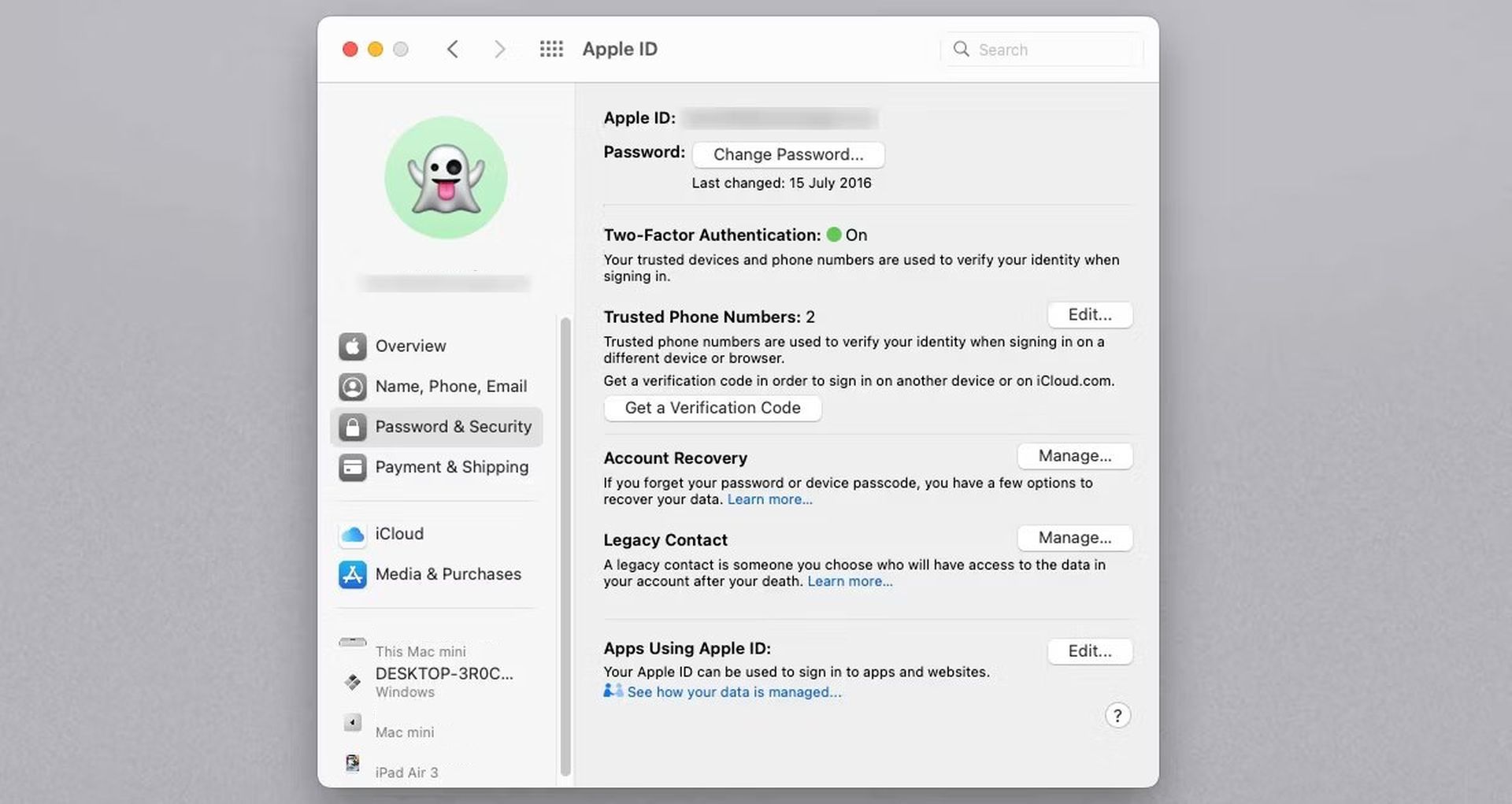
Resetting your Apple ID password on the iForgot website
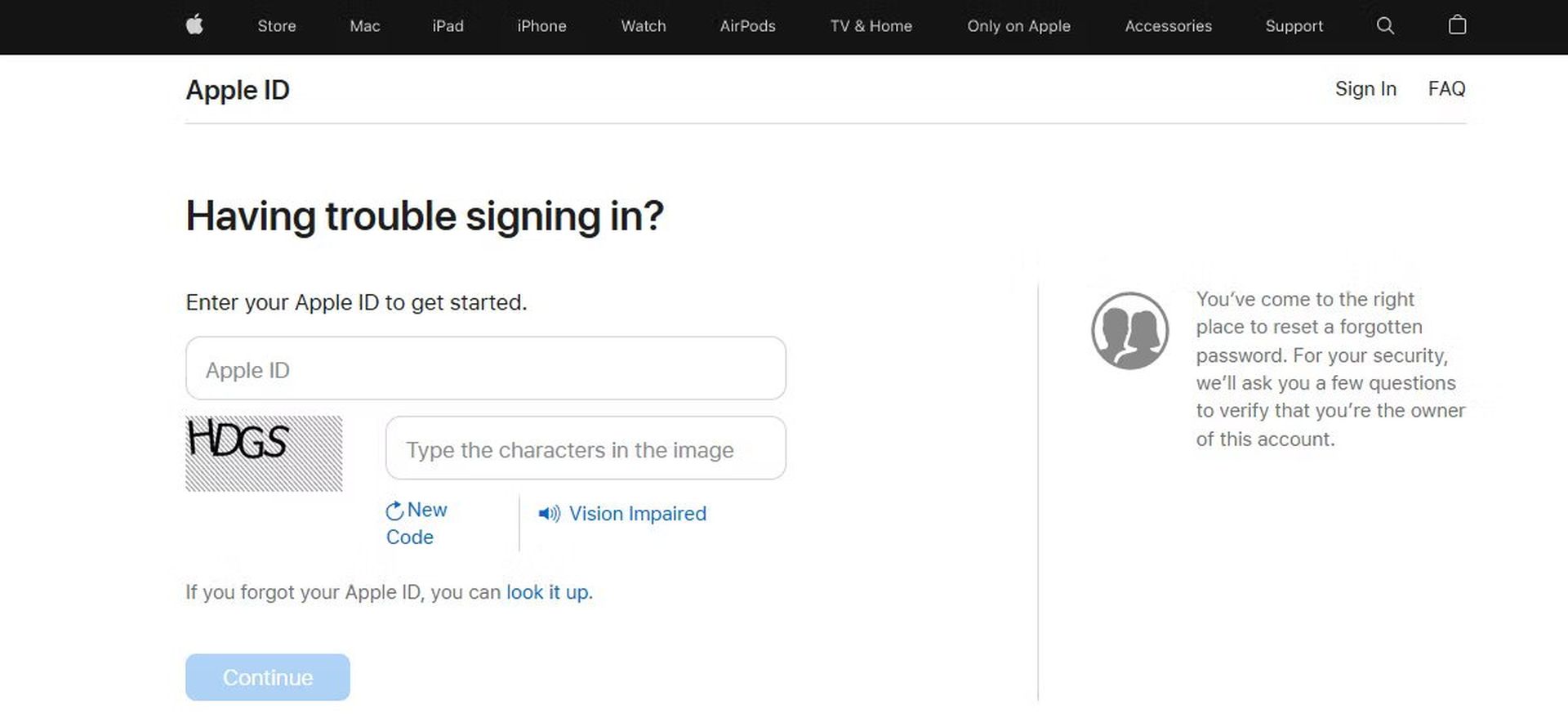
In situations where accessing your trusted devices is not possible, you can reset your Apple ID password using the iForgot website. This process involves verifying your identity and setting a new password. Here’s how:
- Visit Apple’s iForgot website in your web browser.
- Enter your Apple ID and click “Continue”.
- To verify your identity, follow the prompts and provide the requested information.
- Receive a verification code on your trusted devices or via a text message.
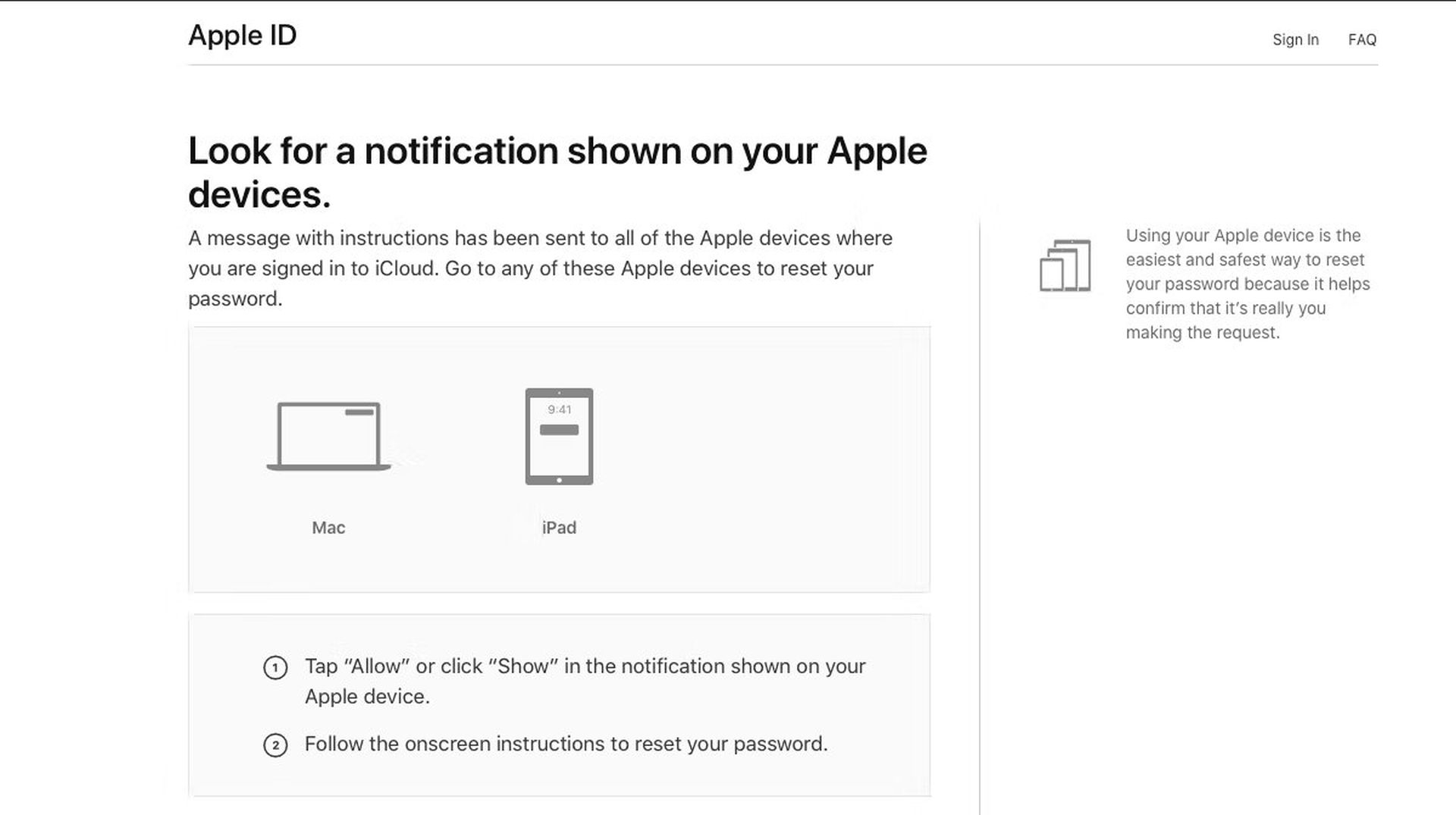
- Enter the verification code on the iForgot website to proceed.
- Set a new password and confirm it. Make sure to create a strong and unique password.
- After changing your password, update it on all your other devices to maintain consistency and access.
Resetting your Apple ID password using the Apple Support app
If you can’t access your own devices but have access to a friend or family member’s iPhone, iPad, or iPod touch, you can use the Apple Support app to reset your Apple ID password. This method allows you to complete the password reset process using your device. Here’s how:
- Ask the device owner to download the Apple Support app from the App Store.
- Open the app and tap on “Passwords & Security” under the Topics section.
- Select “Reset Apple ID password” and tap “Get Started“.
- Choose the option “A different Apple ID” and enter the Apple ID for which you want to reset the password.
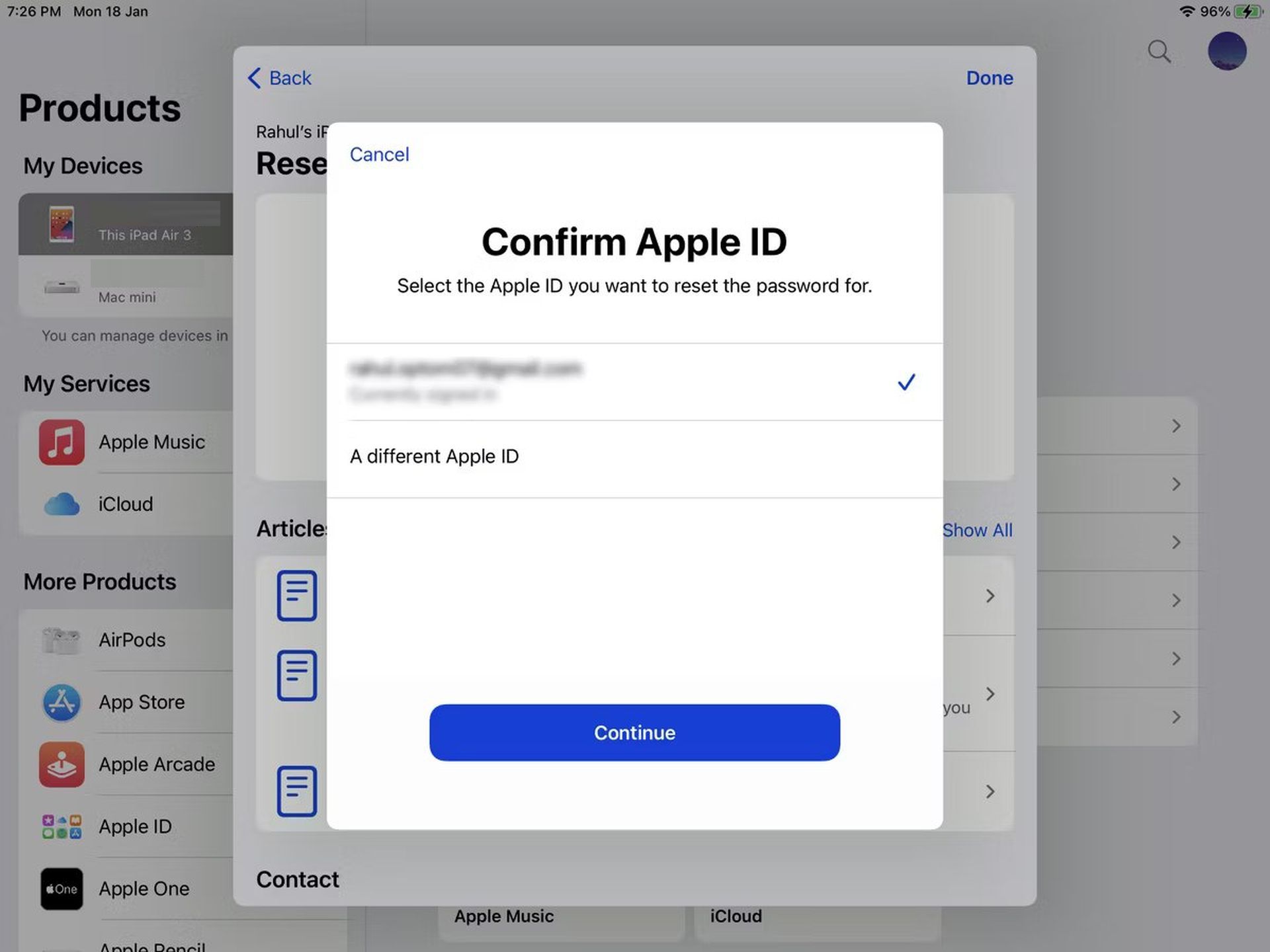
- Follow the on-screen instructions provided by the app to reset the password.
- Once the password is successfully reset, you will receive confirmation.
Resetting your Apple ID password with two-step verification
If you have two-step verification enabled for your Apple ID, you can follow these steps to reset your password. Two-step verification relies on a recovery key and a trusted device or phone number. Please note that Apple has transitioned from two-step verification to two-factor authentication (2FA), so it’s recommended to use 2FA if available.
To reset your Apple ID password with two-step verification, follow these steps:
- Go to Apple’s iForgot website in your web browser.
- Enter your Apple ID email and click “Continue.”
- Select the option to reset your password and continue.
- Enter your recovery code, which serves as the recovery key.
- Choose a trusted device from the list provided.
- Enter the confirmation code received on the trusted device.
- Set a new password and click “Reset Password” to complete the process.
Resetting a password-only Apple ID account
If you don’t have additional security measures enabled, such as two-factor authentication or two-step verification, you can still reset your password using Apple’s iForgot website. This process typically involves answering security questions or receiving an email to reset your password.
To reset your password on the iForgot website with a password-only Apple ID account, follow these steps:
- Visit the iForgot website in your web browser.
- Enter your Apple ID username and click “Continue”.
- Follow the prompts and provide the requested information to verify your identity.
- Choose the password reset option via email or security questions, depending on the options available.
- Follow the instructions provided through email or respond to the security questions to reset your password.
Enhancing Apple ID security and recovery options
To enhance the security of your Apple ID, it is highly recommended to enable two-factor authentication (2FA). This additional security measure adds an extra layer of protection by requiring a verification code in addition to your password when signing in to your Apple ID on a new device.
In addition, consider utilizing recovery keys and recovery contacts as part of your account recovery options. Recovery keys provide an alternative method to regain access to your account if you ever lose access to your trusted devices. Recovery contacts can help you in the account recovery process by receiving validation codes and providing them to you.
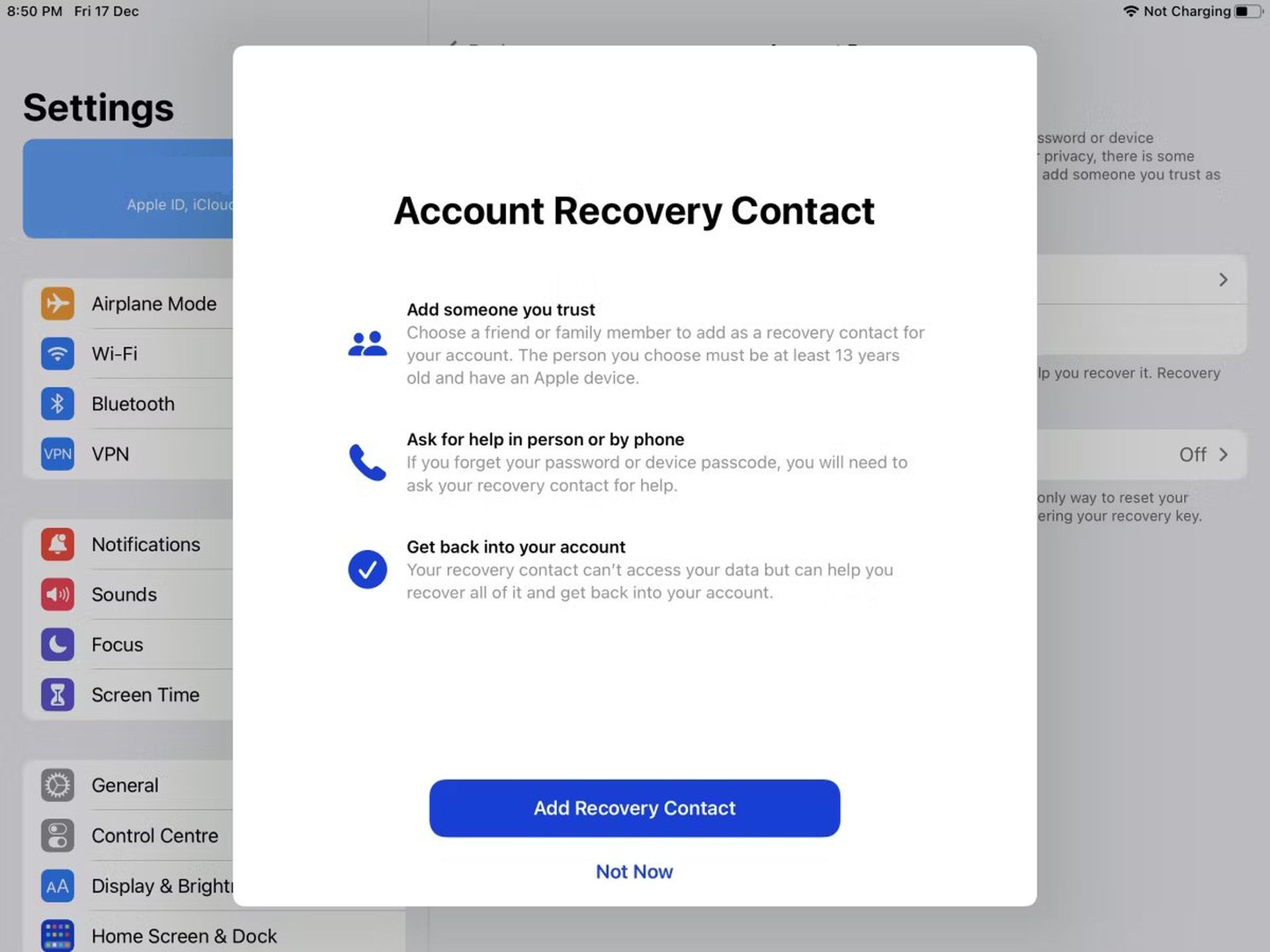
By following the step-by-step instructions provided in this comprehensive guide, you can successfully figure out how to reset Apple ID password and enhance the security of your account. Remember to implement additional security measures like two-factor authentication and explore recovery options to ensure the safety of your valuable Apple devices and services. Safeguarding your Apple ID ensures a seamless and secure experience across the Apple ecosystem.