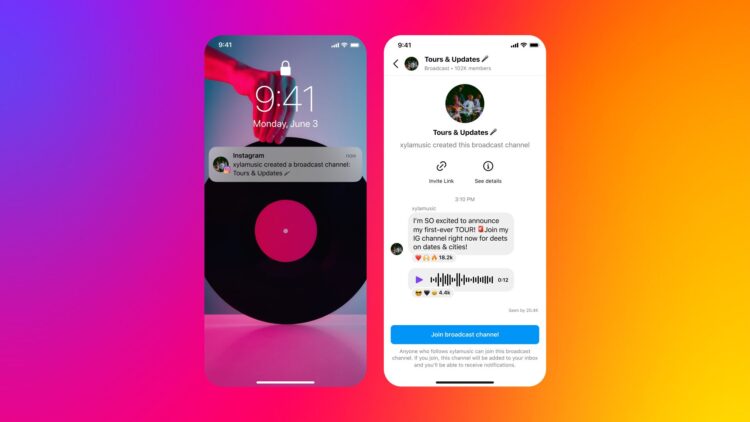In this post, we will discuss everything about Instagram Broadcast Channels, how they work, how you may invite others to participate in one that you build, and more.
On its platform, Instagram enables users to share their photos, videos, and ideas through a variety of various methods. On Instagram, if you have a creator account, you can publish a post on your profile, produce a narrative for the day, publish short-form reels, and even go live with your audience.
Instagram now gives creators a new option called Broadcast channels, which, as the name suggests, enables you to broadcast messages and other information to those who follow you. This new feature is designed to assist you in developing a stronger connection with the people who follow you on Instagram.
If you are facing an ‘Instagram broadcast channel not available’ issue, click the link!
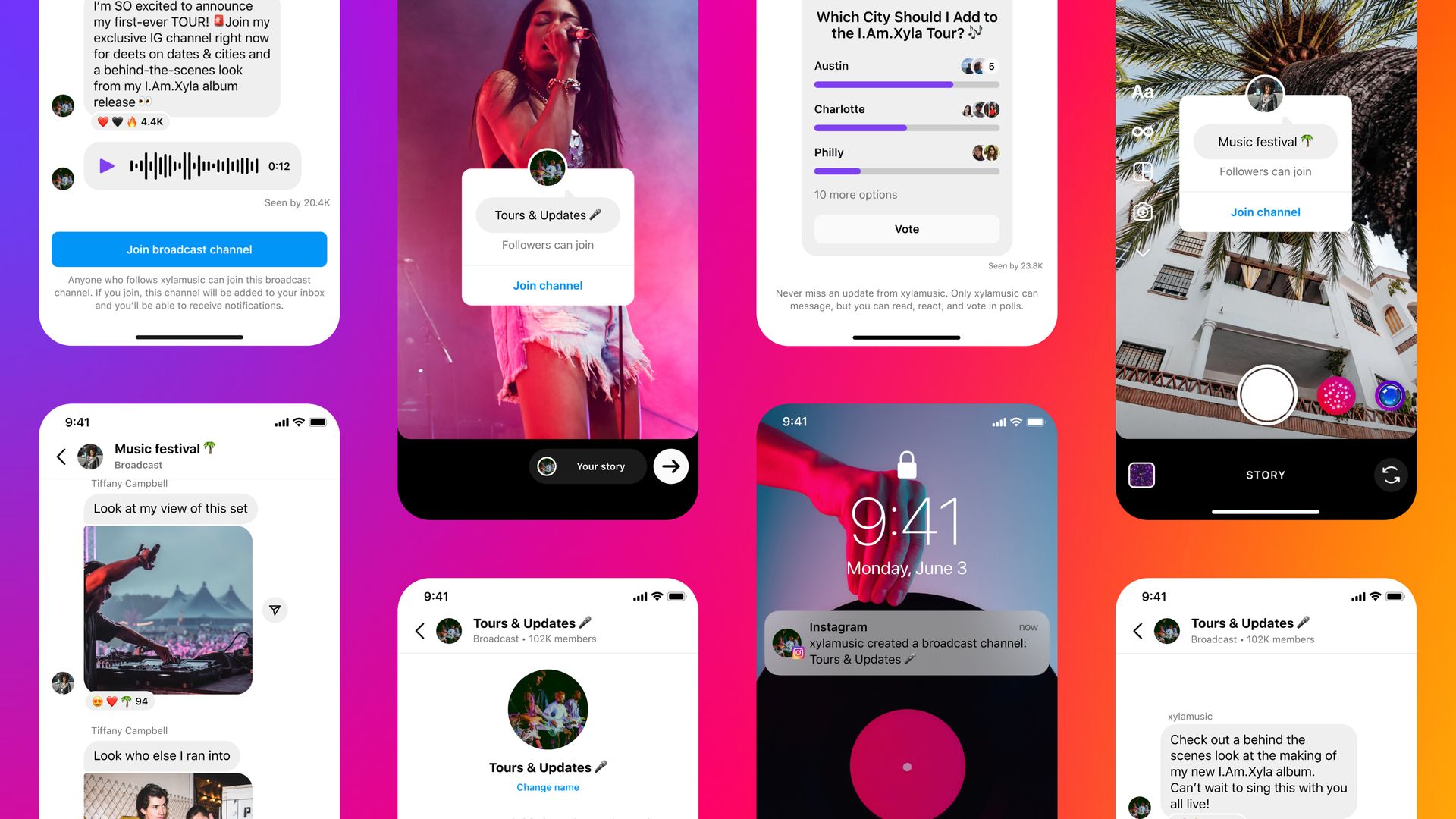
What are Instagram Broadcast Channels?
Instagram has introduced a new feature – Instagram Broadcast channels – to its platform to make it easier for artists to communicate with their fans. The technology is intended to help creators reach out to their followers and create deeper ties with them by providing a one-to-many messaging service that is open to anybody who follows the creator.
Creators may use text, photographs, videos, and voice notes to communicate their newest updates, event information, prospective collaborations, and behind-the-scenes experiences with their fans. In addition, creators will be able to create polls that others may vote on as feedback.
While broadcast channels are open to the public and may be found by anybody on Instagram, only those who follow a creator can join their channel. Similarly, the material provided on these broadcast channels will be viewable exclusively to those who follow the author and will not be shown on their public profile.
When an Instagram broadcast channel is formed, only the channel’s creator may send messages to their followers. Their followers cannot send messages via this channel, but they may respond to the information published and vote in polls.
If you follow a creator and they build an Instagram broadcast channel, you will get a one-time notice when the first message is sent inside it. You will only get further alerts when you join the channel from then on.
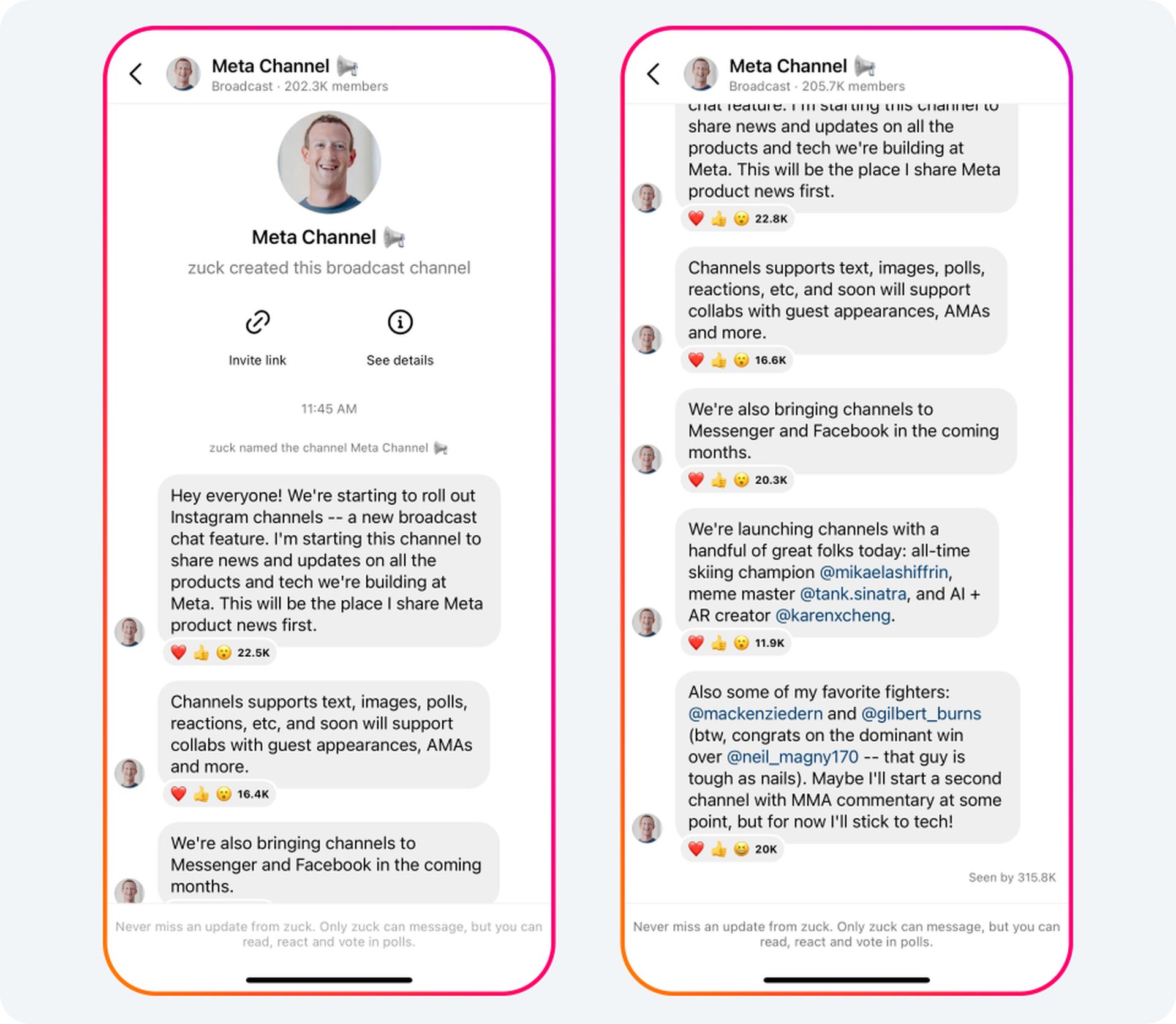
What do you need to start an Instagram Broadcast Channel?
To utilize an Instagram Broadcast Channel on your account, you must complete the following requirements:
- Instagram Broadcast Channels are now exclusively accessible in the United States. Support for more areas is expected in the future months.
- It is exclusively accessible to a small group of content developers. If you aren’t one of the select few invited creators, you may join the waitlist for early access by following this link. Sign in to your Instagram account and tap the Request early access option in the link that displays to share your request with Instagram.
Broadcast Channels may only be established on Android or iOS using the Instagram app. It is not accessible on Instagram’s online version.
How to make an Instagram Broadcast Channel?
If you meet the prerequisites, you may set up an Instagram Broadcast Channel on Instagram immediately from the app. To begin, open Instagram on your iPhone or Android smartphone.
- Tap the Inbox symbol in the upper right corner of Instagram. This symbol will either be denoted by an arrow or will resemble the Facebook Messenger logo.
- This will take you to your account’s Direct Messages page. At the upper right corner, press the compose symbol (a pencil sign enclosed by a square).
- Tap Create Instagram broadcast channel on the following screen.
- From here, you may input the name of your Instagram broadcast channel, choose the audience type, and specify whether or not the channel should display on your profile. Once you’ve filled out all of the data, click Create Broadcast channel at the bottom to continue.
- Your account’s broadcast channel will now be established. To access the new channel, launch the Instagram app and go to your Inbox > Channels.
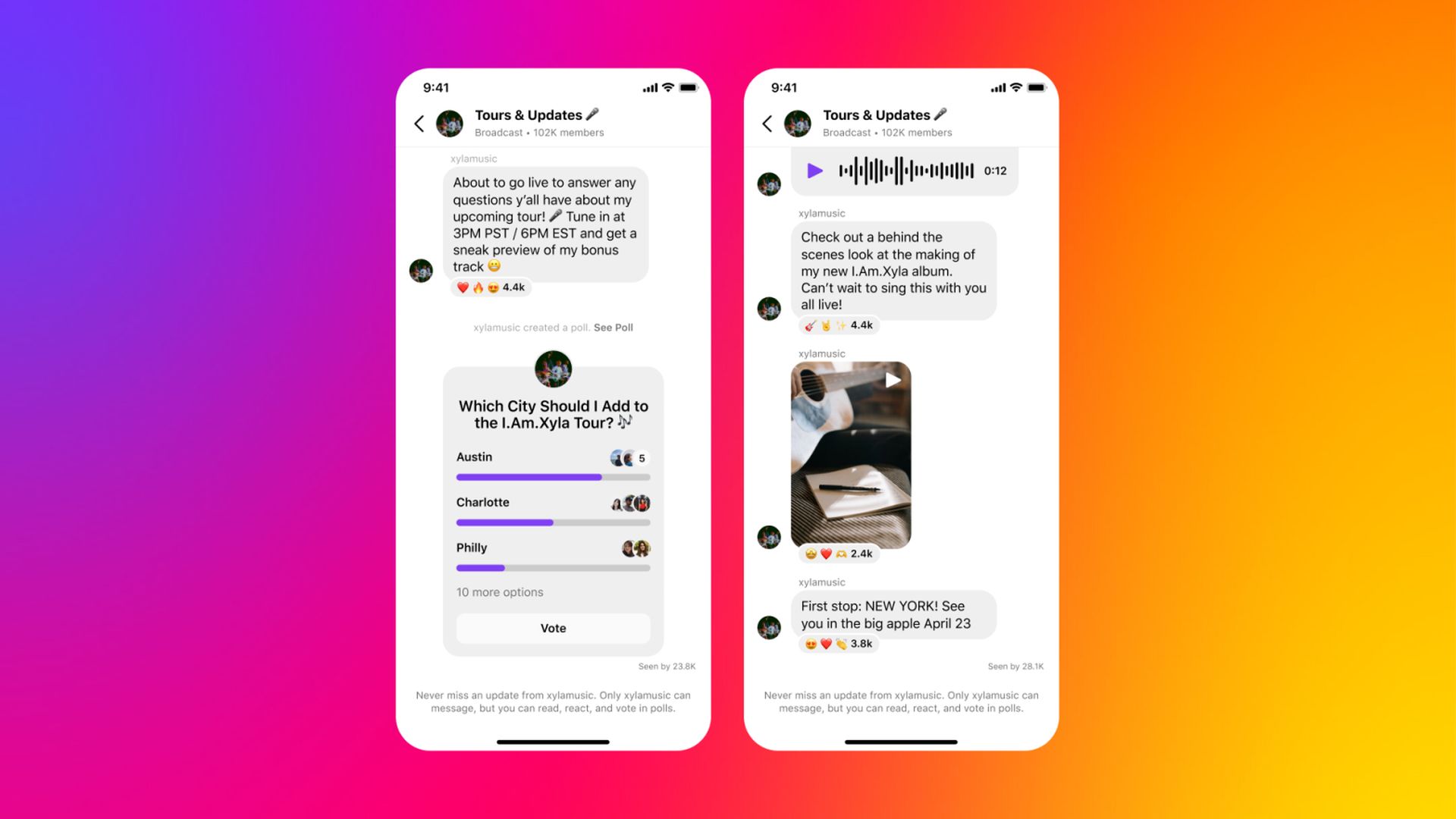
When you’re within the freshly formed channel, you may send text messages to your followers as well as post photographs, videos, and voice notes.
How to get people to join your Instagram Broadcast Channel?
After you’ve built an Instagram broadcast channel, the following step is to invite others to join it. You may welcome people to your Instagram broadcast channel in three ways: by sending the initial message inside your channel, posting channel invite links, or adding the channel to your Instagram Story.
- Send your initial messages using a broadcast channel.
- Distribute the channel URL to others.
- Include a channel in your Instagram Story.
These are some methods to get people to join your Instagram Broadcast Channel. Let’s take a closer at them.
Send your initial messages using a broadcast channel
When you establish an Instagram broadcast channel, it is publicly visible to anybody on Instagram, but others will not know until they visit your public profile. Sending your first message within an Instagram broadcast channel is the simplest approach to encourage your followers to join your channel. When you send this message, you will get a one-time notice requesting all of your followers to join your channel.
- Open the Instagram app on iOS or Android to send a message to your broadcast channel. Tap the Inbox button in the upper right corner of the screen once within Instagram.
- When your Instagram DMs are open, go to the top of the screen and click Channels.
- Tap on the newly formed Instagram broadcast channel on the following screen.
- You will now see the Instagram broadcast channel screen. Tap on the Messages box at the bottom and enter your first message into the channel. This announcement message will be accessible to everyone who follows you since they will be receiving a channel notice for the first time.
- Once you’ve finished typing the welcome message, touch the Send button in the bottom right corner.
The message you prepared will be sent over the Instagram broadcast channel. Your whole following will now get a one-time invitation to join your channel.
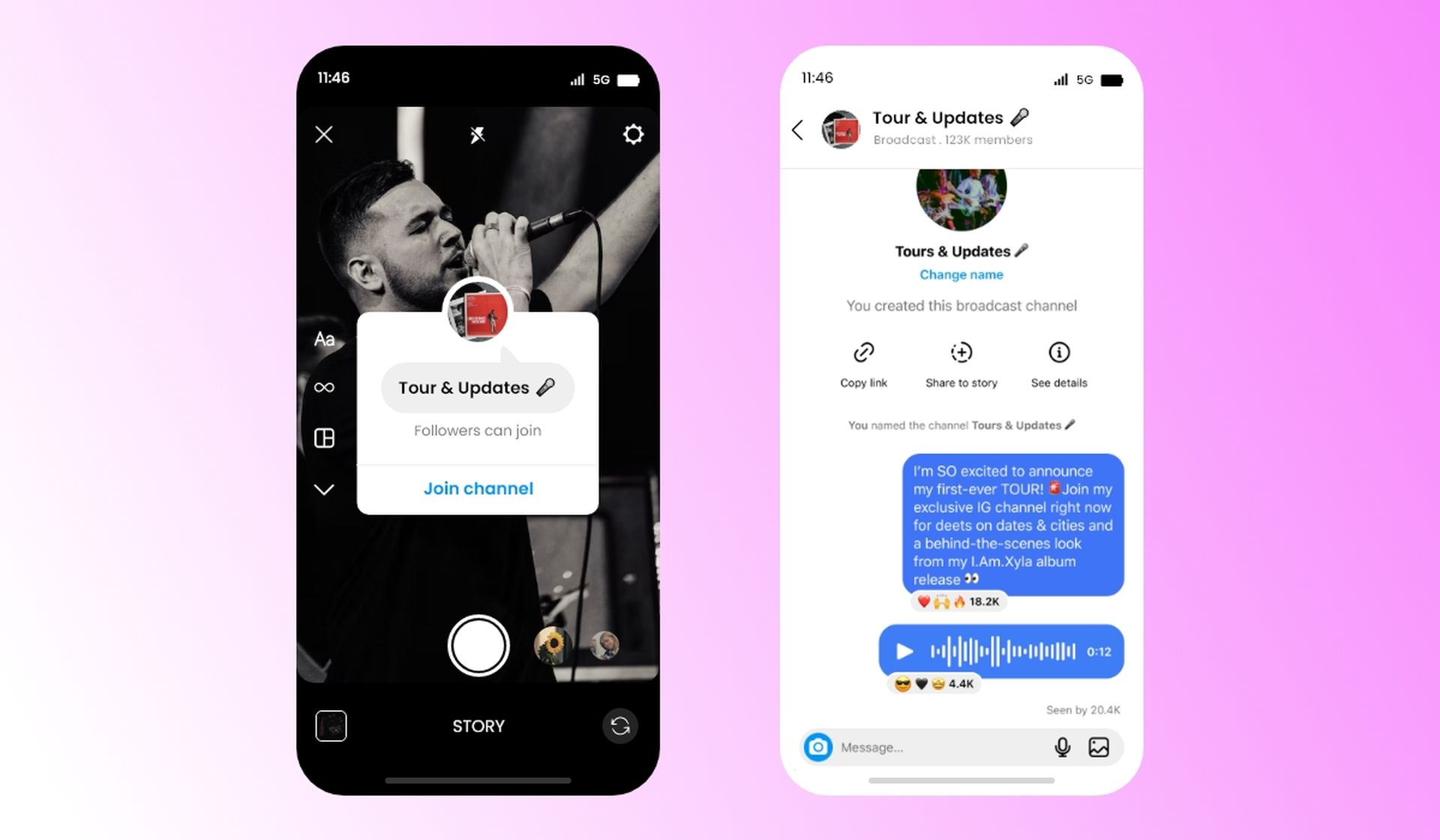
Distribute the channel URL to others
You may also invite people to your channel by utilizing the invite link located inside your broadcast channel. To reach a larger audience, publish the link produced for your channel on your Instagram profile or other social media networks.
- Open the Instagram app on iOS or Android to post a link to your Instagram broadcast channel. Tap the Inbox button in the upper right corner of the screen once within Instagram.
- When your Instagram DMs are open, go to the top of the screen and click Channels.
- Tap on the newly formed broadcast channel on the following screen.
- You will now see the broadcast channel screen. Scroll to the top of the channel and press the Copy link button.
The URL to your Instagram broadcast channel will now be transferred to the clipboard on your device, where you may paste it and share it with others on other platforms.
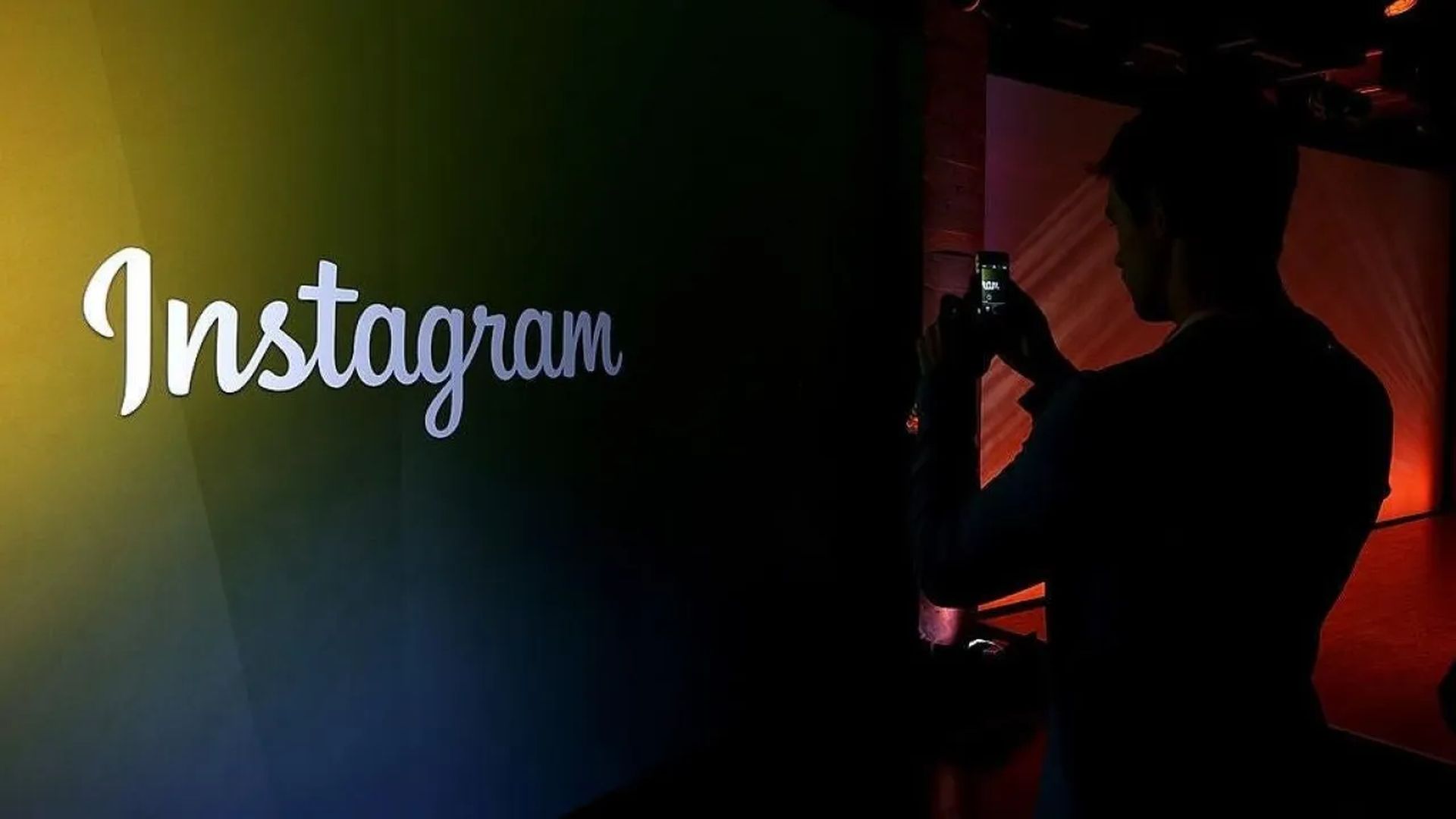
Include a channel in your Instagram Story
You may also invite individuals who see your public Instagram post to your broadcast channel by sharing it on your Instagram story. Open the Instagram app on iOS or Android to get started. Tap the Inbox button in the upper right corner of the screen once within Instagram.
- When your Instagram DMs are open, go to the top of the screen and click Channels.
- Tap on the newly formed broadcast channel on the following screen.
- When your channel loads, go to the top of the screen and hit the Share to Story button. This option is also available by touching the channel name at the top and then choosing Share to Story on the subsequent screen.
- On the next page, you may add a backdrop to your Instagram story in addition to your broadcast channel invite, which displays as a sticker on the screen.
When you’re ready to share your tale, go to Your Narrative and then touch on the right arrow symbol in the bottom right corner of the screen.
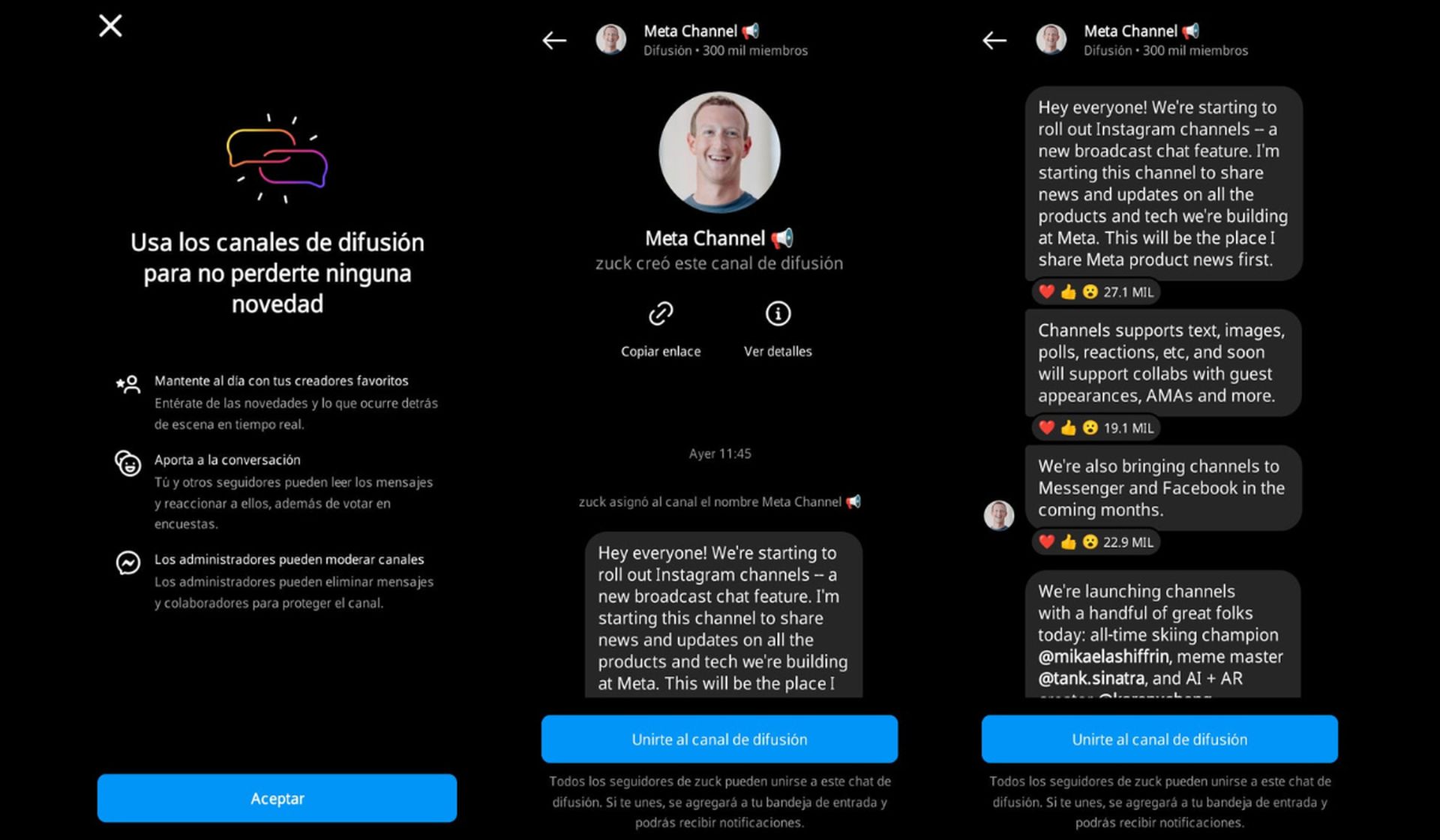
How to Participate in Someone’s Instagram Broadcast Channel?
You may join someone’s Instagram broadcast channel by utilizing the channel link they provided on their profile or story, or by responding to the notice you got when this person launched the channel for the first time. If you follow the person whose channel you’d want to join, you’ll get a one-time notice with a Join channel button.
- When you choose this option, you will be automatically added to their broadcast channel, which you can access through Instagram Inbox > Channels.
- If you don’t follow the person whose broadcast channel you wish to join, you may access it through the channel URL they may have published on their Instagram story, profile, or other social media postings.
- When you use your phone to view the channel link, you will be redirected to their Instagram broadcast channel. You may view all of the messages and material they’ve posted on the channel by tapping Join Instagram Broadcast channel at the bottom of the screen.
When you join someone’s Instagram broadcast channel, it will appear alongside all of your previous messages and group conversations in your Instagram inbox.
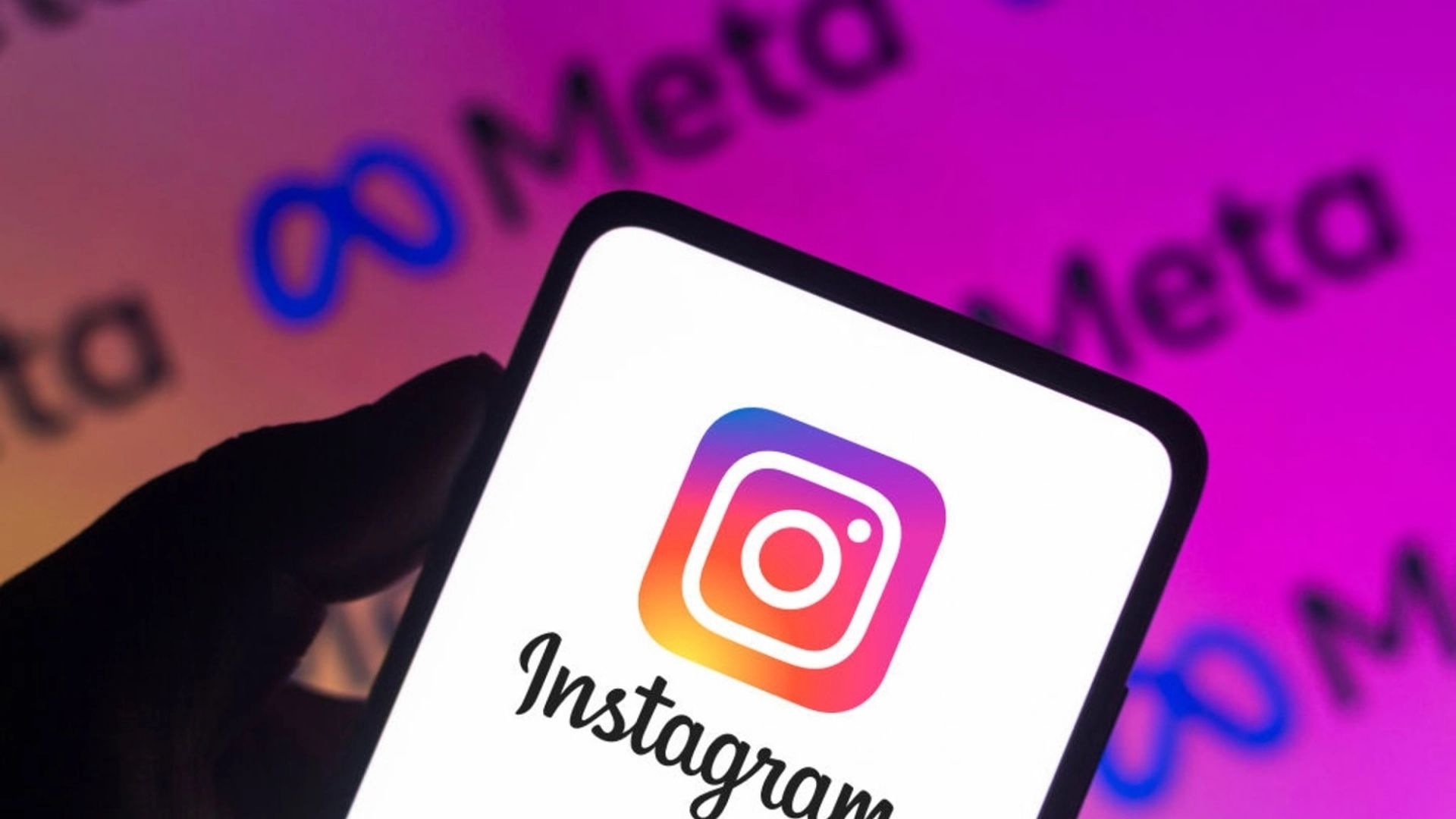
How to unsubscribe from an Instagram Broadcast Channel?
If you no longer wish to share updates and news from a channel, you may deactivate it from your Instagram account. Use the Instagram app for iOS or Android to do so. Once within Instagram, tap the Inbox icon in the top right corner of the screen.
- Go to the top of the screen and click Channels while your Instagram DMs are open.
- On the next screen of the iPhone, swipe left on the broadcast channel you want to remove. On Android, tap and hold the channel to get additional options.
- Among the options on the screen, choose Delete.
- To confirm your action, tap Delete in the popup that appears.
The broadcast channel will be removed from your account and will no longer appear in the inboxes of channel members.
That’s all you need to know about Instagram broadcast channels!